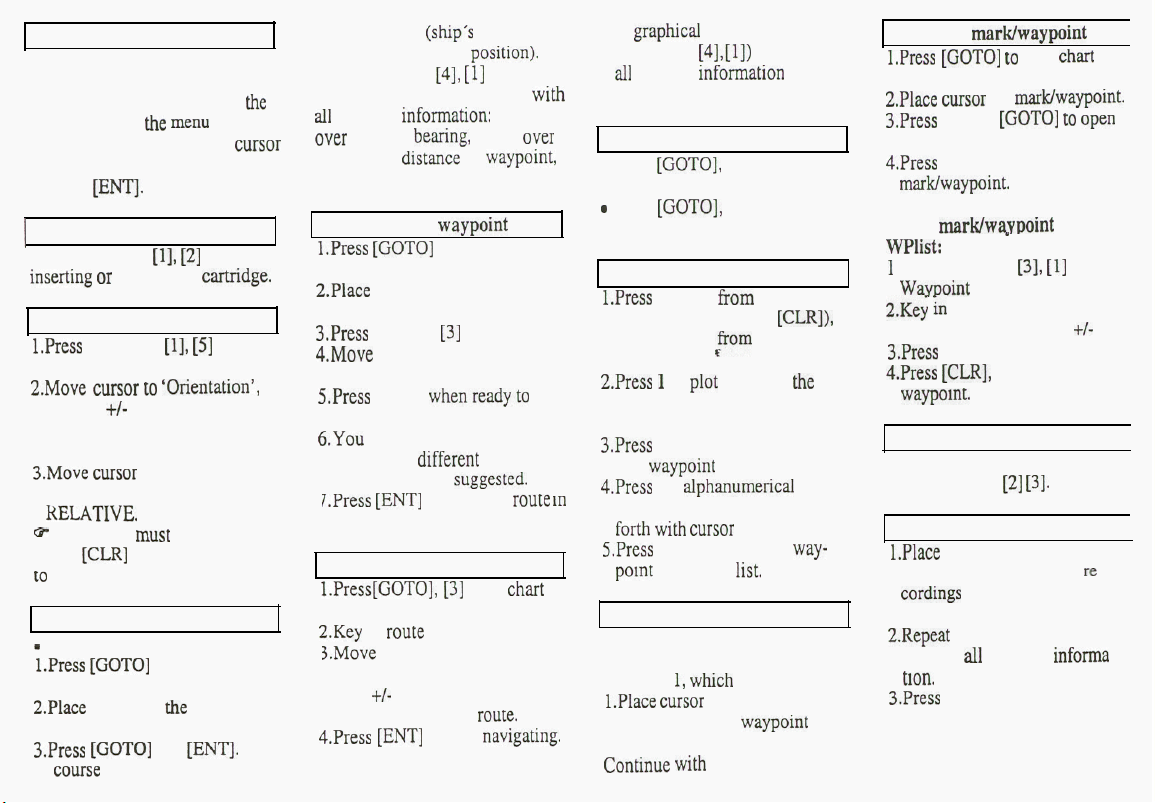
MENU
Press the [MENU] key to toggle
the menu on/off. The individual
menus are selected by keying
the
number next to
the
menu
name or
by using the multi-direction
cursor
key to highlight the menu. and
pressing
[ENT].
1C-MAP cartridge (standby)
Press [MENU],
[l],
[Z]
whenever
insating
or
removing a
catridge.
Chart orientation
LPress
[MENU],
[l],
[S]
to load
Chart setup 2.
2.Move
cursor
to
‘Orientation’,
and use
+/-
keys to toggle be-
tween NORTH UP, HEAD UP
and NAV UP.
3.Move
cursor
to ‘Motion’, and
toggle between TRUE or
kELATIVE.
0
The cursor
must
be turned off
(press [CLR] from chart display)
to
enable chart rotation.
Navigate to cursor
_
point and go.
l.Press
[GOTO]
to load chart in
display.
2.Place
cursor on
the
destination
where you want to go.
3.Press
[GOTO]
and
LENT].
A
COUS~
line will be drawn from
actual position
(ship’s
position) to
destination (cursor’s
pasltion).
Press [MENU],
141.
[I]
to call up
the graphical steering display
wth
all
relevant
informatmn:
course
over
ground.
bearing,
speed
over
ground and
distance
to
waypoint,
etc.
Make route by
waypoint
plots
I.Press
[GOTO]
to load chart in
display.
2.Place
cursor on the position for
the first waypoint.
3.Press
[PLOT].
[3]
Make route.
4.Move
cursor to next destination,
and press [PLOT], etc. etc.
5,Press
[ENT]
whenreadyto
save
the route.
6.You
can give the route a name.
or choose a
different
route num-
ber than the one
suggesled.
i.Press
[ENT]
to store rhe
route
m
the memory.
Route navigation
I.Press[GOTO].
[3]
from
chaa
display.
2.Key
in
route
number
3.Move around in display with
cursor key, and change values
with
+/-
key e.g. forward or
reverse direction in
route.
S.Press
[ENT]
to stat
nawgating.
5.A
graph&
steering display
([MENU],
[4],[1])
will provide
all
relevant
informatmn
to use
for navigation.
Advance or stop navigation
. Press
[GOTO],
select ‘Waypoint
advance’.
a
Press
[GOTO],
select ‘Turn
NAV OFF’.
Plot ship’s position as WP
l.Press
[PLOT]
from
chart display
(cursor should be off
[CLR]).
or
press [PLOT]
<@XII
any other
display.
2.Press
1
to
plot
and save
the
ship’s position as a waypoint,
or...
3.Press 2 to plot the sbip’s position
as a
waypoint
with name. etc.
4.Press
the
alphanumerical
keys to
key in a name, move back and
fonh
wth
cursor
key.
5.Press
[ENT] to save the
way-
pomt
in the WP
list.
Plot cursor’s position as WP
Follow same procedure as for
plotting the ship’s position. except
for point
I,
which
should be:
l.Place
CUISOI
on the position you
wish to plot as a waypoint and
press [PLOT].
Contmue
wth
point 2 to 5.
Delete
marklwaypoint
I
l.Press
[GOTO]
to
load
chari
in
display.
2.Place
cursor
on
markiwaypoinf.
3.Press
[ENT],
[GOT01
to
open
for editing.
4.Press
[CLR], [CLR] to delete
marWwaypoint.
Delete
marklwawoint
via the
WPlist:
.
I
Press [MENU],
[3],
[I]
to load
Wawoint
list.
2,Ke;
I,,
WP no. or scroll through
the list by means of the
ii-
keys.
3.Press [ENT] to open for editing.
4.Press
[CLR],
[ENT] to delete
waypomt.
Dual speed display
I
Dynamic and steady speed readout
Press [MENU]
(21
131.
Information on chart objects
I.Place
cursor on C-MAP object
(light, buoy, etc.) or own
ie
cordings (mark, waypoint, etc.),
and press [ENT].
2.Repeat pressing [ENT] to scroll
through
all
available
infomn
tmn.
3.Press
[CLR] or move cursor to
exit.