Konica Minolta bizhub 368e User manual
Other Konica Minolta All In One Printer manuals

Konica Minolta
Konica Minolta BIZHUB 131F Setup guide
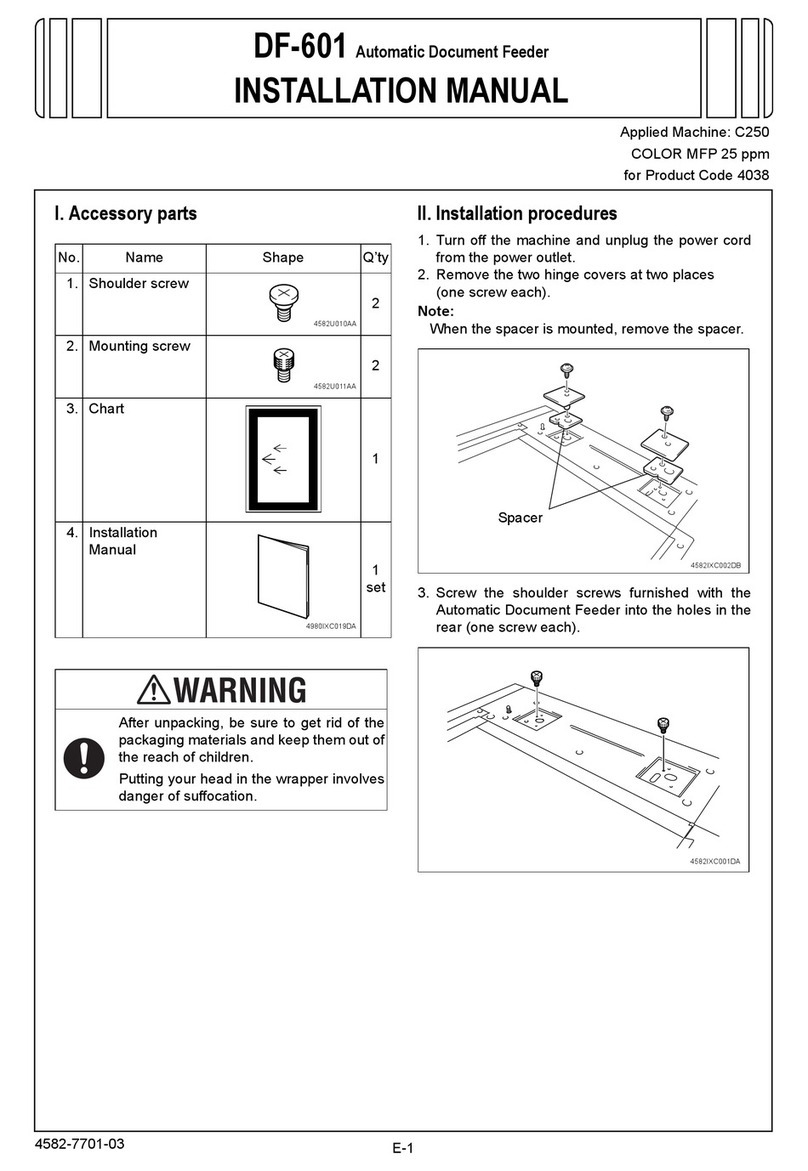
Konica Minolta
Konica Minolta DF-601 User manual

Konica Minolta
Konica Minolta bizhub 223 User manual

Konica Minolta
Konica Minolta bizhub 350 User manual

Konica Minolta
Konica Minolta bizhub PRO 1051 Series User manual
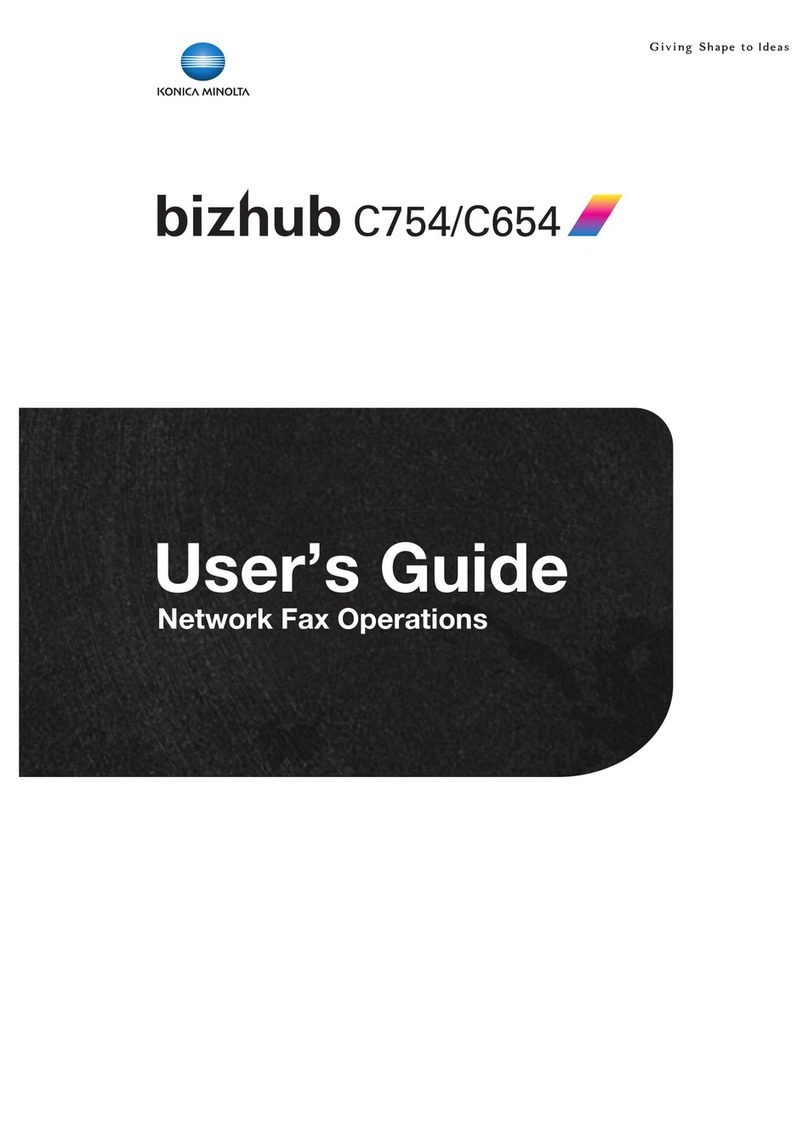
Konica Minolta
Konica Minolta bizhub C754 User manual
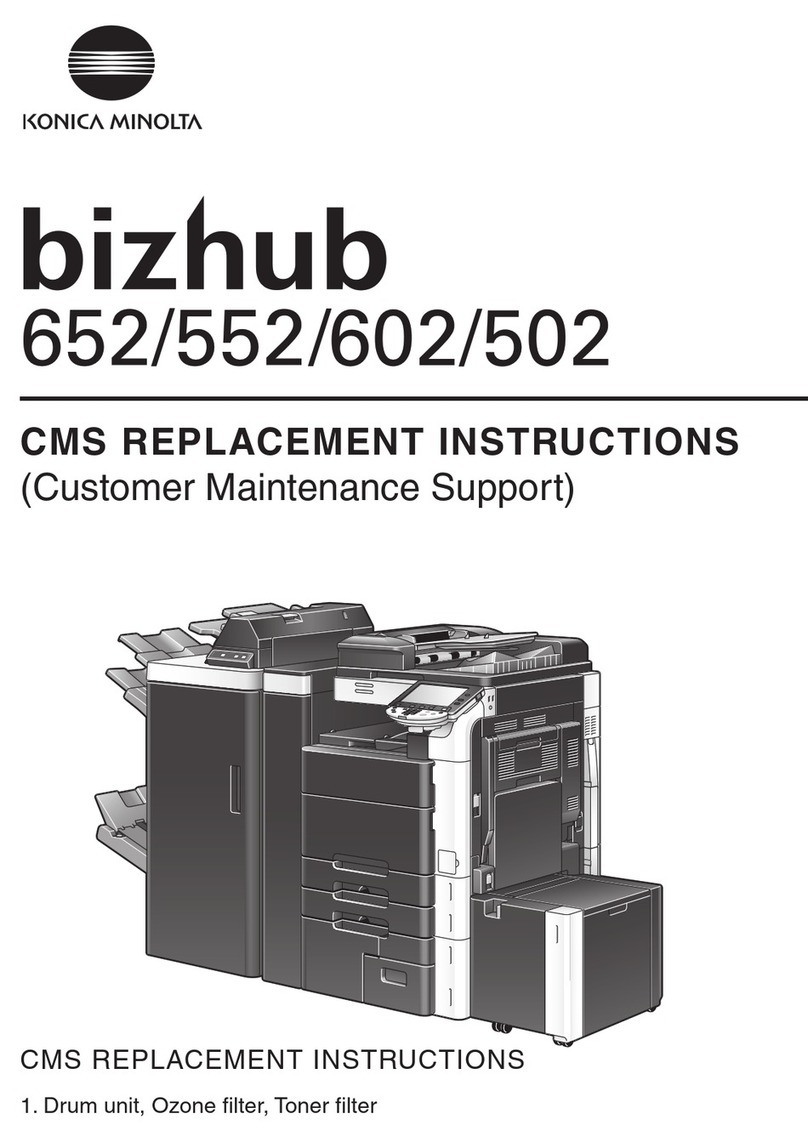
Konica Minolta
Konica Minolta bizhub 552 Guide

Konica Minolta
Konica Minolta DI2510 User manual

Konica Minolta
Konica Minolta 7075 User manual

Konica Minolta
Konica Minolta BIZHUB C10 User manual

Konica Minolta
Konica Minolta 7020 User manual

Konica Minolta
Konica Minolta bizhub 42 User manual
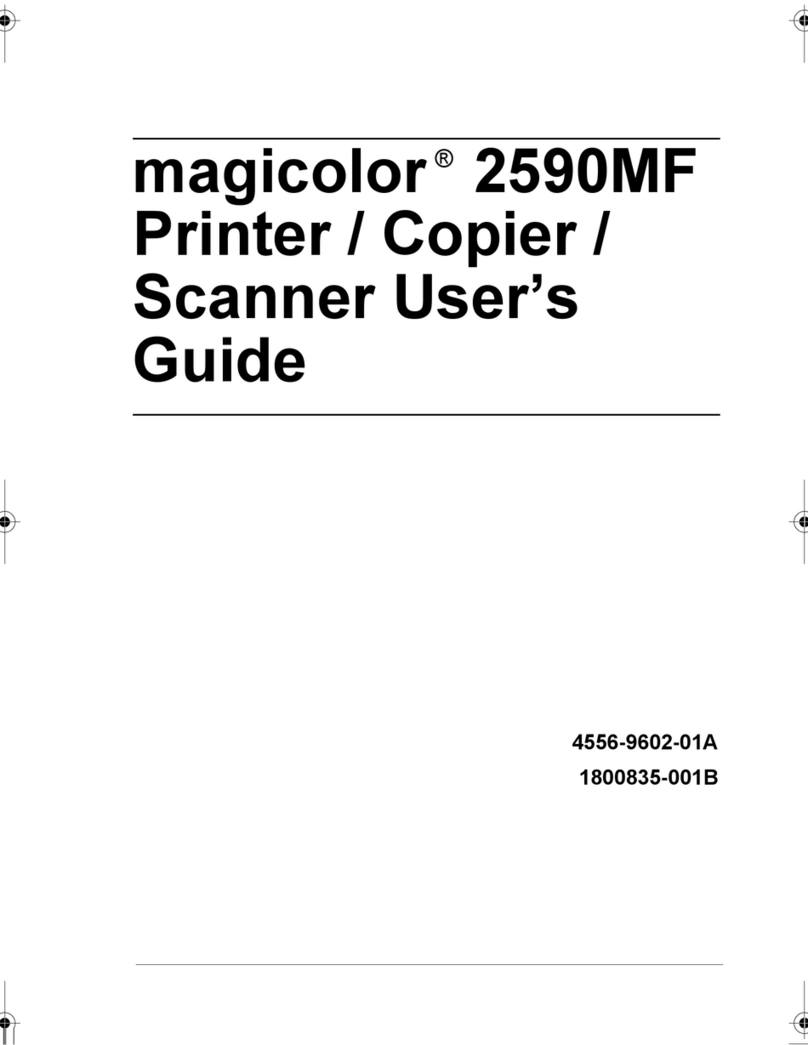
Konica Minolta
Konica Minolta Magicolor 2590 User manual

Konica Minolta
Konica Minolta bizhub C658 User manual

Konica Minolta
Konica Minolta BIZHUB C3851 User manual

Konica Minolta
Konica Minolta bizhub C650i User manual

Konica Minolta
Konica Minolta 7416CG User manual
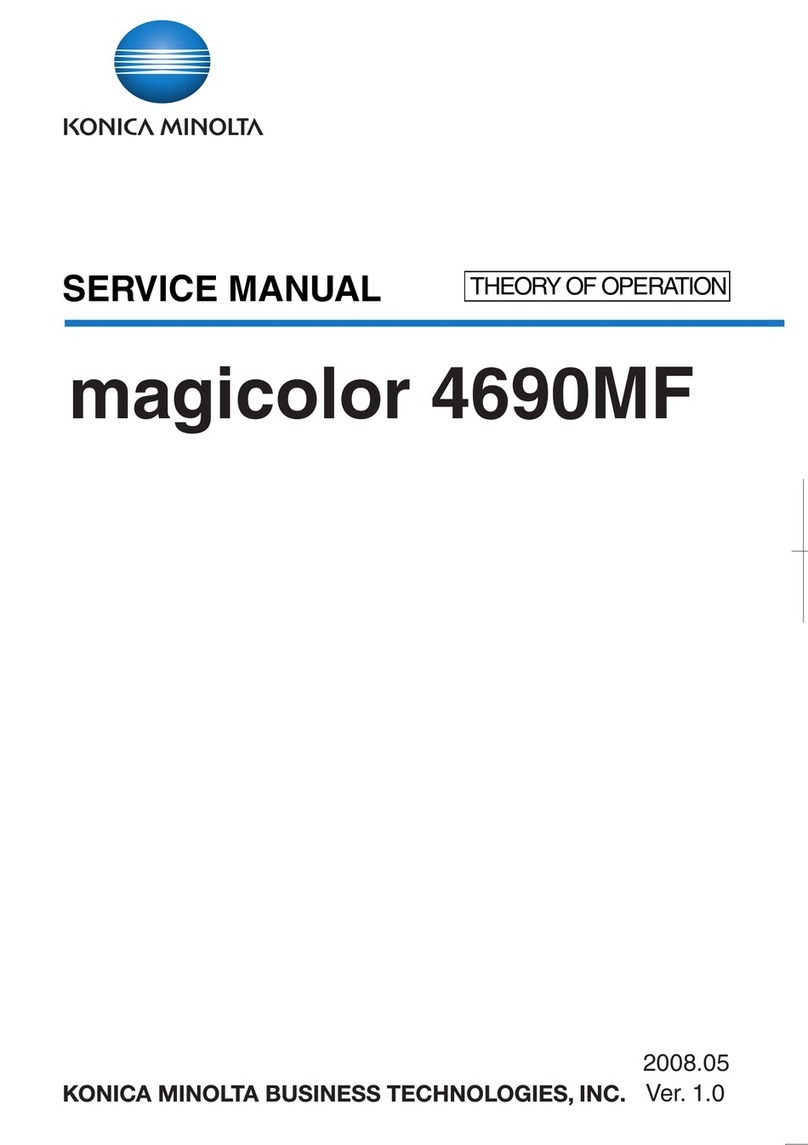
Konica Minolta
Konica Minolta magicolor 4690MF User manual
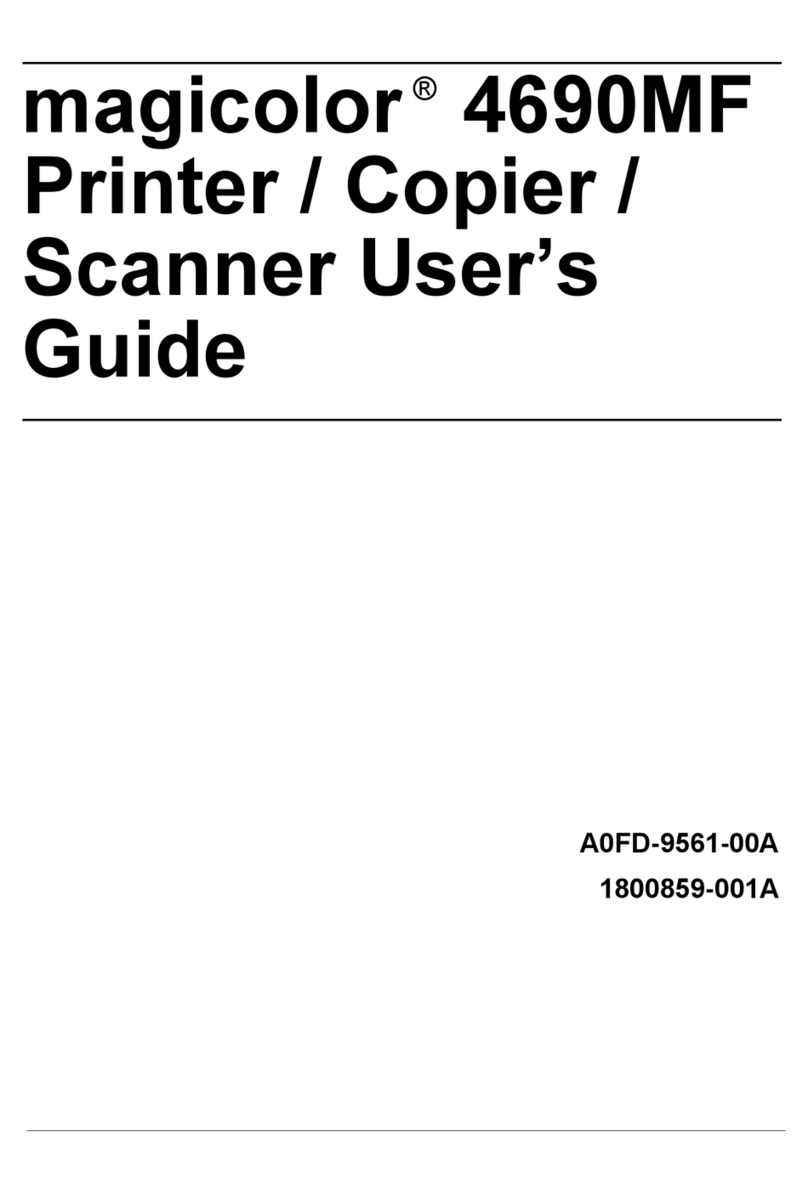
Konica Minolta
Konica Minolta A0FD011 User manual

Konica Minolta
Konica Minolta bizhub C650 Series User manual

























