Konica Minolta bizhub 554E User manual
Other Konica Minolta All In One Printer manuals

Konica Minolta
Konica Minolta bizhub 160 User manual

Konica Minolta
Konica Minolta bizhub PRESS C1100 User manual

Konica Minolta
Konica Minolta Magicolor 2490 MF User manual

Konica Minolta
Konica Minolta bizhub C350 User manual

Konica Minolta
Konica Minolta bizhub c3110 User manual

Konica Minolta
Konica Minolta bizhub C220 Series User manual

Konica Minolta
Konica Minolta bizhub C654 User manual
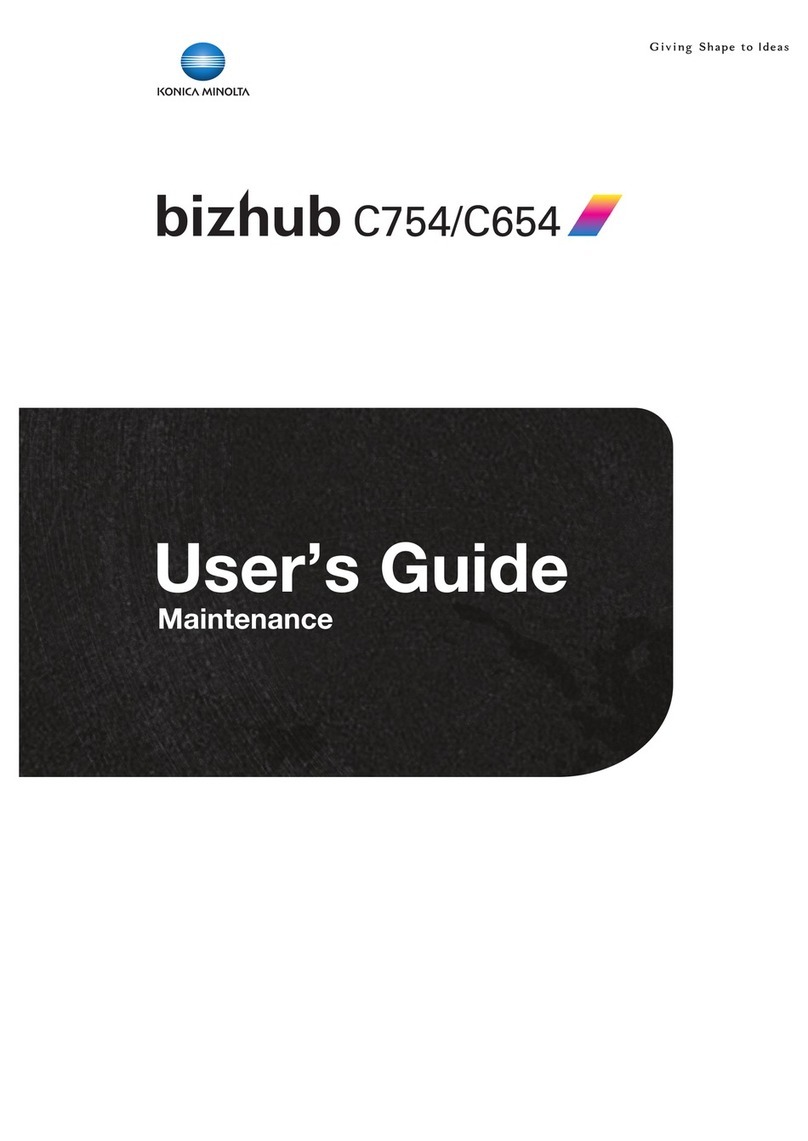
Konica Minolta
Konica Minolta bizhub C654 User manual

Konica Minolta
Konica Minolta Bizhub C3850 User manual

Konica Minolta
Konica Minolta bizhub C654 User manual
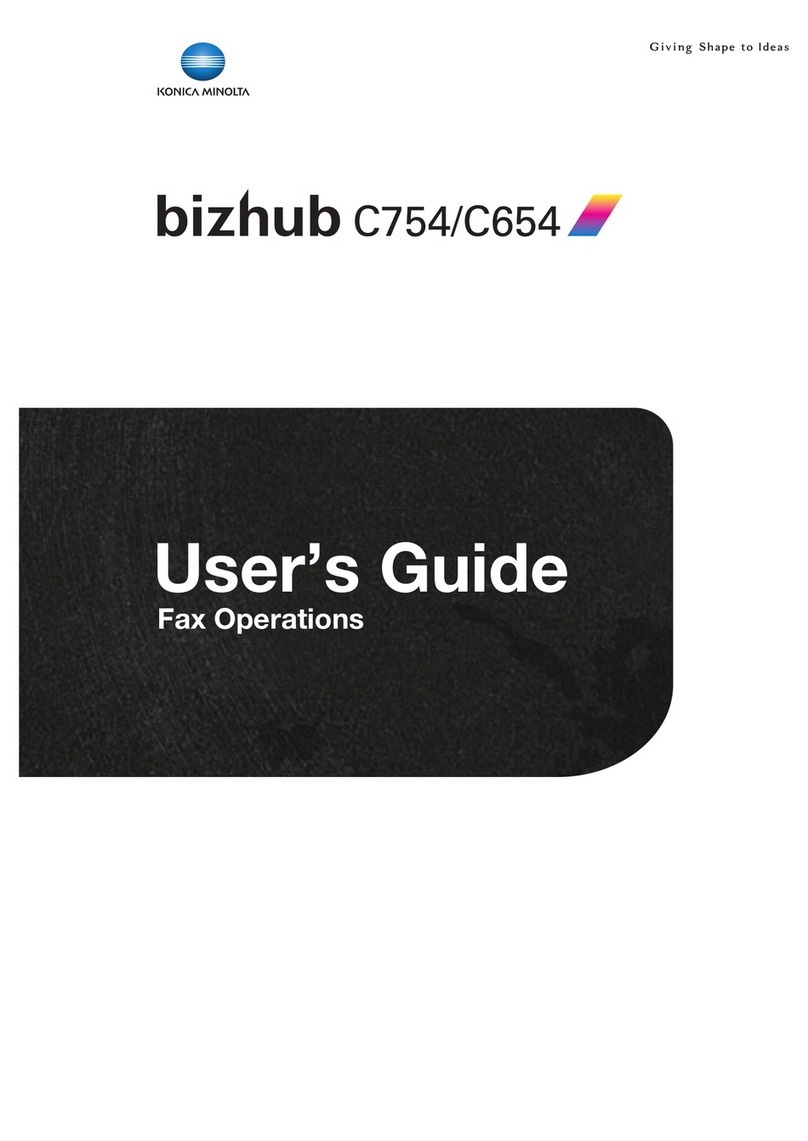
Konica Minolta
Konica Minolta bizhub C654 User manual

Konica Minolta
Konica Minolta bizhub C203 Series User manual
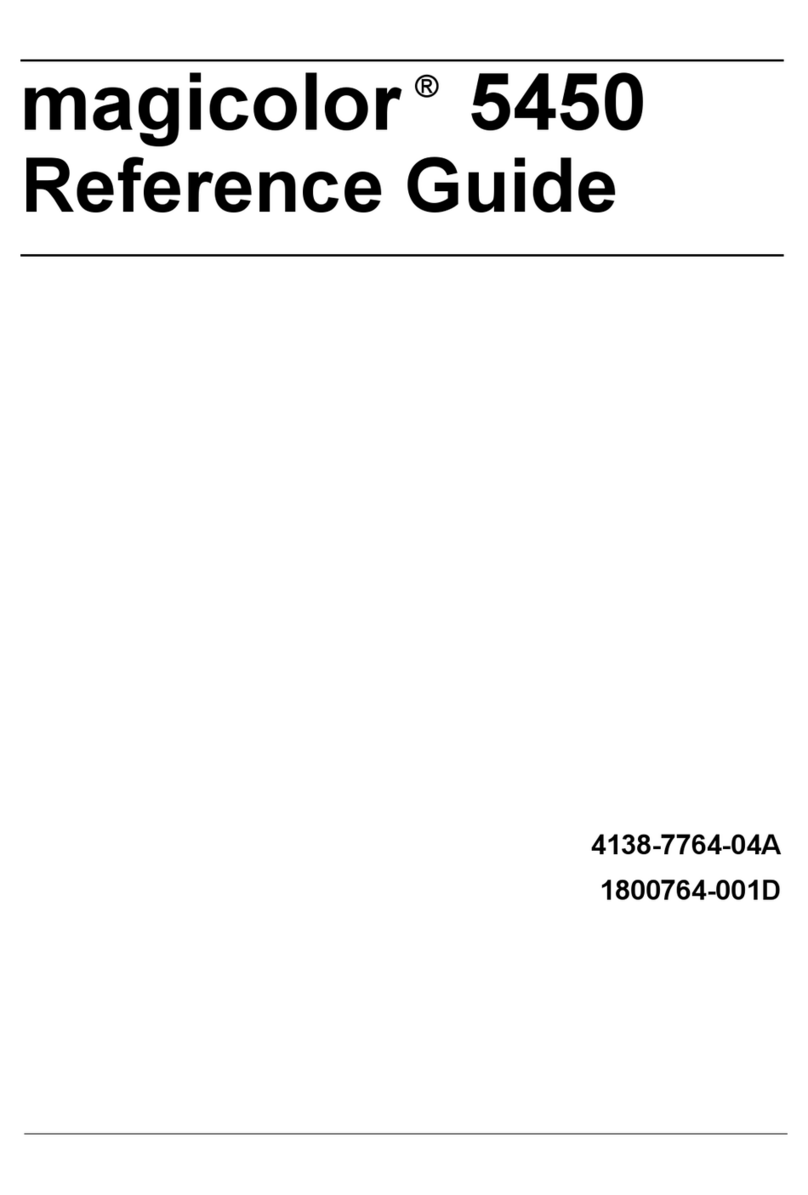
Konica Minolta
Konica Minolta Magicolor 5450 User manual

Konica Minolta
Konica Minolta bizhub c3110 User manual

Konica Minolta
Konica Minolta bizhub 501 User manual

Konica Minolta
Konica Minolta Magicolor 2590 MF User manual

Konica Minolta
Konica Minolta bizhub C652 Series User manual

Konica Minolta
Konica Minolta bizhub 350 User manual

Konica Minolta
Konica Minolta Bizhub C3350 User manual

Konica Minolta
Konica Minolta PagePro 1380 MF User manual

























