Konica Minolta bizhub c3110 User manual
Other Konica Minolta All In One Printer manuals

Konica Minolta
Konica Minolta bizhub 361 User manual

Konica Minolta
Konica Minolta bizhub C552 Series Guide

Konica Minolta
Konica Minolta bizhub C650 Series Installation and maintenance instructions

Konica Minolta
Konica Minolta bizhub 25 User manual

Konica Minolta
Konica Minolta bizhub Press 1250P Installation manual
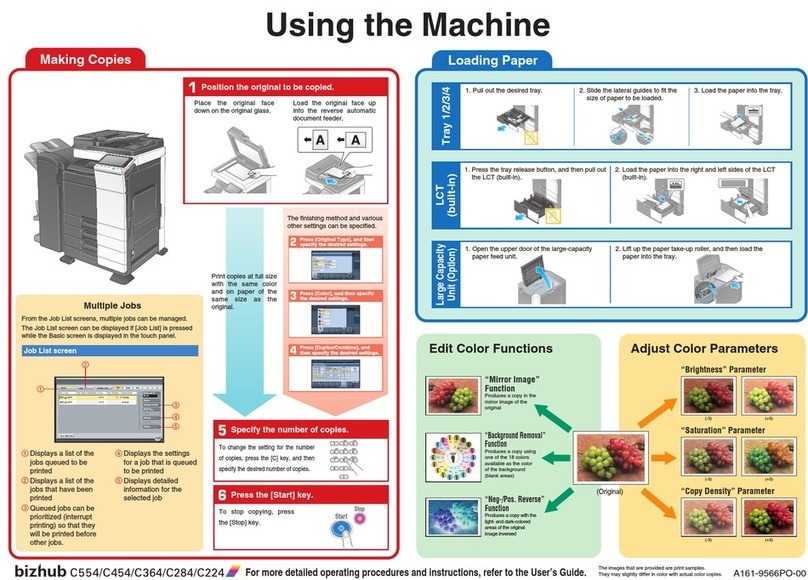
Konica Minolta
Konica Minolta bizhub C224 User manual

Konica Minolta
Konica Minolta BIZHUB PRO 920 Installation and maintenance instructions

Konica Minolta
Konica Minolta bizhub C224 User manual

Konica Minolta
Konica Minolta bizhub 350 Instruction Manual

Konica Minolta
Konica Minolta Magicolor 2590 MF User manual

Konica Minolta
Konica Minolta bizhub PRO 950 Series User manual

Konica Minolta
Konica Minolta bizhub 750 User manual

Konica Minolta
Konica Minolta Bizhub 3602 User manual

Konica Minolta
Konica Minolta bizhub 501 User manual
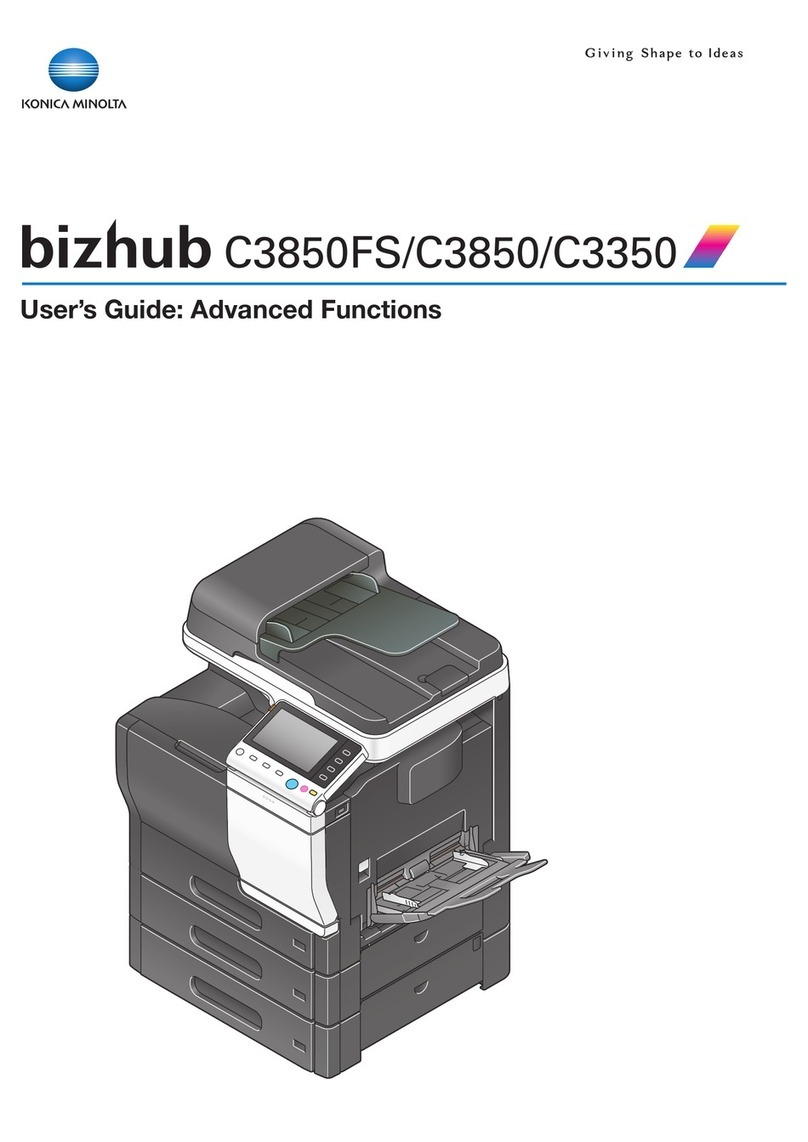
Konica Minolta
Konica Minolta Bizhub C3350 User manual

Konica Minolta
Konica Minolta bizhub C452 Series User manual

Konica Minolta
Konica Minolta bizhub 200 User manual
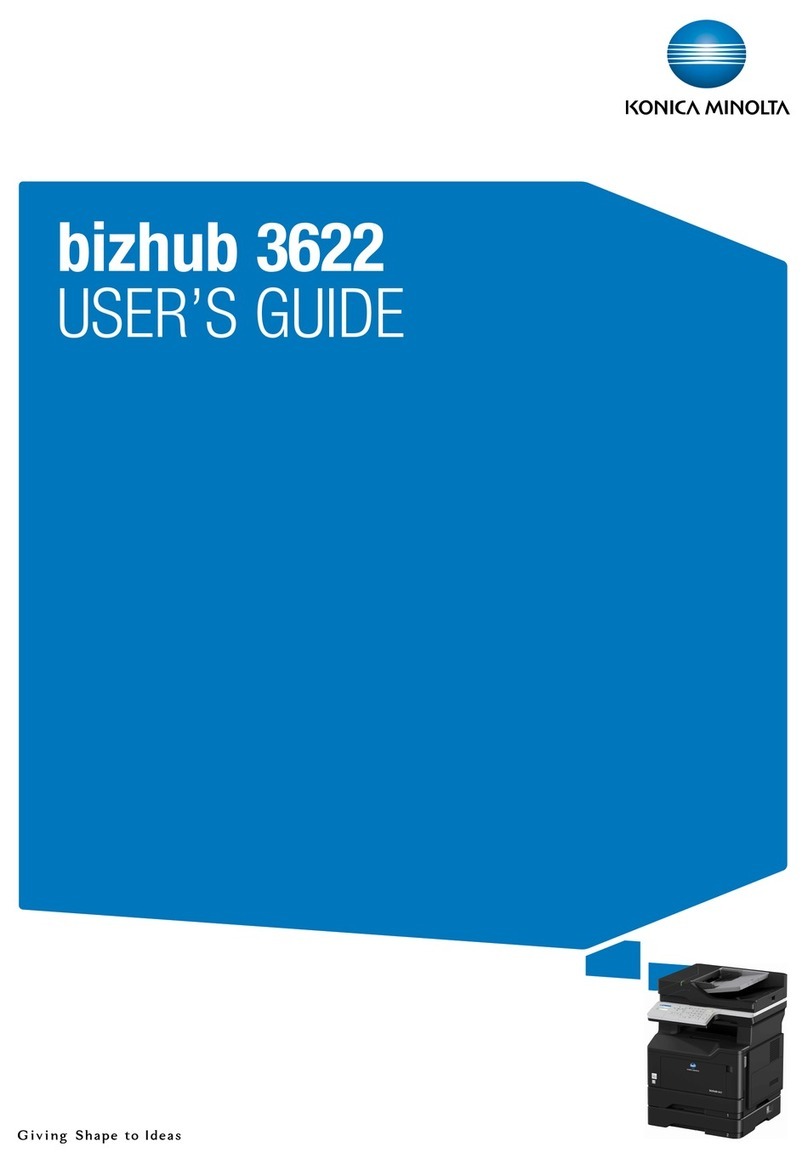
Konica Minolta
Konica Minolta bizhub 3622 User manual

Konica Minolta
Konica Minolta BIZHUB C252 Installation and maintenance instructions

Konica Minolta
Konica Minolta bizhub C552DS Series User manual























