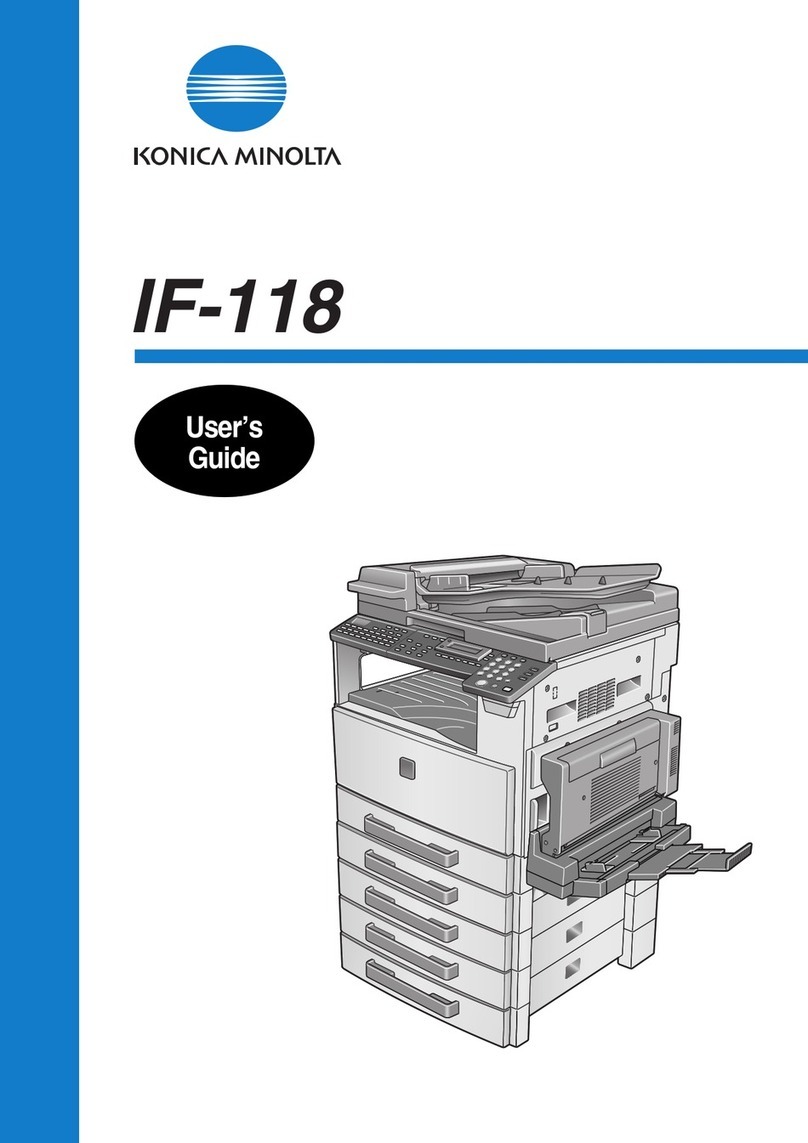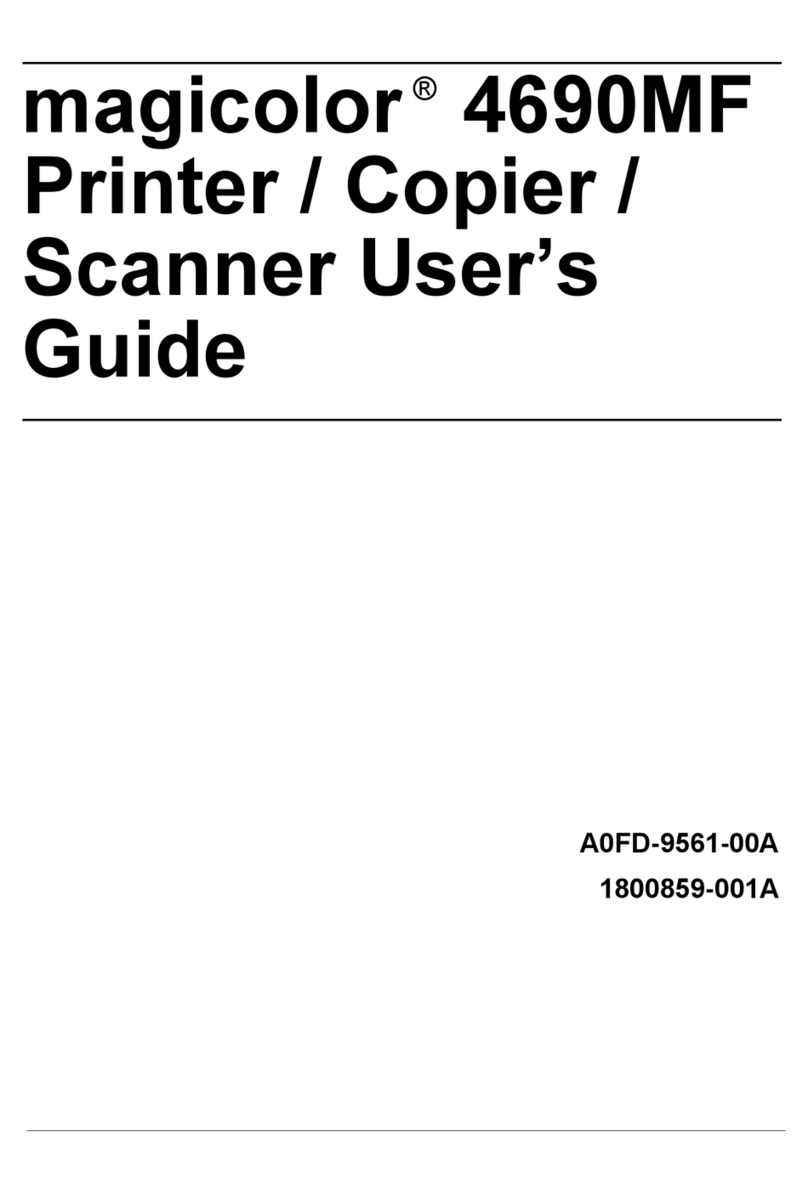Konica Minolta bizhub C203 Series Supplement
Other Konica Minolta All In One Printer manuals
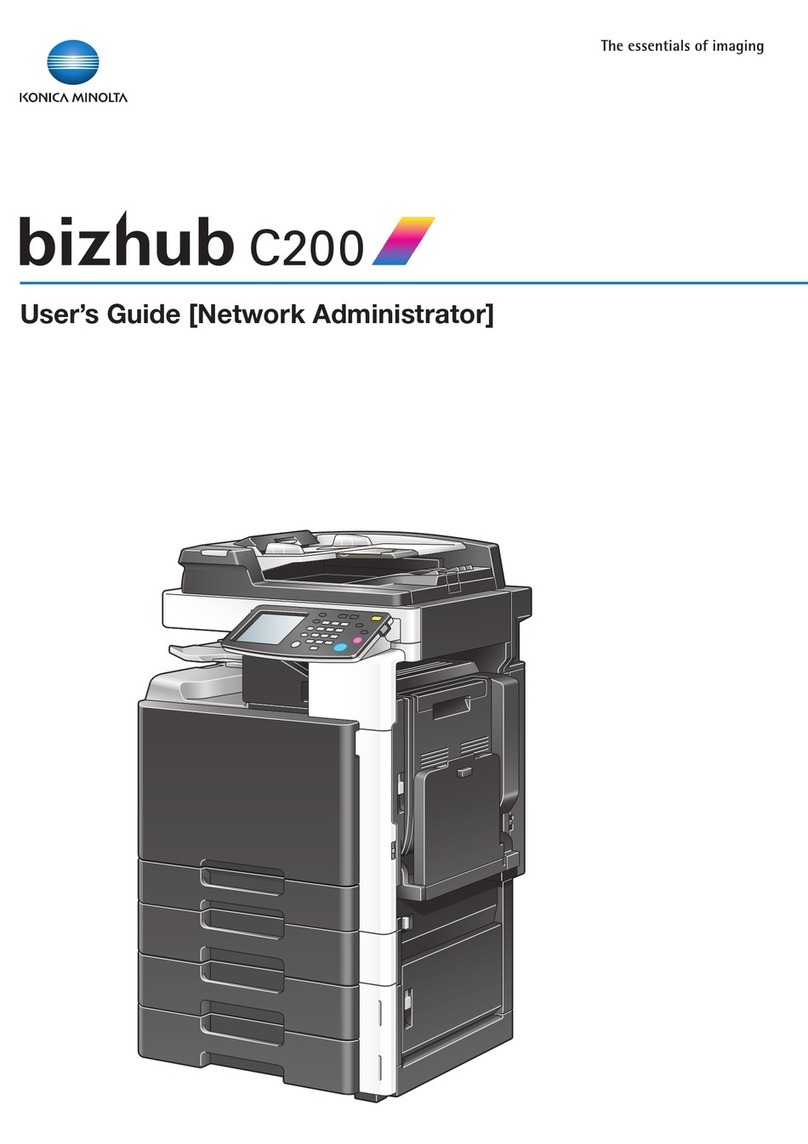
Konica Minolta
Konica Minolta bizhub C200 User manual
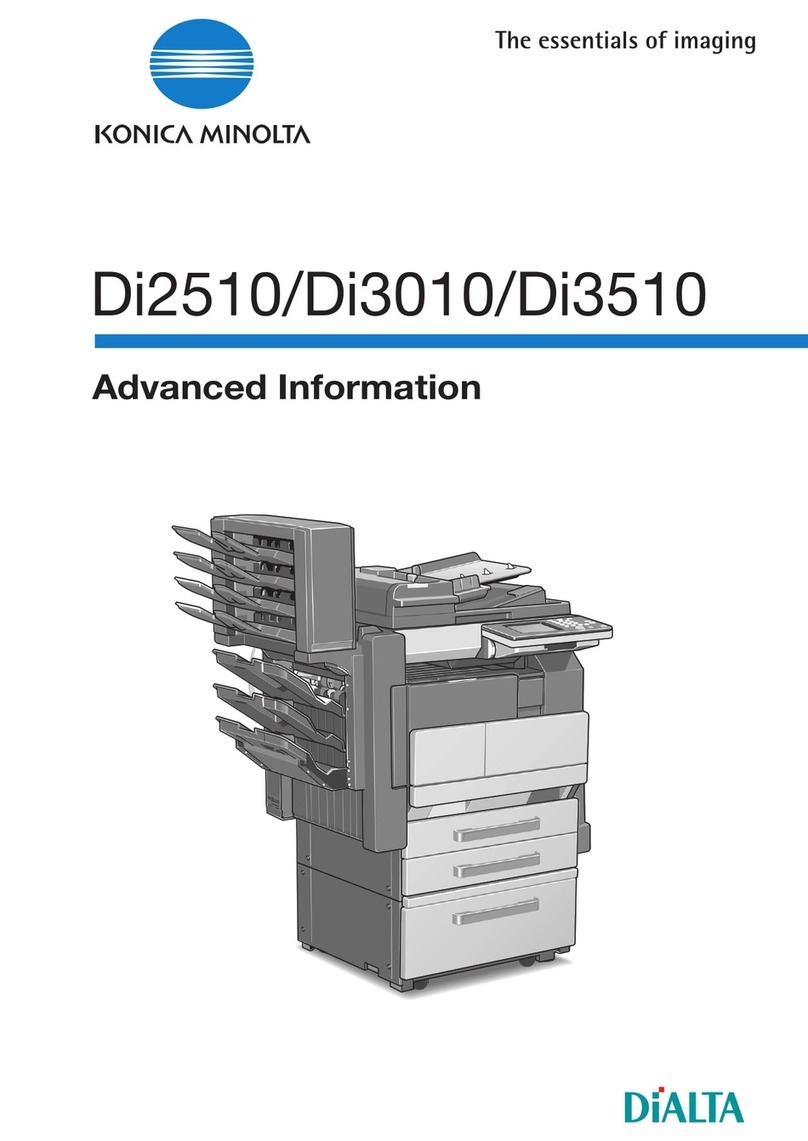
Konica Minolta
Konica Minolta DI2510 Setup guide

Konica Minolta
Konica Minolta bizhub C220 Series User manual

Konica Minolta
Konica Minolta bizhub 25e Original instructions
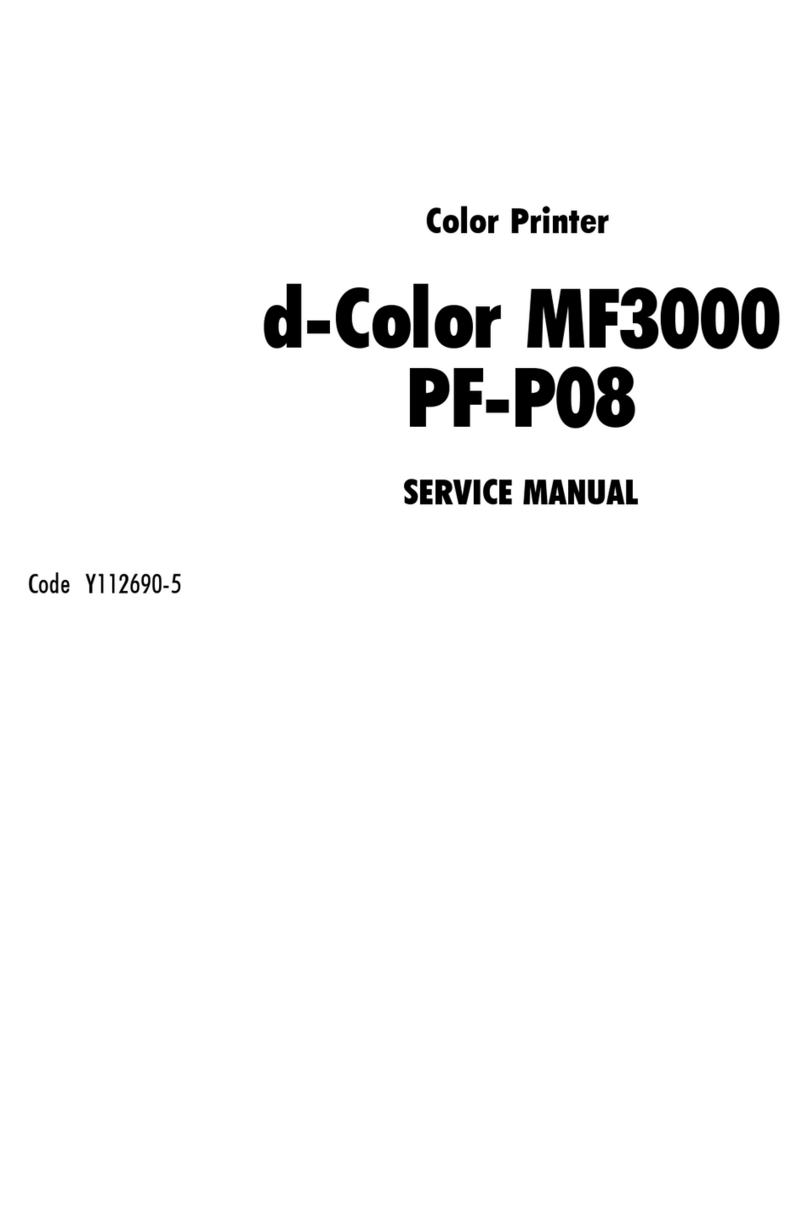
Konica Minolta
Konica Minolta d-Color MF3000 PF-P08 User manual

Konica Minolta
Konica Minolta bizhub C550 Series User manual
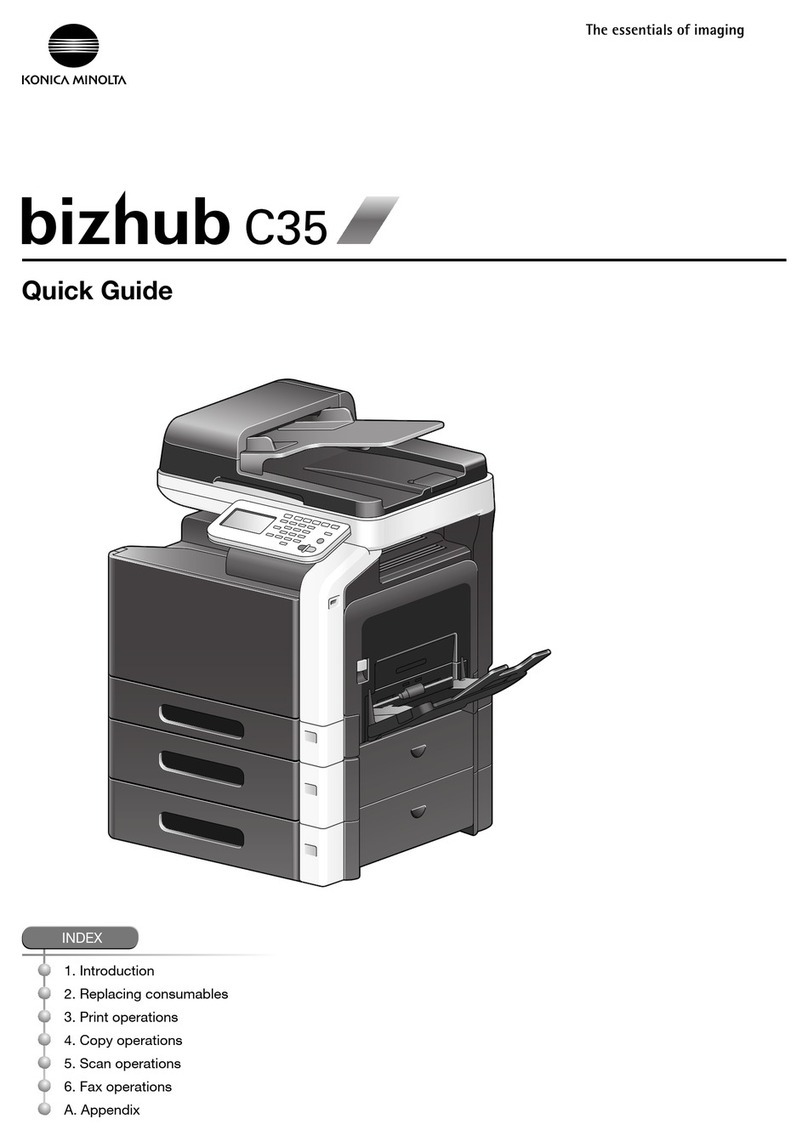
Konica Minolta
Konica Minolta bizhub C35 User manual

Konica Minolta
Konica Minolta Bizhub C3850 Parts list manual

Konica Minolta
Konica Minolta bizhub 161f User manual
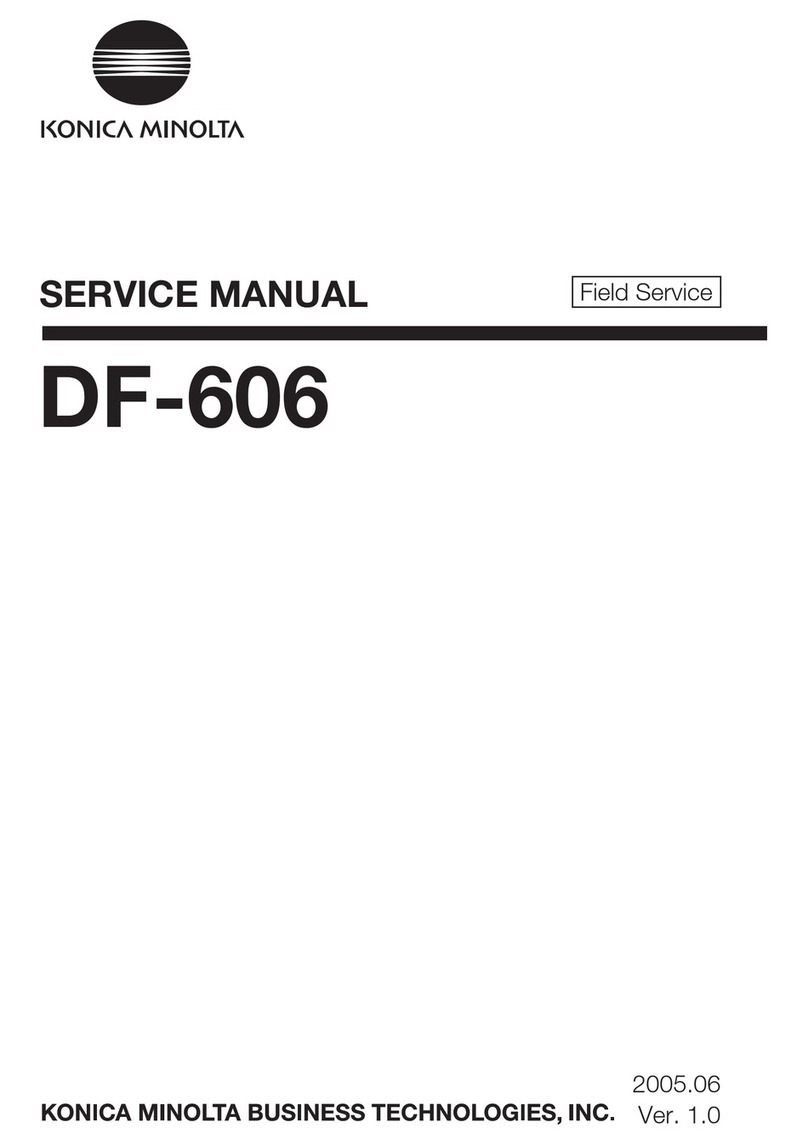
Konica Minolta
Konica Minolta DF-606 User manual
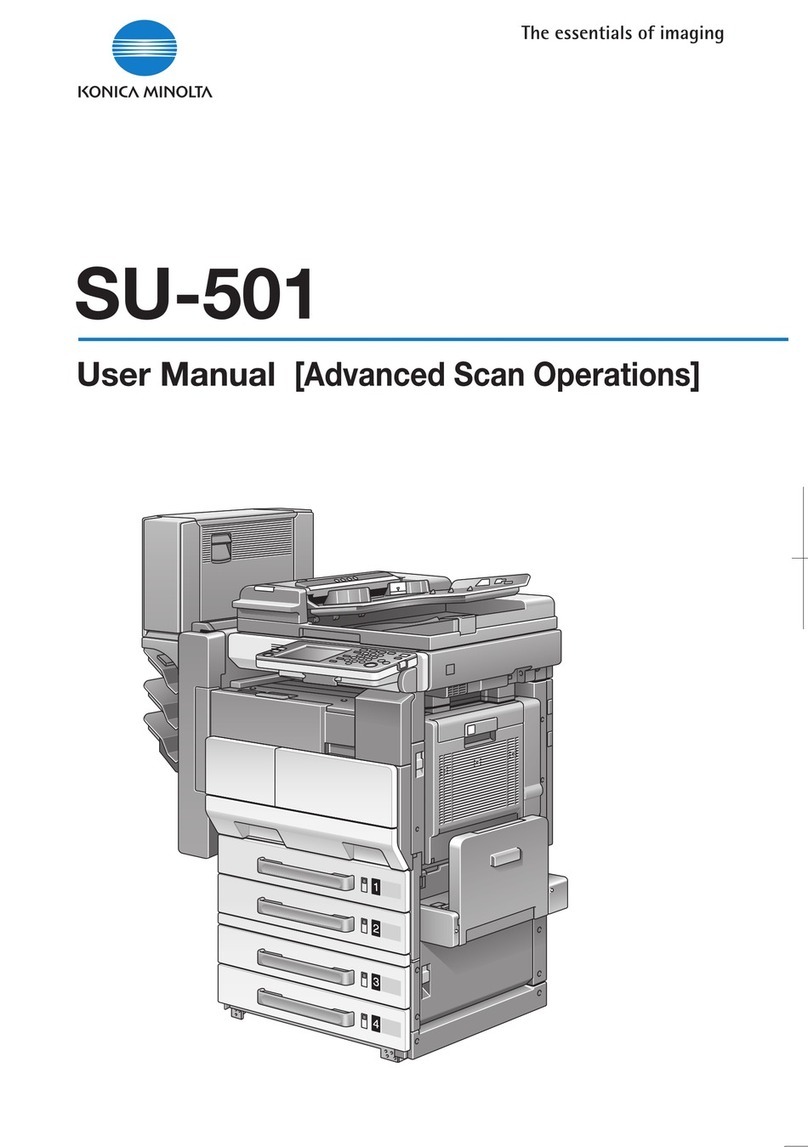
Konica Minolta
Konica Minolta SU-501 User manual

Konica Minolta
Konica Minolta bizhub C203 Series User manual

Konica Minolta
Konica Minolta bizhub C35P User manual

Konica Minolta
Konica Minolta bizhub 28e User manual

Konica Minolta
Konica Minolta bizhub C35 User manual

Konica Minolta
Konica Minolta bizhub C25 User manual
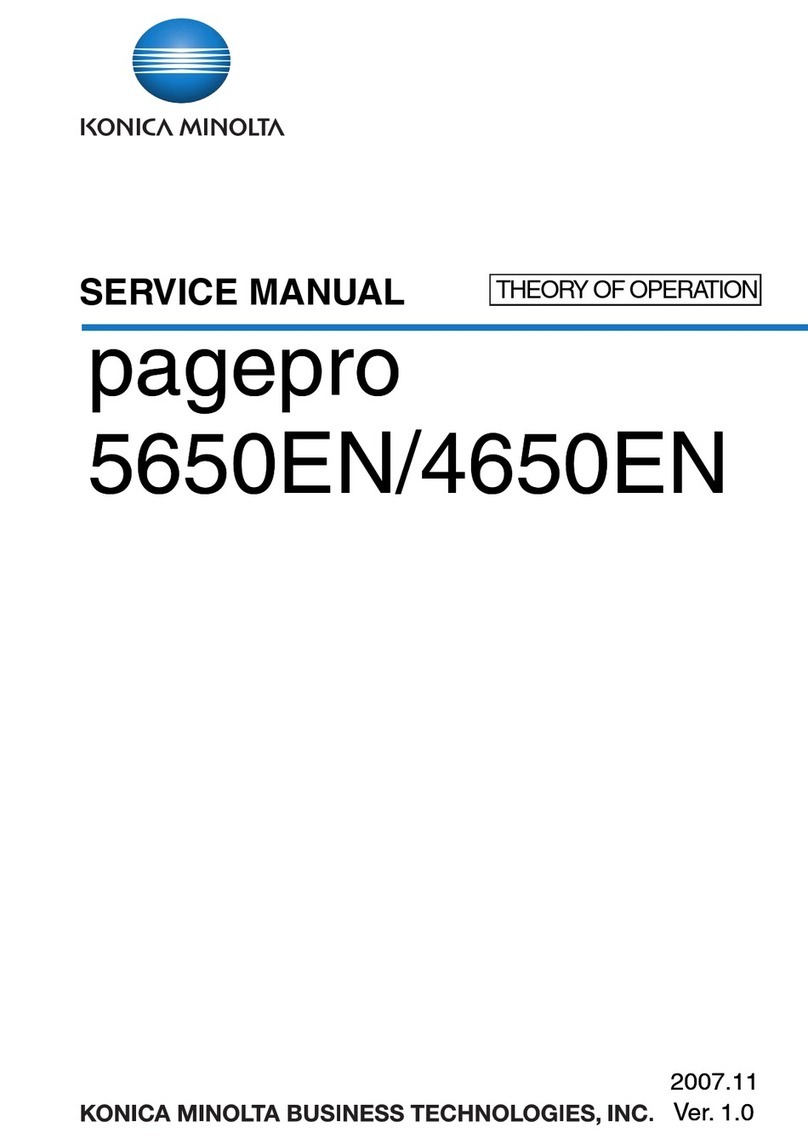
Konica Minolta
Konica Minolta PAGEPRO 5650EN User manual

Konica Minolta
Konica Minolta bizhub 160 User manual

Konica Minolta
Konica Minolta bizhub 350 User manual

Konica Minolta
Konica Minolta Bizhub 3320 User manual