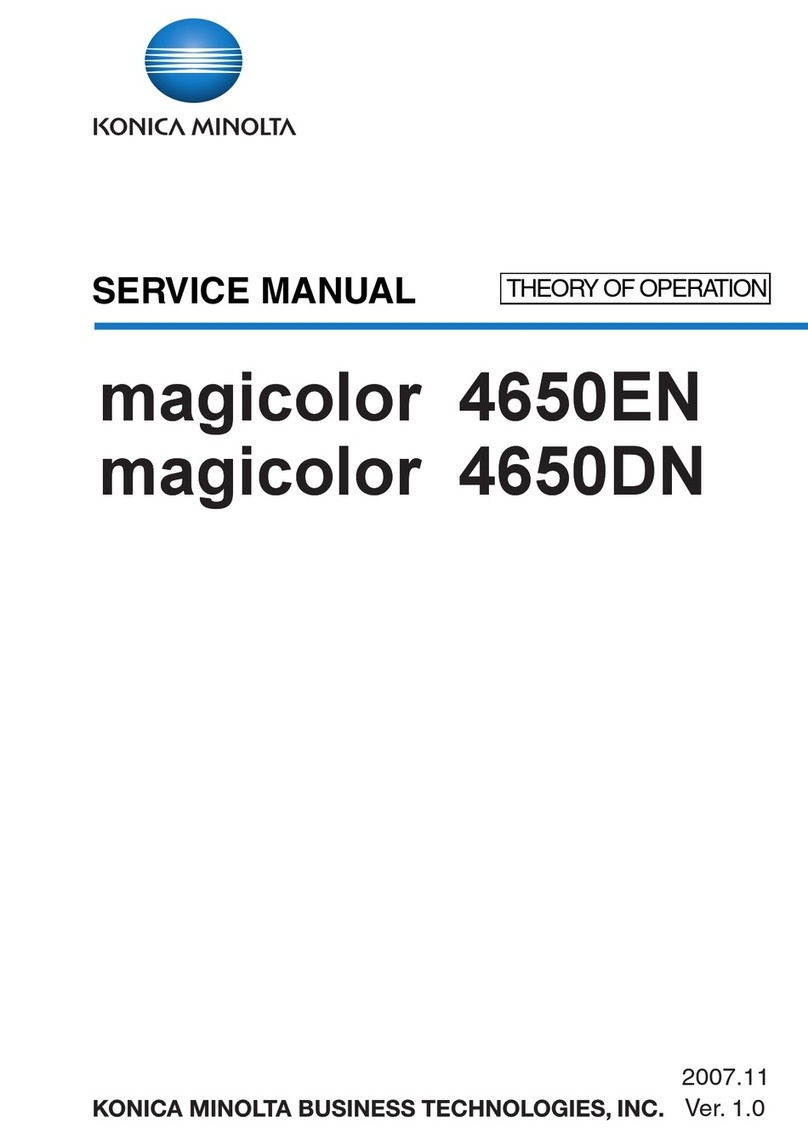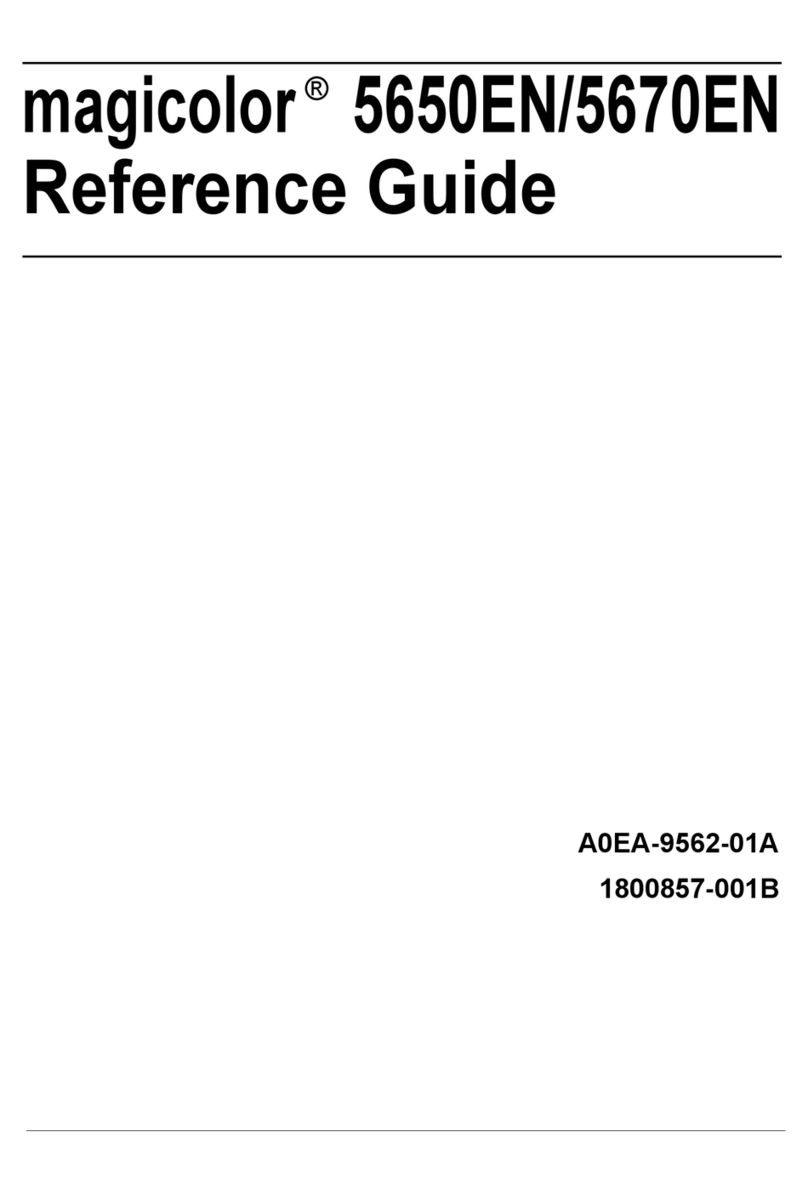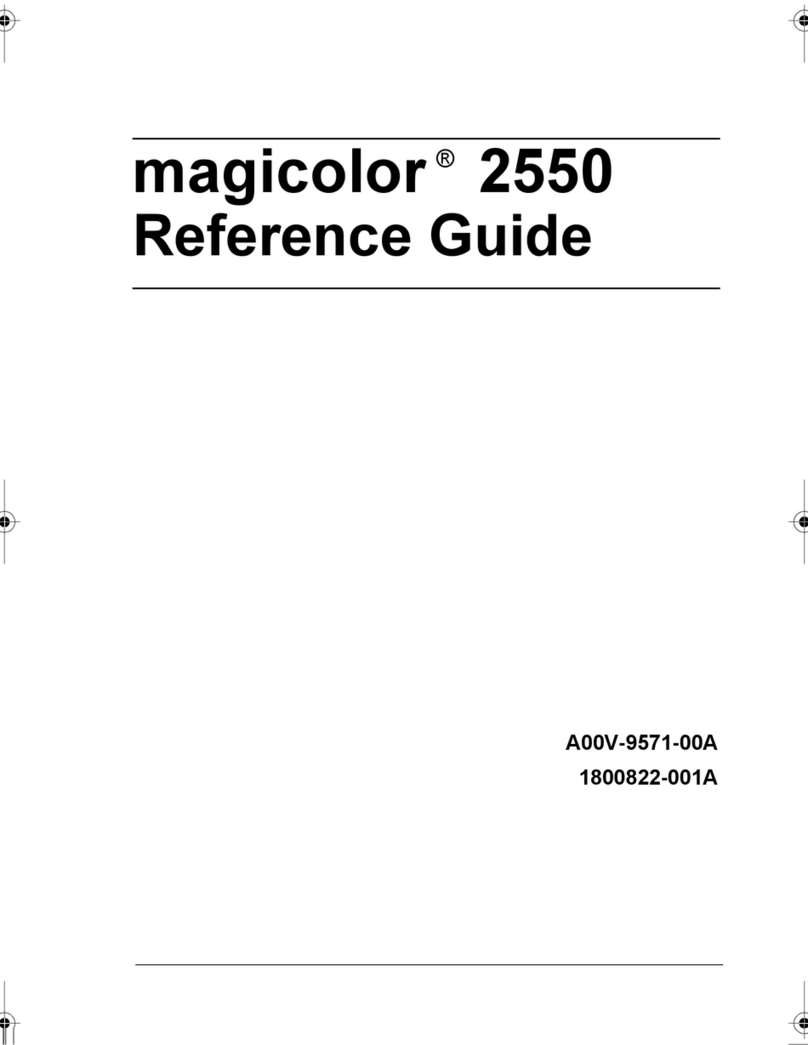Konica Minolta bizhub 20 User manual
Other Konica Minolta Printer manuals

Konica Minolta
Konica Minolta bizhub 40p User manual
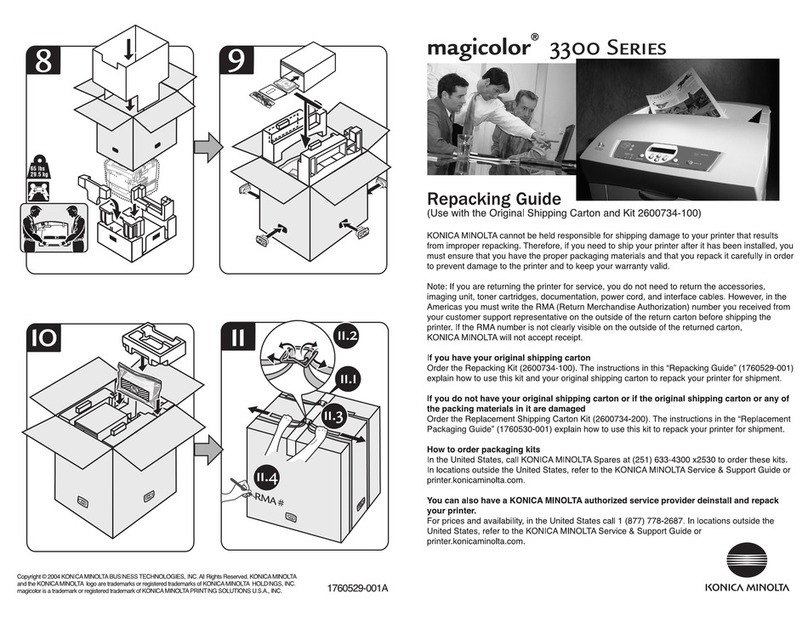
Konica Minolta
Konica Minolta Magicolor 3300 Manual
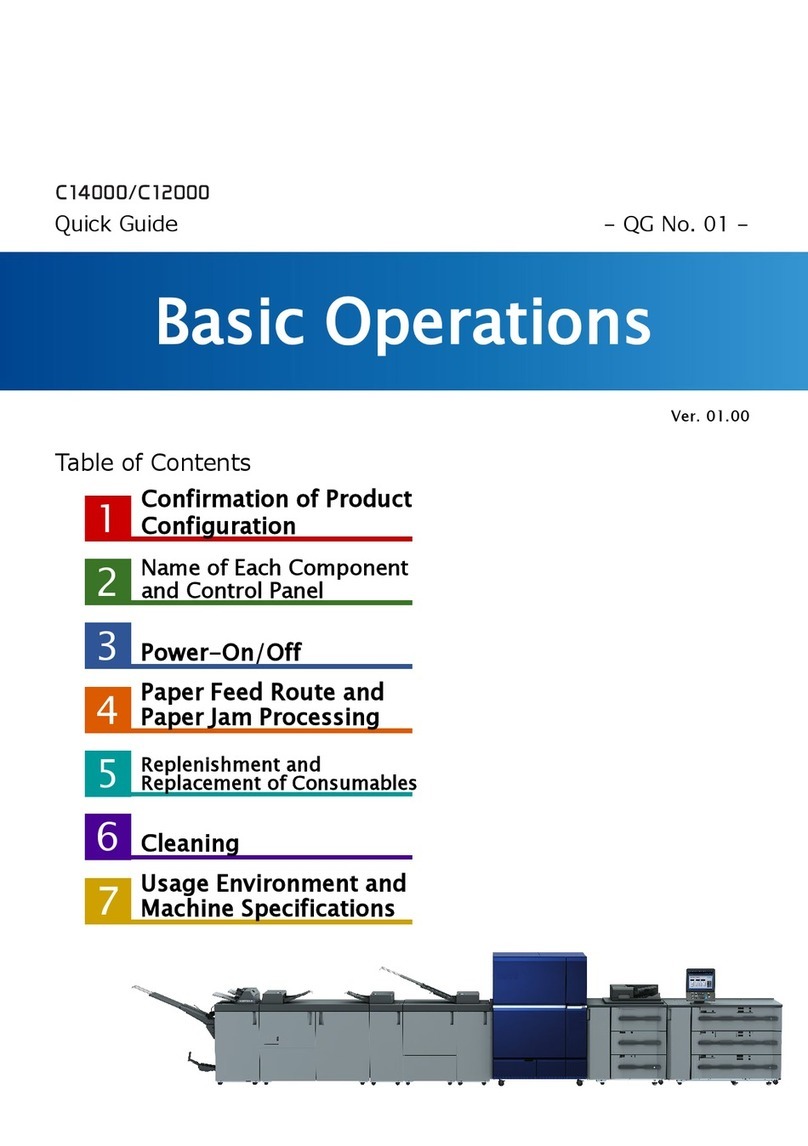
Konica Minolta
Konica Minolta AccurioPress C14000 User manual

Konica Minolta
Konica Minolta magicolor 1650EN User manual

Konica Minolta
Konica Minolta magicolor 2400W User manual

Konica Minolta
Konica Minolta PagePro 1400W User manual
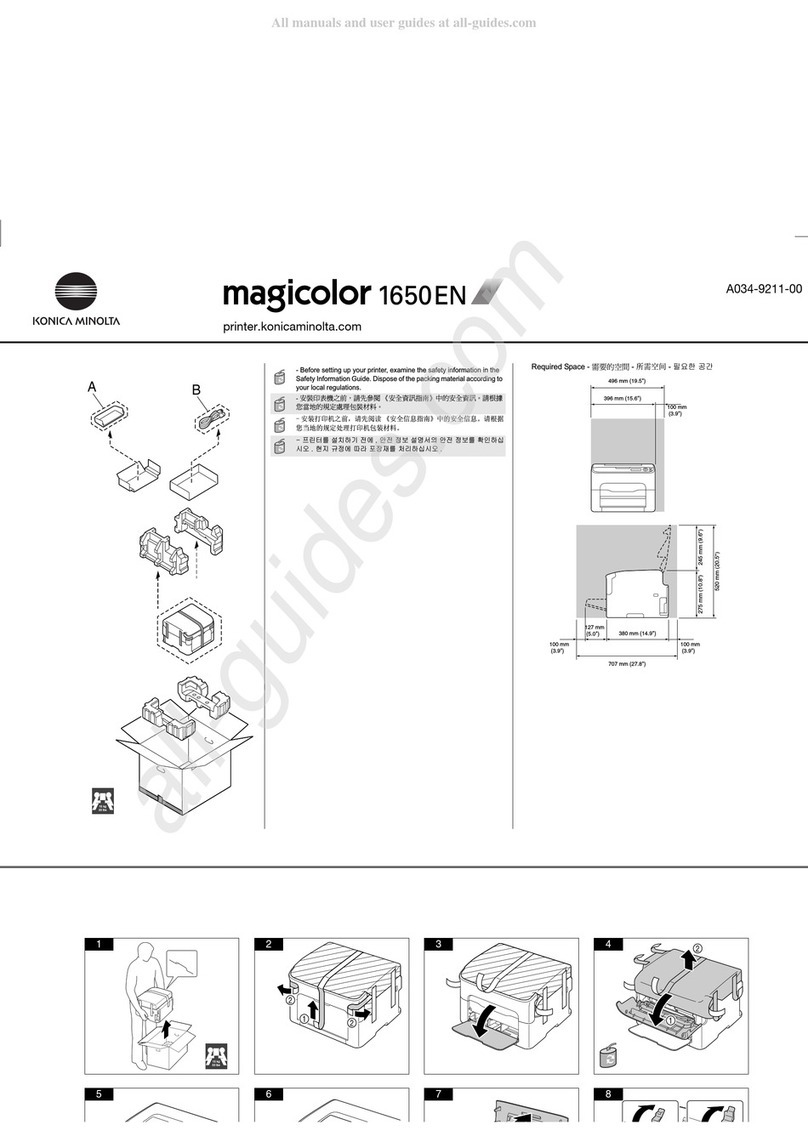
Konica Minolta
Konica Minolta magicolor 1650EN Original instructions

Konica Minolta
Konica Minolta Magicolor 5440 dl User manual
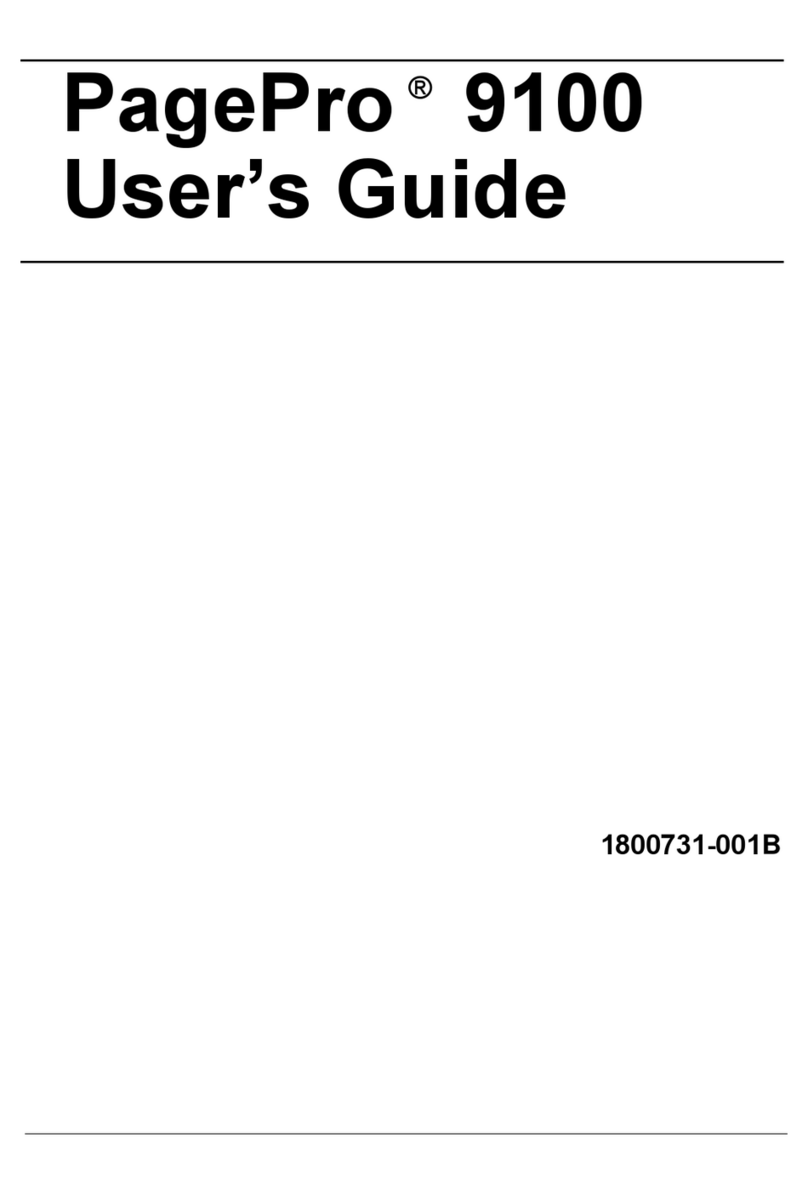
Konica Minolta
Konica Minolta PagePro 9100 User manual

Konica Minolta
Konica Minolta Magicolor 2350 EN User manual

Konica Minolta
Konica Minolta Magicolor 7440 User manual

Konica Minolta
Konica Minolta Di1611 User manual
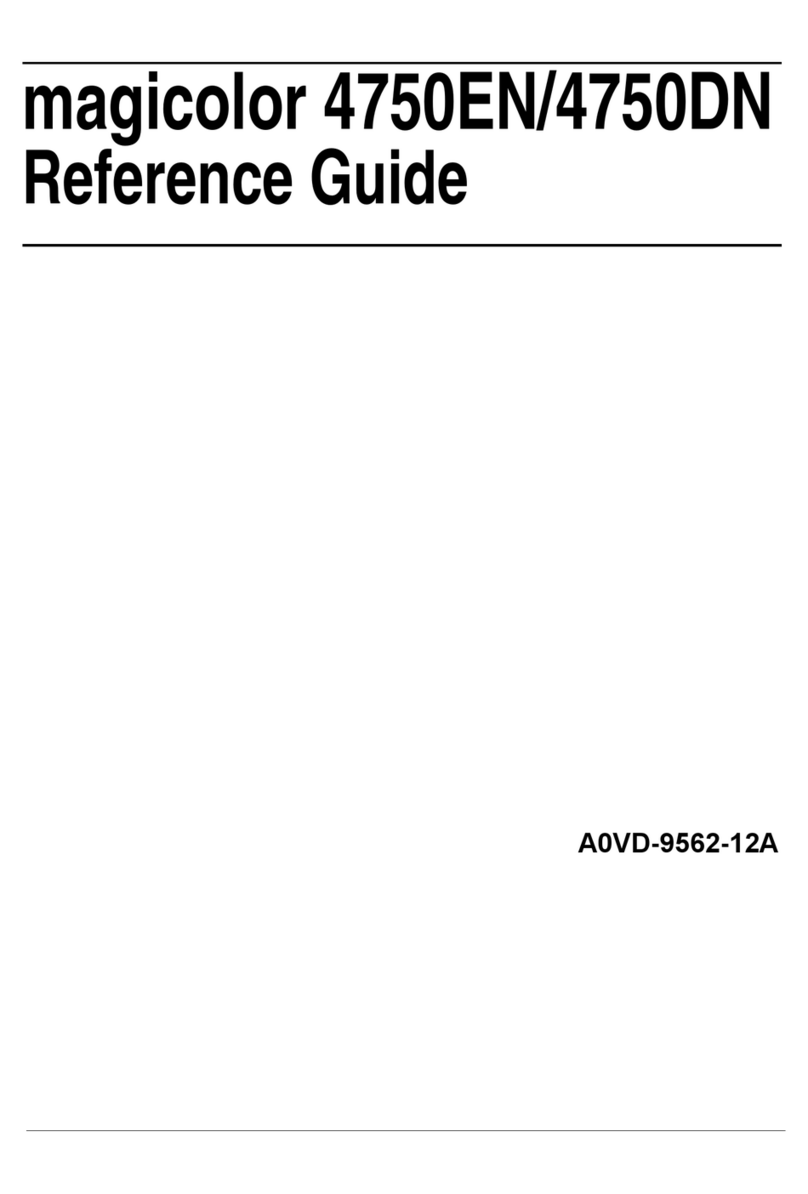
Konica Minolta
Konica Minolta magicolor 4750EN/4750DN User manual

Konica Minolta
Konica Minolta Bizhub 4000i User manual
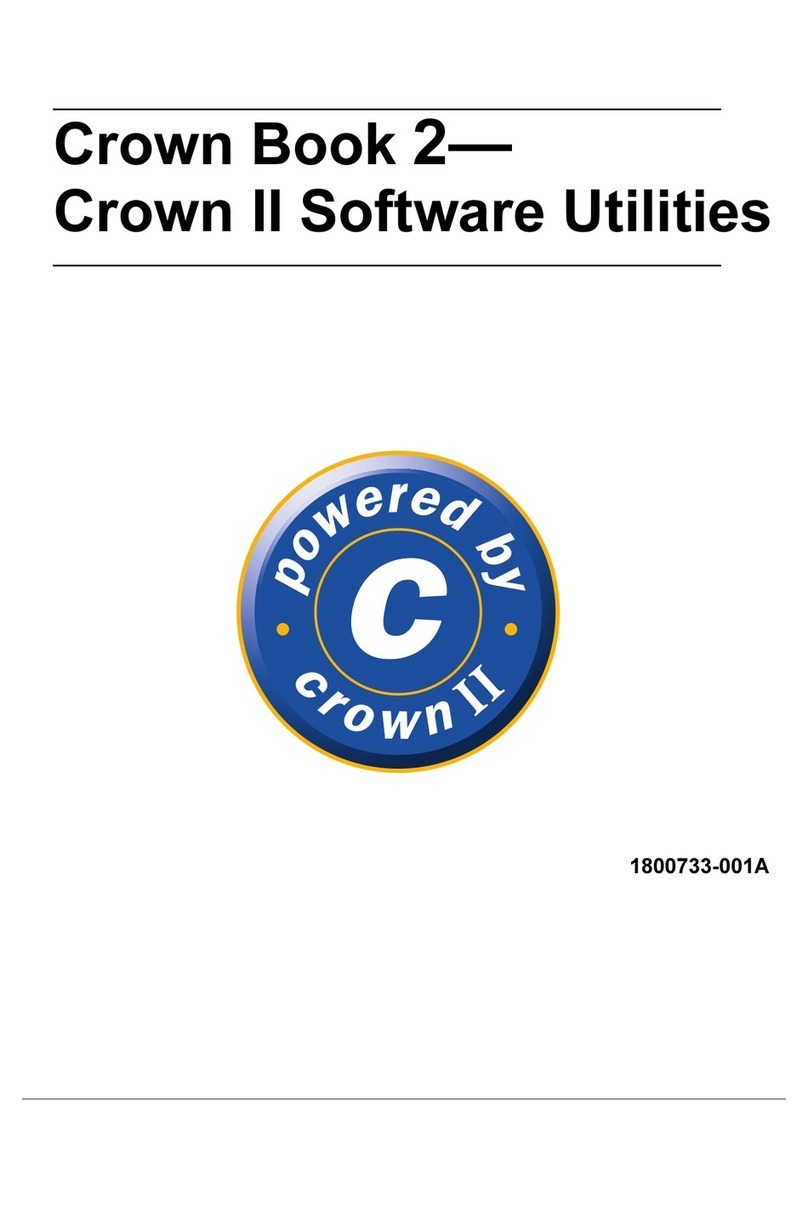
Konica Minolta
Konica Minolta Crown II Quick start guide
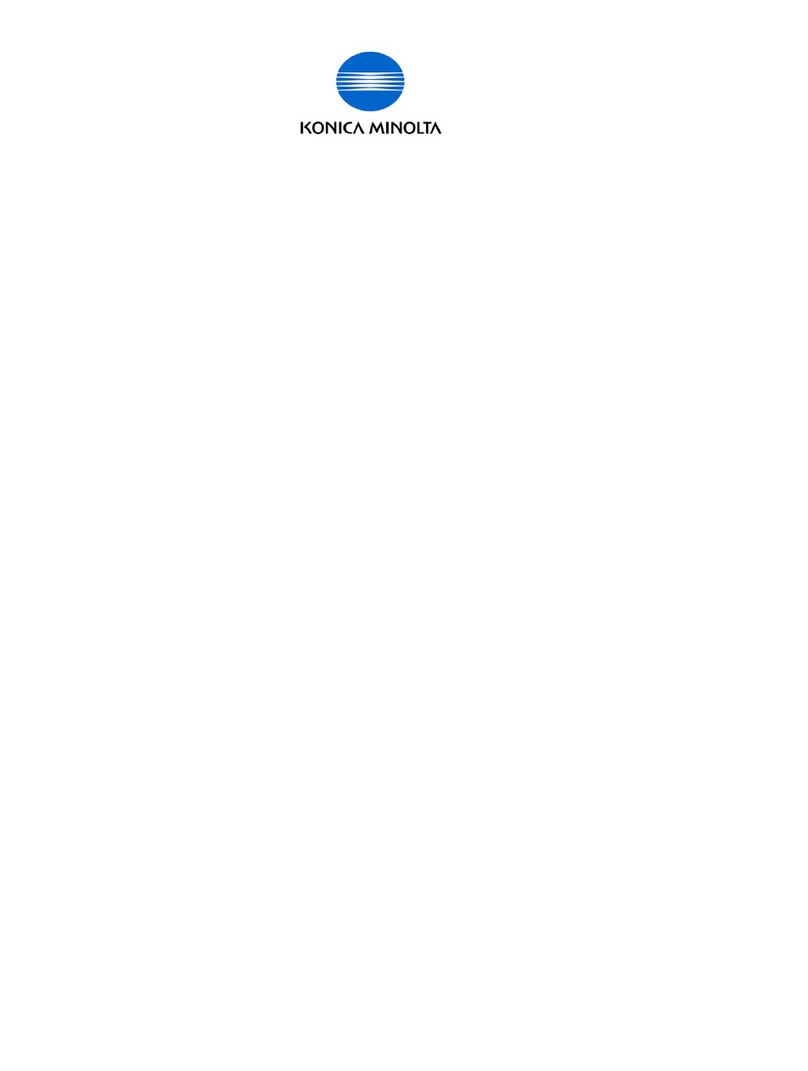
Konica Minolta
Konica Minolta bizhub C35 Manual

Konica Minolta
Konica Minolta magicolor 4750EN/4750DN User manual

Konica Minolta
Konica Minolta KM256 User manual

Konica Minolta
Konica Minolta bizhub 163 User manual

Konica Minolta
Konica Minolta magicolor 1650EN User manual