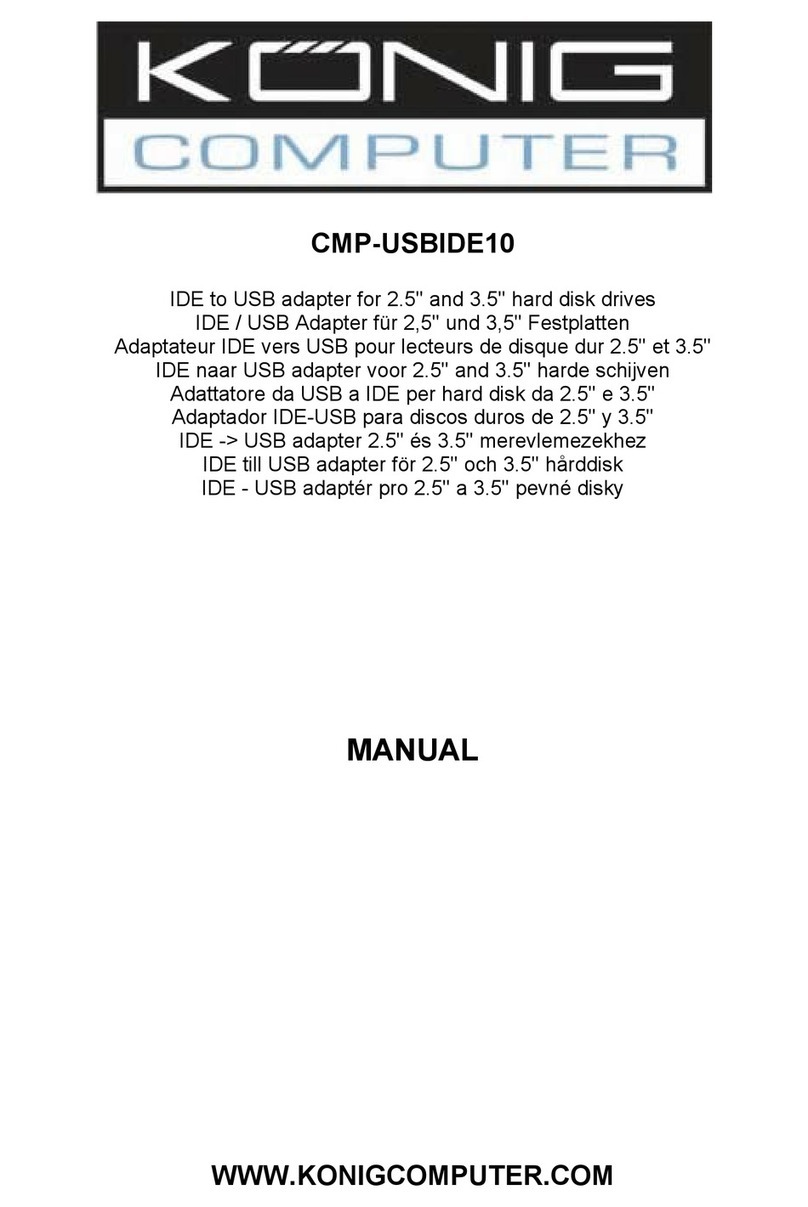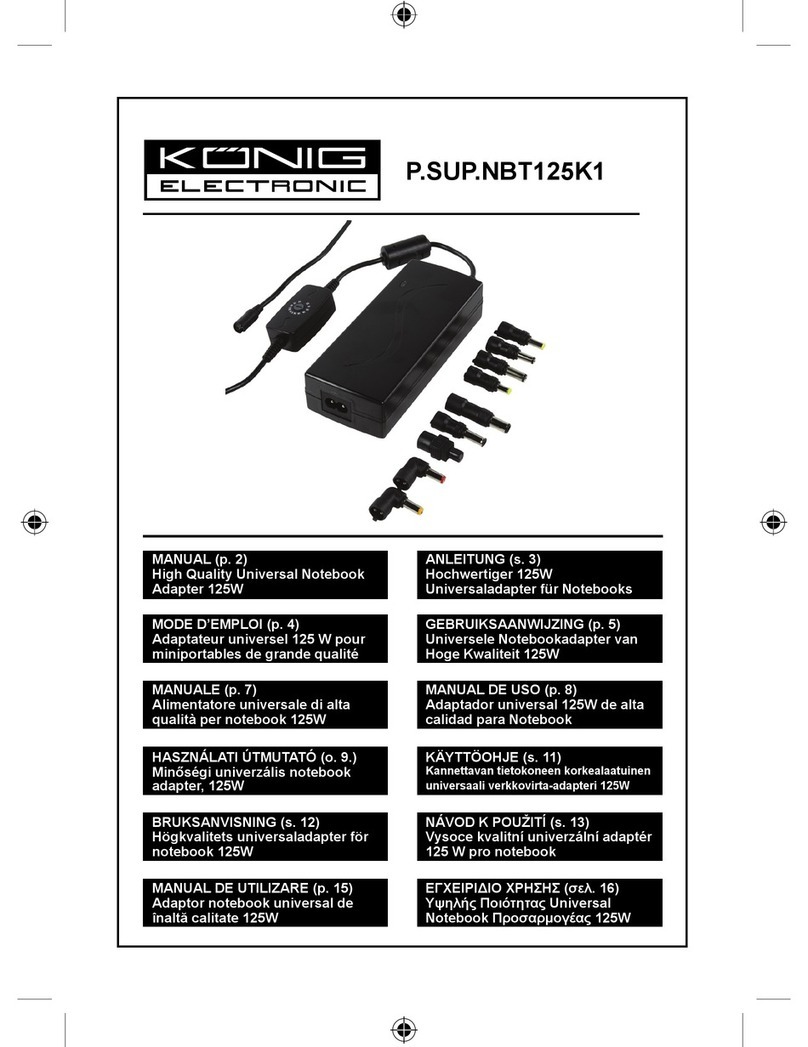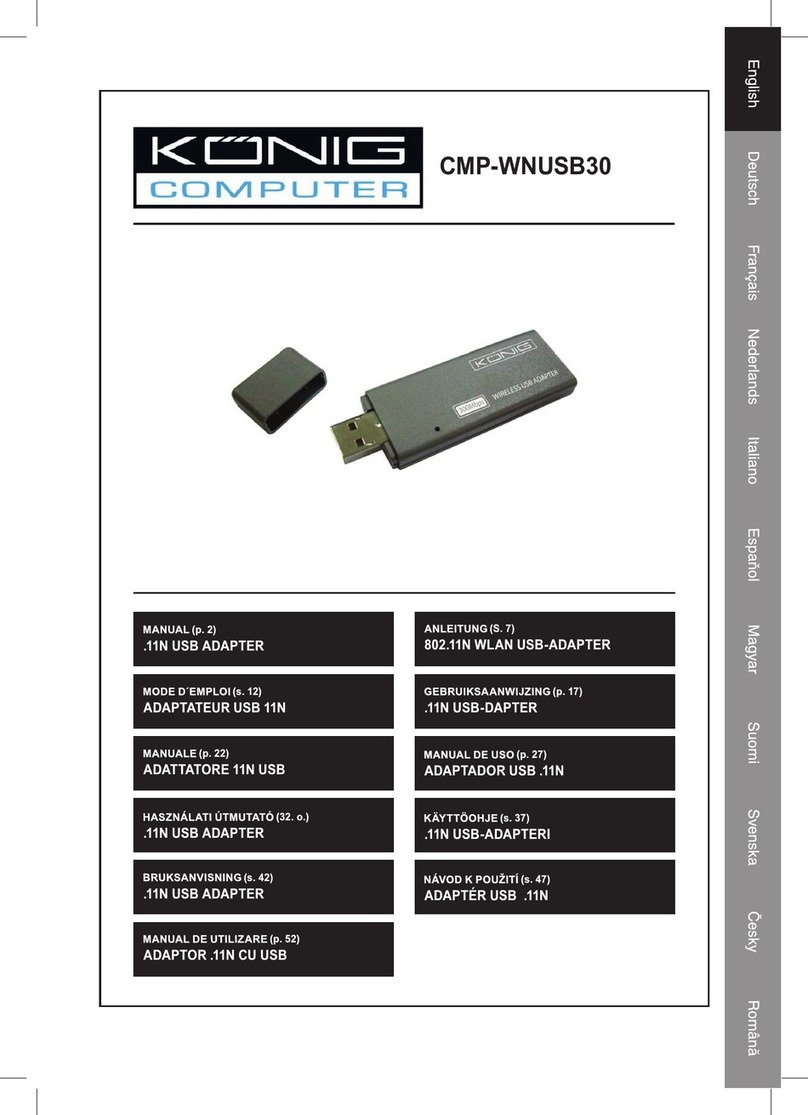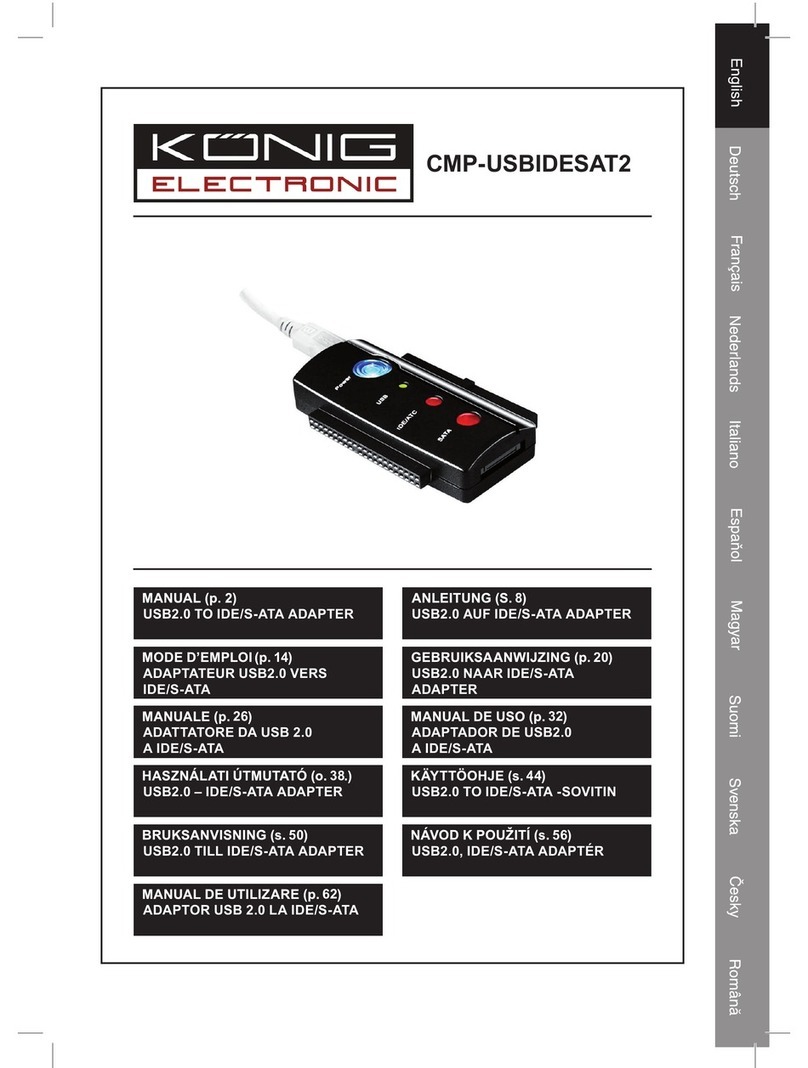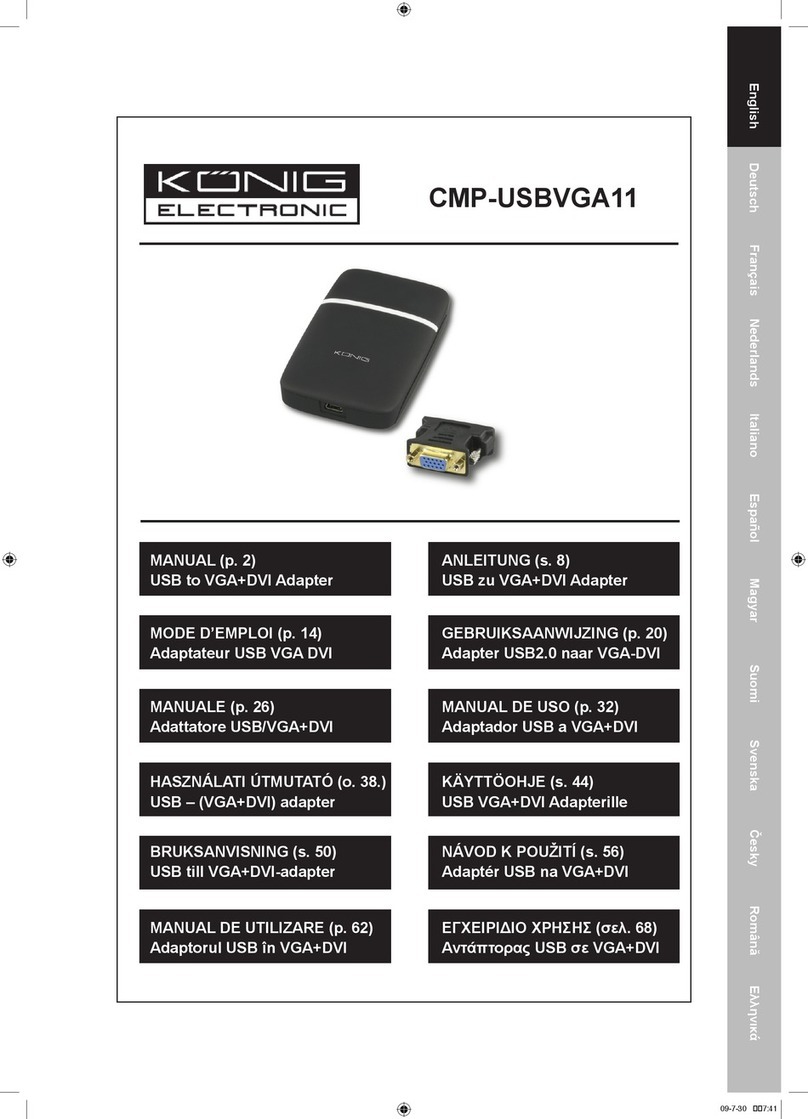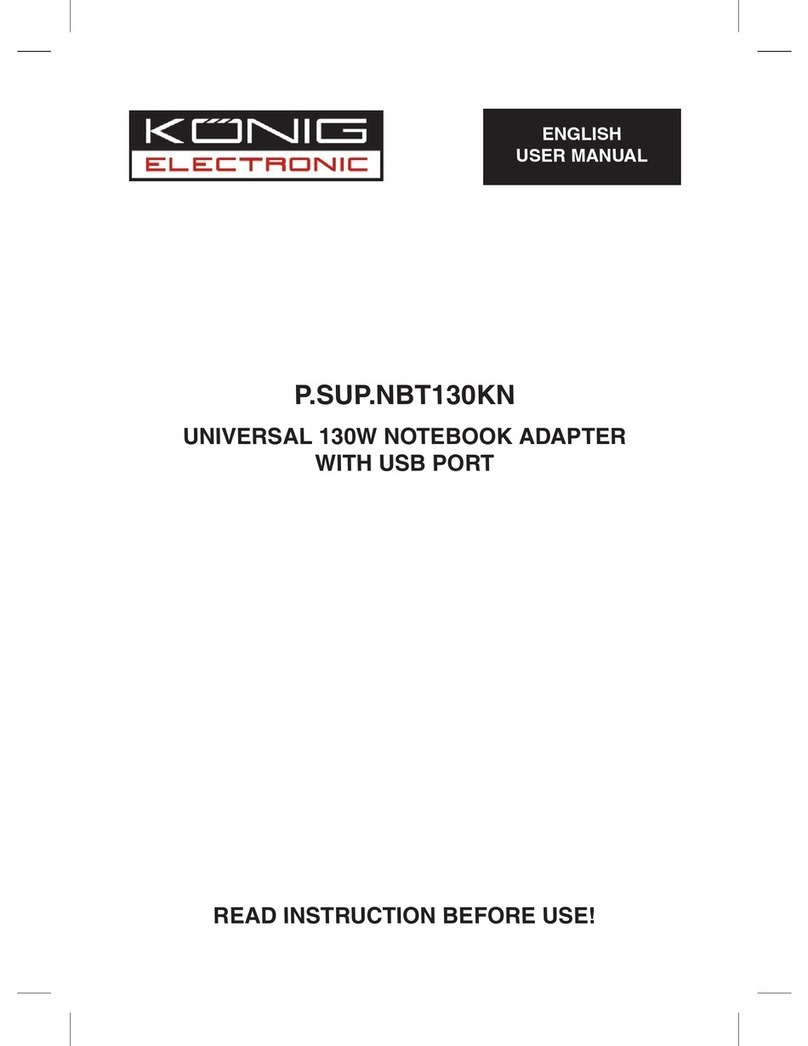7
Declaration of conformity
We,
Nedis B.V.
De Tweeling 28
5215MC ’s-Hertogenbosch
The Netherlands
Tel.: 0031 73 599 1055
Email: info@nedis.com
Declare that product:
Name: KÖNIG
Model: CMP-WNUSB20
Description: Wireless 54Mbps USB adapter Turbo
Is in conformity with the following standards
EMC: EN 301 489-1 V1.5.1 (2004-11)
EN 301 489-17 V1.2.1 (2002-08)
LVD: IEC 60950-1:2001, EN 60950-1:2001
Radio: EN 300 328 V1.6.1 (2004-11)
Following the provisions of the 1999/5/EC and 73/23/EEC directive.
‘s-Hertogenbosch, January 2008
Mrs. J. Gilad
Purchase Director
Safety precautions:
To reduce risk of electric shock, this product should ONLY be
opened by an authorized technician when service is required.
Disconnect the product from mains and other equipment if a
problem should occur. Do not expose the product to water or moisture.
Maintenance:
Clean only with a dry cloth. Do not use cleaning solvents or abrasives.
Warranty:
No guarantee or liability can be accepted for any changes and modifications of the product or
damage caused due to incorrect use of this product.
General:
Designs and specifications are subject to change without notice.
All logos brands and product names are trademarks or registered trademarks of their respective
holders and are hereby recognized as such.
Attention:
This product is marked with this symbol. It means that used electrical and electronic
products should not be mixed with general household waste. There is a separate
collections system for these products.
Copyright ©
CAUTION
RISK OF ELECTRIC SHOCK
DO NOT OPEN