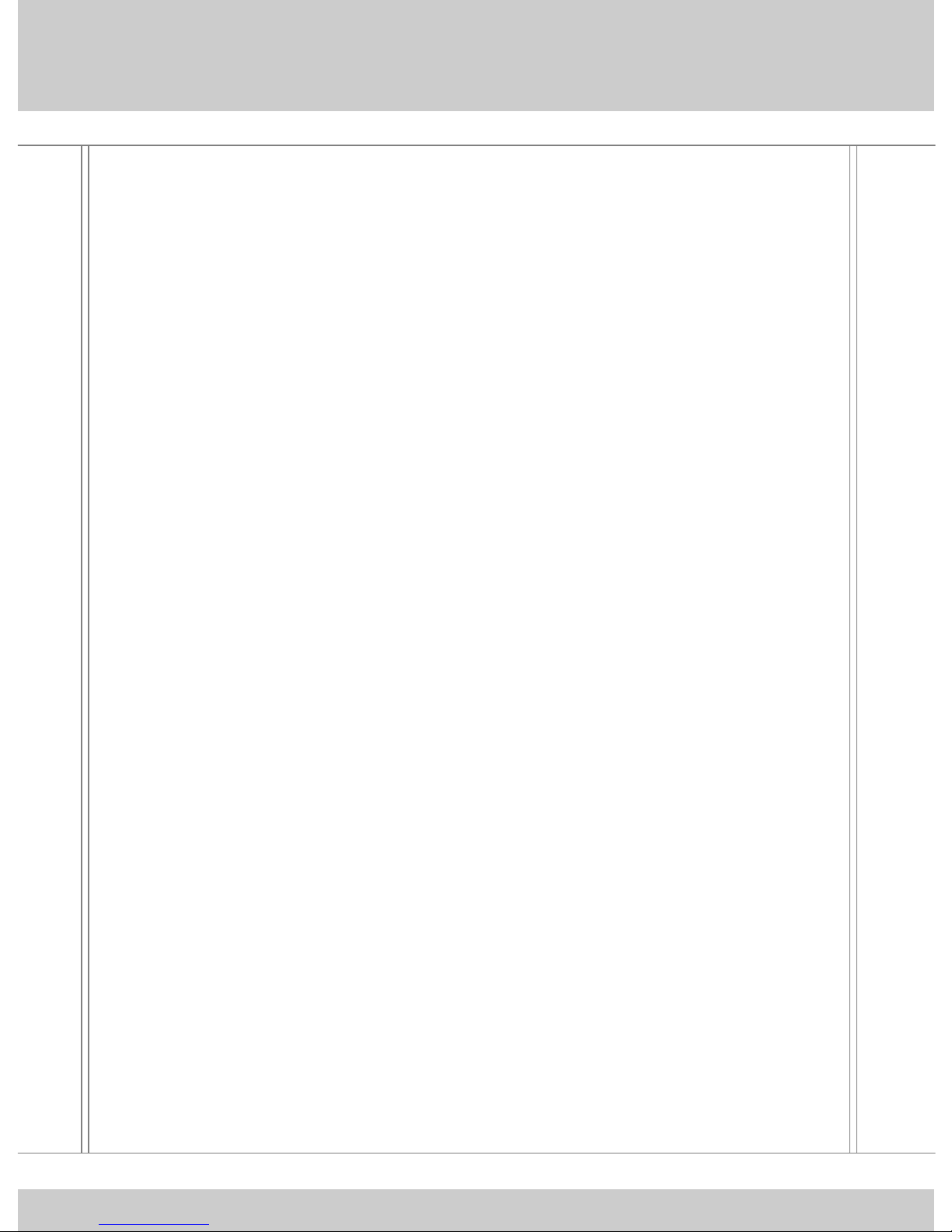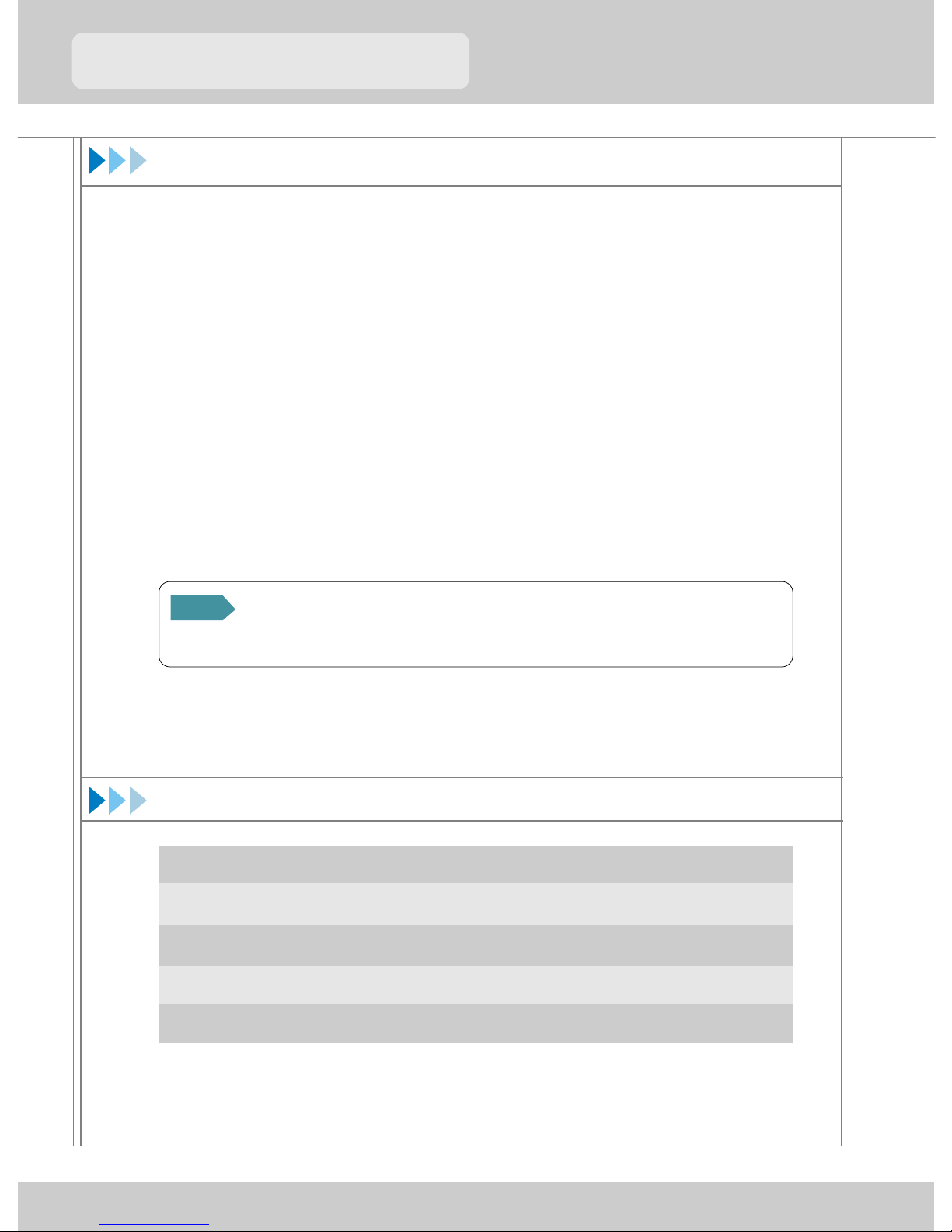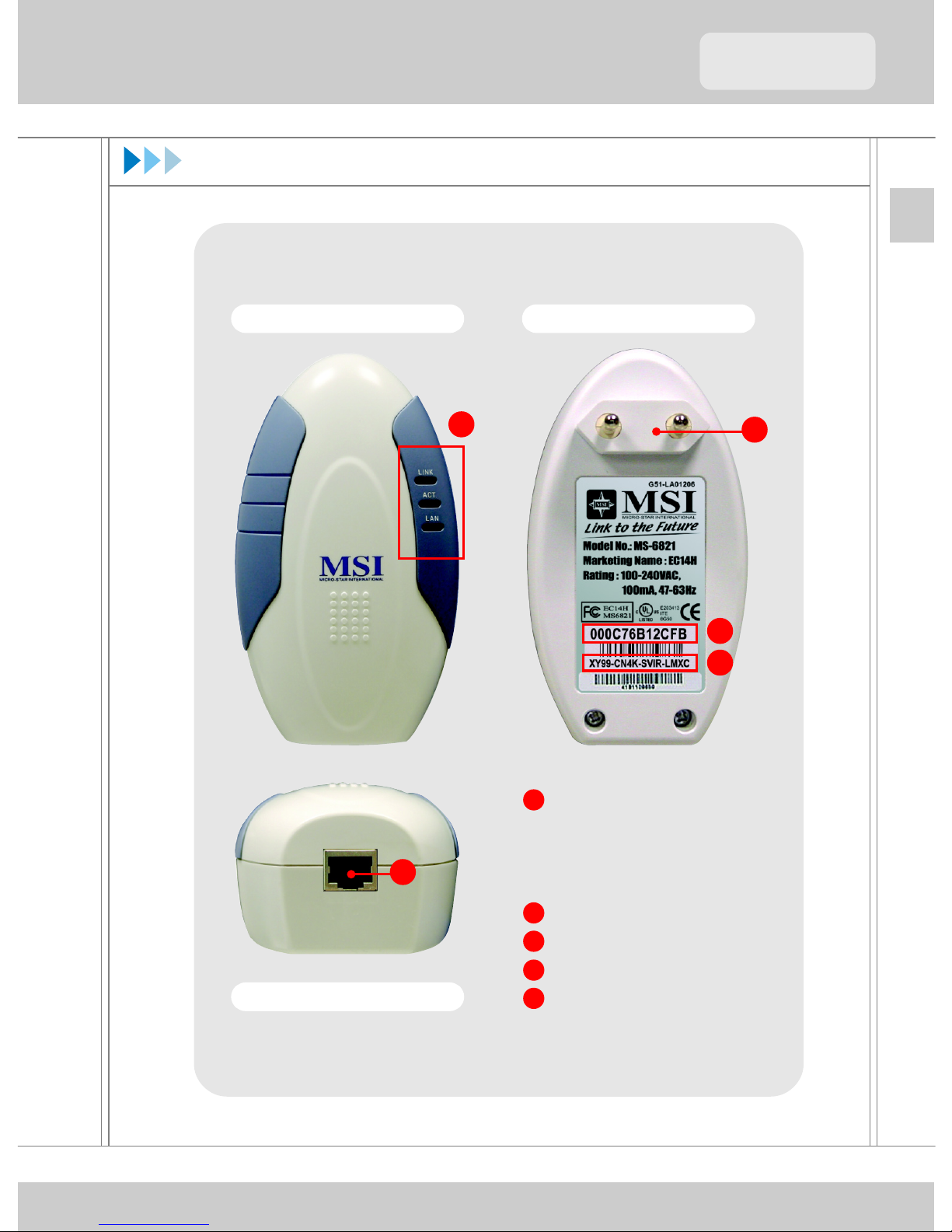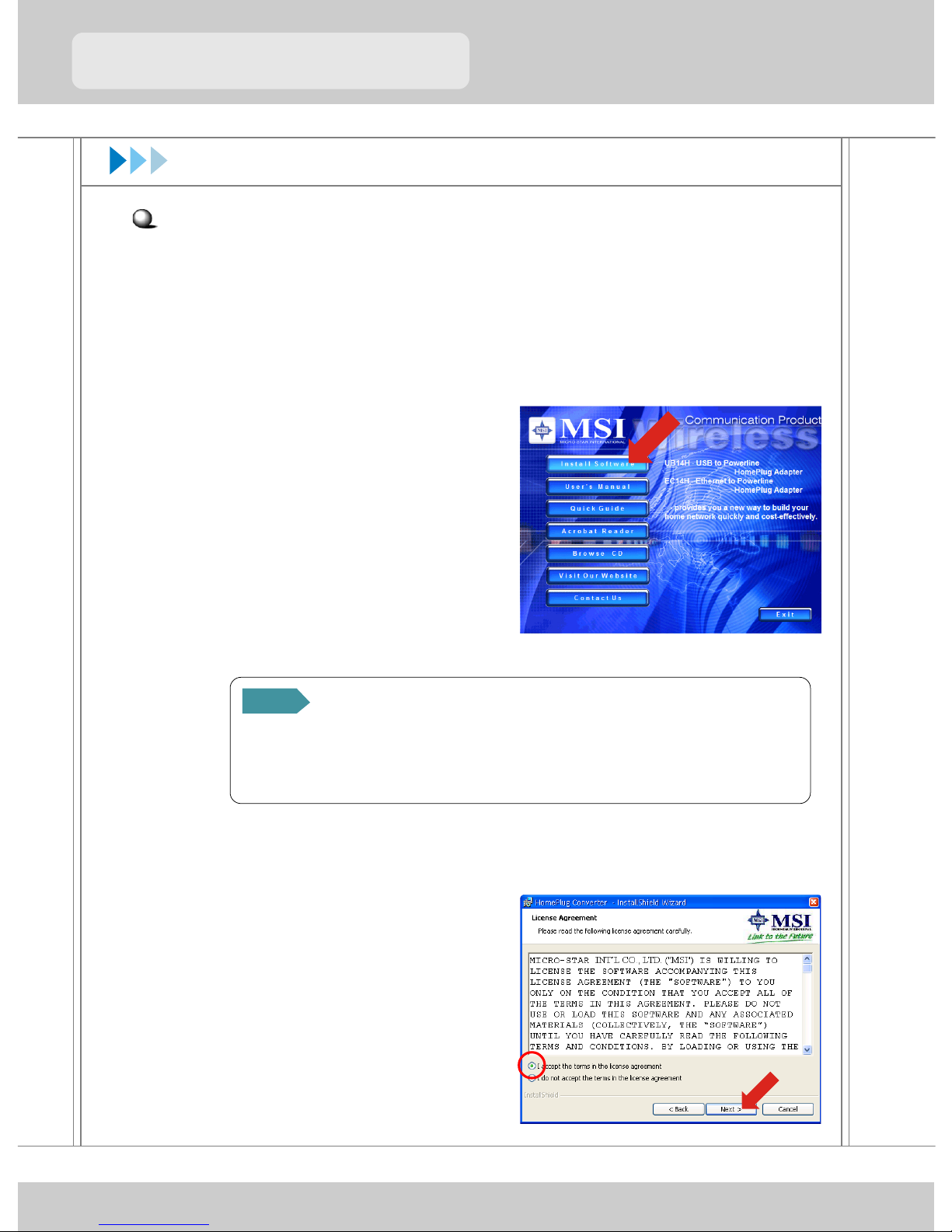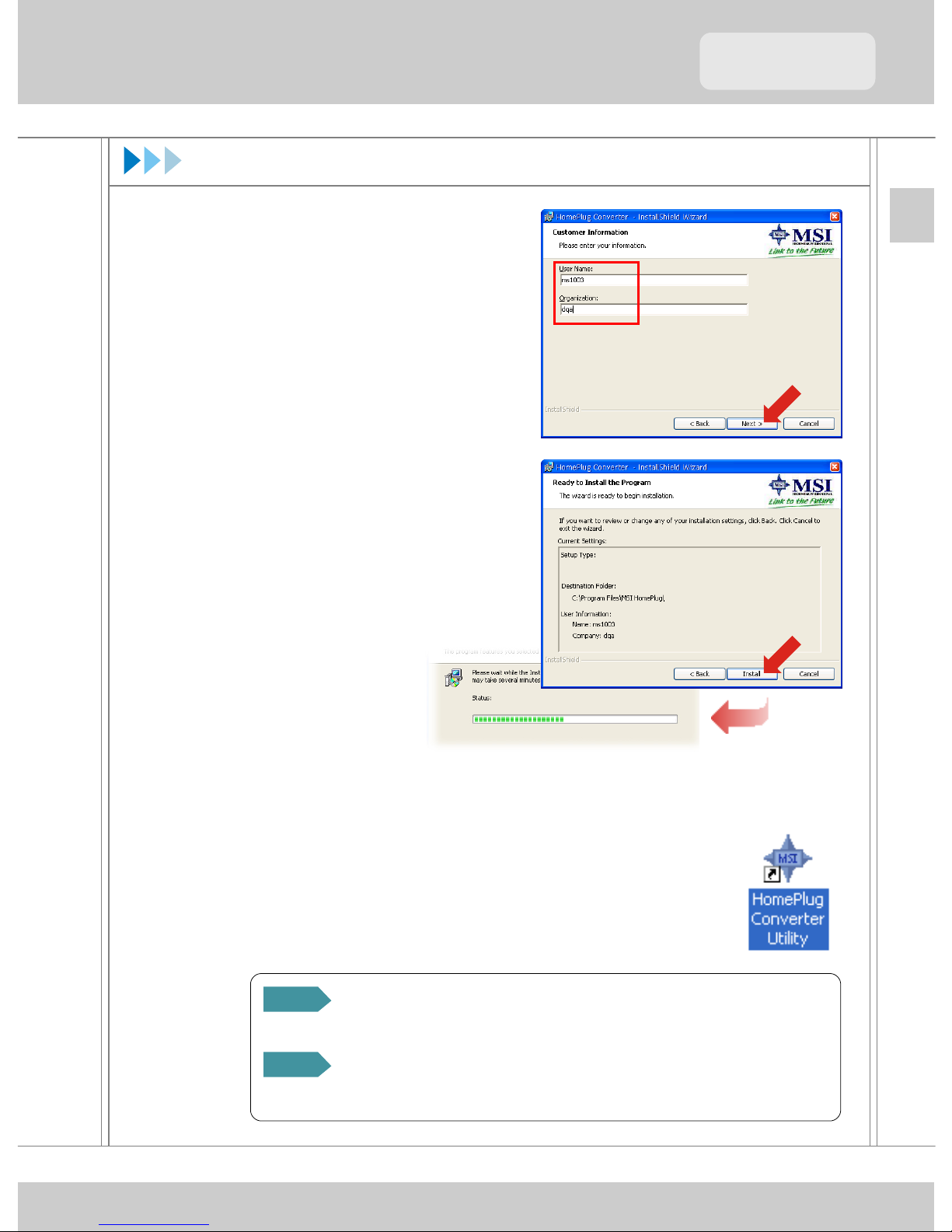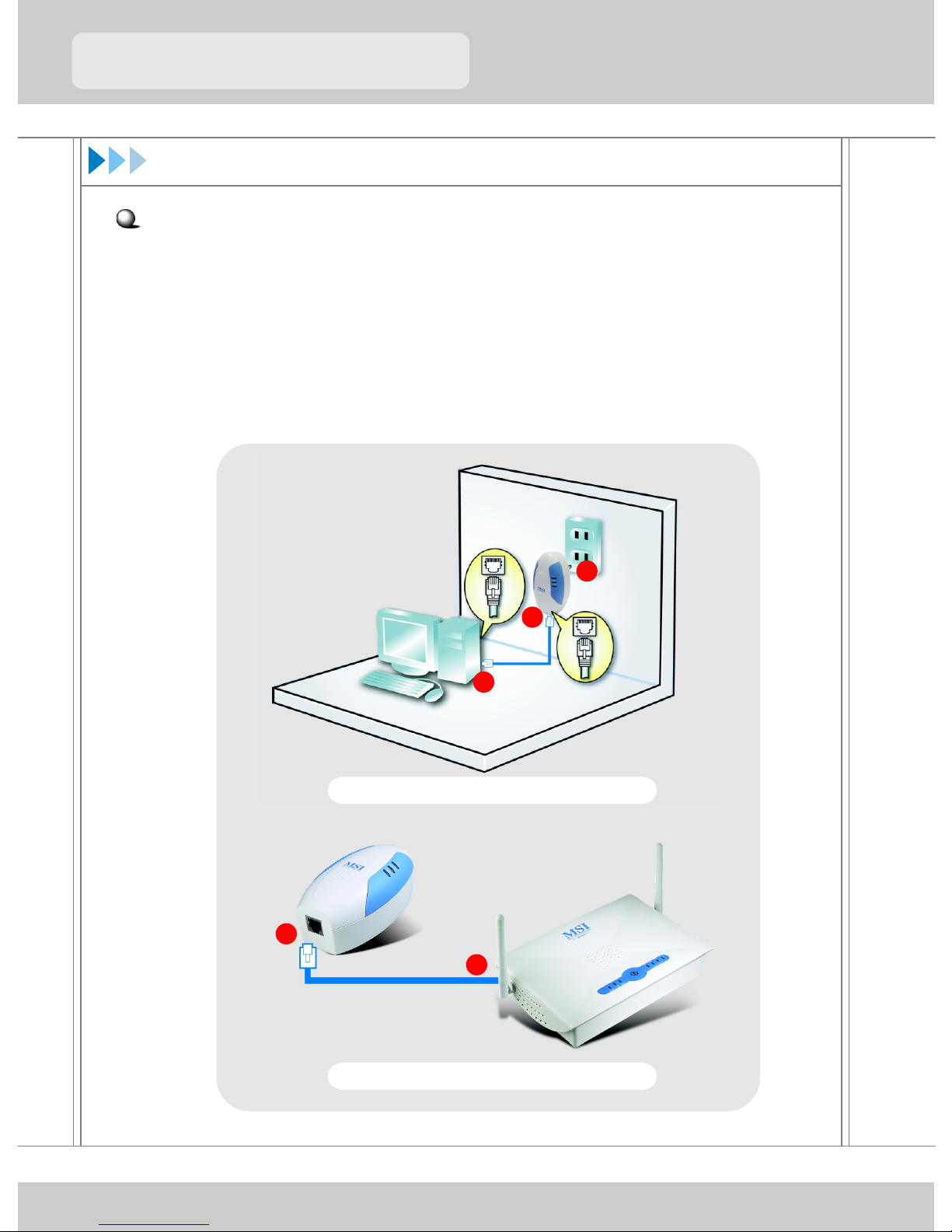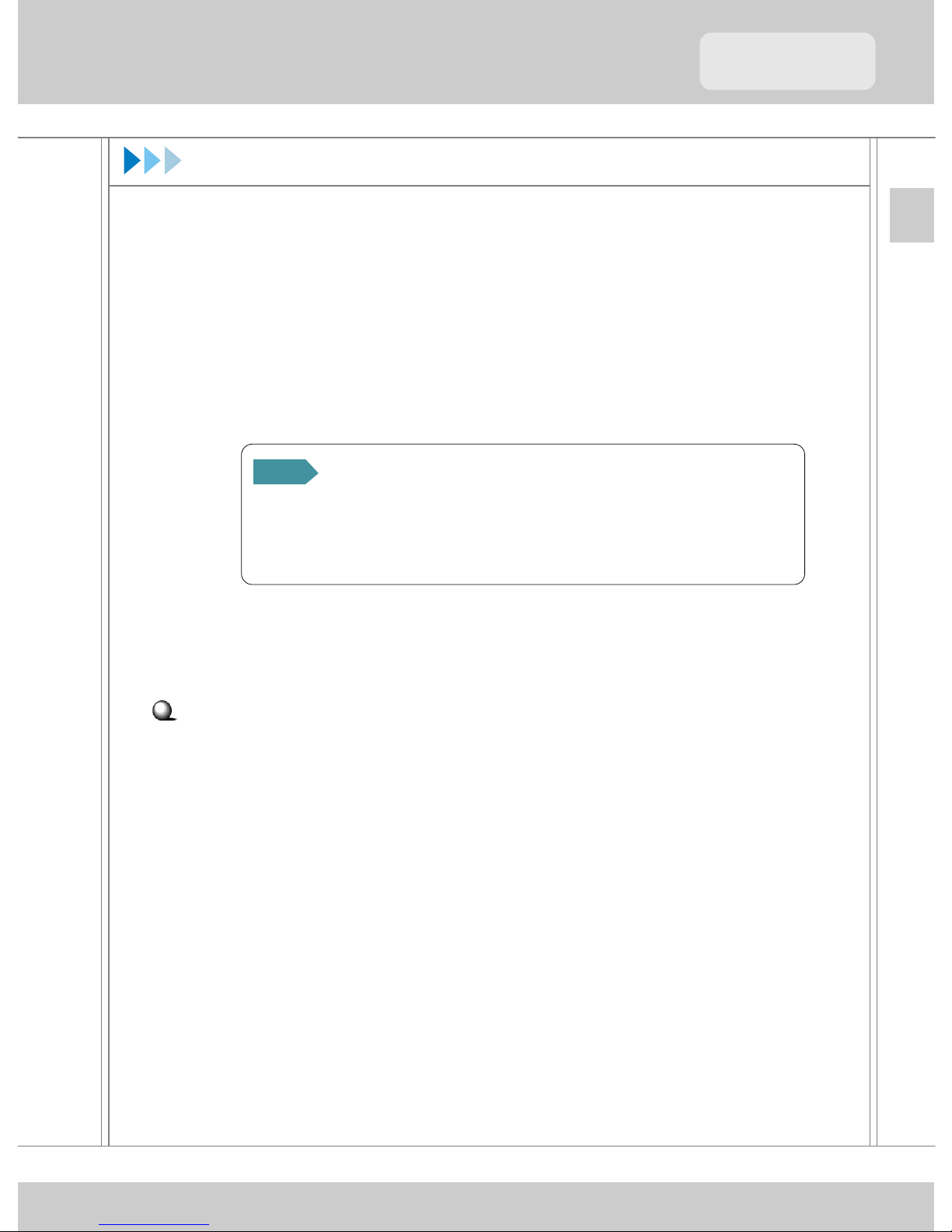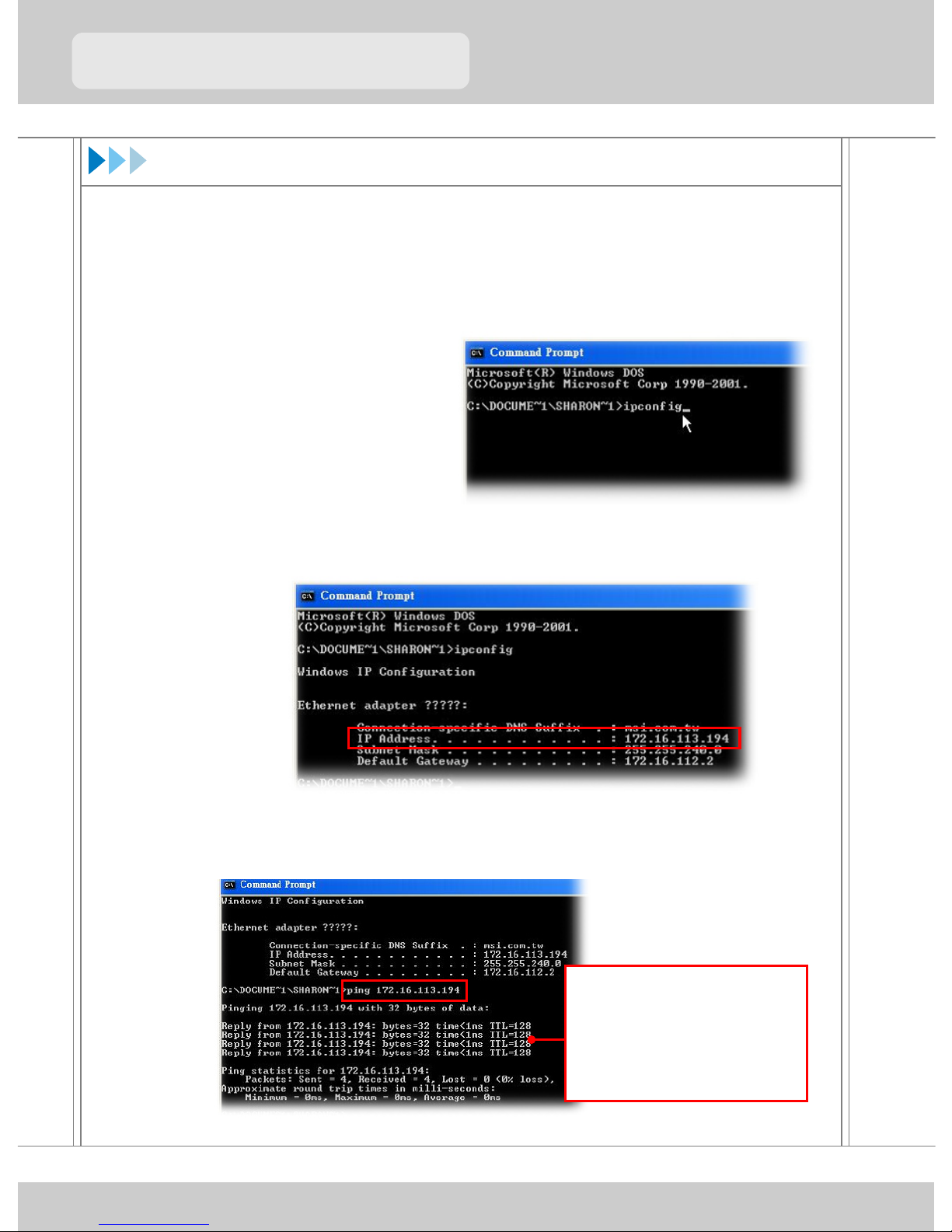ENGLISH
9
QuickStartGuide
QuickStartGuide
4. Verify the LEDs on the adapter to indicate proper connection
by:
- LINK LED should light solid to show electrical wiring
connection.
- LAN LED should light solid to indicate that the Ethernet
connection is established.
Installation (4) - Hardware
Building Your Network
Once you have built up a powerline network in your location, EC14H
will automatically attempt to connect to the network; generally, EC14H
can access to your network successfully without further configuration.
Alternately, you can set up the Network Password of your EC14H.
MSI EC14H provides you with the convenient utility to customize the
network settings after you installed its software. Whenever you want to
configure the respective settings, double-click the HomePlug Converter
Utility icon on your desktop. For more instructions on configuring your
EC14H, please refer to the User’s Guide in the provided Software CD.
You are advised to plug the HomePlug Adapter into a
power outlet directly. DO NOT plug the device into a power
strip or UPS with surge protection. MSI EC14H has its own
filter to protect from surges.
NOTE