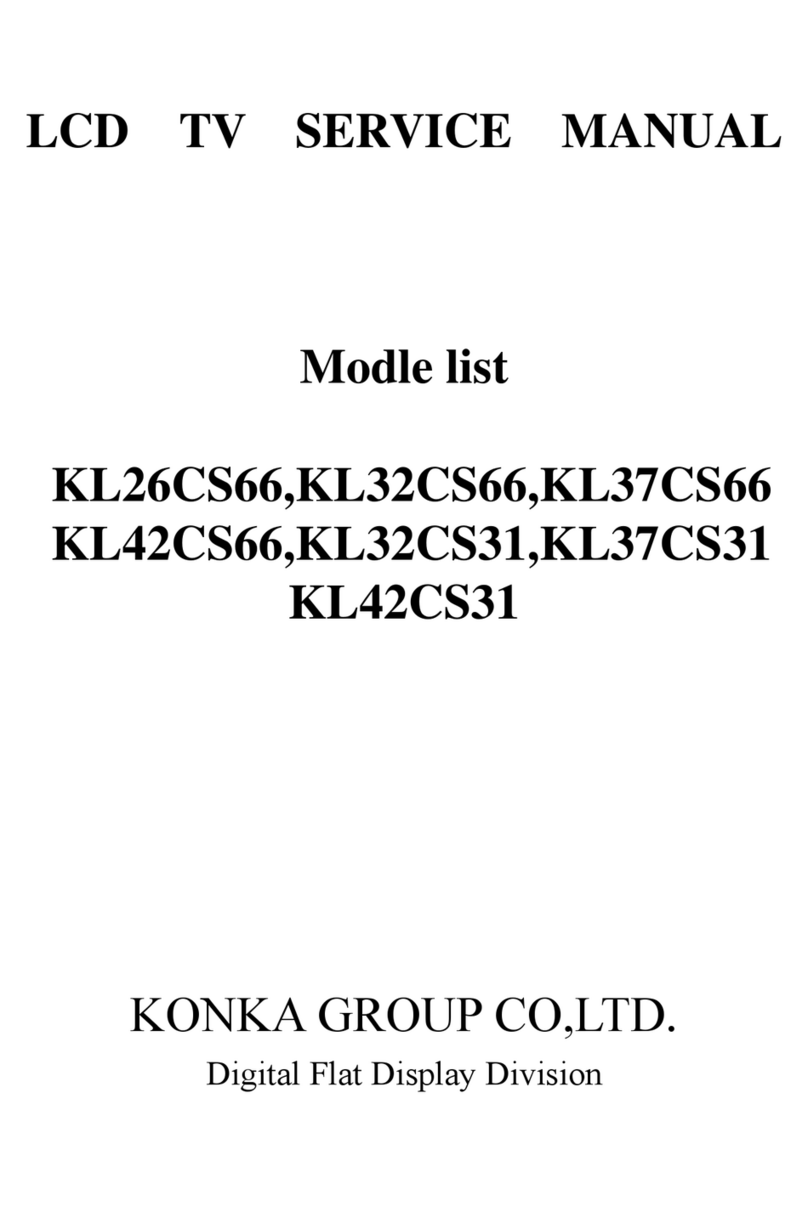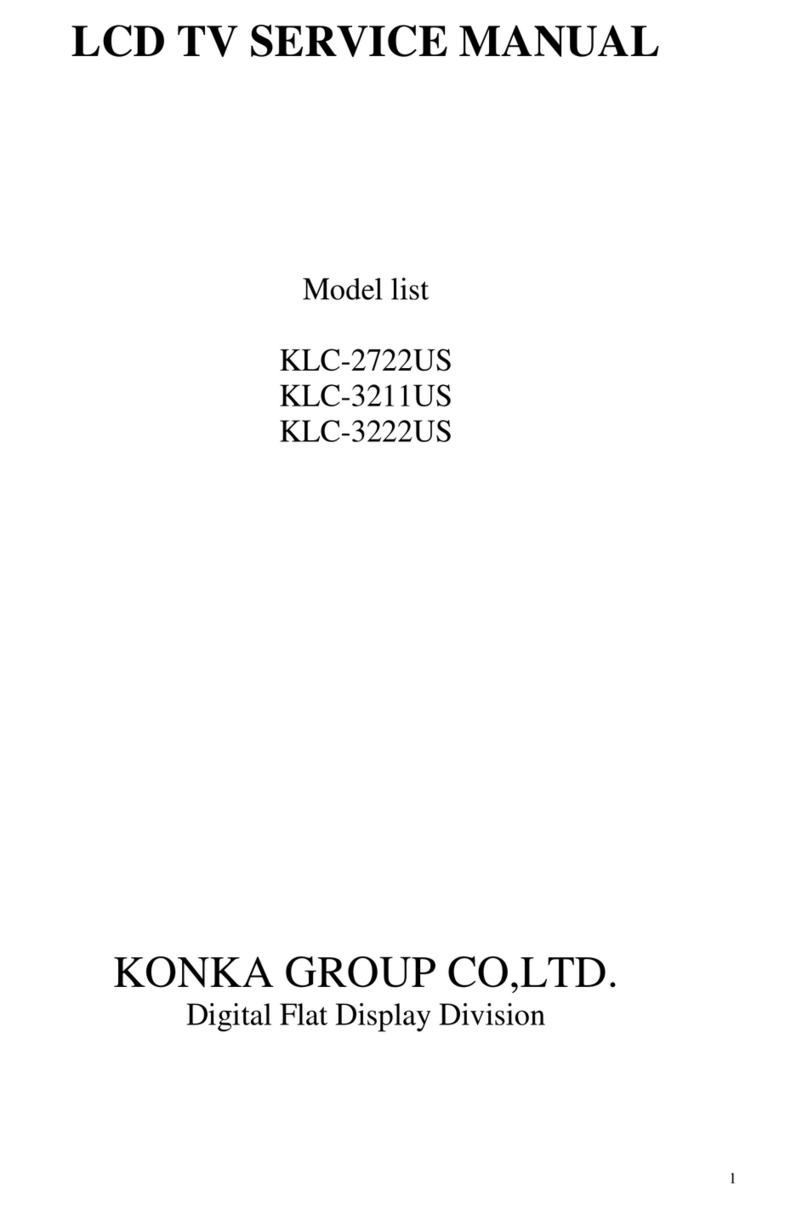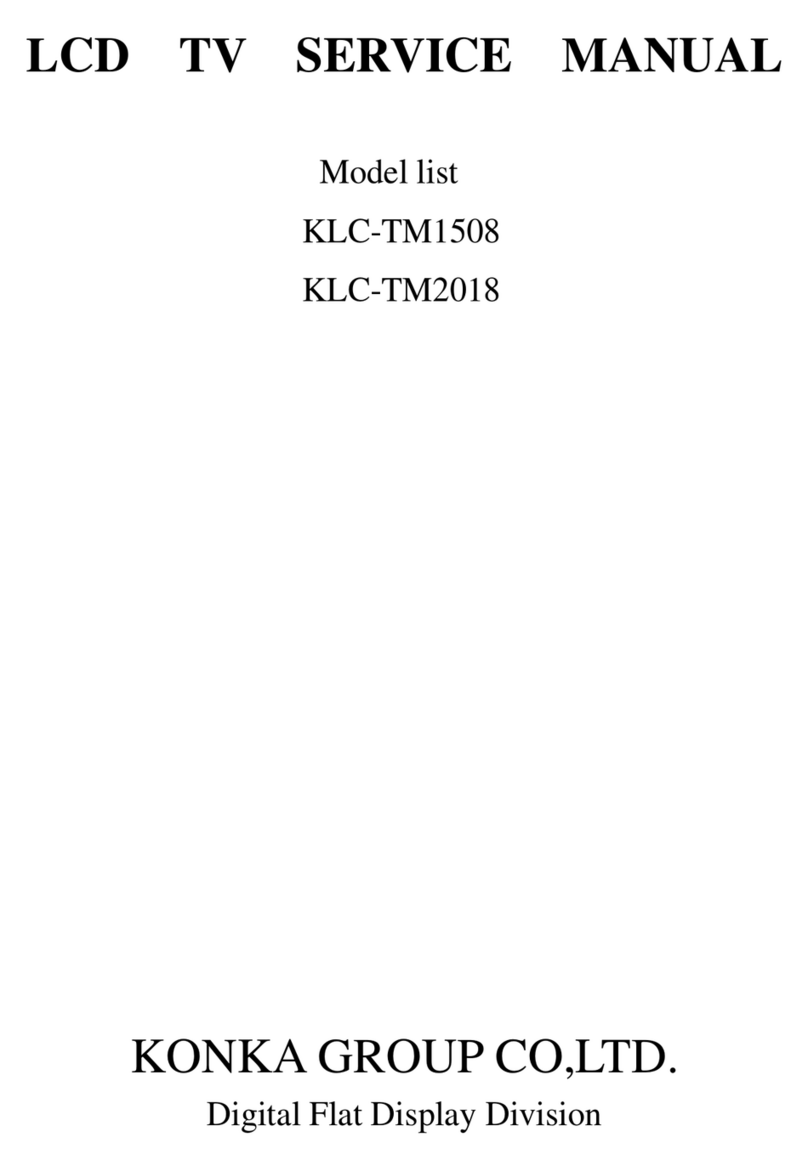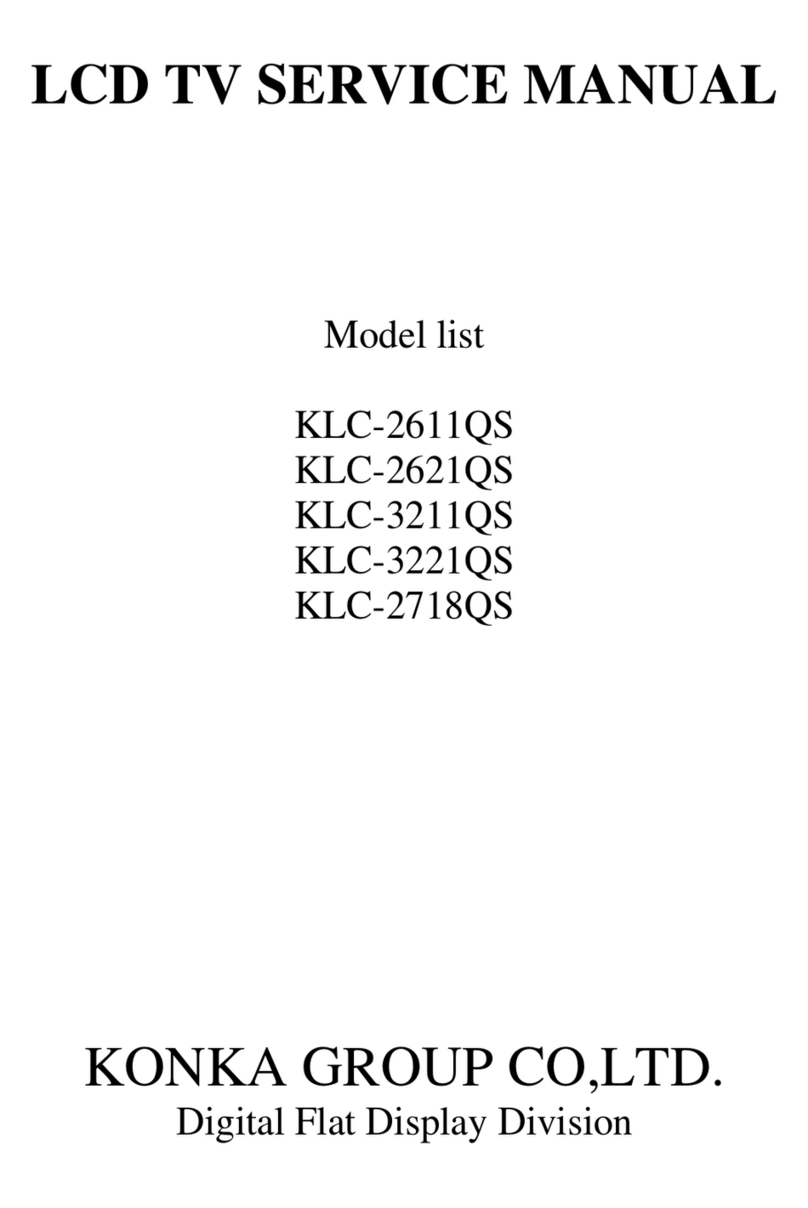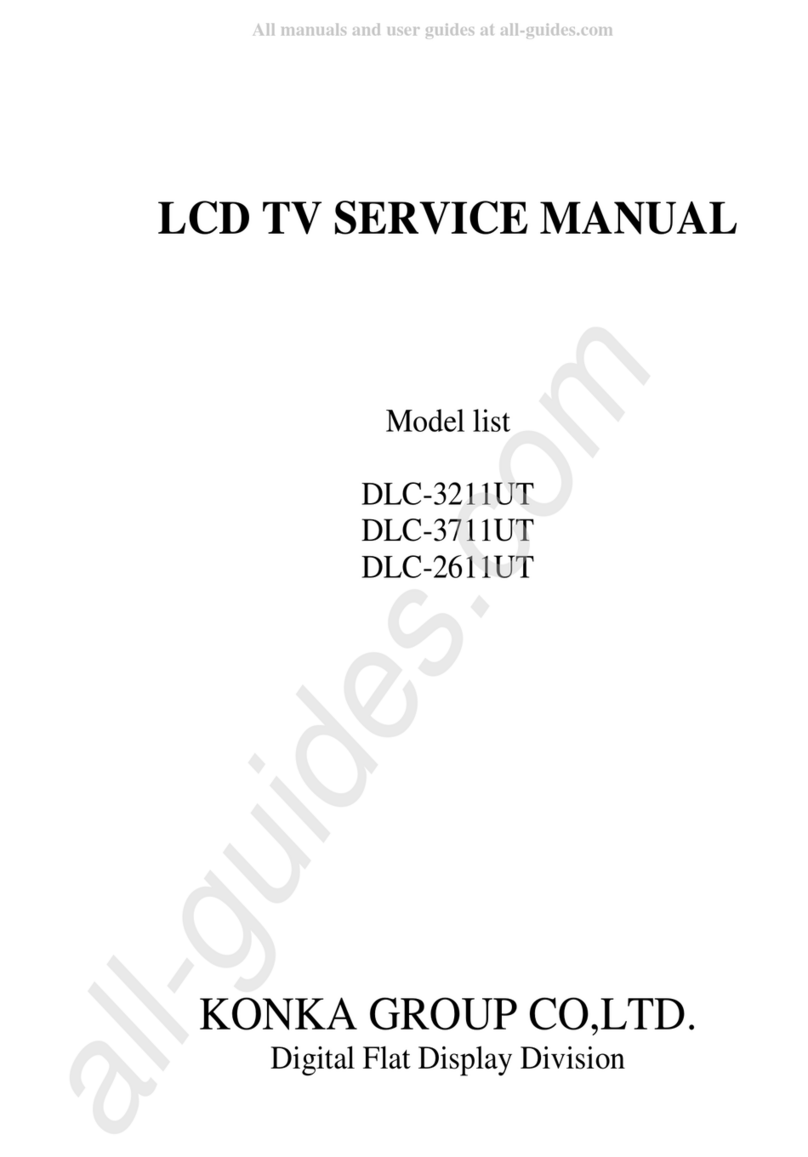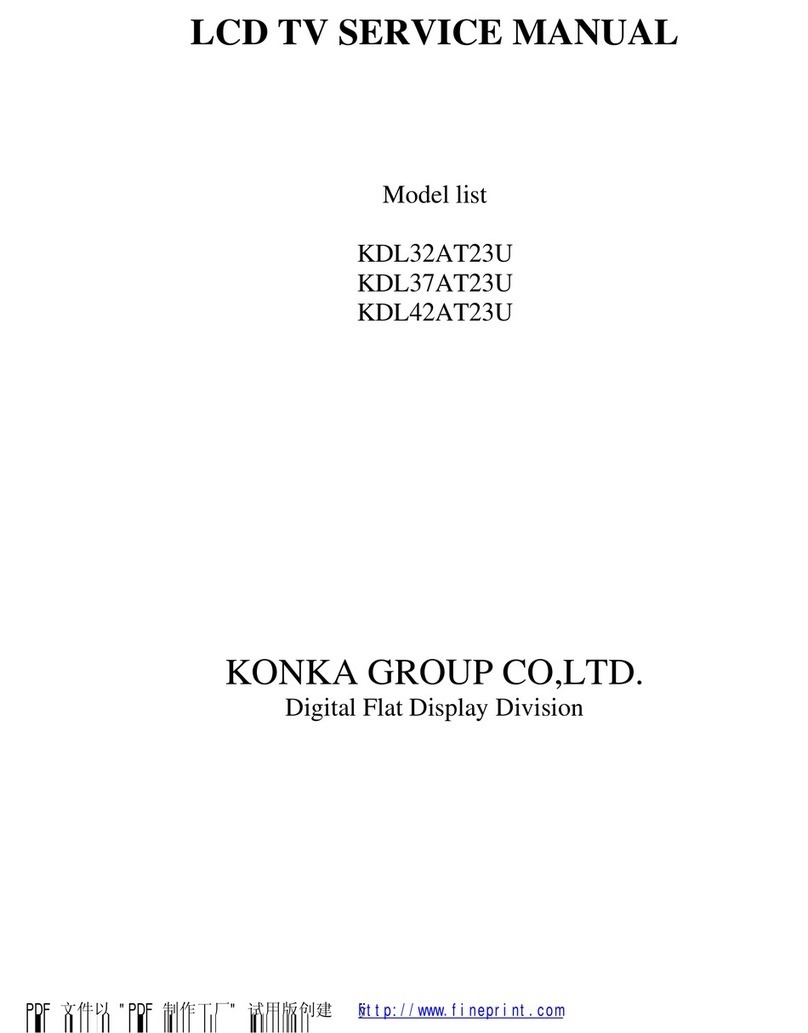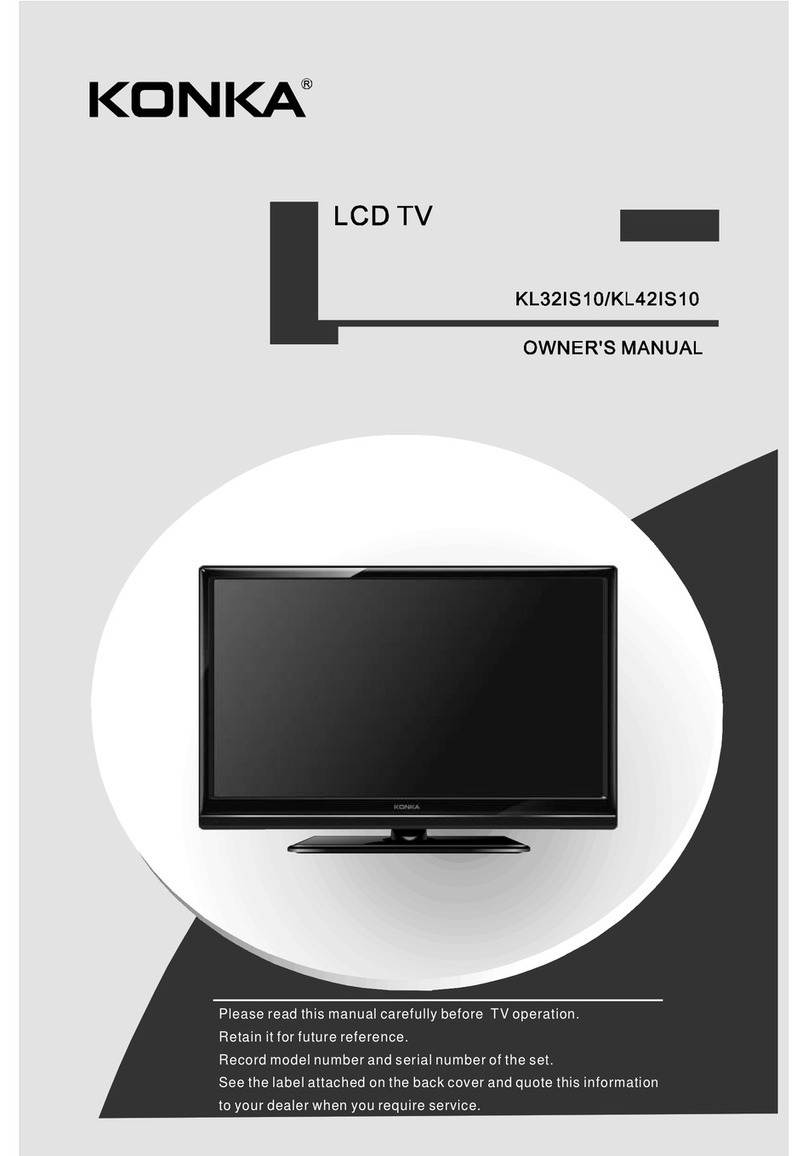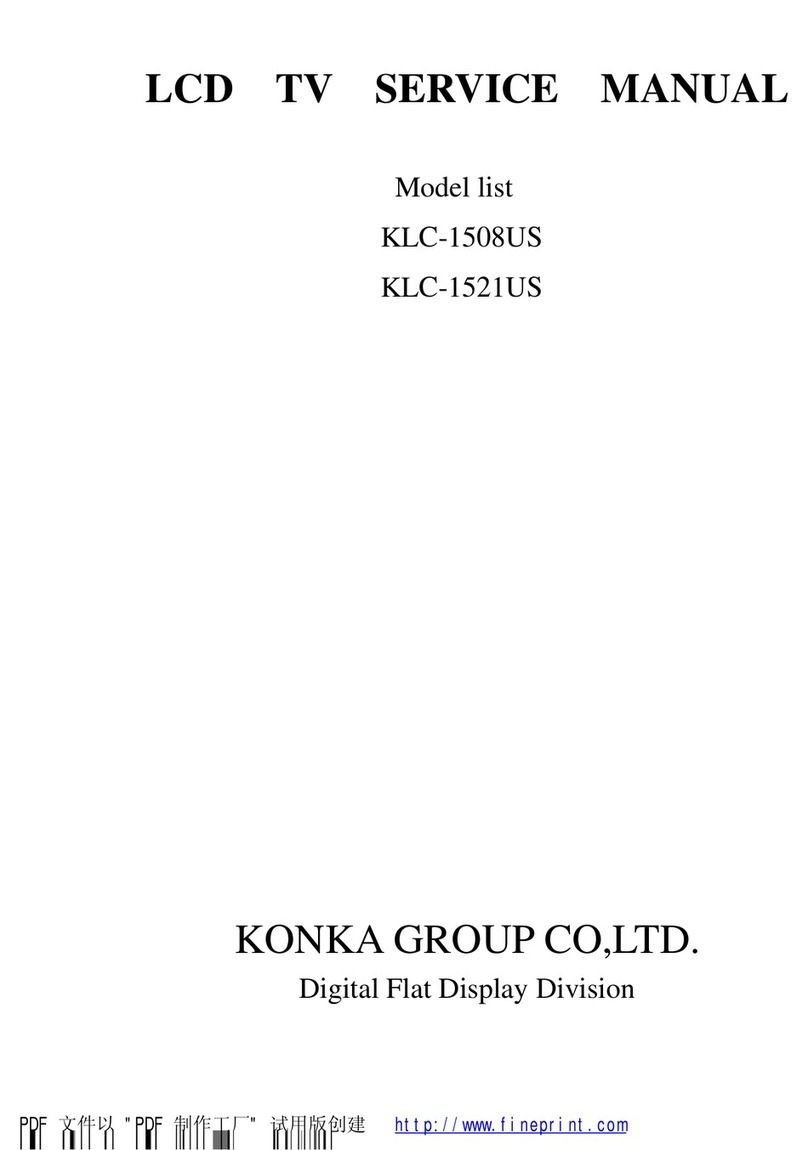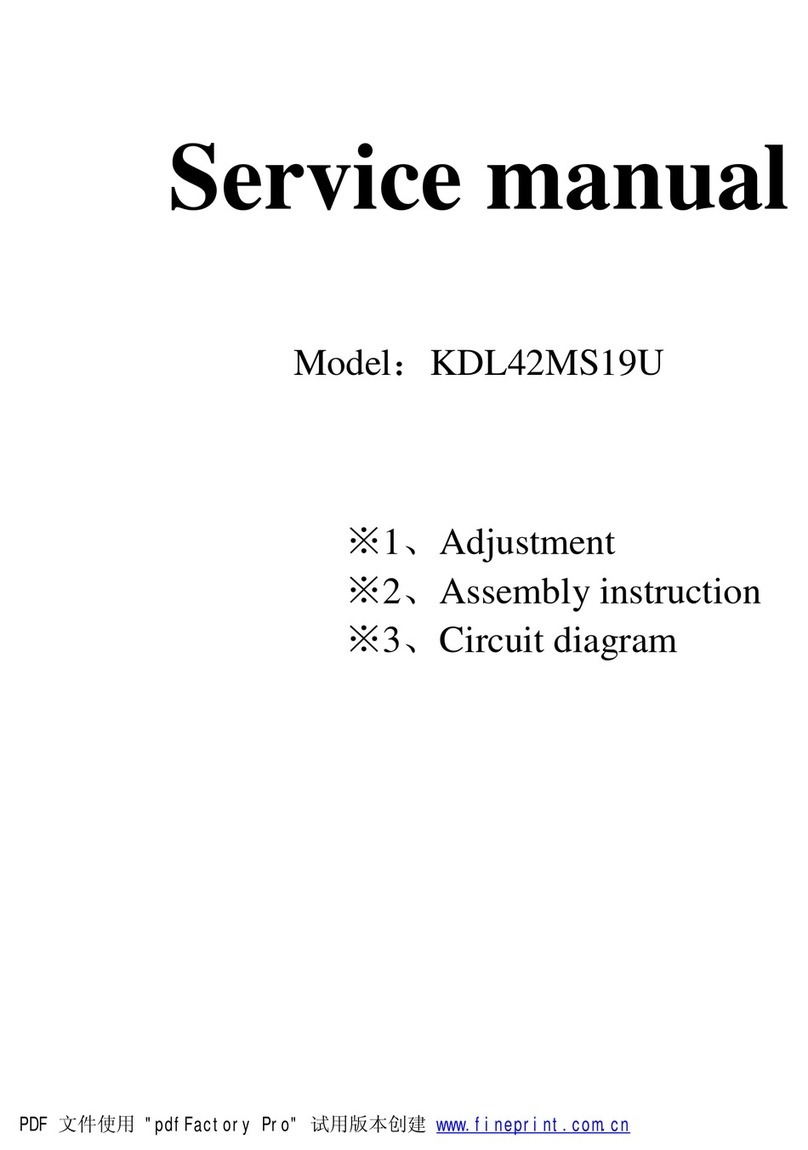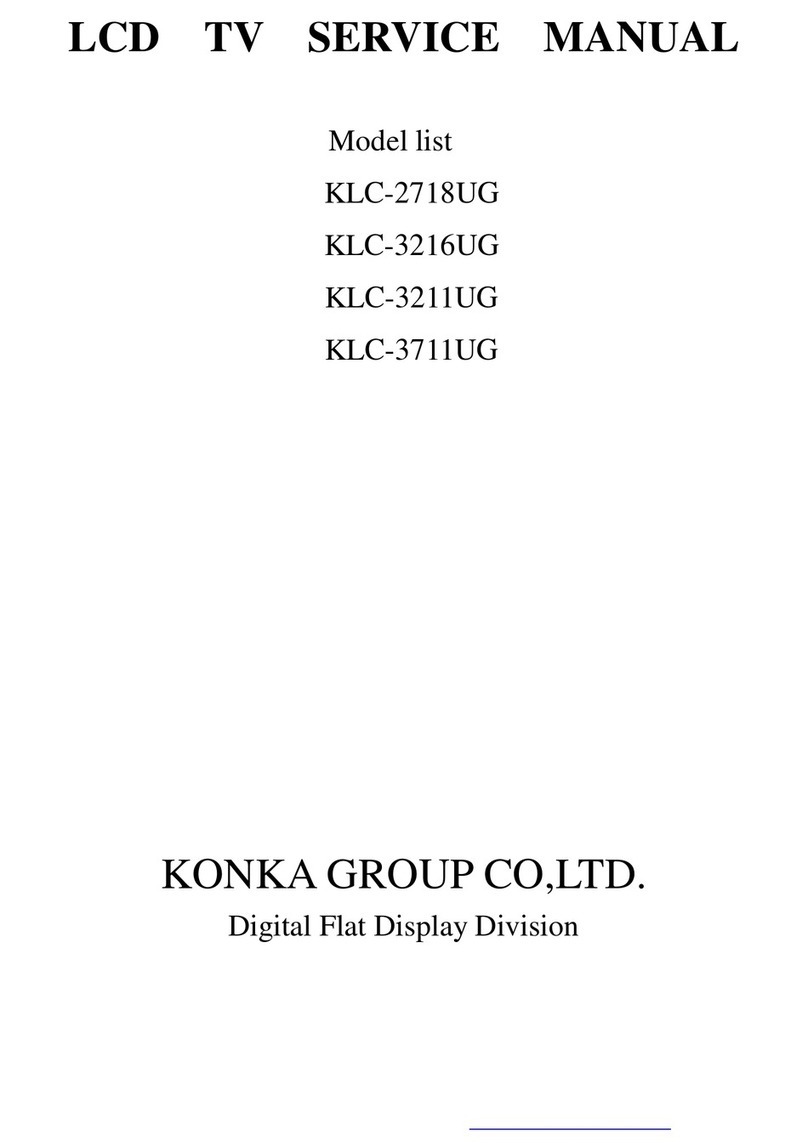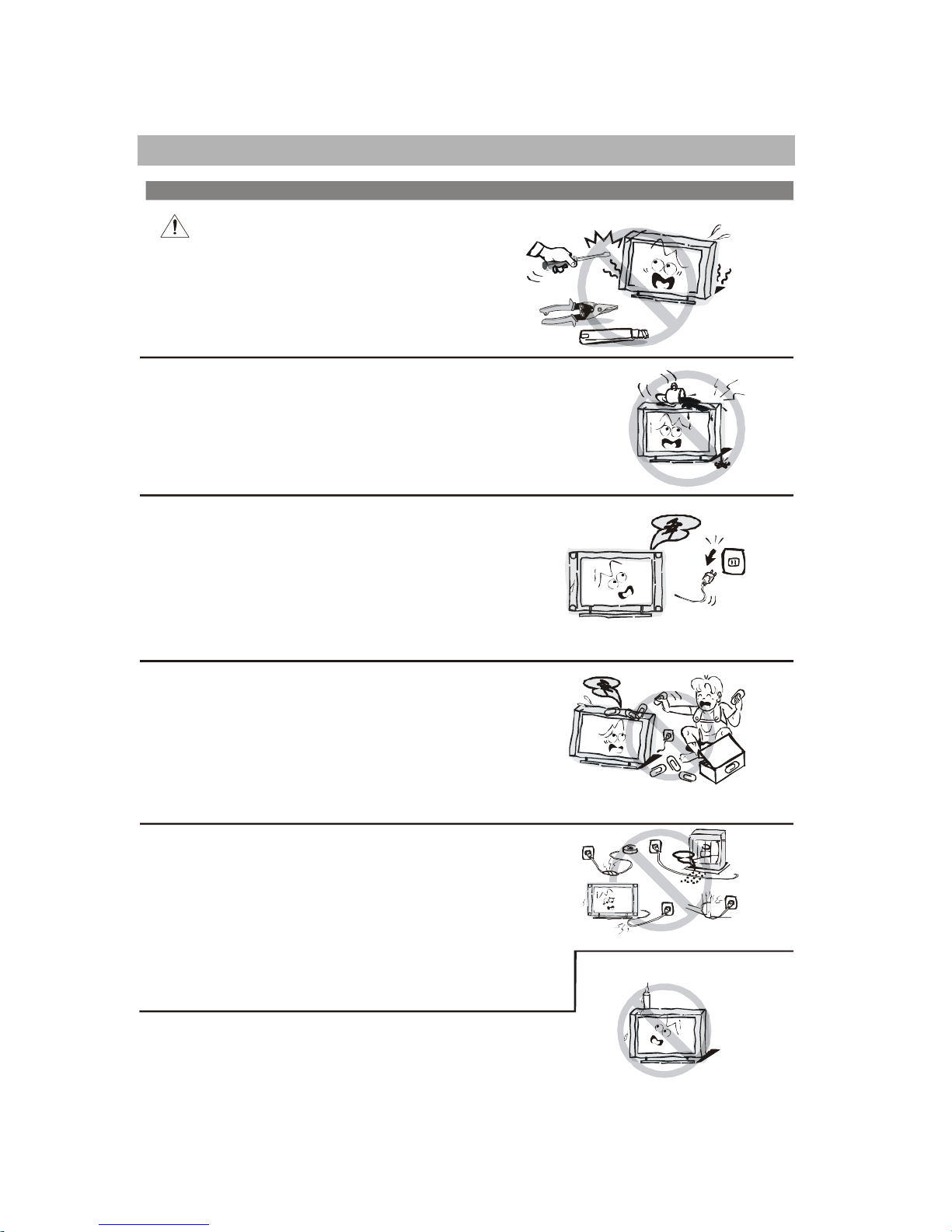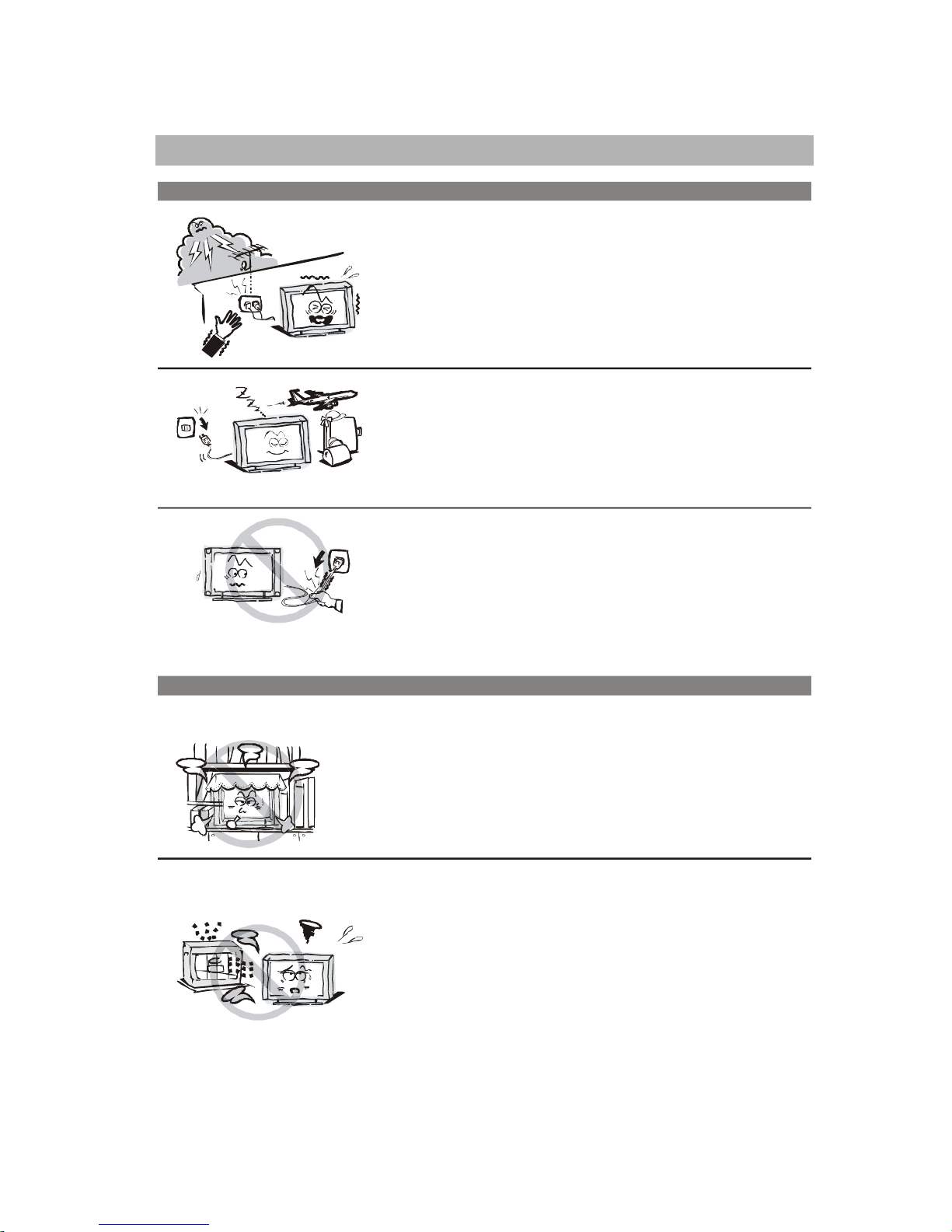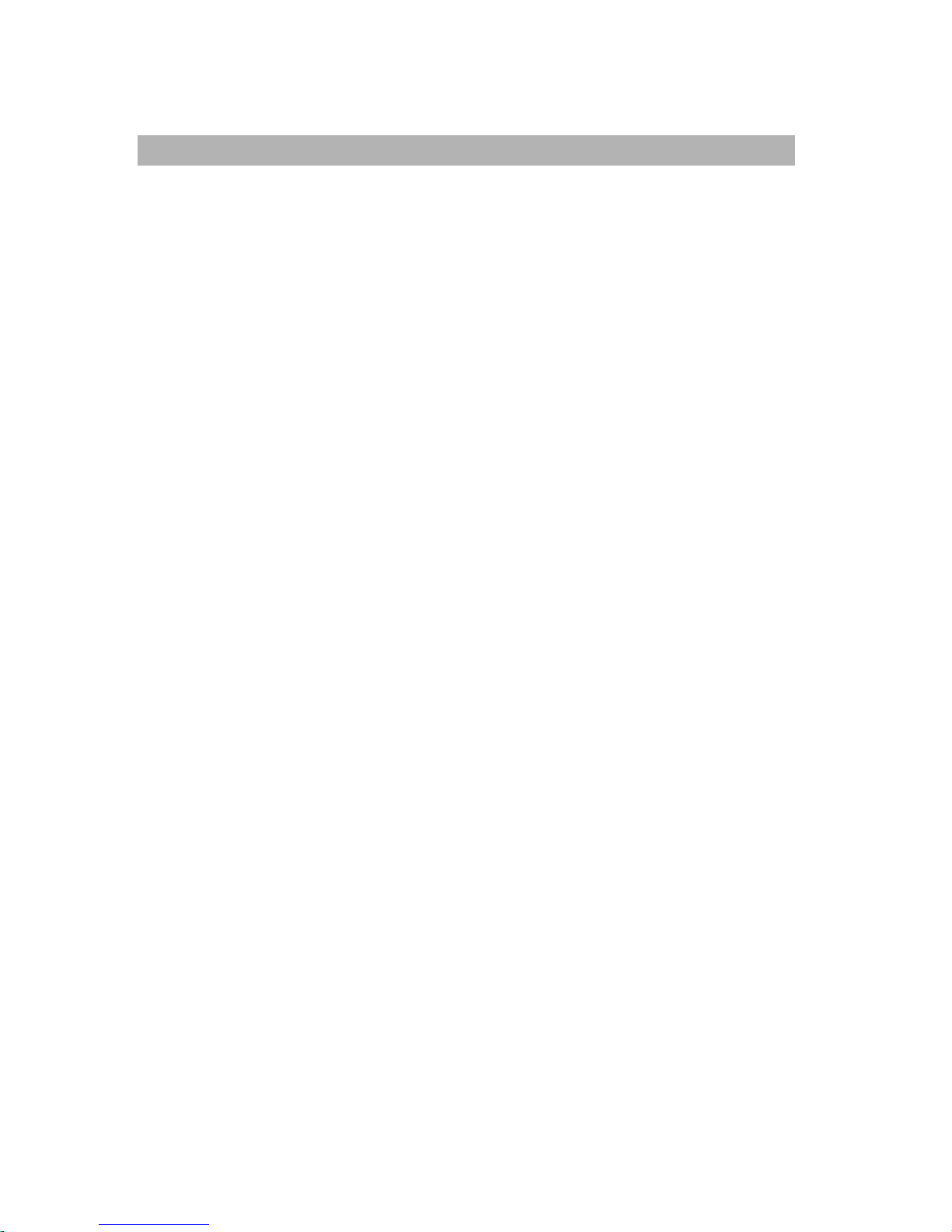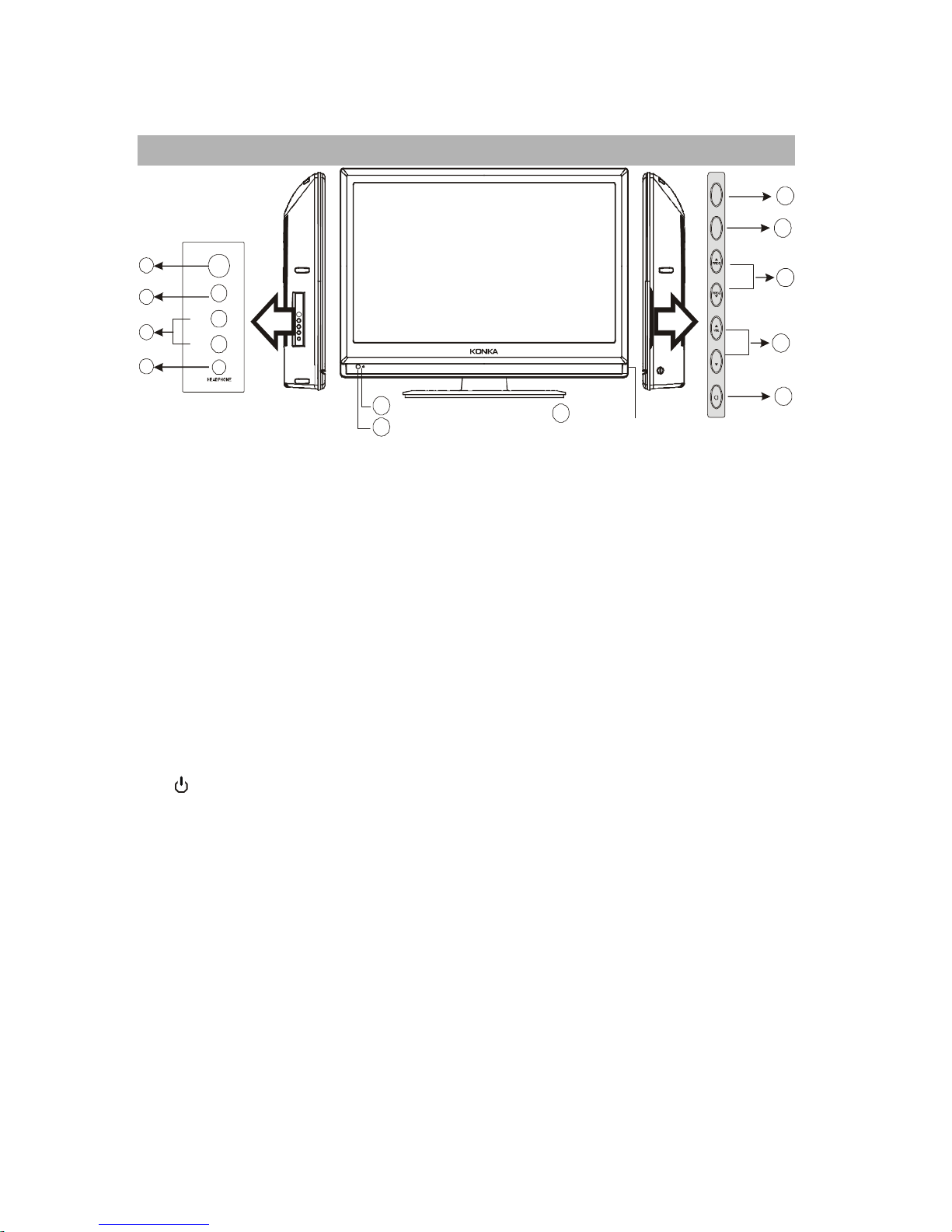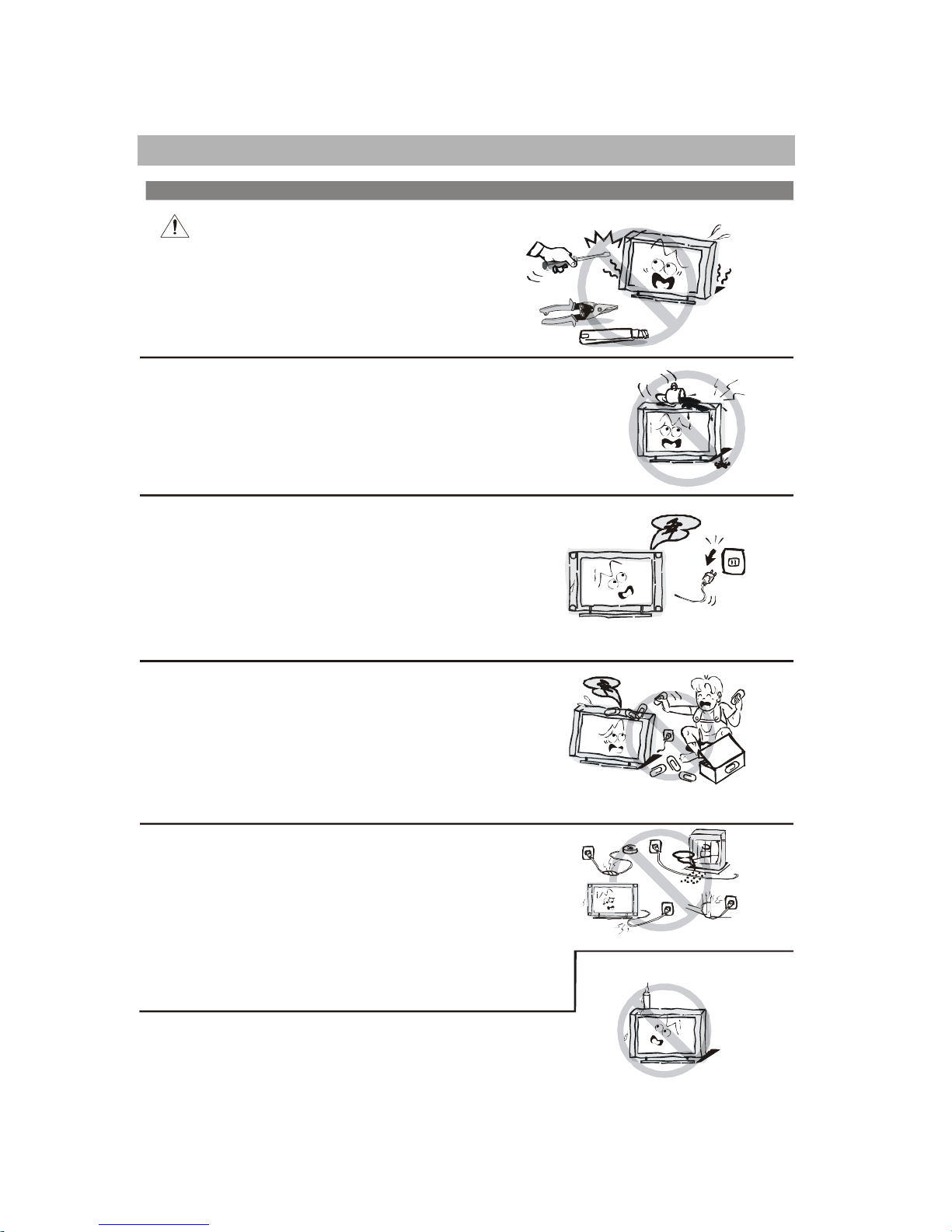
Incaseofsmoke, strange noiseorstrangesmell
fromtheunit:
Turn offthepowerswitchimmediately;
Disconnect thepowerplug from thepower
outlet;
Contactyourdealerorservice centre. Never
attempt to makerepairsyourself becausethis
Donotopen
Riskof electronicshock,donot open.
Do not attempttoservice this product yourself
asopeningorremovingcoversmayexpose
you to dangerousvoltage orotherhazards.
Referall servicing to qualifiedservicepersonnel.
CAUTION
Important SafetyInstructions
ImportantSafetyInstructionsand Maintenance
Neverpushobjectsofanykind into the set
through thecabinet slotsastheymaytouch
dangerousvoltagepointsorshort-circuitpartsthat
could result in afire orelectric shock. Neverspill
liquid ofanykindon theset. Usespecialcaution
in householdswhere children arepresent. The
apparatusis not suitableforchildrenunder3-year
tooperate.
Powersupplycordsshouldbe routedsafetyto
prevent lifeand propertyfromdangerouswith
damagedcord.
Mainsplugisused asthedisconnect device.It
shall remainreadilyoperableandshould not be
obstructed duringintendeduse. To be completely
disconnectedtheapparatusfromsupplymains,the
mainsplugof the apparatusshallbedisconnected.
Toreducetherisk offireorelectricshock,do not
expose thisproducttorain ormoisture.
Theapparatusshallnot be exposed to dripping
orsplashingandnoobjectsfilledwithliquids,
suchasvases,shallbeplacedon theapparatus.
Toavoid thefire,no nakedflamesource,
suchaslighted candles, shouldbe
placedon the apparatus.