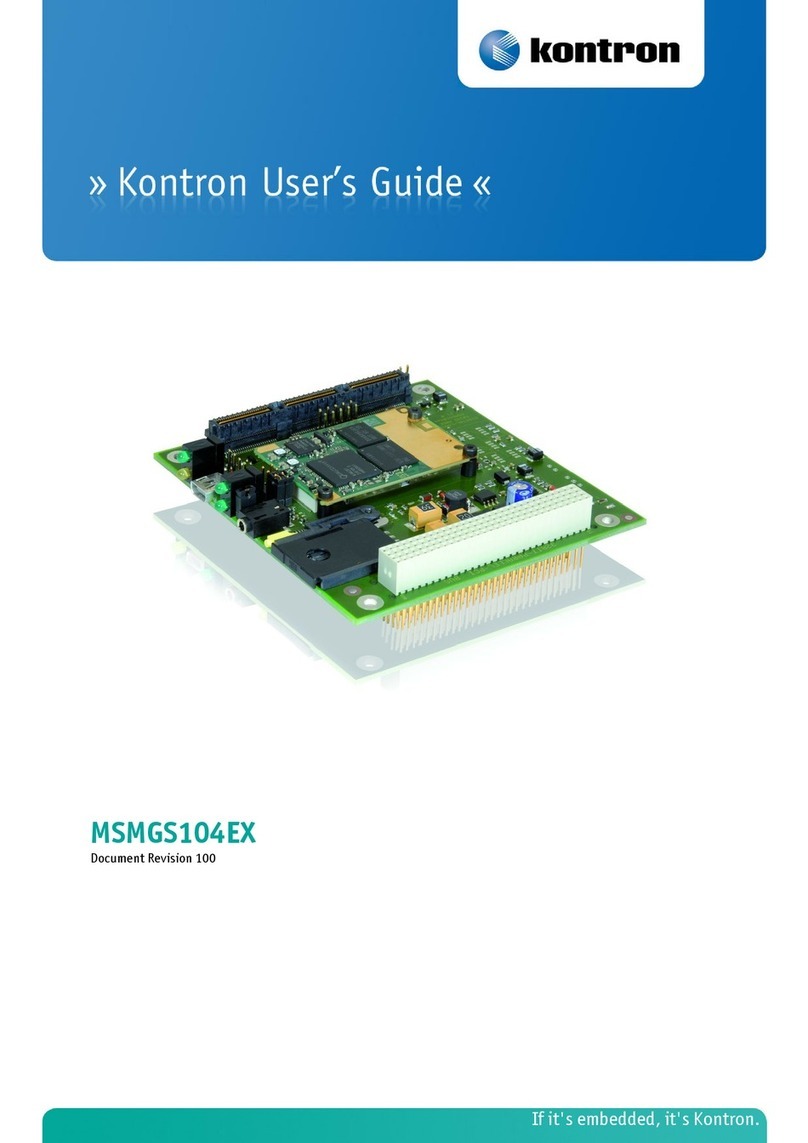1
1Introduction
Welcome to the Wind River Linux LiveUSB Getting Started Guide. Using the specially configured evaluation environment
provided in this kit you will quickly be able to use Wind River’s market leading development tools and run Wind River Linux
(the industry-leading Linux platform for embedded device development) on the Kontron M2M System. You will also usethe
Wind River Tilcon Graphics Suite to see howto quickly develop and deploy rich user interfaces for multifunctional embedded
devices.
1.1 About this Manaual
Thank you for purchasing and using the Kontron M2M Smart Service Developer Kit. Your kit was developed by Kontron in
collaboration with Intel, Eurotech and WindRiver.
This manual is for smart services developers who are responsible for using the developer kit. This document is a companion
document to the User Manual and the Out-of-boxGuide. The latest version of all documents are available for download from
Kontron’s website:
http://us.kontron.com/products/systems+and+platforms/m2m/m2m+smart+services+developer+kit.html
Then select downloads and manuals from the menus on that page to get to the Kontron M2M Smart Services Developer Kit user
documentation.
Kontron would like to point out that the information contained in this manual may be subjectto technical alteration,
particularly as a result of the constant upgrading of Kontron products.The attached documentation does not entail any
guarantee on the part of Kontron with respect to technical processes described in the manual or any product characteristics
set out in the manual. Kontron does not accept any liability forany printing errors or other inaccuracies in the manual unless
it can be proven that Kontron is aware of such errors or inaccuracies or that Kontron is unaware of these as a result of gross
negligence and Kontron has failed to eliminatethese errors or inaccuracies for this reason. Kontron expressly informs the
user that this manual only contains a general description of technical processes and instructionswhich may not be applicable
in every individual case. In cases of doubt, please contact Kontron.
This manual is protected by copyright. All rightsare reserved by Kontron. Copies of all or part of this manual or translations
into a different language may only be made with the prior written consent of Kontron. Kontron points out thatthe
information contained in thismanual is constantly being updated in line with the technical alterations and improvements
made by Kontron to the products and thus this manual only reflects the technical status of the products by Kontron the time
of printing.
© 2011 by Kontron America, Inc.
Printing and duplication, even of sections, is only permissible with the express approval of:
Kontron America, Inc.
1.2 Overview
This evaluation leads you through the steps to use Wind River Workbench, configure a Linux kernel and file system, work with
patches, and outline how Wind River tools can aid in the debugging and analysis of embedded systems based on the Kontron
M2M System. It also demonstrates the powerful user interface tool, Tilcon Graphics Suite, and shows howyou can develop
professional graphical displays with absolutely no coding.
During this evaluation you will work with twoseparate systems:
•A host computer (workstation) on which you willperform tasks such as configuring the Linux OS that runson the target,
analyzing test results and debugging code. You will also use the host computer to view Wind River documentation and
guide material. The preferred specification for the host computer is outlined below.
•The Kontron M2M system included in the Kontron M2M Smart Services developer Kit running Wind River Linux, referred to
as a target system.
•Software Included in the Kontron M2M Smart Services Developer Kit