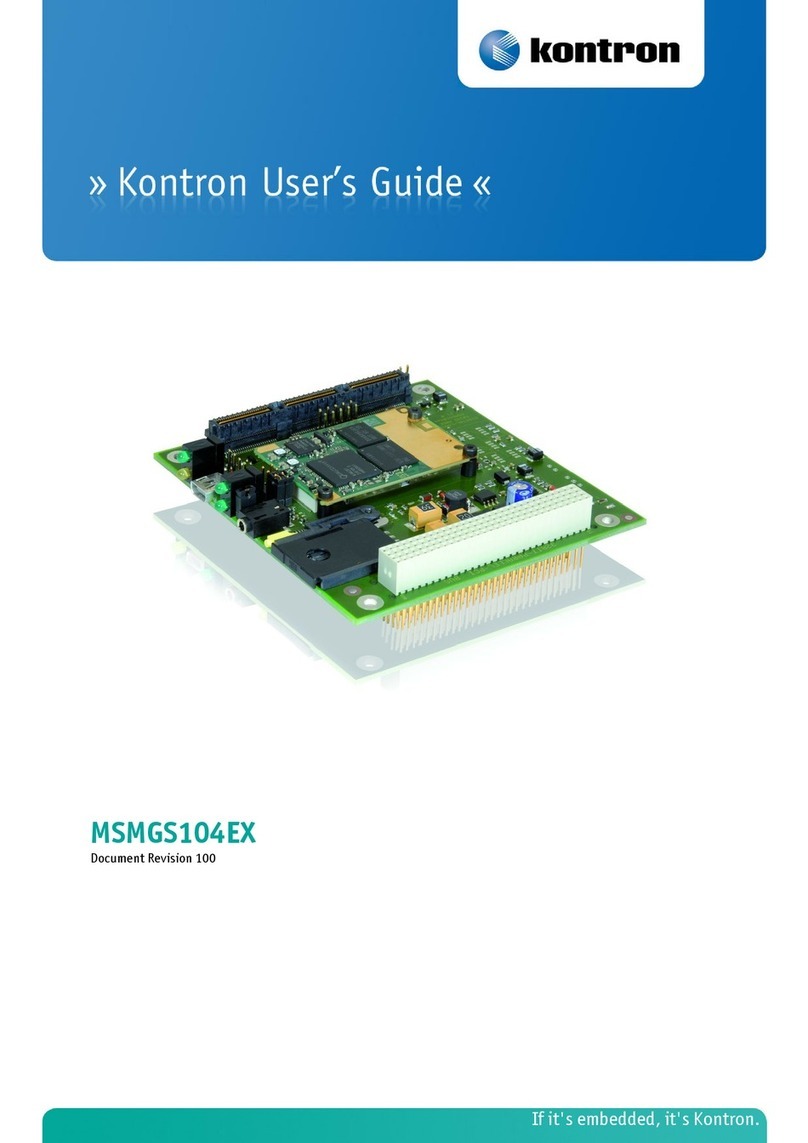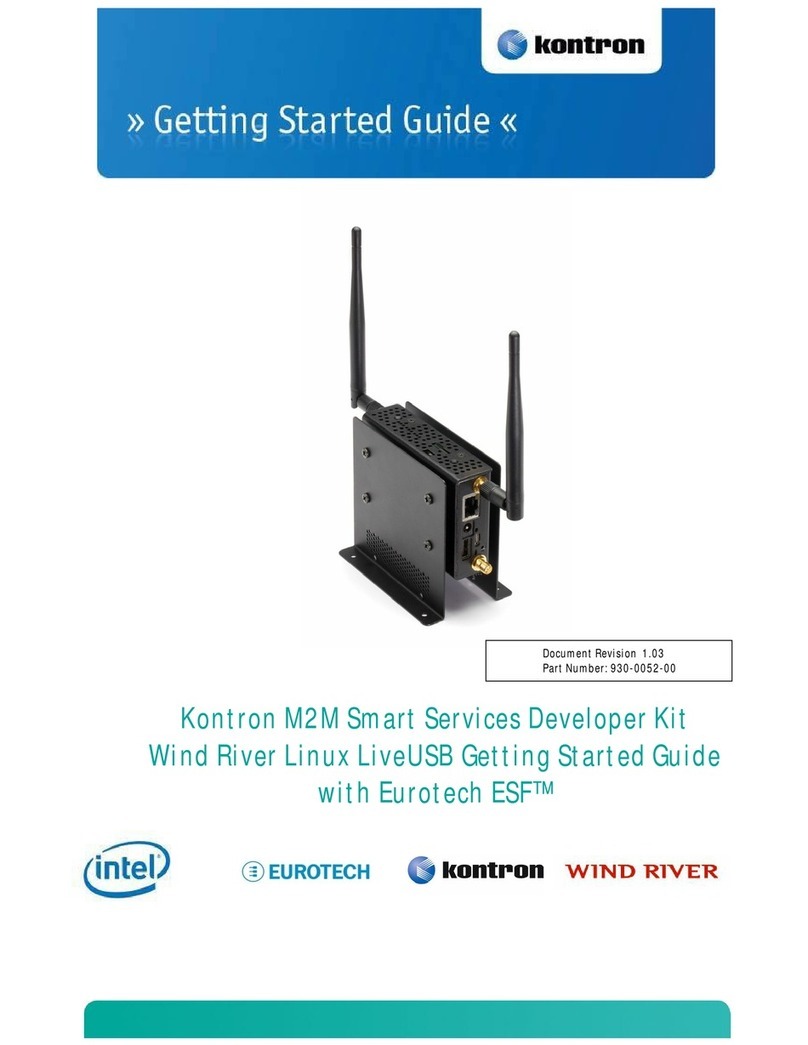Development Kit User's Guidede
Preface
Page iii SD.DT.F79-0e
Conventions
This guide uses several types of notice: Note, Caution, ESD.
Note: this notice calls attention to important features or instructions.
Caution: this notice alert you to system damage, loss of data, or risk of personal injury.
ESD: This banner indicates an Electrostatic Sensitive Device.
All numbers are expressed in decimal, except addresses and memory or register data, which are expressed in
hexadecimal. The prefix `0x' shows a hexadecimal number, following the `C' programming language convention.
The multipliers `k', `M' and `G' have their conventional scientific and engineering meanings of *103, *106and *109
respectively. The only exception to this is in the description of the size of memory areas, when `K', `M' and `G'
mean *210, *220 and *230 respectively.
When describing transfer rates, `k' `M' and `G' mean *103, *106and *109not *210 *220 and *230.
In PowerPC terminology, multiple bit fields are numbered from 0 to n, where 0 is the MSB and n is the LSB. PCI
and CompactPCI terminology follows the more familiar convention that bit 0 is the LSB and n is the MSB.
Signal names ending with an asterisk (*) or a hash (#) denote active low signals; all other signals are active high.
Signal names follow the PICMG 2.0 R3.0 CompactPCI Specification and the PCI Local Bus 2.3 Specification.
For Your Safety
Your new Kontron product was developed and tested carefully to provide all features necessary to ensure its
compliance with electrical safety requirements. It was also designed for a long fault-free life. However, the life
expectancy of your product can be drastically reduced by improper treatment during unpacking and installation.
Therefore, in the interest of your own safety and of the correct operation of your new Kontron product, you are
requested to conform with the following guidelines.
High Voltage Safety Instructions
Warning!
All operations on this device must be carried out by sufficiently skilled personnel only.
Caution, Electric Shock!
Before installing a not hot-swappable Kontron product into a system always ensure that your mains power
is switched off. This applies also to the installation of piggybacks. Serious electrical shock hazards can
exist during all installation, repair and maintenance operations with this product. Therefore, always unplug
the power cable and any other cables which provide external voltages before performing work.