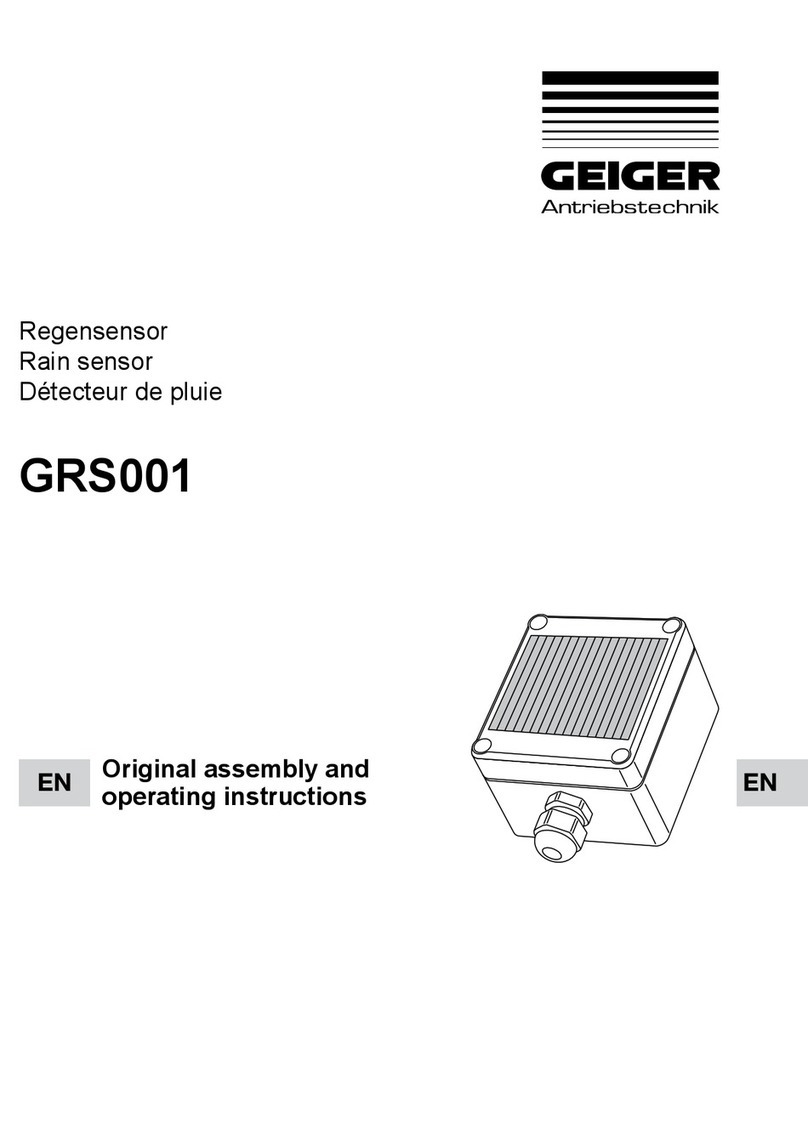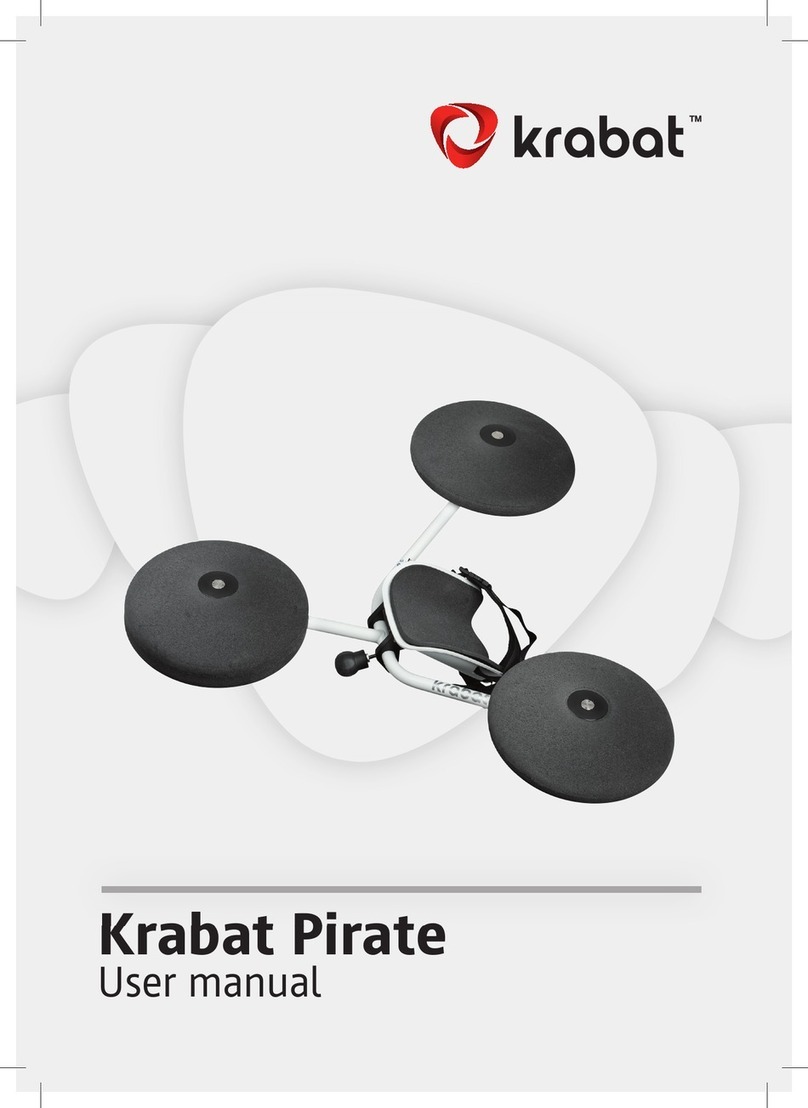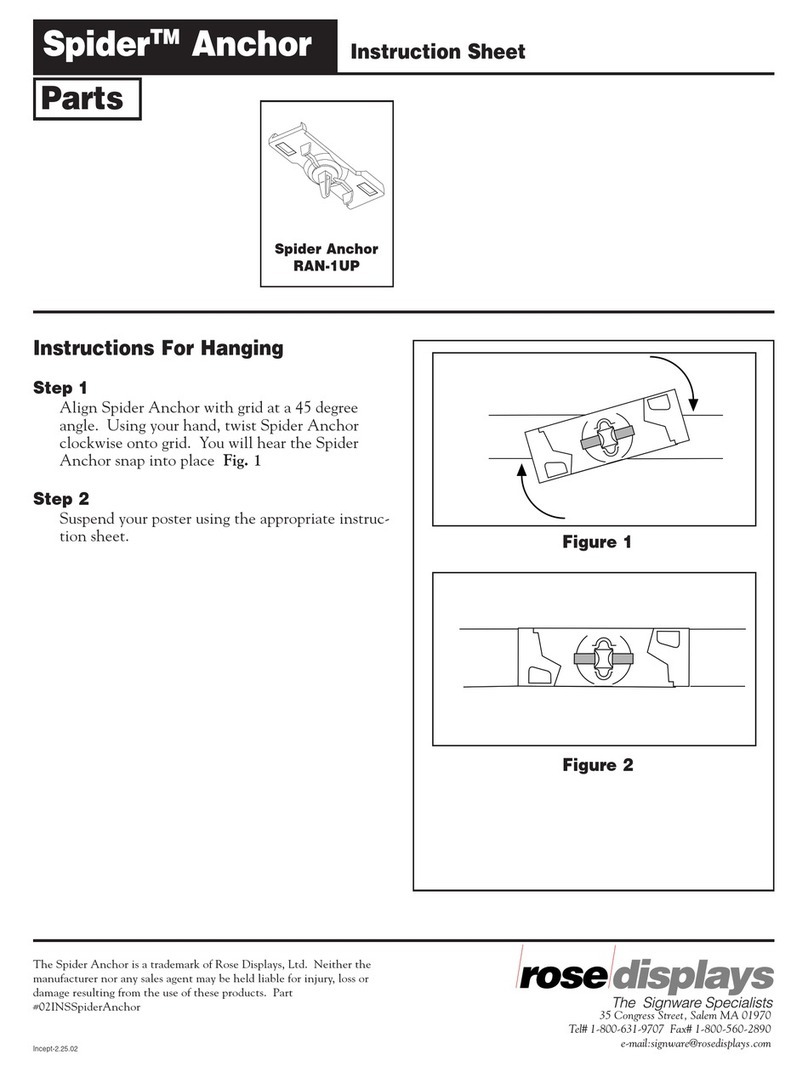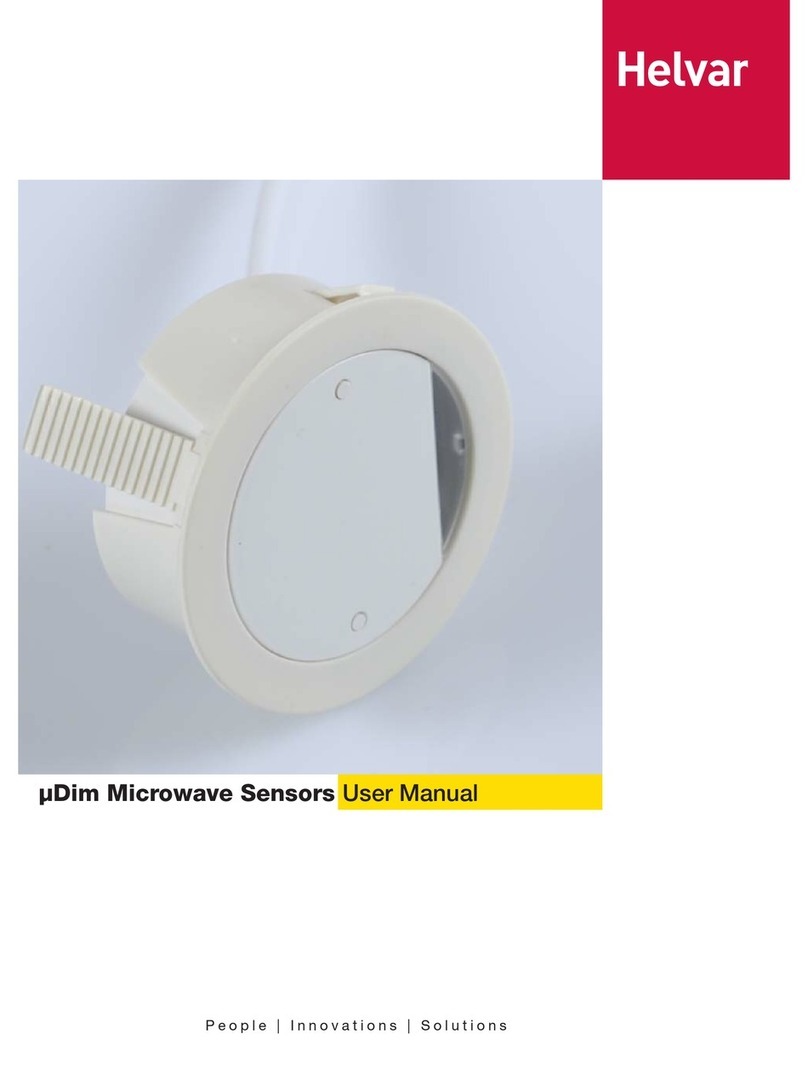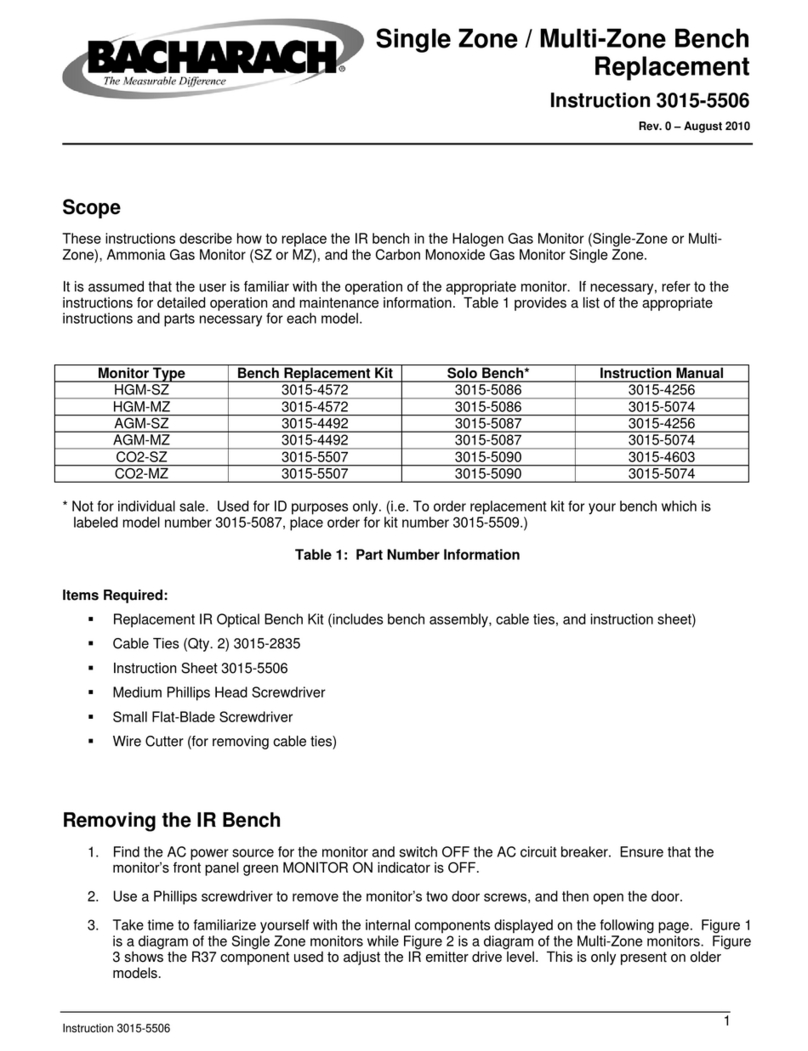DW1
Door&WindowSensor
QUICKSTARTGUIDE
1. InserttheincludedlithiumbatteryCR2450,thenclosethecover.
2. DownloadandopentheKoogeekHomeappfromtheAppStore.
3. LoginorsignupforaKoogeekaccountorsimplytapSkip.
4. OpentheBluetoothonyouriOS9.0orabovedevice.Searchfor“Koogeek‐DW1‐XXXXXX”andpair.
XXXXXXarethelast6charactersofMAConyourDoor&WindowSensor.
5. Tap“+”onthetoprightcornerandfollowtheon‐screendirectionstocompletenetworksetup.
Note:Toaddmoredoor&windowsensors(orrepeattheDoor&WindowSensorsetupprocess),
tap“+”andyouwillseetheaccessorylist.Eachaccessoryhasanidentificationcode,e.g.
Koogeek‐DW1‐XXXXXX.Makesurethelast6charactersoftheidentificationcodeareconsistent
withthelast6charactersofMAConthebackofyourDoor&WindowSensor.Iftheaccessorylist
hasn’tbeenshowed,pleaseinsertthemetalpinintothepinholeofthesensorandholdfor10
secondstorestorethedevicetofactorysettings.
6. Whenprompted,scanthesetupcodeormanuallyenterthesetupcode,andthenfollowthestep
toaddthedevicetotheHomeandRoom.Pleasekeepthesetupcodeforfutureuse.
7. Youcanassignanametoyourdevice.Forexample,youcannameyourdevice“DoorSensor”.
8. SetupcustomizedscenestocontrolotherHomeKit‐enabledaccessorieswhenyouopenorclose
adoororwindow.Forexample,youcansetthe“Bedroom”sceneofturningonyourbedroom
lightwhenyourbedroomdoorisopened.
9. Fortroubleshootingvisitwww.koogeek.com
Note:
TheuseofaHomeKit‐enabledaccessoryneedthefollowpermission:
Settings>iCloud>iCloudDrive>TurnOn
Settings>iCloud>Keychain>Turnon
Settings>Privacy>HomeKit>KoogeekHome>TurnOn
Door&WindowSensorOverview