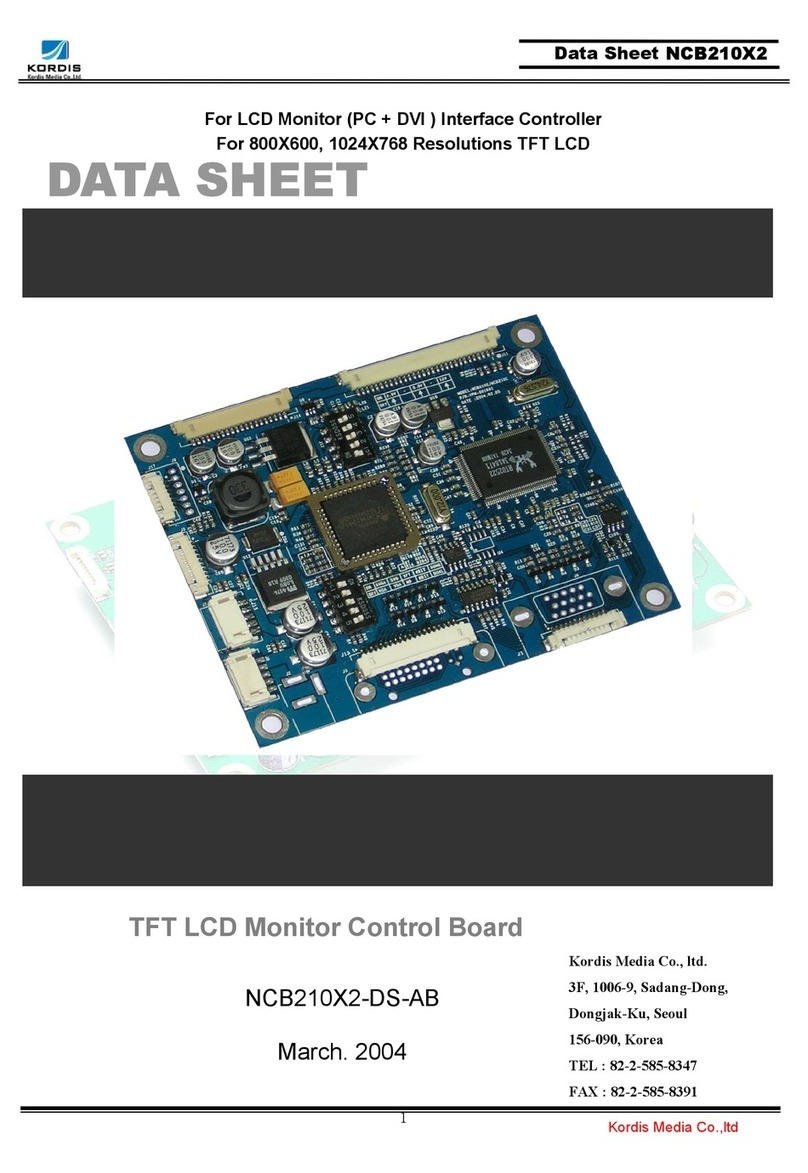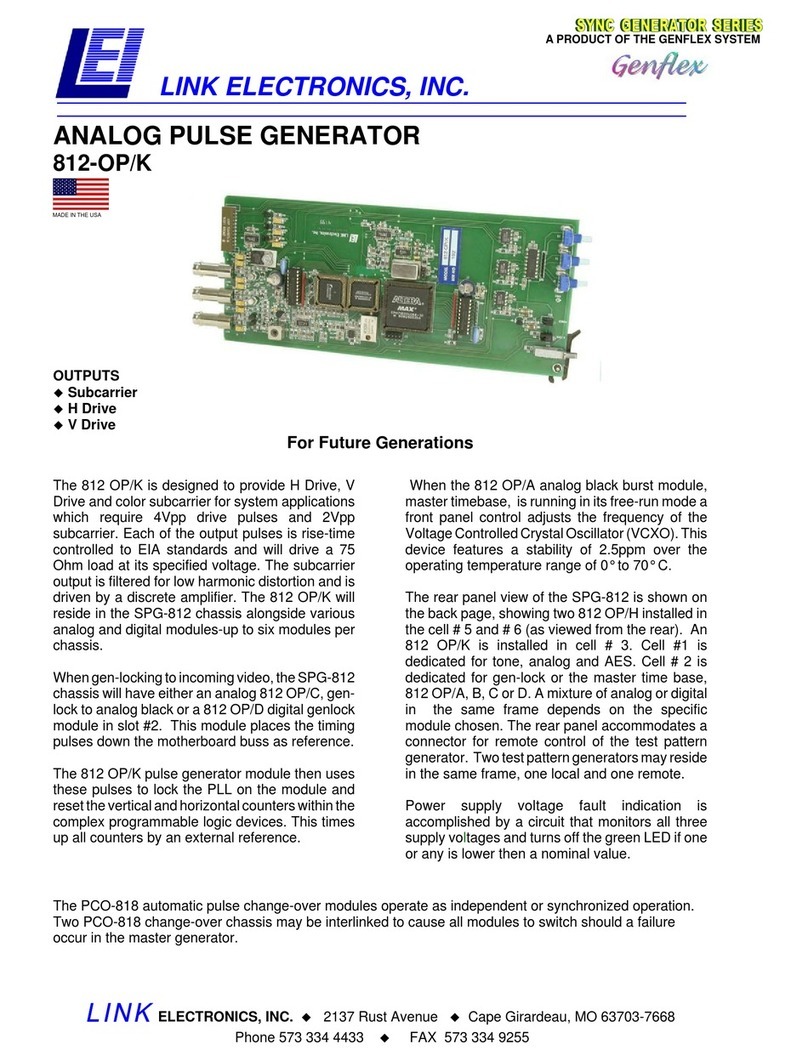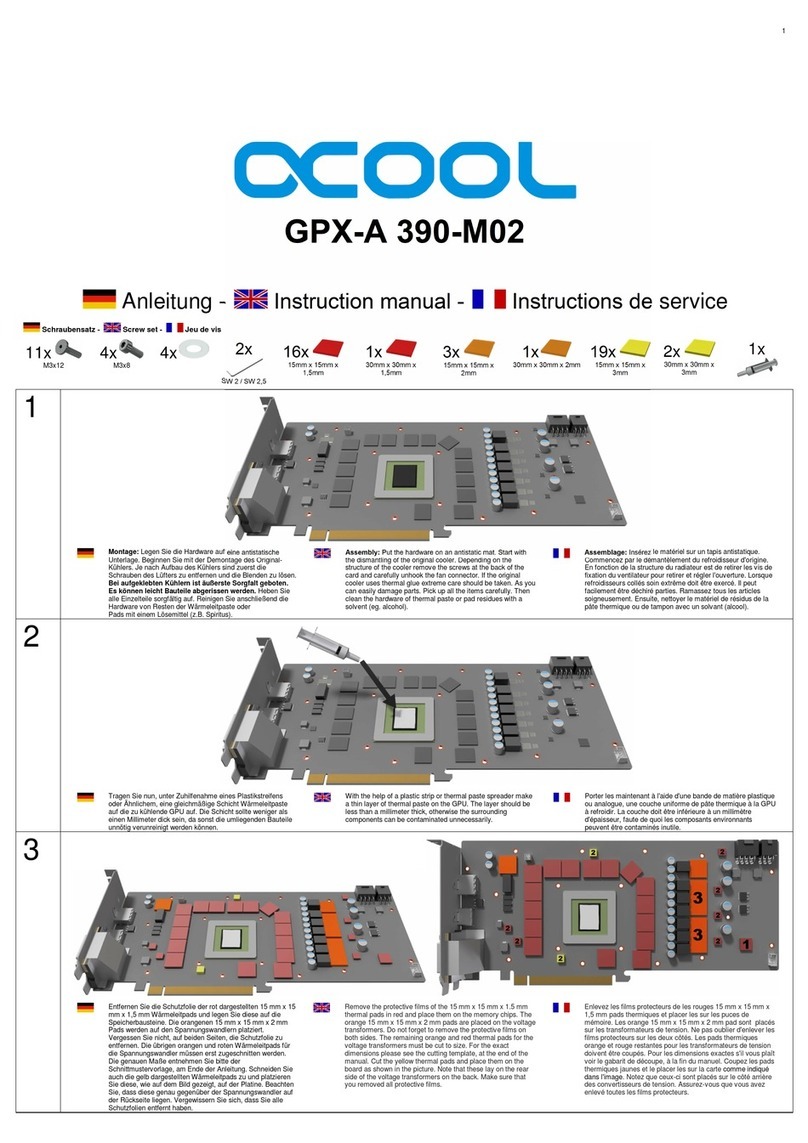Kordis NCB210X1-DS-AB User manual

1 Kordis Media Co.,ltd
Data Sheet NCB210X1
For LCD Monitor (PC olny) Interface Controller
For 800X600, 1024X768 Resolutions TFT LCD
DATA SHEET
TFT LCD Monitor Control Board
NCB210X1-DS-AB
March. 2004
Kordis Media Co., ltd.
3F, 1006-9, Sadang-Dong,
Dongjak-Ku, Seoul
156-090, Korea
TEL : 82-2-585-8347
FAX : 82-2-585-8391

2 Kordis Media Co.,ltd
Data Sheet NCB210X1
CONTENT
• INTRODUCTION --------------------------------------------- 4
• GENERAL SPECIFICATION --------------------------------------------- 5
• SYSTEM DESIGN --------------------------------------------- 7
• BLOCK DIAGRAM --------------------------------------------- 8
• ASSEMBLY NOTES --------------------------------------------- 9
• CONNECTION & OPERATION --------------------------------------------- 11
• OSD --------------------------------------------- 12
• OSD FUNCTION --------------------------------------------- 14
• CONNECTOR, PINOUT & JUMPER --------------------------------------------- 19
• CONTROLLER DIMENSIONS --------------------------------------------- 25
• APPLICATION NOTES --------------------------------------------- 26
• TROUBLESHOOTING --------------------------------------------- 27
• APPLICABLE GRAPHIC MODE --------------------------------------------- 28
• ACCESSORY --------------------------------------------- 28
• APPENDIX --------------------------------------------- 29

3 Kordis Media Co.,ltd
Data Sheet NCB210X1
Revision History
No Data Revision Page
1
Preliminary Release A1

4 Kordis Media Co.,ltd
Data Sheet NCB210X1
INTRODUCTION
Designed for LCD monitor and other flat panel display application the NCB210X1 controller
provides an auto-input synchronization and easy to sue interface controller for:
►TFT (active matrix) LCD panels of 800X600, and 1024X768 resolutions
►Computer video signals of VGA, SVGA, XGA standard.
►Input Signal Support
All VESA standard
HOW TO PROCEED
►Ensure that you have all parts & they are correct, refer to:
Connection diagram
Connector reference
Assembly notes
►Check controller switch & jumper settings (errors may damage the panel)
►Prepare the PC & Video
►Connect the parts
►Understand the operation & functions
IMPORTANT USAGE NOTE
This equipment is for use by developers and integrators. The manufacturer accepts no liability for
damage or injury caused by the use of this product. It is the responsibility of the developer,
integrators or other users of this product to:
Ensure that all necessary and appropriate safety measures are taken.
Obtain suitable regulatory approvals as may be required.
Check power settings to all component parts before connection.
DISCLAIMER
There is no implied or expressed warranty regarding this material.

5 Kordis Media Co.,ltd
Data Sheet NCB210X1
GENERAL SPECIFICATION
No. Item Description
For SVGA Panel NCB210S1 Note 1)
1 Model name For XGA Panel NCB210X1
2 LCD Module SVGA, XGA
3 Signal Input Analog RGB Input
H: 31 ∼80kHz
4 Resolution
Support V: 55 ∼76Hz
OSD Control Menu, Left, Right, Up, Down, Source, Power 5 keys
5 Plug & Play VESA DDC 2B Ver1.3
6 Power Connector Input Type: IEC320 MALE 3Line Connector
Supply Voltage 12VDC
7. Power Consumption Max Power 35W (With Back Light Inverter)
8 Signal Connector Analog DSUB 15P(R, G, B Separate H, V Sync)
Notes 1) Depends On Panel Resolution
- S : SVGA (800X600)
- X : XGA (1024X768)

6 Kordis Media Co.,ltd
Data Sheet NCB210X1
ELECTRICAL SPECIFICATION
Input characteristic
Description Signal Unit Min Typical Max Remarks
Power In (12Vdc)
Input 12VDC 11.4 12 12.6
Consumption Watt 50
RGB Input
Analog RGB VPP 0 0.7 -
Sync VDC 0 5 5.5
H Frequency KHz 31 80 Depends on Mode
V Frequency Hz 55 75 77 Depends on Mode
Output Characteristics
Description Signal Unit Min Typical Max Remarks
TTL LCD Interface
RGB Data VPP 3.3
DE, Sync, Clock VPP 3.3
Clock Freq. MHz 25 80 Depends on Mode
LCD Power
(12V) VDC 11.4 12 12.6
LCD Power(5V) VDC 4.5 5 5.5 Jumper option
LCD
Power(3.3V) VDC 3.16 3.3 3.5 Jumper option
LVDS Interface
Differential
output
VPP
(mV) 250 350 450 Differential +/-
Inverter Interface
Power V 11.4 12 12.6
On/Off control V 0 3.3 L=off, H=on
V 4.0 0
Brightness
control Step 0 100 OSD Value

7 Kordis Media Co.,ltd
Data Sheet NCB210X1
SYSTEM DESIGN
A typical LCD based display system utilizing this controller is likely to comprise the following.
10. DC Power Jack
(
12V
)
12. ANALOG VGA In
p
ut
5. OSD KEY
CABLE
1. LCD PANEL
6. INVERTER
CABLE
7. LCD INTERFACE CABLE
(LVDS)
8.OUTPUT POWER
2.
INVERTER
4. OSD
Board
9. DC Power Jack
(
12V
)
J1
J12
J12: Jumper for LCD Power
3. LCD controlle
r
board
J16
J4: Jumper for Panel Type.
J14
J9
J6
J7
J2
J17
J15
J8

8 Kordis Media Co.,ltd
Data Sheet NCB210X1
BLOCK DIAGRAM
RED
GREEN
BLUE
SYNC
(DSUB 15P)
SCALER
MCU
E2PROM
LVDS 1CH
Inverter
DC/DC
Power Control
POWER

9 Kordis Media Co.,ltd
Data Sheet NCB210X1
ASSEMBLY NOTES
This controller is designed for monitors and custom display projects using 1280x1024, resolution TFT LCD
panels with a VGA, SVGA, XGA, SXGA signal input. The following provides some guidelines for installation
and preparation of a finished display solution.
Preparation: Before proceeding it is important to familiarize yourself with the parts making up the system
and the various connectors, mounting holes and general layout of the controller. As much as possible
connectors have been labeled. Guides to connectors and mounting holes are shown in the following relevant
sections.
1. LCD Panel: This controller has 5V, 3.3V or 12V LVDS interface logic on the Board for different kind of TFT
LCD panel. For the other type of LCD interface like Panel Link interface and etc, this board can accommodate
a daughter board instead of on-board LCD interface. Due to the different signal timing and electrical
characteristics from each LCD panel manufacturer, for selecting LCD interface type and resolution, put
jumper marked J4 on the right position following LCD panel specification. For selecting DC power level, put
jumper marked J12 on the right position. Supplied power level depends on LCD panel specification.
2. Controller: Handle the controller with care as static charge may damage electronic components, Make
sure correct jumper and switches settings to match the target LCD panel
3. LCD connector board: Different makers and models of LCD panel require different panel signal
connectors and different pin assignments.
4. LCD signal cables: In order provide a clean signal it is recommended that LCD signal cables should not
longer than 30cm. If loose wire cabling is utilized these can be a made into a harness with cable ties. Care
should be taken when you place the cables to avoid signal interface. Additionally it may necessary in some
systems to add ferrite cores to the cables to minimize signal noise.
5. Inverter: This will be required for the backlight of an LCD, some LCD panel have an inverter built in. As
LCD panels may have 1 or more backlight tubes and the power requirements for different panel backlights
may vary it is important to match the inverter in order to obtain optimum performance. See application
notes for more information on connection.
6. Inverter cable: Different inverter models require different cables and different pin assignment. Make sure
the correct cable pin out to match the inverter. Unsuitable cable pins out may damage the inverter.
7. OSD Button:See Operational Function section.
8. 3 Color LED:This LED shows the state of controller.
Green – Normal state
Off – Off mode (Can’t find Sync. signals)
Amber – DPMS mode
9. Power switch:This switch is located on OSD button board.
10. Power input: +12VDC is required to supply power for the controller, the Inverter and the LCD panel
11. VGA Input Cable: As this may affect regulatory emission test result, a suitably shielded cable should
be utilized.

10 Kordis Media Co.,ltd
Data Sheet NCB210X1
EMI: Shielding will be required for passing certain regulatory emissions tests. Also the choice of video board
and power supply can affect the test result.
Consideration should be given to:
Electrical insulation.
Grounding.
EMI shielding.
Heat & ventilation
Caution:Ensure that the adequate insulation is provided for all areas of the PCB with special attention to
high voltage parts such as the inverter.
*** Remarks***
For a specific panel use, One LCD panel sample and full technical specifications for the LCD panel from
the manufacturer are required to test for tuning up screen image. KORDIS can provide engineering service
for customers specific controller development.
12. Setup for operation
Once the circuit has been connected, a setup procedure for optimal is requires a few minutes The
following instructions are likely to form the basis of the finished product operation manual.
PC Settings
The PC needs to be set to an appropriate graphics mode that has the same resolution with the LCD panel to
have clear screen image. And the vertical refresh rate should be set to one of 56~75Hz, non – interlaced
signal.
LCD display System Settings
The OSD (On Screen Display) provides certain functions to have clear image and others. This board
supports 4 buttons OSD operation as a standard. The control functions defined on OSD operation are as
below.
Pc Graphics Output: A few guidelines:
Signal quality is very important, if there is noise or instability in the PC graphics output this may
result in visible noise on the display
Refer to the graphic modes table in specification section for supported modes.
Non-interlaced & interlaced video input is acceptable.
Important: please read the application notes section for more information.

11 Kordis Media Co.,ltd
Data Sheet NCB210X1
CONNECTION & OPERATION
CAUTION: Never connect or disconnect parts of the display system when the system is powered up as
this may cause serious damage.
CONNECTION
1. LCD panel & Inverter: Connect the inverter (if it is not built- in the panel) to the CCFT lead
connector of the LCD panel.
2. LVDS type panels: Plug the signal cables direct to J14 of the controller board for VGA, SVGA or
XGA resolution Panel or J11 for SXGA resolution panel. Plug the other end of cables to the LCD
connector board.
3. Inverter & Controller: Plug the inverter cable to J5 of the controller board and another end to the
connector on the inverter.
4. Function switch & Controller: Plug the OSD switch mount cable to J9 or J17 of the controller board
and another end to the OSD board.
5. Jumpers & Switch: Check all jumpers J12 (Target panel power is setting) and J4 (Target Panel
Option switch) are set correctly. Details referring the jumpers and switches setting table (in the
following section)
6. VGA cable & Controller: Plug the VGA cable to the connector J6 or J1 of the controller board.
7. DIV-D Cable & Controller: Plug the DVI-D Cable to the connector J3 or J13 of the controller board.
8. Power supply & Controller: Plug the DC 12V power in to the connector J2 or J8.
9. Power on: Switch on the controller board and panel by using the OSD switch mount.
General:
If you use supplied cables & accessories, ensure that they are correct for the model of the panel and
the controller.
If you make your own cables & connectors, refer carefully to both the panel & inverter specifications
and the section in this manual, “Connectors, Pin outs & Jumpers” to ensure the correct pin to pin
wiring.
PC Setting:
The controller has been designed to take a very wide range of input signals however to optimize the PC’s
graphic performance we recommend choosing 60Hz vertical refresh rate – this will not cause screen
flicker.

12 Kordis Media Co.,ltd
Data Sheet NCB210X1
OSD Control Baord
The OSD (On Screen Display) provides certain functions to have clear image and others. This board supports
4 buttons OSD operation as a standard. The control functions defined on OSD operation are as below. (unit:
mm)
Appearance
Button Function Status HOT Key
Power Power on/off On/Off
Menu Activate menu
Select Menu Select Auto setting
LED Indicates operation status Green/ Off/ Amber
DOWN, UP Cursor control(Value Control)
Down(Decrement)/Up(Increment)
UP
DOWN
POWER
ON/OFF
LED
MEN
U
SEL
AUTO
8.5
1.6
3
Source change

13 Kordis Media Co.,ltd
Data Sheet NCB210X1
The chosen OSD settings will be stored in memory. The OSD menu can be cleared from the screen from the
screen by moving the selection bar to the EXIT MENU icon pressing the SEL button otherwise it will be
automatically cleared after a few second of non-use
OSD MAIN MENU
• Brightness: Increase/decrease panel brightness level, total: 100 steps
• Contrast: Increase/decrease panel Contrast level, total: 100 steps
• H, V Position: Image H, V position control, total: 100 steps
• Clock: Fine tune the number of sampled data.
• Phase: Fine tune the position of sampled data (adjust image quality), total: 31 steps
• Color: Color Temperature control, total: 100 steps
• OSD Function: OSD position, OSD Language, OSD Off Timer control
• Sel, input sign: Select input signal (analog, composite, S-Video)
• Power Switch Option: Select Power Switch on/off.
• DPMS LED: IF When the DPMS select Amber LED color is Amber, otherwise LED is
off.
• Information: Displays current video mode and frequency

14 Kordis Media Co.,ltd
Data Sheet NCB210X1
OSD FUNCTION
BRIGHTNESS / CONTRAST Control
1) Menu 2) Select
Brightness
Procedure Menu > BRIGHTNESS/CONTRAST (Blue Highlight) > Select
(
Bri
g
htness
)
Bri
g
htDark
Contrast
Procedure Menu (Blue Highlight) > Select (Contrast)
Distinctive Va
g
ue

15 Kordis Media Co.,ltd
Data Sheet NCB210X1
COLOR Control
1) Menu & Down 2) Select
Preset 1: Default
Preset 2: bluish white
RED/GREEN/BLUE : User Color Control
Color (PC Input Mode)
Procedure Menu > Color (Blue Highlight) > Select
Select (Blue Highlight) > RED Color Control (select return to Left Status)
Select (Blue Highlight) > GREEN Color Control
Select (Blue Highlight) > BLUE Color Control
Color (VIDEO Input Mode)
Procedure Menu > Color (Blue Highlight) >
Select
Select (Blue Highlight) > SHARPNESS (select return to Left Status)
SHAHPNESS : Focus of Image
COLOR : Thickness of Color
TINT : Tone of Image

16 Kordis Media Co.,ltd
Data Sheet NCB210X1
POSITION Control
1) Menu & Down 2) Select
VERTICAL Position
Procedure POSITION > VERTICAL > select
When display image is out of screen, can ad
j
ust with this
function for getting Optimized Image)
CLOCK
Procedure POSITION > CLCOK > select
When display image is wrinkled, can adjust with this
function for getting Optimized Image)
HORIZONTAL Position
Procedure Menu > POSITION > HORIZONTAL > select Adjustment
Phase
Procedure POSITION > Phase select
When display image is vague, can adjust with this
function for getting Optimized Image)
Mismatche
d
Optimized
Mismatch
ed
Optimized
When display image is out of screen, can adjust with this
function for getting Optimized Image)

17 Kordis Media Co.,ltd
Data Sheet NCB210X1
SETUP Control
1) Menu & Down 2) Select
OSD POSITION Function
Procedure SETUP > OSD POSITION > Select
OSD POSITION Function
Procedure SETUP > OSD TIME > Select
10 to 60 Sec

18 Kordis Media Co.,ltd
Data Sheet NCB210X1
Operation Message
OUT OF FREQUENCY
Input Signal is over the supporting range
POWER SAVER MODE
Input Signal is not present. This message is
disappeared after 5 seconds.
SELF DIAGNOSTICS
Input Signal is not present after power on with
power switch. This message is not disappeared
before power off or activity of input signal.
AUTO CONFIGURATION
Execute AUTO Function.

19 Kordis Media Co.,ltd
Data Sheet NCB210X1
CONNECTOR, PINOUT & JUMPERS
The various connectors are:
Summary
Reference Item Description Type Manufacture
J1 Connector Analog RGB Input 12505WR-12 YEONHO
J2 Jack DC power Input Jack 2.5Ø -
J4 Switch Panel Type Select Switch HDR5X2
J6 Connector Analog RGB Input 15P D-SUB -
J7 Connector Output Power 53015-0510 MOLEX
J8 Connector DC power Input 20022WR-05A00 YEONHO
J9 Connector To OSD Board 53015-0710 MOLEX
J12 Switch Panel Power Select Switch HDR5X2
J14 Connector LVDS Single (LCD interface Signal) 12507WR-20 YEONHO
J15 Connector Output Power 20022WR-05A00 YEONHO
J16 Connector Inverter Connector 53261-1090 MOLEX
J17 Connector To OSD Board 53261-0790 MOLEX
J1
J12: Jumper for LCD Power
3. LCD controlle
r
board
J16
J4: Jumper for Panel Type.
J3
J14
J9
J13
J6
J7
J2
J17
J15
J8

20 Kordis Media Co.,ltd
Data Sheet NCB210X1
J1: Analog RGB Input Connector
Pin No. Symbol Description
1 SDA Serial Data Line for DDC
2 SCL Serial Clock Line for DDC
3 NC No Connection
4 VSYNC Vertical Sync
5 HSYNC Horizontal Sync
6 GND Ground for HSYNC, VSNC, SCL, SDA
7 BLUE BLUE analog input
8 BLUE GND Ground for BLUE Input Signal
9 GREEN GREEN analog input
10 GREEN GND Ground for GREEN Input Signal
11 RED RED analog input
12 RED GND Ground for RED Input Signal
J2: 12V DC power supply
Pin No. Symbol Description Pin No. Symbol Description
Center Vcc 12V Shell GND Ground
J4: Panel Type Select Switch
Description
Pin No / Symbol
OFF ON
1 XGA/SXGA XGA SXGA
2 VGA/SVGA VGA SVGA
3 LVDS/TTL LVDS TTL
4 8BIT/6BIT 8BIT 6BIT
5 DUAL/SINGLE DUAL SINGLE
This manual suits for next models
1
Table of contents
Other Kordis Computer Hardware manuals
Popular Computer Hardware manuals by other brands
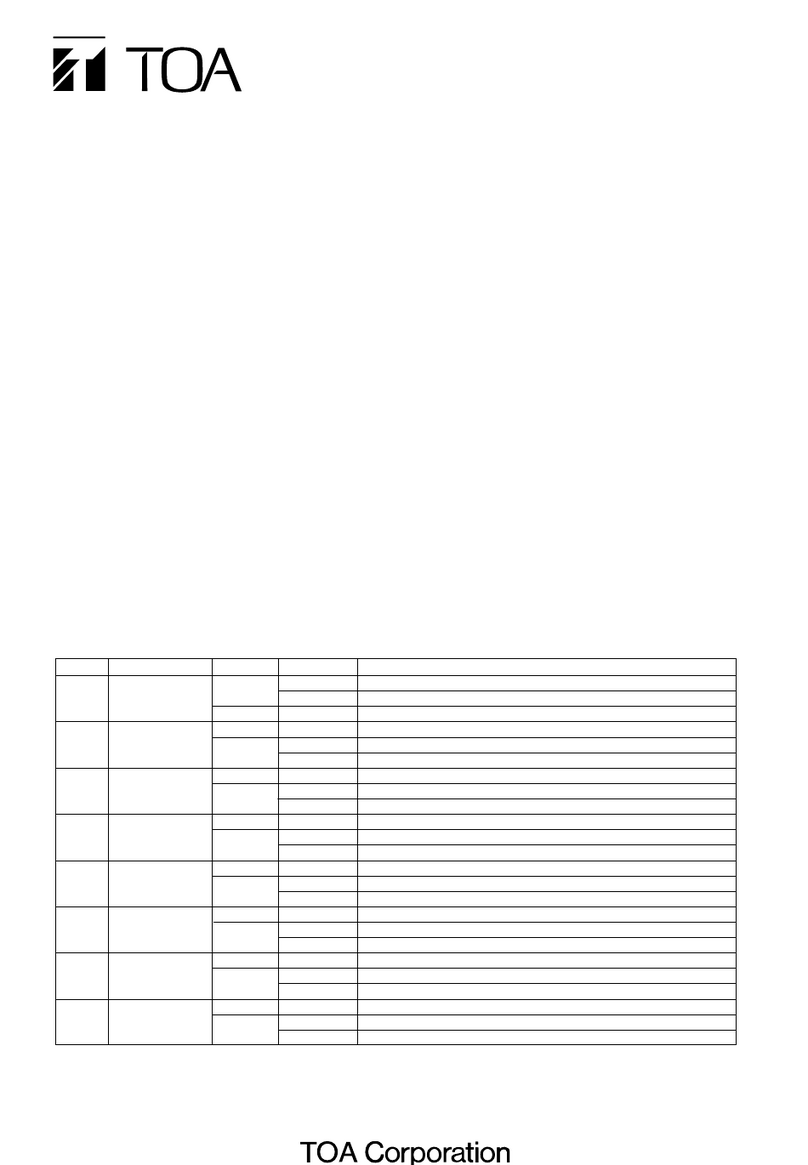
Toa
Toa SV-200MA installation manual

bmcm
bmcm BP16 manual

Synergy Global Technology
Synergy Global Technology RAC141 user manual

Tascam
Tascam IF-DM owner's manual
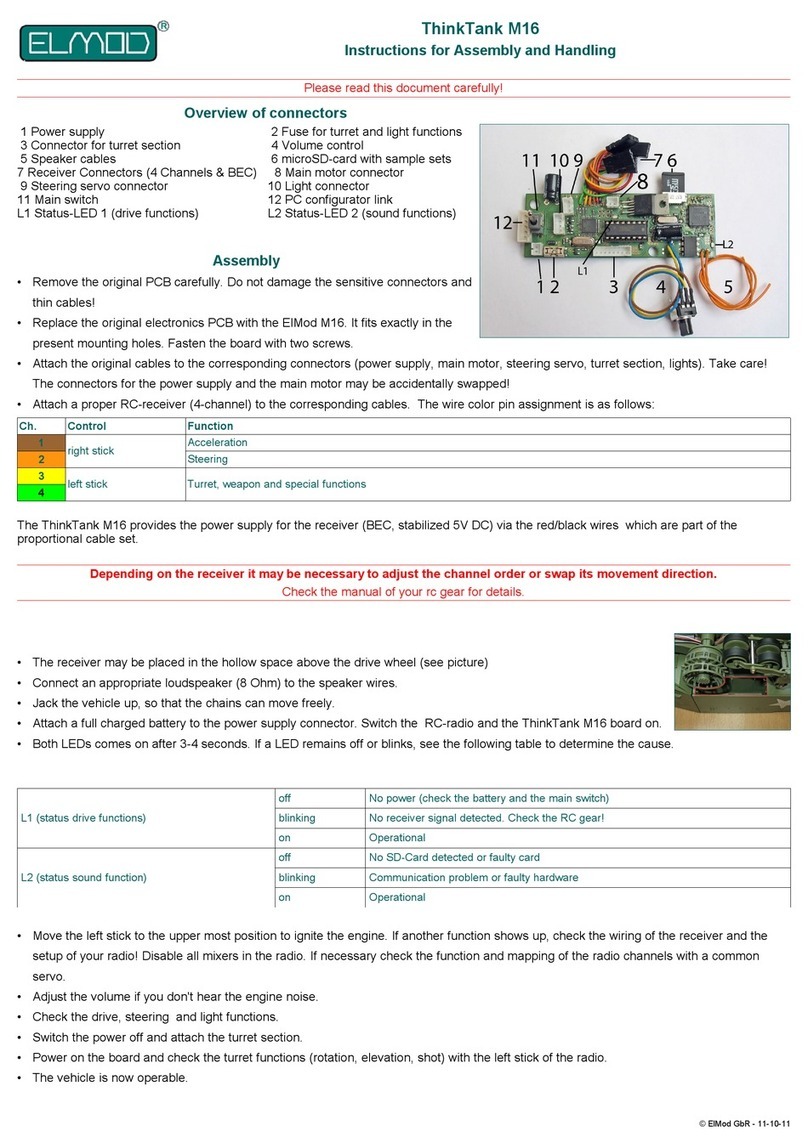
ElMod
ElMod ThinkTank M16 Instructions for Assembly and Handling
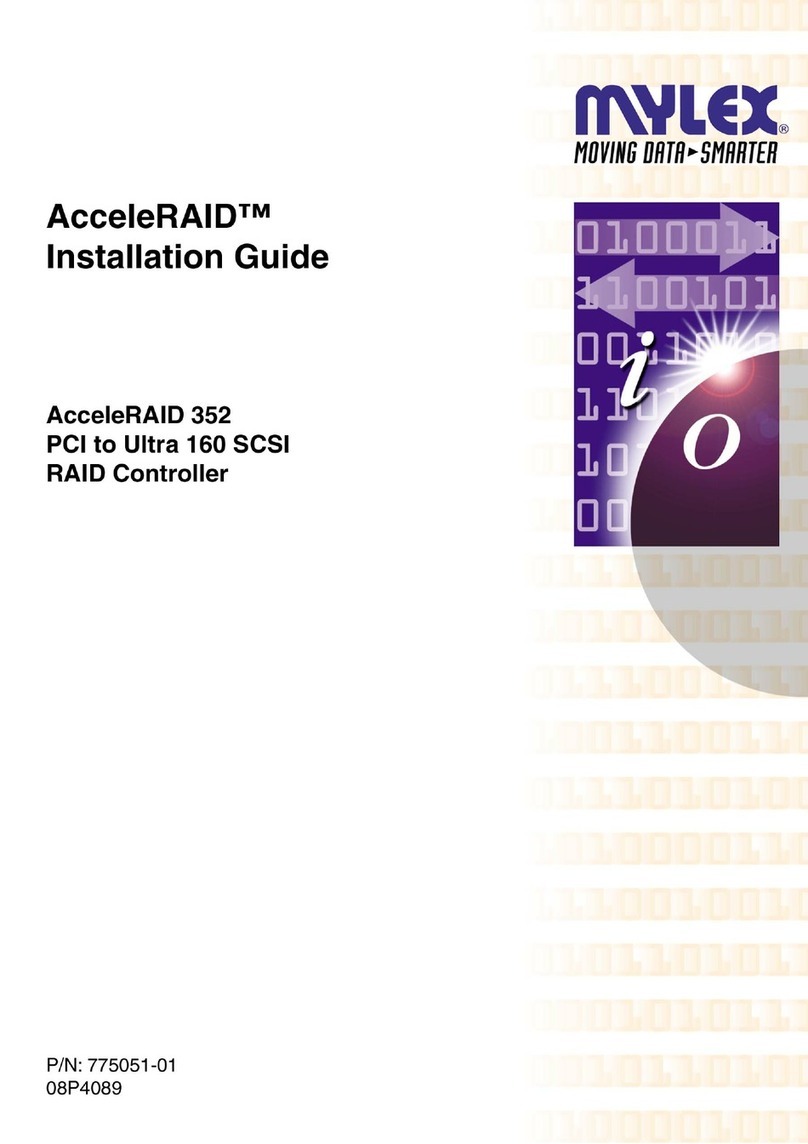
Mylex
Mylex AcceleRAIDTM 352 PCI to Ultra 160 SCSI RAID Controller AcceleRAID... installation guide