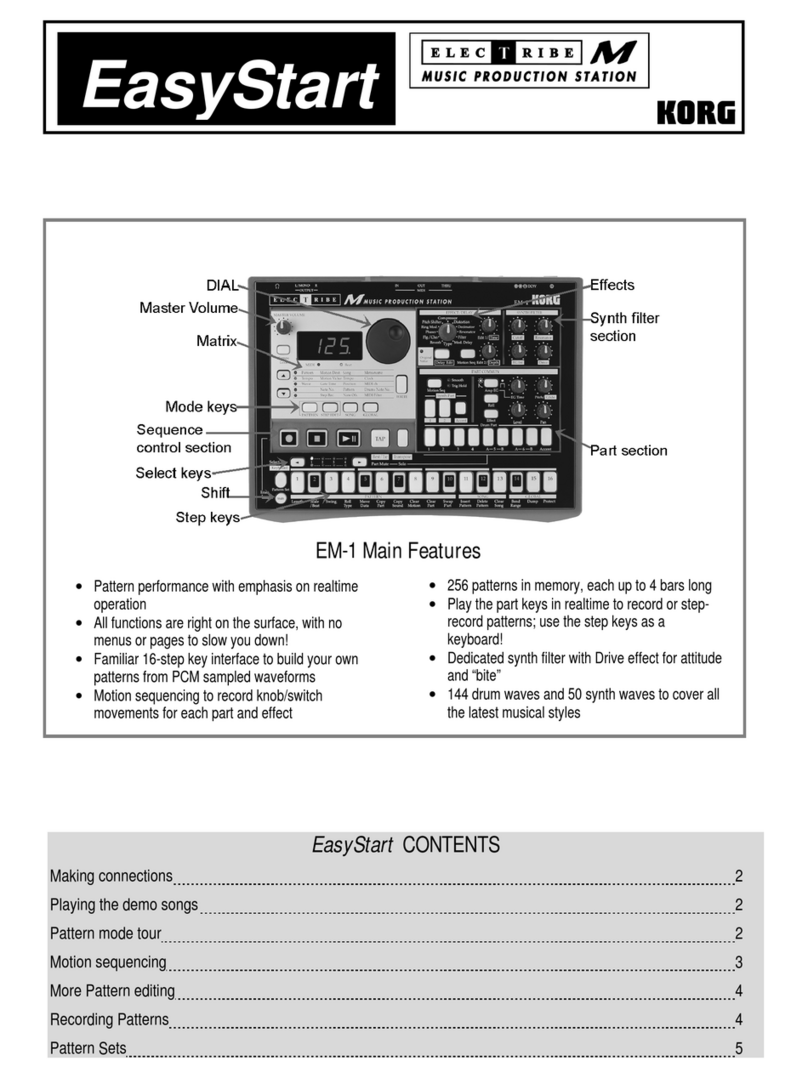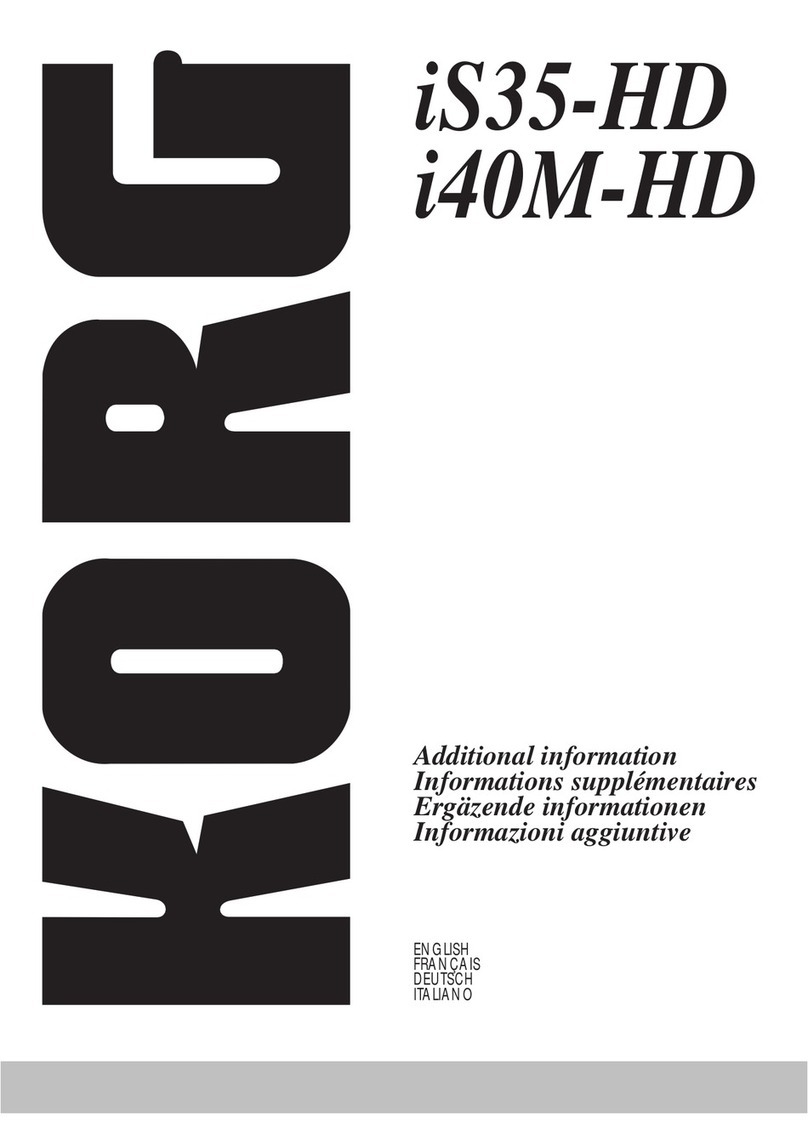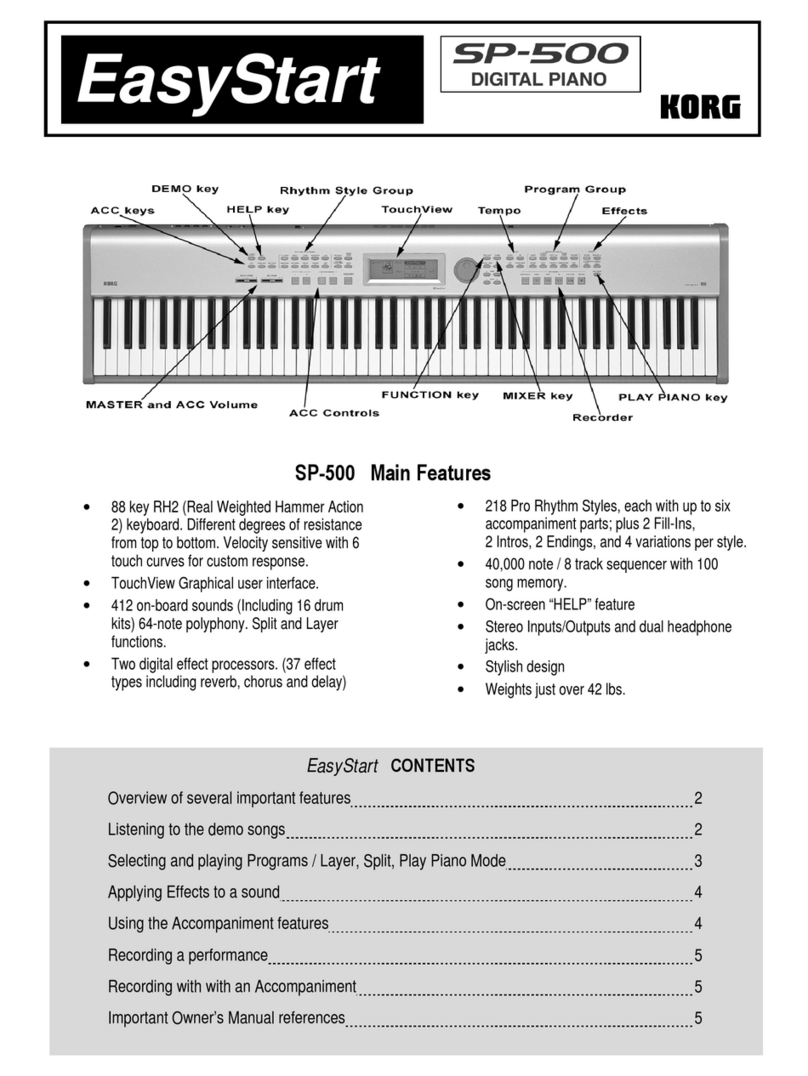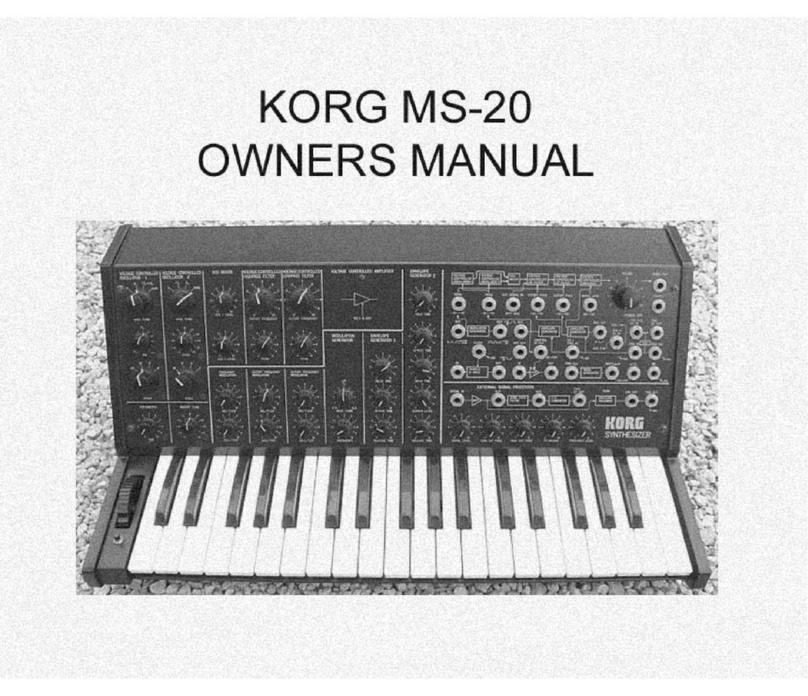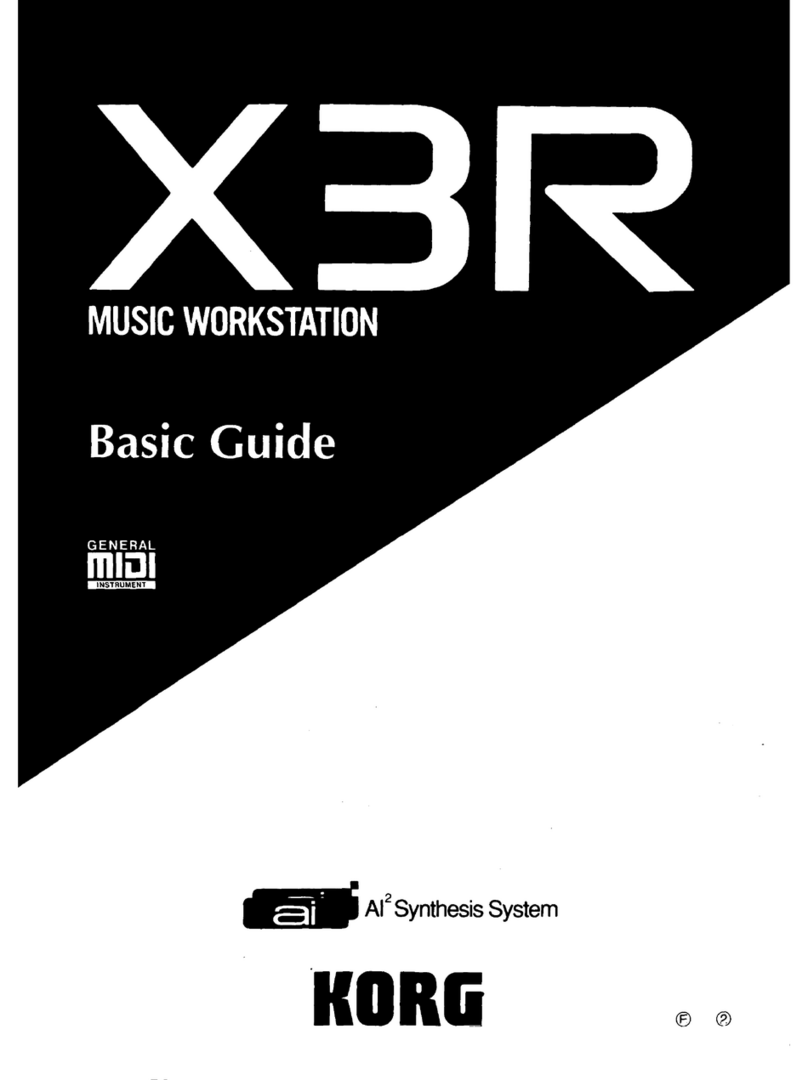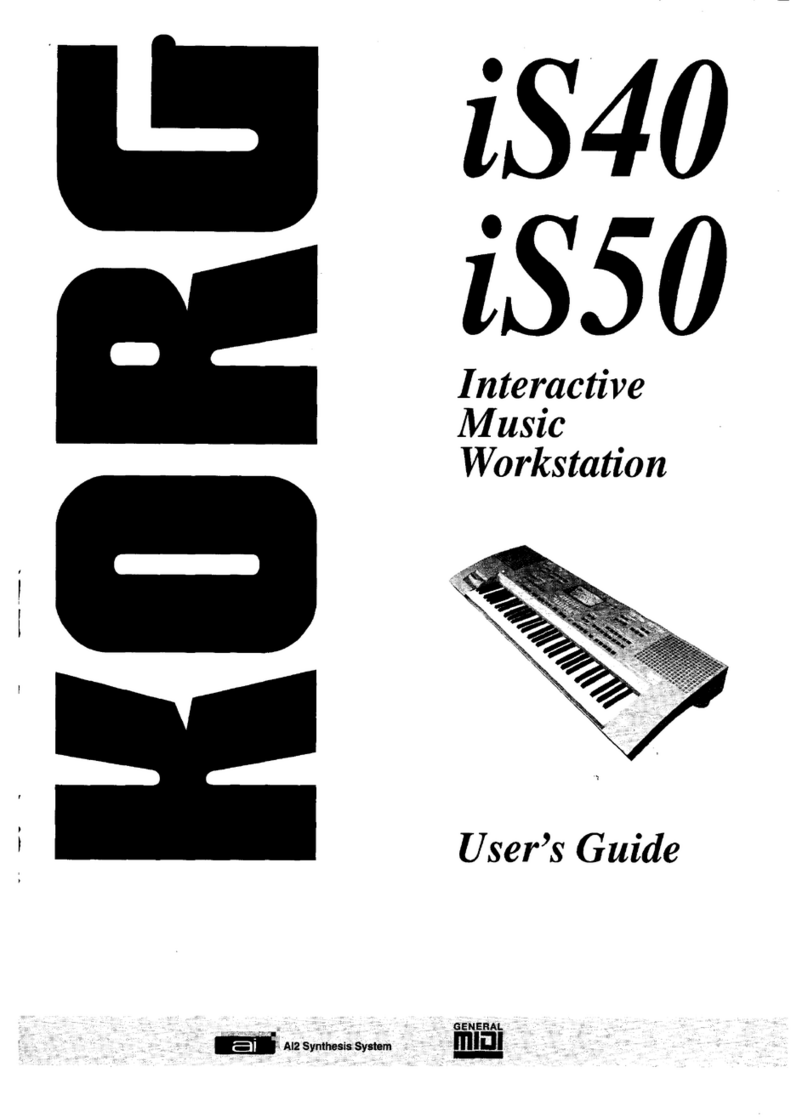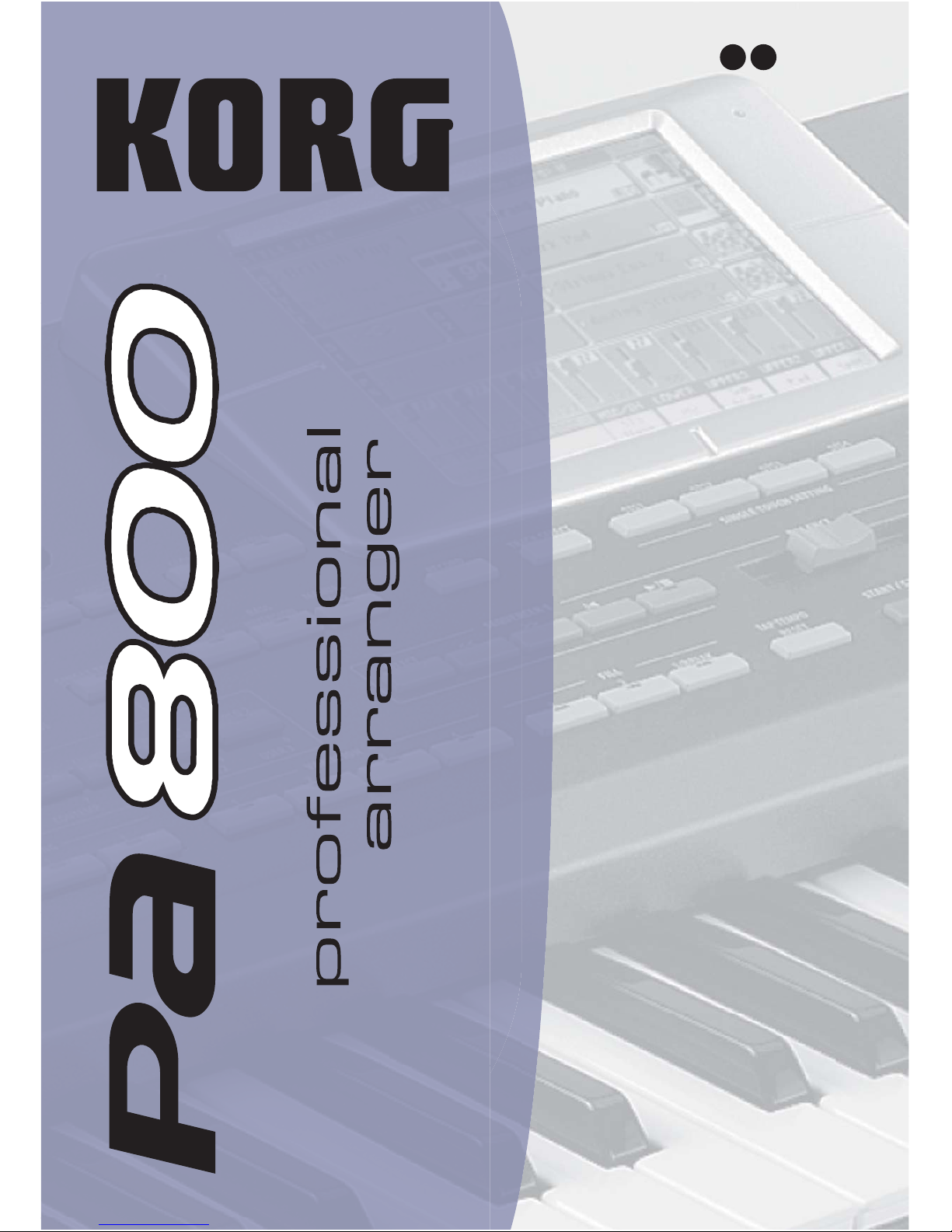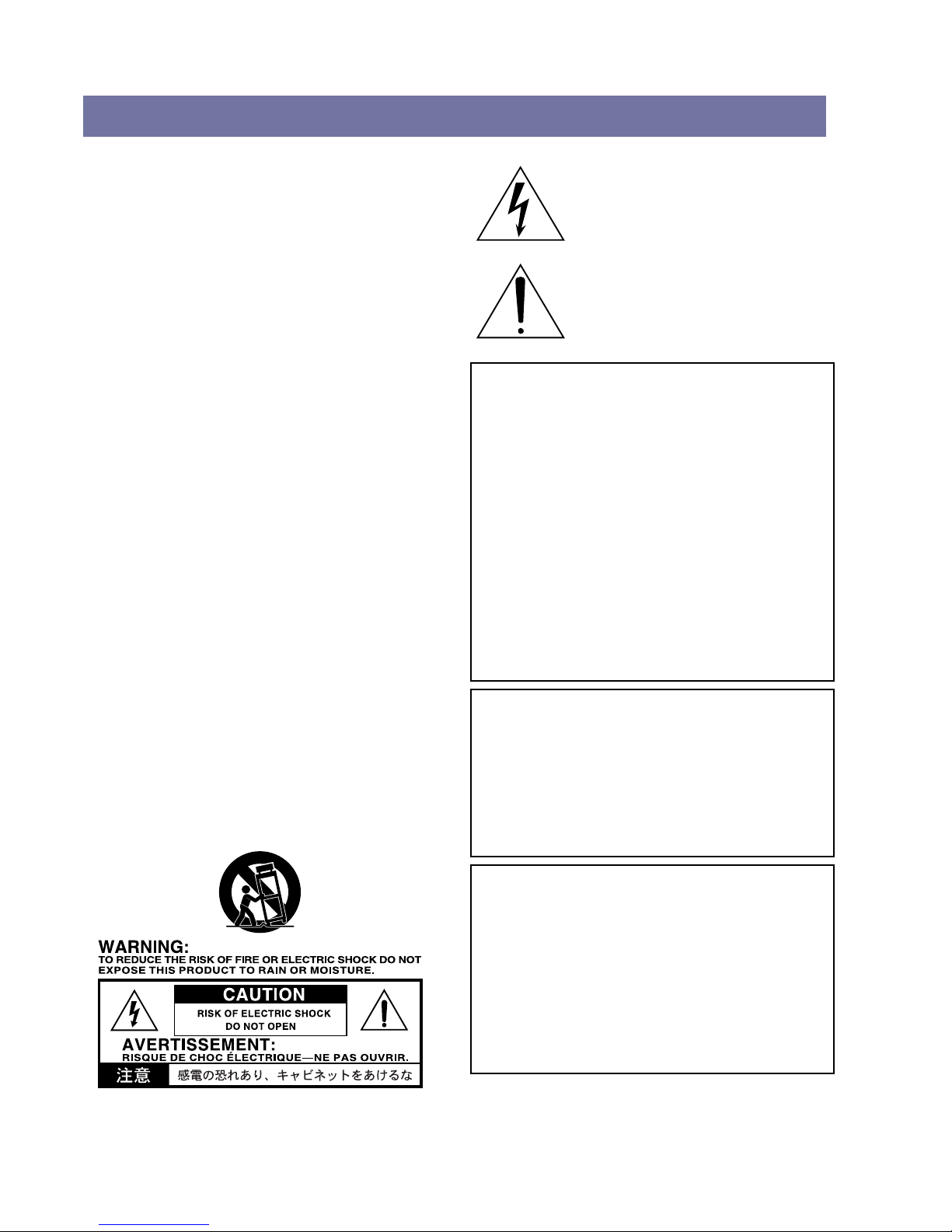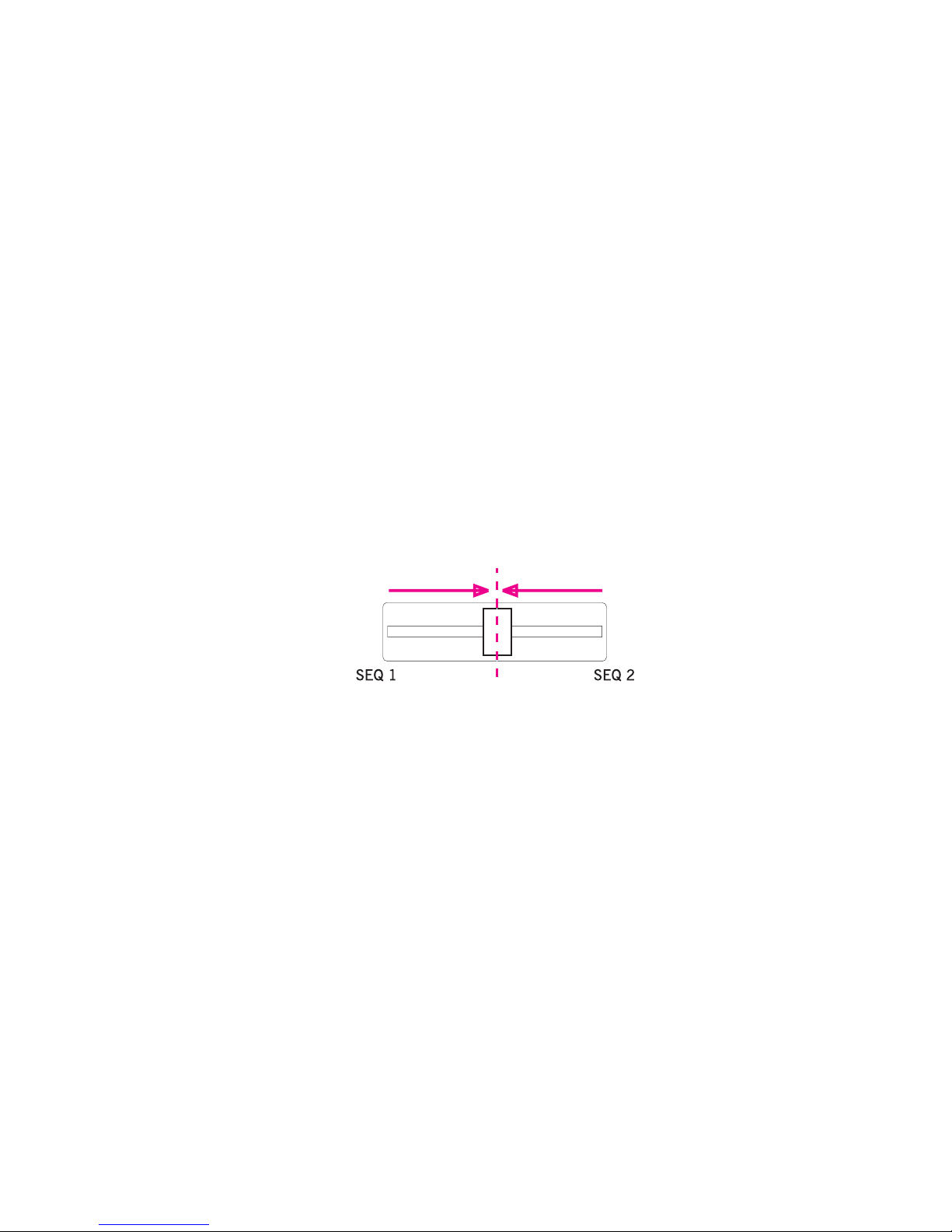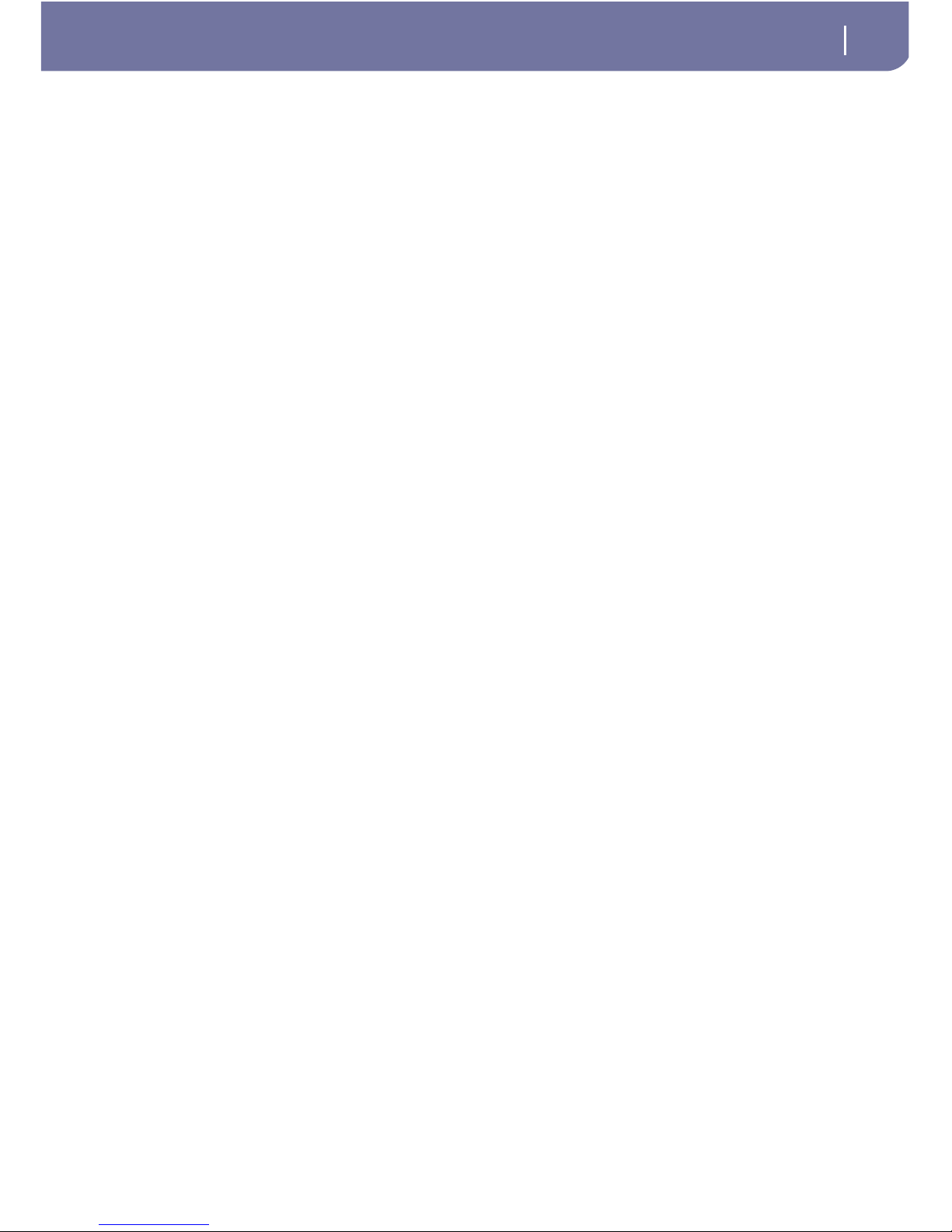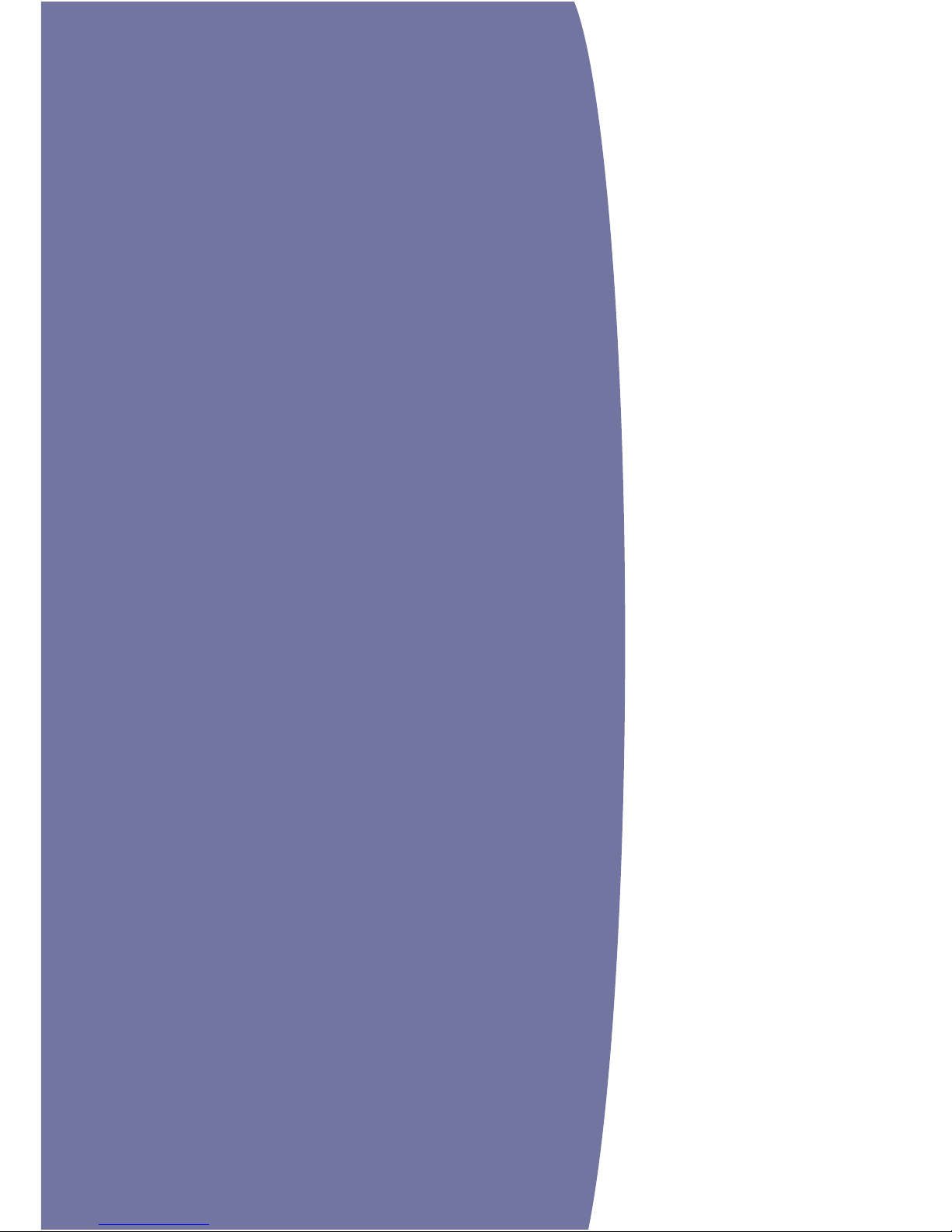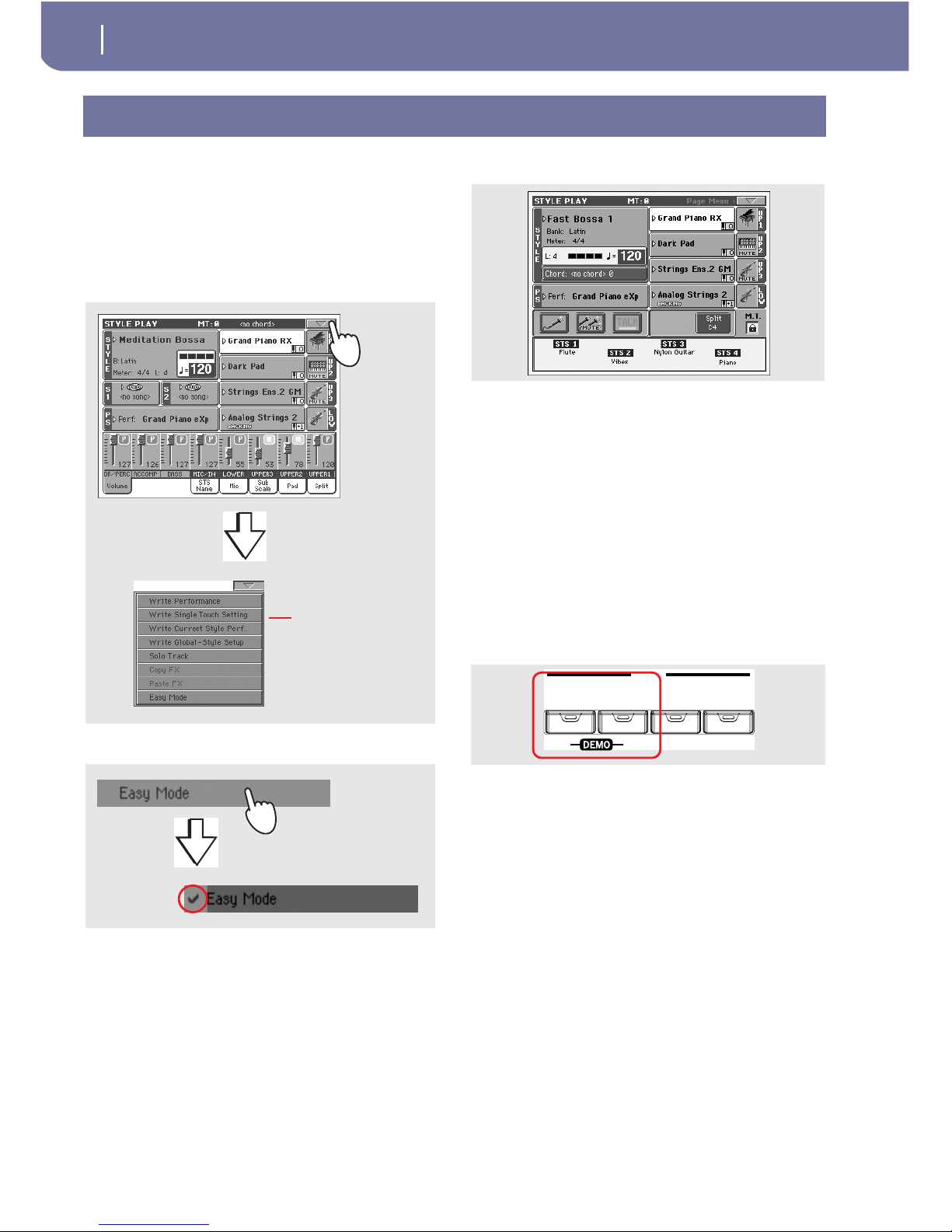2Table of Contents
STS Name panel . . . . . . . . . . . . . . . . . . . . . . . . . . . . . . . . . . . . . . 87
Mic panel . . . . . . . . . . . . . . . . . . . . . . . . . . . . . . . . . . . . . . . . . . . 87
Sub-Scale panel . . . . . . . . . . . . . . . . . . . . . . . . . . . . . . . . . . . . . . 88
Pad panel . . . . . . . . . . . . . . . . . . . . . . . . . . . . . . . . . . . . . . . . . . . 88
Split panel . . . . . . . . . . . . . . . . . . . . . . . . . . . . . . . . . . . . . . . . . . . 88
Edit menu . . . . . . . . . . . . . . . . . . . . . . . . . . . . . . . . . . . . . . . . . . . 89
Edit page structure . . . . . . . . . . . . . . . . . . . . . . . . . . . . . . . . . . . . 89
Mixer/Tuning: Volume/Pan . . . . . . . . . . . . . . . . . . . . . . . . . . . . 89
Mixer/Tuning: FX Send . . . . . . . . . . . . . . . . . . . . . . . . . . . . . . . 90
Mixer/Tuning: EQ Gain . . . . . . . . . . . . . . . . . . . . . . . . . . . . . . . 91
Mixer/Tuning: EQ Control . . . . . . . . . . . . . . . . . . . . . . . . . . . . . 91
Mixer/Tuning: Tuning . . . . . . . . . . . . . . . . . . . . . . . . . . . . . . . . 92
Mixer/Tuning: Sub Scale . . . . . . . . . . . . . . . . . . . . . . . . . . . . . . . 92
Effects: FX Select . . . . . . . . . . . . . . . . . . . . . . . . . . . . . . . . . . . . . 93
Effects: FX A…D . . . . . . . . . . . . . . . . . . . . . . . . . . . . . . . . . . . . . 94
Track Controls: Mode . . . . . . . . . . . . . . . . . . . . . . . . . . . . . . . . . 94
Track Controls: Drum Volume . . . . . . . . . . . . . . . . . . . . . . . . . 95
Track Controls: Easy Edit . . . . . . . . . . . . . . . . . . . . . . . . . . . . . . 96
Keyboard/Ensemble: Keyboard Control . . . . . . . . . . . . . . . . . . 97
Keyboard/Ensemble: Key/Velocity Range . . . . . . . . . . . . . . . . . 97
Keyboard/Ensemble: Ensemble . . . . . . . . . . . . . . . . . . . . . . . . . 98
Style Controls: Drum/Fill . . . . . . . . . . . . . . . . . . . . . . . . . . . . . . 99
Style Controls: Keyboard Range On/Off / Wrap Around . . . . 99
Pad/Switch: Pad . . . . . . . . . . . . . . . . . . . . . . . . . . . . . . . . . . . . . 100
Pad/Switch: Assignable Switch . . . . . . . . . . . . . . . . . . . . . . . . . 100
Preferences: Style Preferences . . . . . . . . . . . . . . . . . . . . . . . . . . 101
Preferences: Global Setup . . . . . . . . . . . . . . . . . . . . . . . . . . . . . 102
Page menu . . . . . . . . . . . . . . . . . . . . . . . . . . . . . . . . . . . . . . . . . 103
Write Performance dialog box . . . . . . . . . . . . . . . . . . . . . . . . . 104
Write Single Touch Setting dialog box . . . . . . . . . . . . . . . . . . 104
Write Style Performance dialog box . . . . . . . . . . . . . . . . . . . . 105
Write Global-Style Play Setup dialog box . . . . . . . . . . . . . . . . 105
The Favorite banks . . . . . . . . . . . . . . . . . . . . . . . . . . . . . . . . . . 105
Style Record mode . . . . . . . . . . . . . . . . . . . . . . . . . . .106
The Style structure . . . . . . . . . . . . . . . . . . . . . . . . . . . . . . . . . . . 106
Style Import/Export . . . . . . . . . . . . . . . . . . . . . . . . . . . . . . . . . 107
Entering the Style Record mode . . . . . . . . . . . . . . . . . . . . . . . . 107
Exit by saving or deleting changes . . . . . . . . . . . . . . . . . . . . . . 108
Listening to the Style while in Edit mode . . . . . . . . . . . . . . . . 108
List of recorded events . . . . . . . . . . . . . . . . . . . . . . . . . . . . . . . 108
Main page - Record 1 . . . . . . . . . . . . . . . . . . . . . . . . . . . . . . . . 109
Main page - Record 2 . . . . . . . . . . . . . . . . . . . . . . . . . . . . . . . . 112
Main page - Cue . . . . . . . . . . . . . . . . . . . . . . . . . . . . . . . . . . . . 112
Style Record procedure . . . . . . . . . . . . . . . . . . . . . . . . . . . . . . . 113
Edit menu . . . . . . . . . . . . . . . . . . . . . . . . . . . . . . . . . . . . . . . . . . 115
Edit page structure . . . . . . . . . . . . . . . . . . . . . . . . . . . . . . . . . . . 115
Event Edit: Event Edit . . . . . . . . . . . . . . . . . . . . . . . . . . . . . . . . 116
Event Edit: Filter . . . . . . . . . . . . . . . . . . . . . . . . . . . . . . . . . . . . 118
Style Edit: Quantize . . . . . . . . . . . . . . . . . . . . . . . . . . . . . . . . . . 119
Style Edit: Transpose . . . . . . . . . . . . . . . . . . . . . . . . . . . . . . . . . 119
Style Edit: Velocity . . . . . . . . . . . . . . . . . . . . . . . . . . . . . . . . . . . 120
Style Edit: Cut . . . . . . . . . . . . . . . . . . . . . . . . . . . . . . . . . . . . . . 121
Style Edit: Delete . . . . . . . . . . . . . . . . . . . . . . . . . . . . . . . . . . . . 121
Style Edit: Delete All . . . . . . . . . . . . . . . . . . . . . . . . . . . . . . . . . 122
Style Edit: Copy . . . . . . . . . . . . . . . . . . . . . . . . . . . . . . . . . . . . . 122
Style Element Track Controls: Sound/Expression . . . . . . . . . 123
Style Element Track Controls: Keyboard Range . . . . . . . . . . . 124
Style Element Chord Table: Chord Table . . . . . . . . . . . . . . . . 124
Style Track Controls: Type/Trigger/Tension . . . . . . . . . . . . . 124
Import: Import Groove . . . . . . . . . . . . . . . . . . . . . . . . . . . . . . . 125
Import: Import SMF . . . . . . . . . . . . . . . . . . . . . . . . . . . . . . . . . 126
Export SMF . . . . . . . . . . . . . . . . . . . . . . . . . . . . . . . . . . . . . . . . 127
Page menu . . . . . . . . . . . . . . . . . . . . . . . . . . . . . . . . . . . . . . . . . 127
Write Style dialog box . . . . . . . . . . . . . . . . . . . . . . . . . . . . . . . .128
Copy Sounds dialog box . . . . . . . . . . . . . . . . . . . . . . . . . . . . . .128
Copy Expression dialog box . . . . . . . . . . . . . . . . . . . . . . . . . . .129
Copy Key Range dialog box . . . . . . . . . . . . . . . . . . . . . . . . . . .129
Copy Chord Table dialog box . . . . . . . . . . . . . . . . . . . . . . . . . .129
Overdub Step Recording window . . . . . . . . . . . . . . . . . . . . . . .129
Pad Record mode . . . . . . . . . . . . . . . . . . . . . . . . . . . 131
The Pad structure . . . . . . . . . . . . . . . . . . . . . . . . . . . . . . . . . . . .131
Entering the Pad Record mode . . . . . . . . . . . . . . . . . . . . . . . . .131
Exit by saving or deleting changes . . . . . . . . . . . . . . . . . . . . . .132
Listening to the Pad while in Record/Edit mode . . . . . . . . . .132
Main page - Pad Record . . . . . . . . . . . . . . . . . . . . . . . . . . . . . .132
Pad Record procedure . . . . . . . . . . . . . . . . . . . . . . . . . . . . . . . .134
Edit menu . . . . . . . . . . . . . . . . . . . . . . . . . . . . . . . . . . . . . . . . . .134
Edit page structure . . . . . . . . . . . . . . . . . . . . . . . . . . . . . . . . . . .134
Event Edit: Event Edit . . . . . . . . . . . . . . . . . . . . . . . . . . . . . . . .135
Event Edit: Filter . . . . . . . . . . . . . . . . . . . . . . . . . . . . . . . . . . . . .135
Pad Edit: Quantize . . . . . . . . . . . . . . . . . . . . . . . . . . . . . . . . . . .135
Pad Edit: Transpose . . . . . . . . . . . . . . . . . . . . . . . . . . . . . . . . . .136
Pad Edit: Velocity . . . . . . . . . . . . . . . . . . . . . . . . . . . . . . . . . . . .136
Pad Edit: Cut . . . . . . . . . . . . . . . . . . . . . . . . . . . . . . . . . . . . . . .137
Pad Edit: Delete . . . . . . . . . . . . . . . . . . . . . . . . . . . . . . . . . . . . .137
Pad Edit: Delete All . . . . . . . . . . . . . . . . . . . . . . . . . . . . . . . . . .138
Pad Edit: Copy from Style . . . . . . . . . . . . . . . . . . . . . . . . . . . . .138
Pad Edit: Copy from Pad . . . . . . . . . . . . . . . . . . . . . . . . . . . . . .138
Pad Track Controls: Sound/Expression . . . . . . . . . . . . . . . . . .139
Pad Chord Table . . . . . . . . . . . . . . . . . . . . . . . . . . . . . . . . . . . .140
Import: Import Groove . . . . . . . . . . . . . . . . . . . . . . . . . . . . . . .140
Import: Import SMF . . . . . . . . . . . . . . . . . . . . . . . . . . . . . . . . .140
Export: SMF . . . . . . . . . . . . . . . . . . . . . . . . . . . . . . . . . . . . . . . .141
Page menu . . . . . . . . . . . . . . . . . . . . . . . . . . . . . . . . . . . . . . . . . .141
Write Pad dialog box . . . . . . . . . . . . . . . . . . . . . . . . . . . . . . . . .141
Song Play operating mode . . . . . . . . . . . . . . . . . . . . 142
Transport controls . . . . . . . . . . . . . . . . . . . . . . . . . . . . . . . . . . .142
MIDI Clock . . . . . . . . . . . . . . . . . . . . . . . . . . . . . . . . . . . . . . . . .142
Tempo Lock and Link Mode . . . . . . . . . . . . . . . . . . . . . . . . . . .142
Master Volume, Balance, Sequencer Balance . . . . . . . . . . . . .142
Track parameters . . . . . . . . . . . . . . . . . . . . . . . . . . . . . . . . . . . .142
Standard MIDI Files and Sounds . . . . . . . . . . . . . . . . . . . . . . .142
NRPN Sound parameters . . . . . . . . . . . . . . . . . . . . . . . . . . . . .143
Keyboard, Pad and Sequencer tracks . . . . . . . . . . . . . . . . . . . .143
Main page . . . . . . . . . . . . . . . . . . . . . . . . . . . . . . . . . . . . . . . . . .144
Song Tracks 1-8 and 9-16 pages . . . . . . . . . . . . . . . . . . . . . . . .146
Volume panel . . . . . . . . . . . . . . . . . . . . . . . . . . . . . . . . . . . . . . .147
Jukebox panel . . . . . . . . . . . . . . . . . . . . . . . . . . . . . . . . . . . . . . .147
Lyrics & Markers panel . . . . . . . . . . . . . . . . . . . . . . . . . . . . . . .148
STS Name panel . . . . . . . . . . . . . . . . . . . . . . . . . . . . . . . . . . . . .150
Mic panel . . . . . . . . . . . . . . . . . . . . . . . . . . . . . . . . . . . . . . . . . .150
Sub-Scale panel . . . . . . . . . . . . . . . . . . . . . . . . . . . . . . . . . . . . . .150
Pad panel . . . . . . . . . . . . . . . . . . . . . . . . . . . . . . . . . . . . . . . . . . .150
Split panel . . . . . . . . . . . . . . . . . . . . . . . . . . . . . . . . . . . . . . . . . .150
Edit menu . . . . . . . . . . . . . . . . . . . . . . . . . . . . . . . . . . . . . . . . . .151
Edit page structure . . . . . . . . . . . . . . . . . . . . . . . . . . . . . . . . . . .151
Switching between sequencers during editing . . . . . . . . . . . . .151
Mixer/Tuning: Volume/Pan . . . . . . . . . . . . . . . . . . . . . . . . . . .151
Mixer/Tuning: FX Send . . . . . . . . . . . . . . . . . . . . . . . . . . . . . . .152
Mixer/Tuning: EQ Gain . . . . . . . . . . . . . . . . . . . . . . . . . . . . . .153
Mixer/Tuning: EQ Control . . . . . . . . . . . . . . . . . . . . . . . . . . . .154
Mixer/Tuning: Tuning . . . . . . . . . . . . . . . . . . . . . . . . . . . . . . . .154
Effects: FX Select . . . . . . . . . . . . . . . . . . . . . . . . . . . . . . . . . . . .154
Effects: FX A…D . . . . . . . . . . . . . . . . . . . . . . . . . . . . . . . . . . . .155
Track Controls: Mode . . . . . . . . . . . . . . . . . . . . . . . . . . . . . . . .155
Track Controls: Drum Volume . . . . . . . . . . . . . . . . . . . . . . . .155