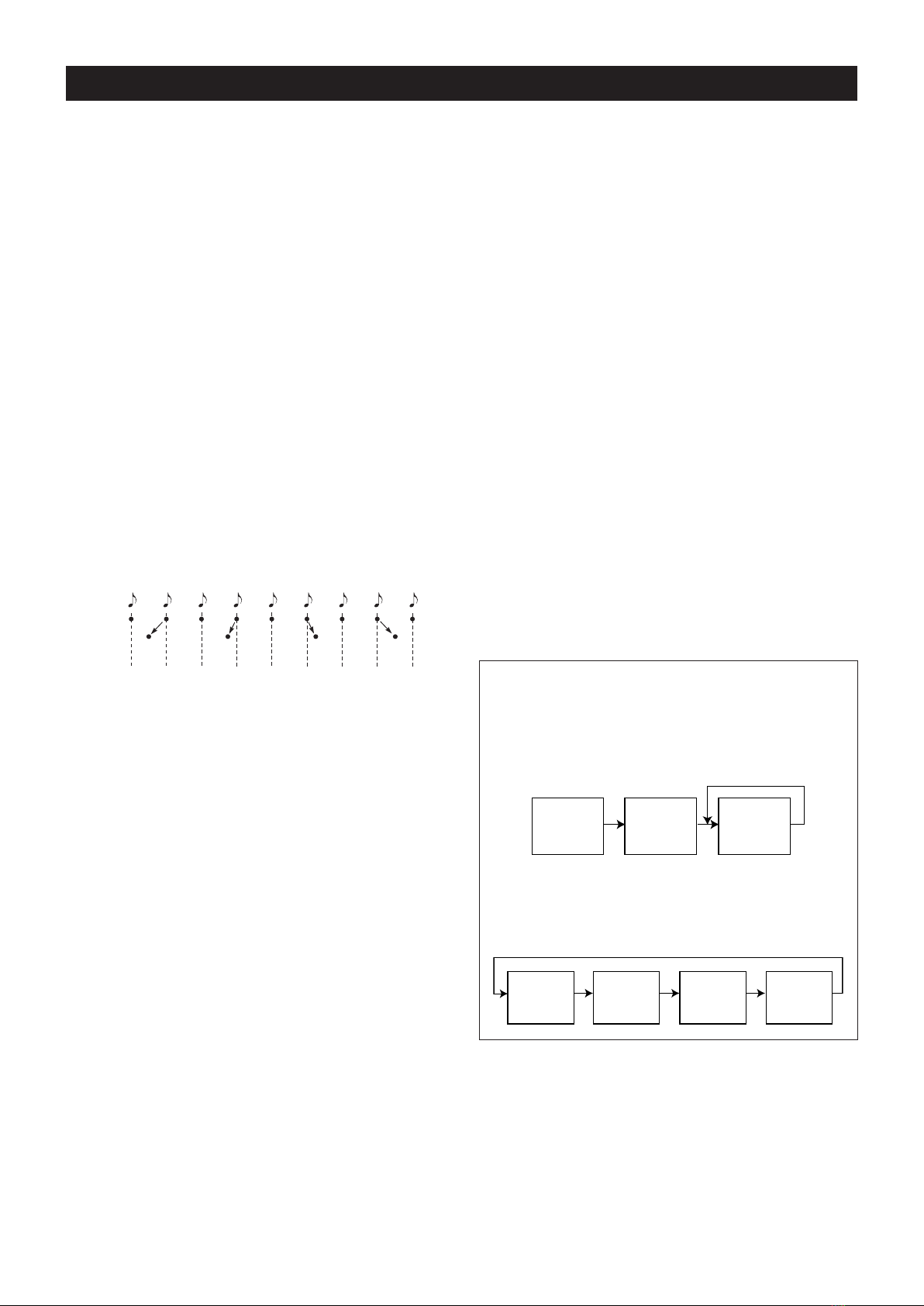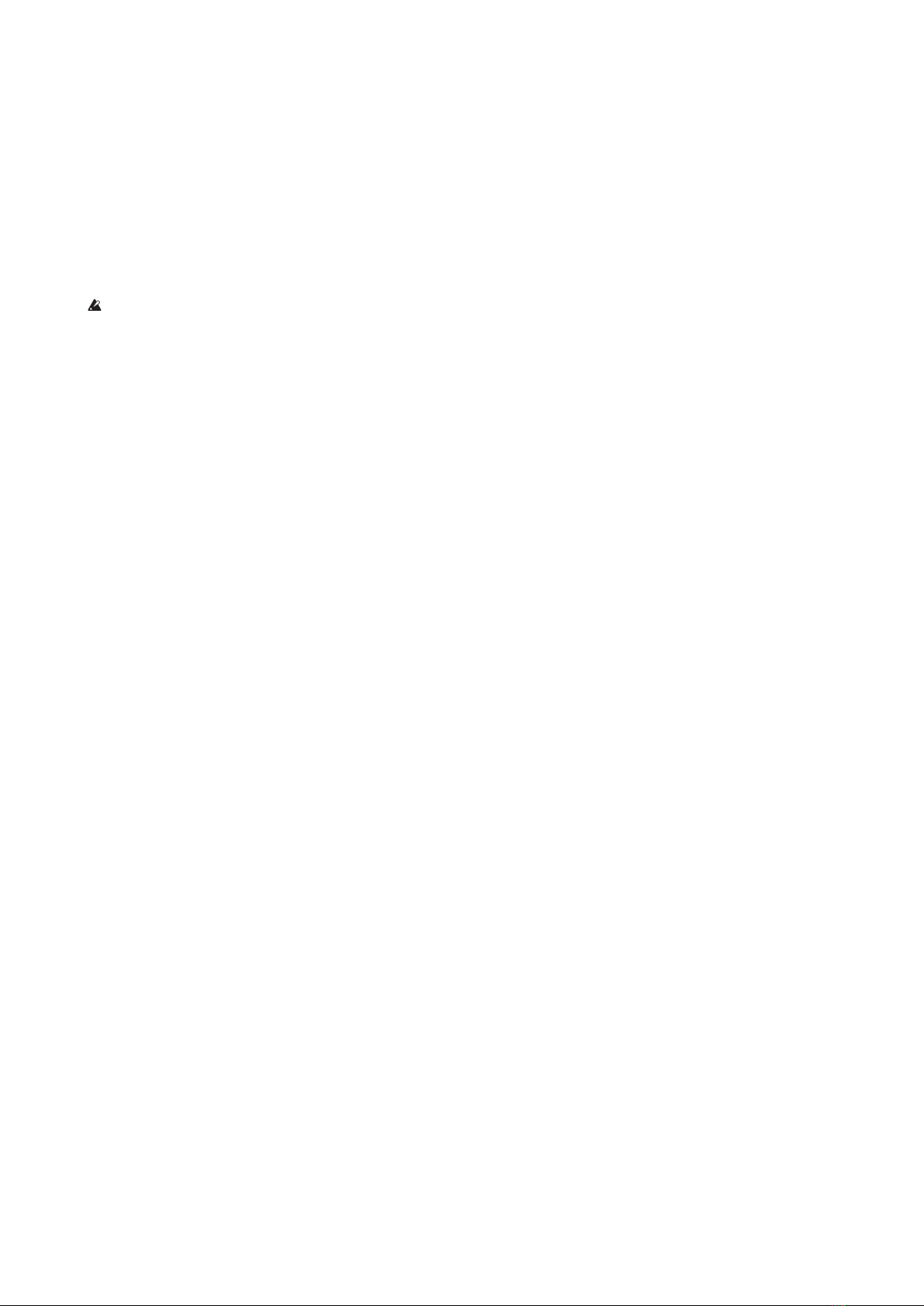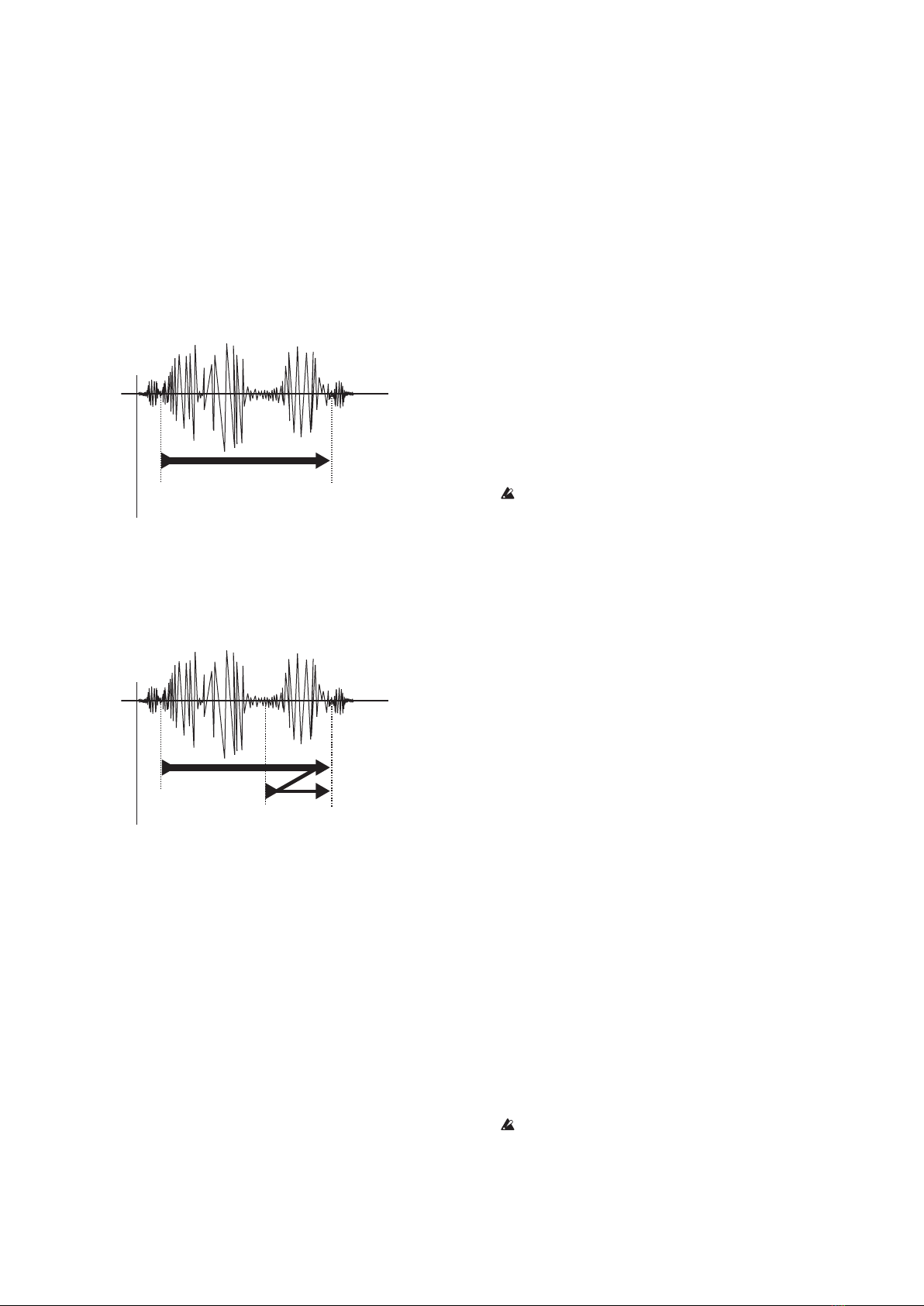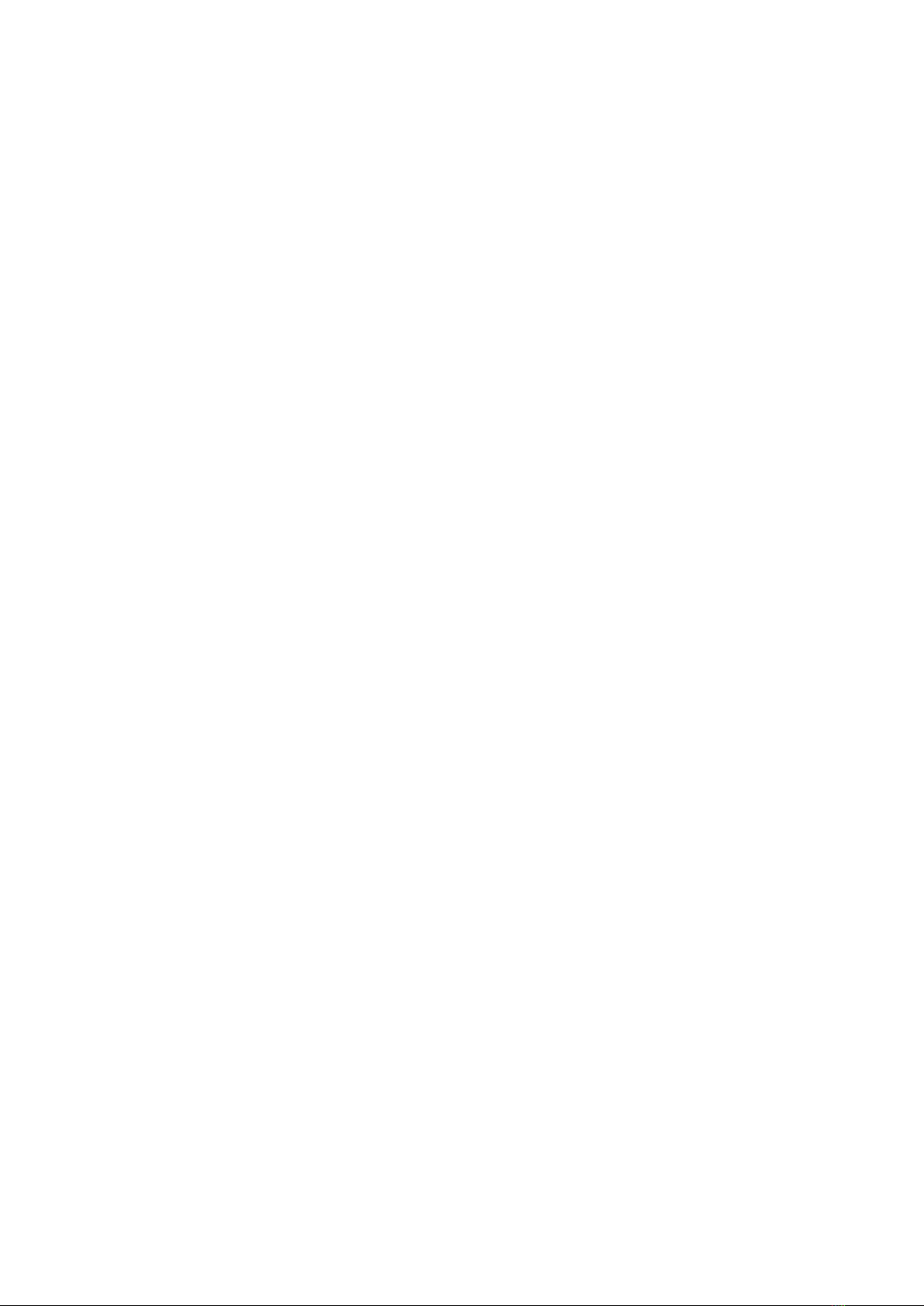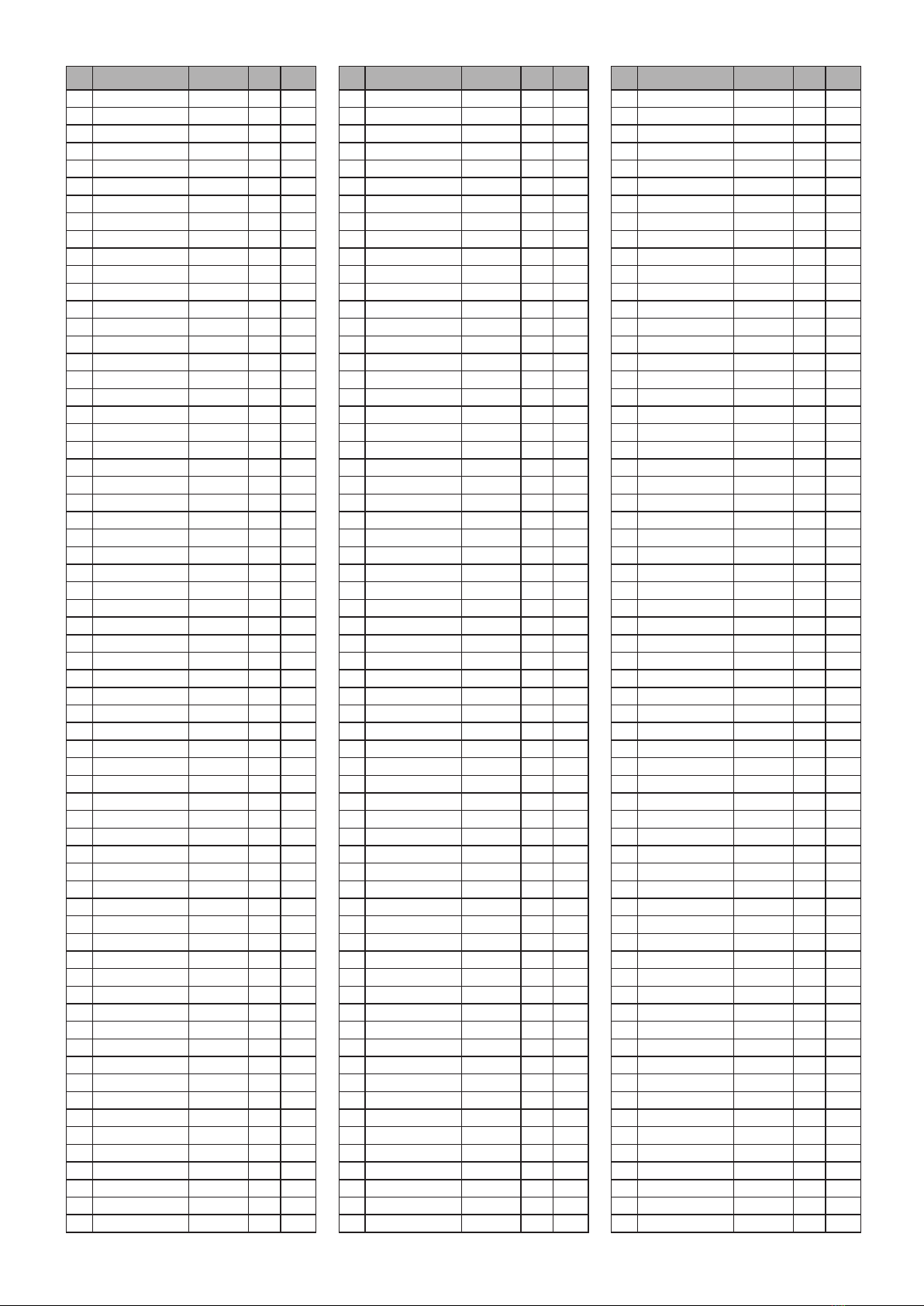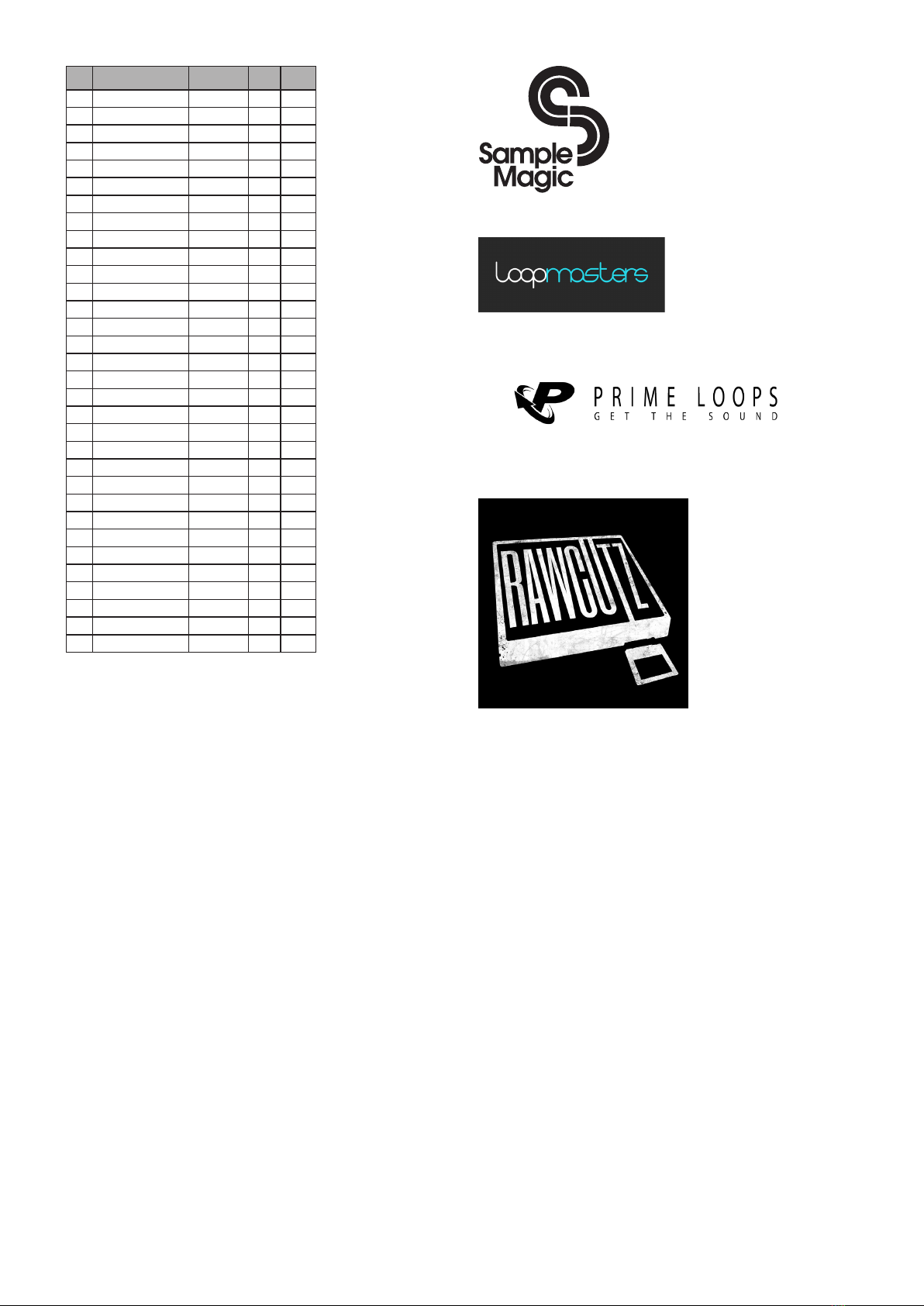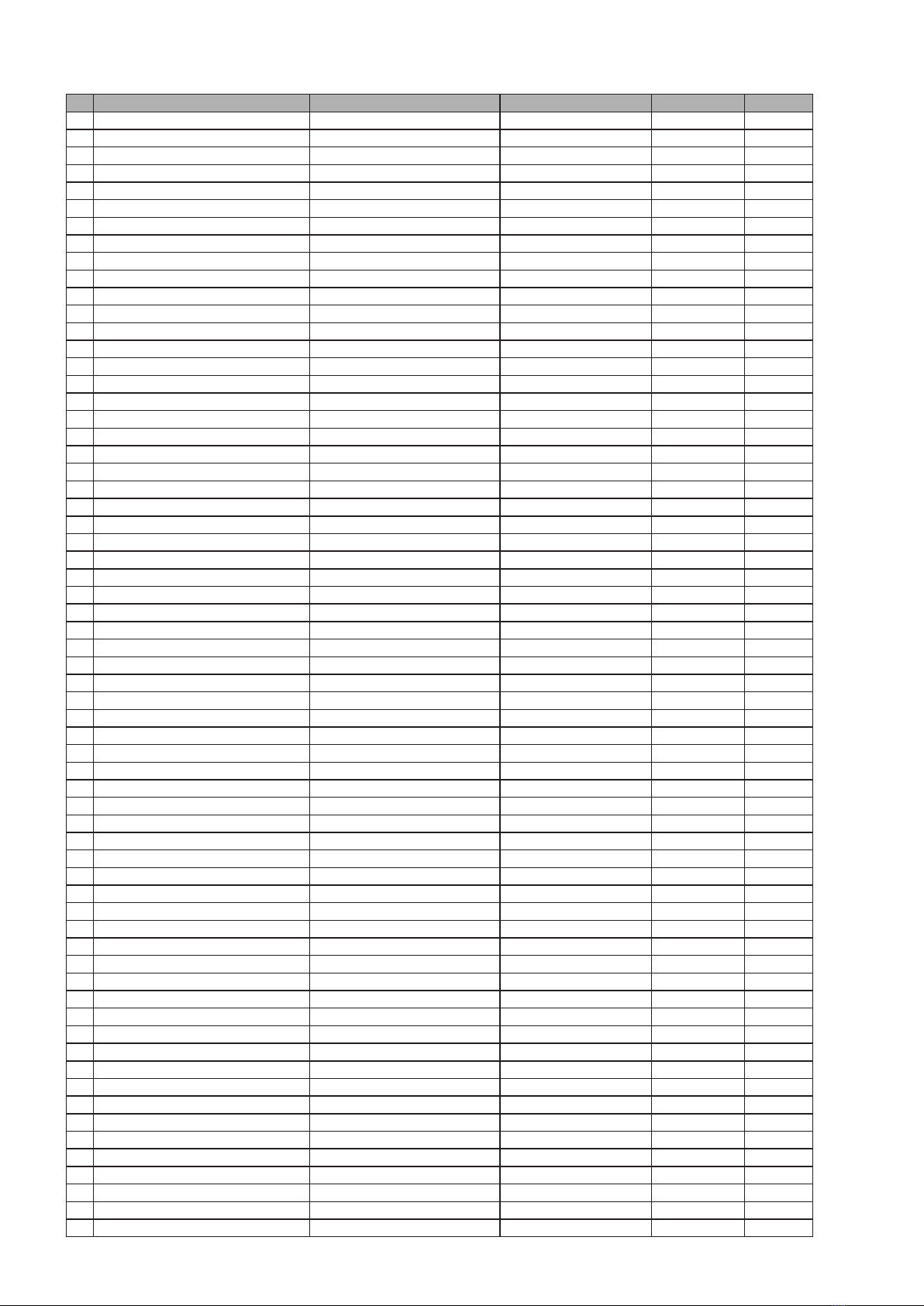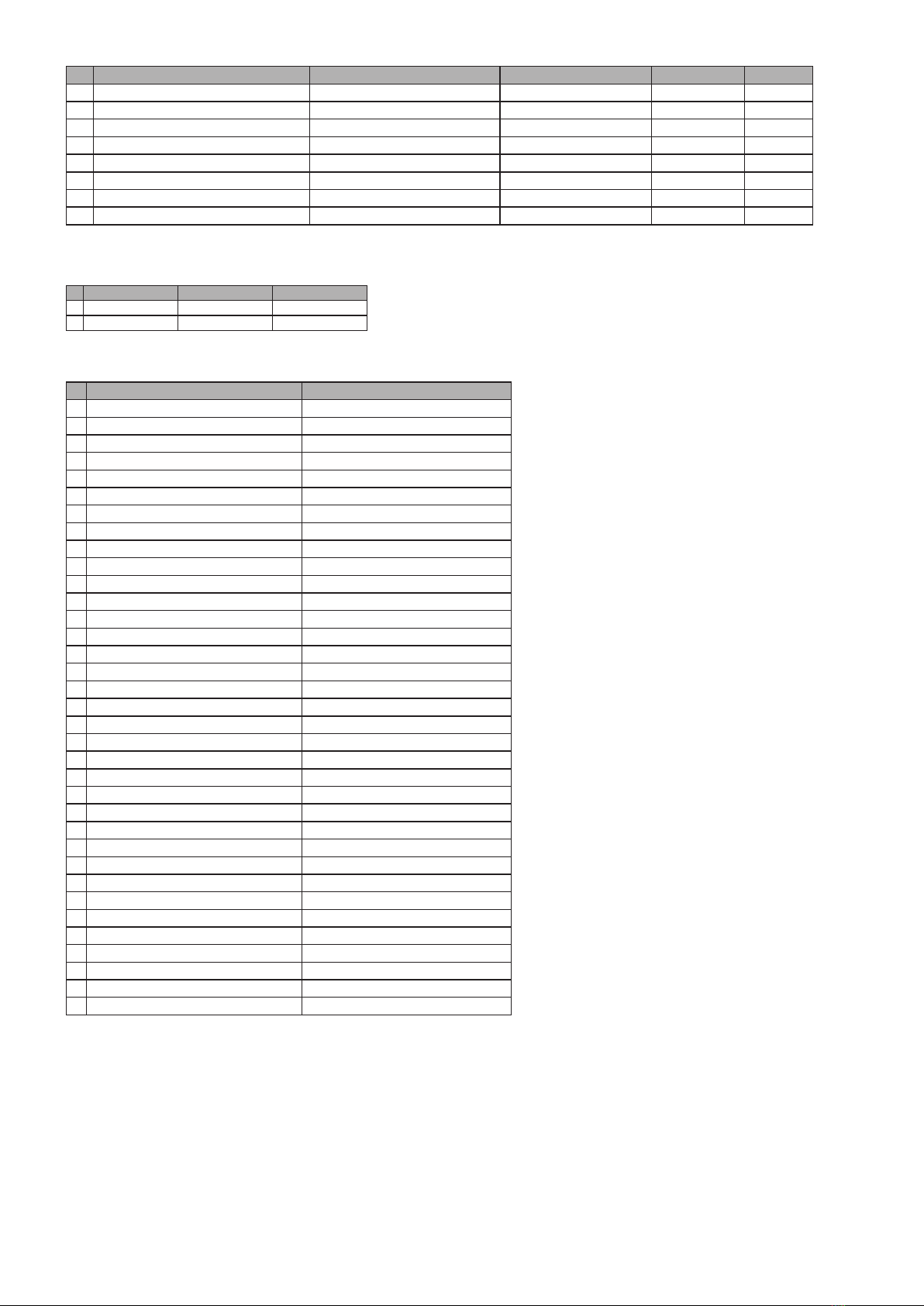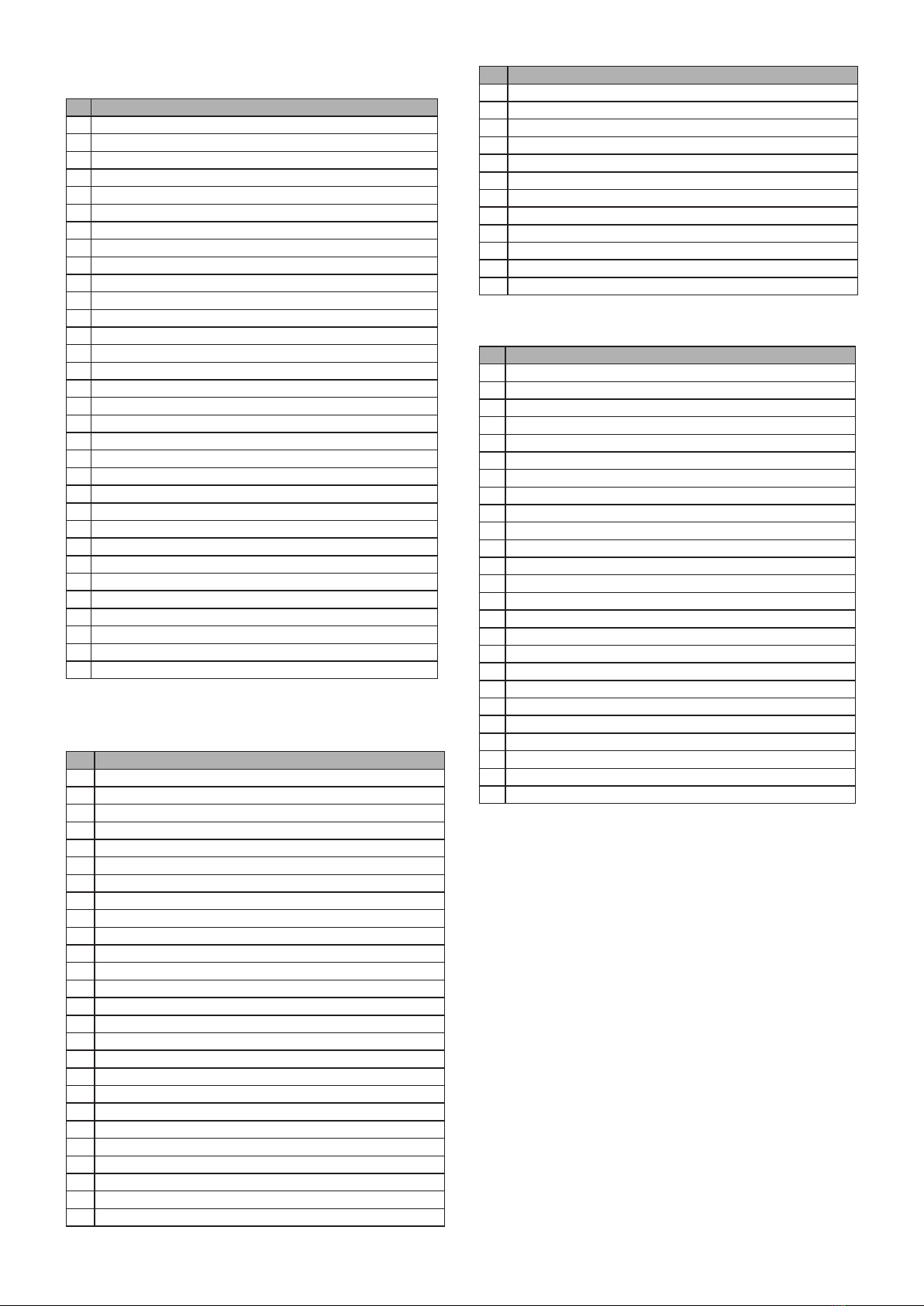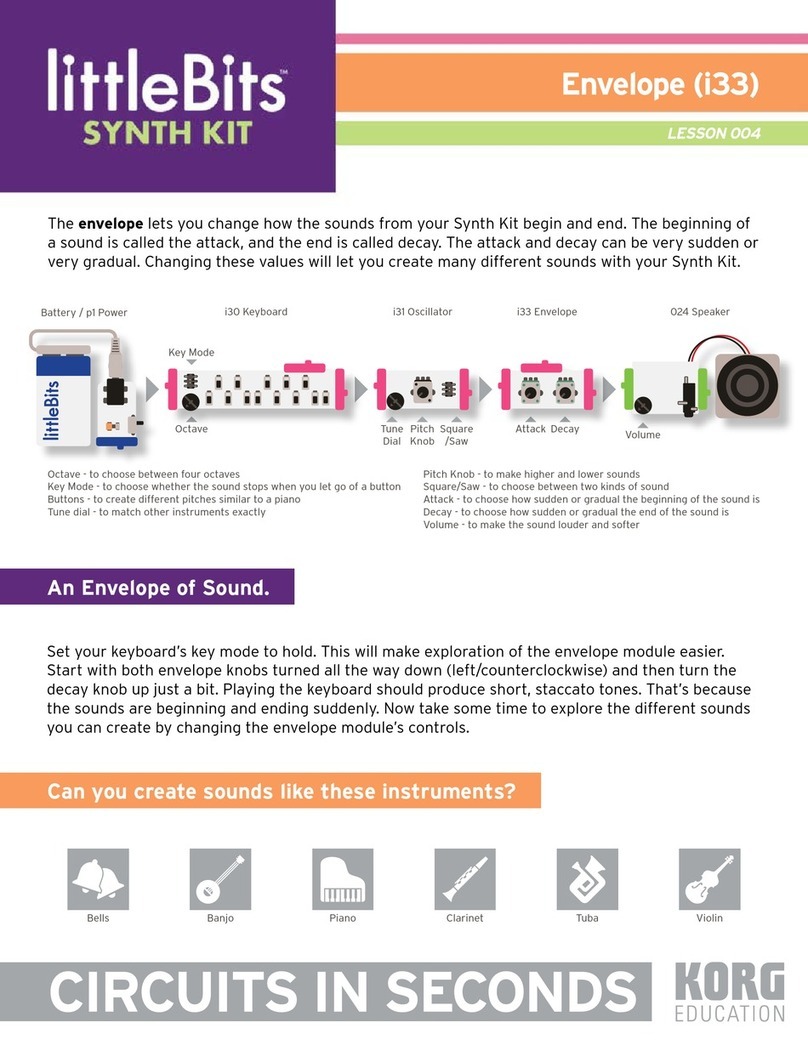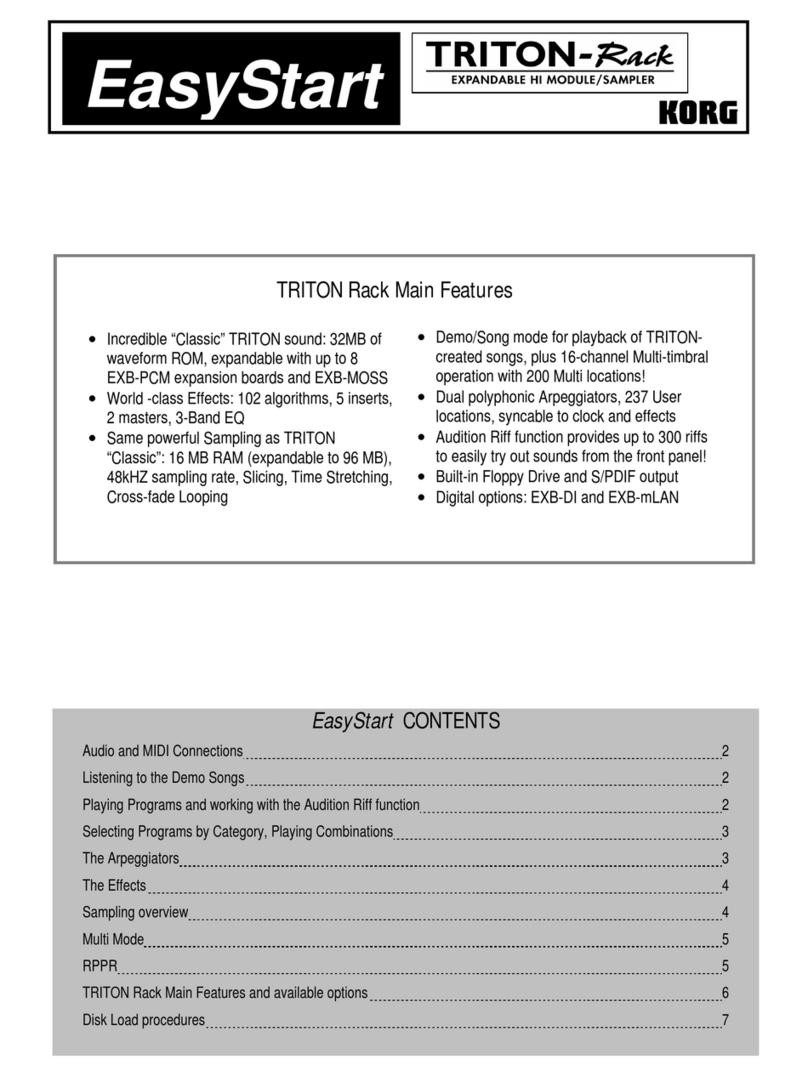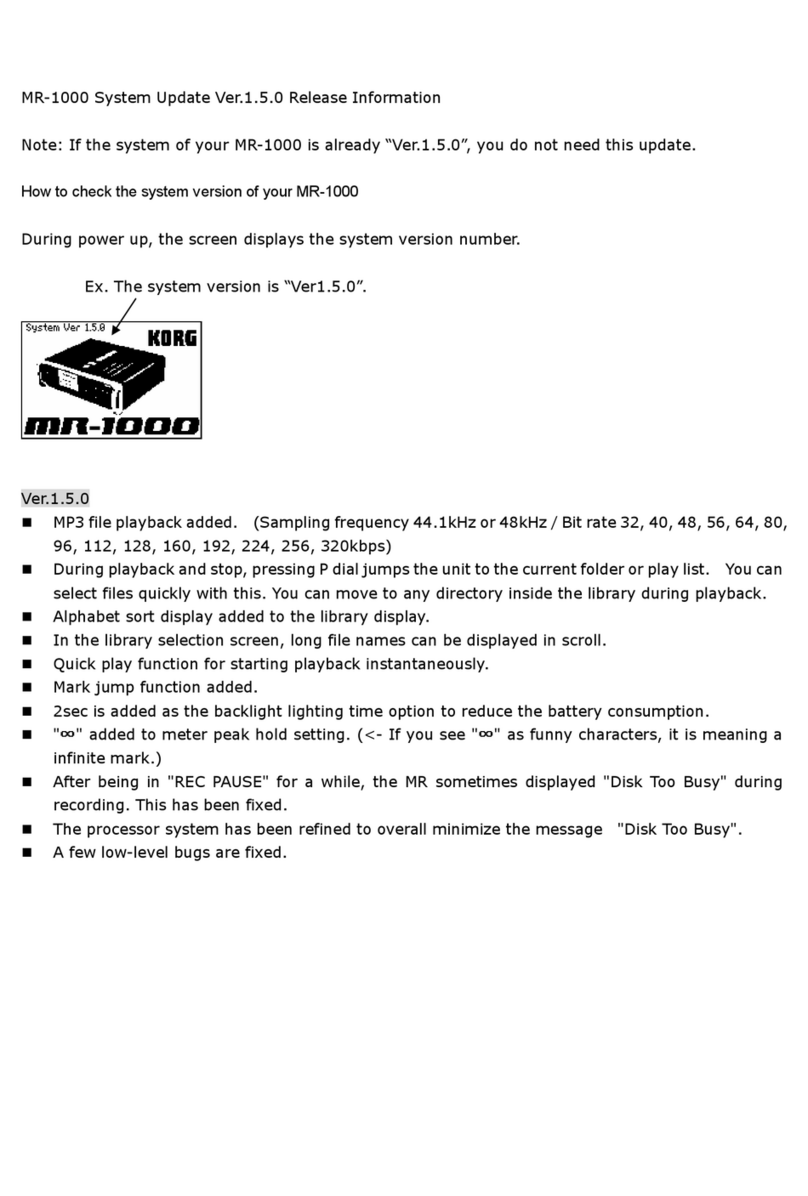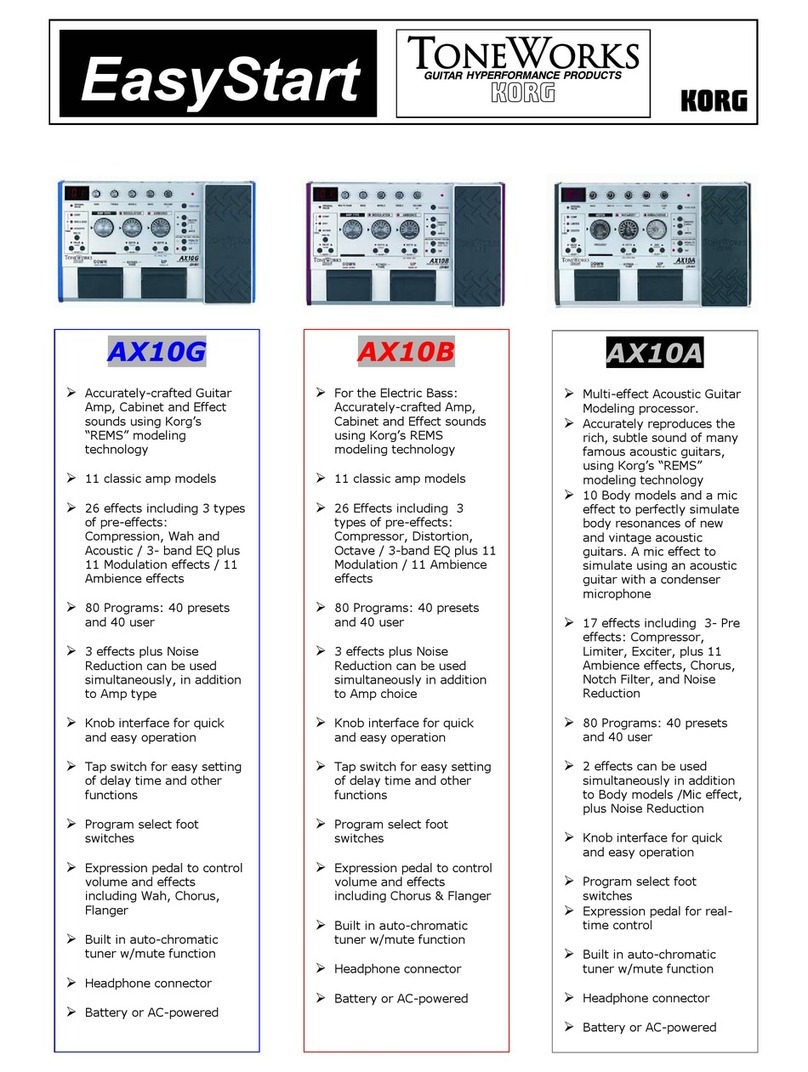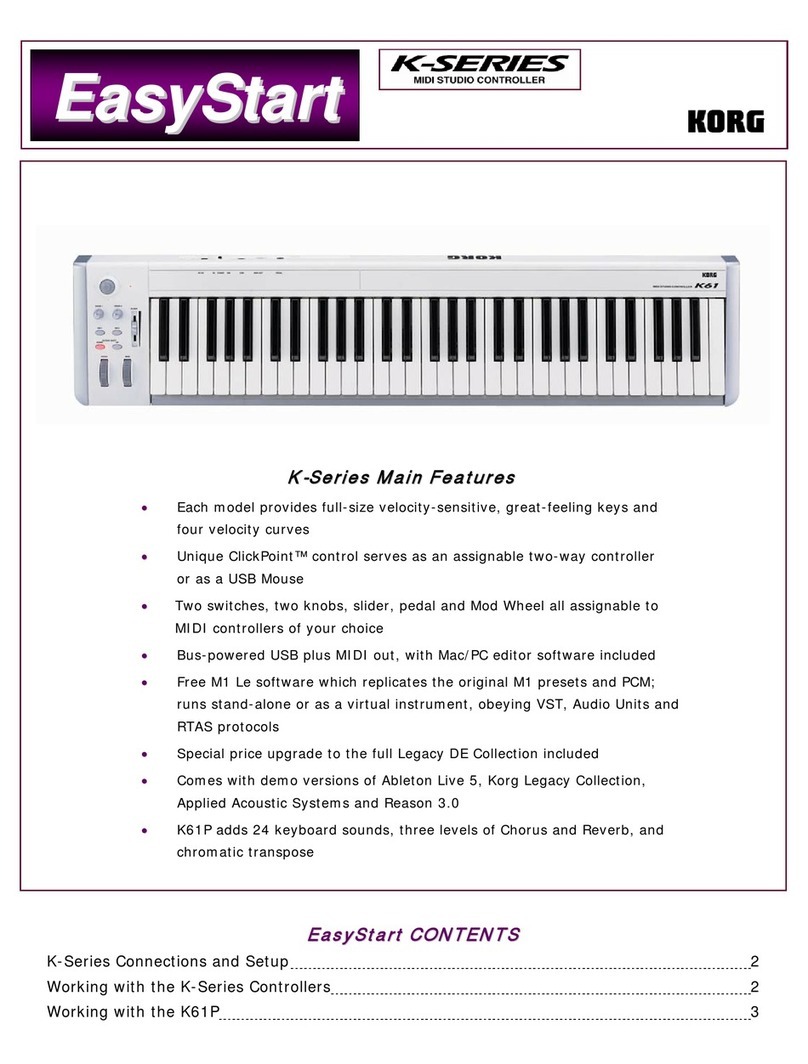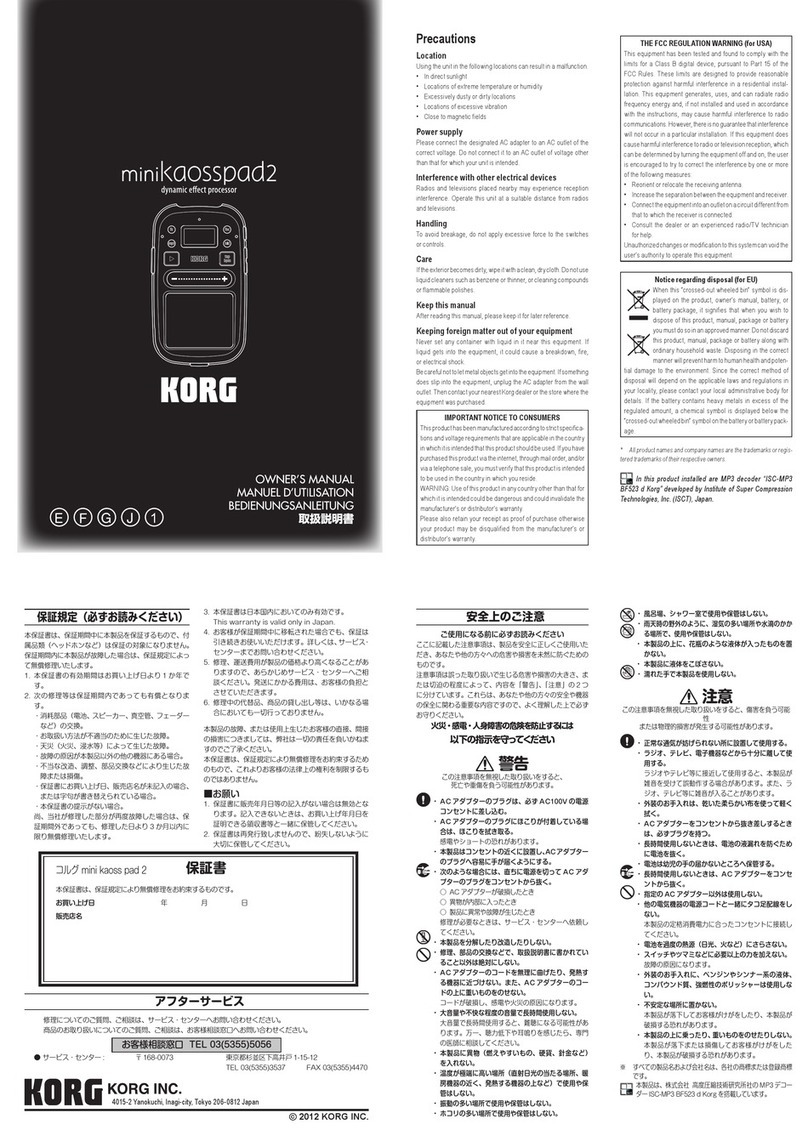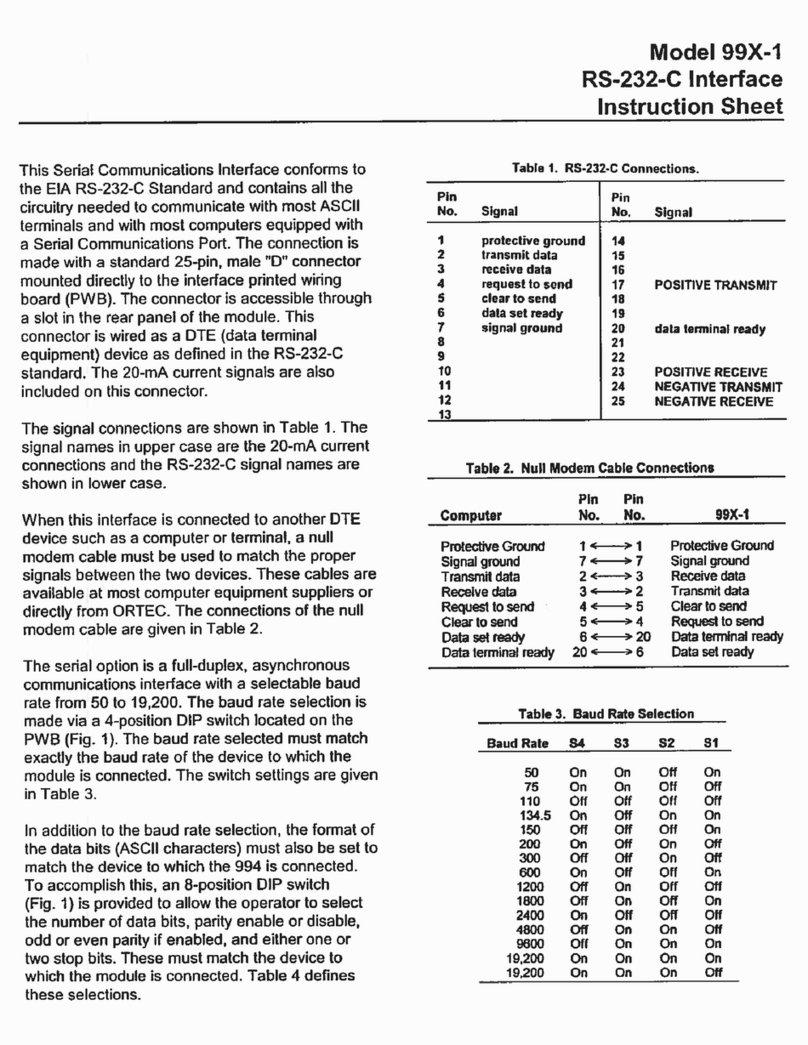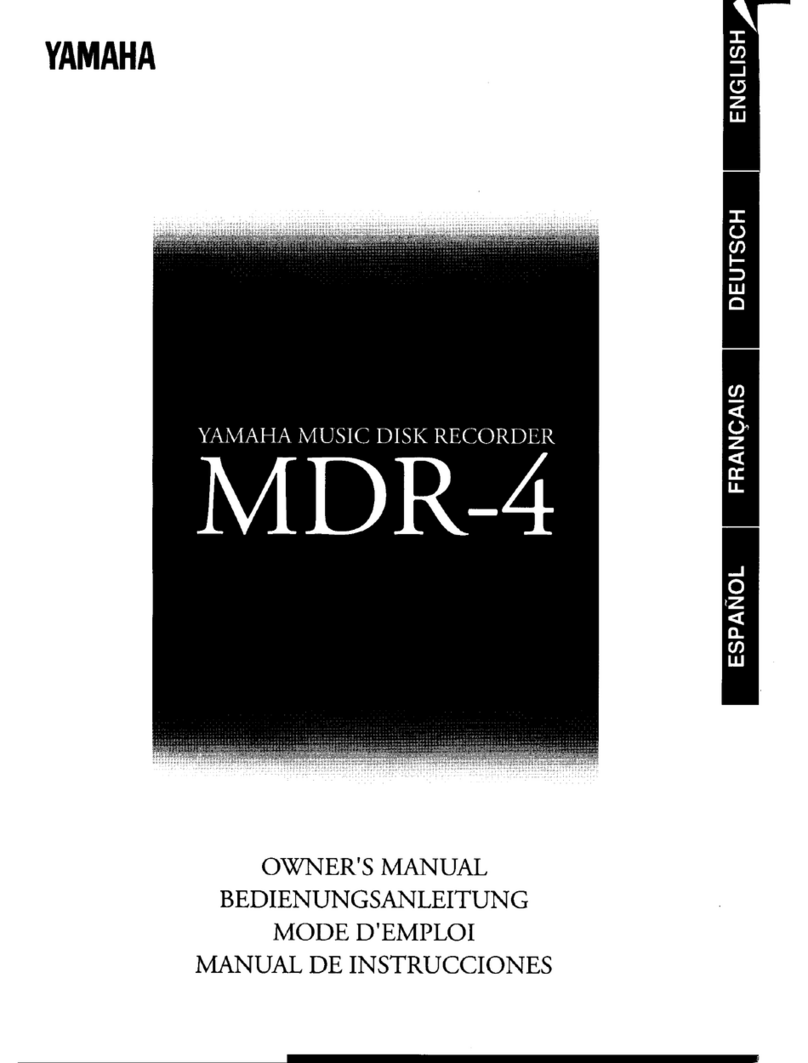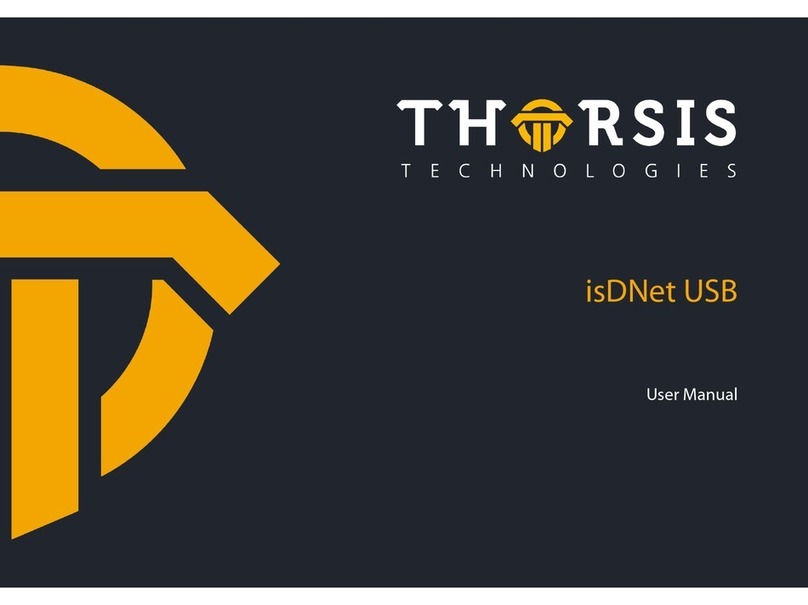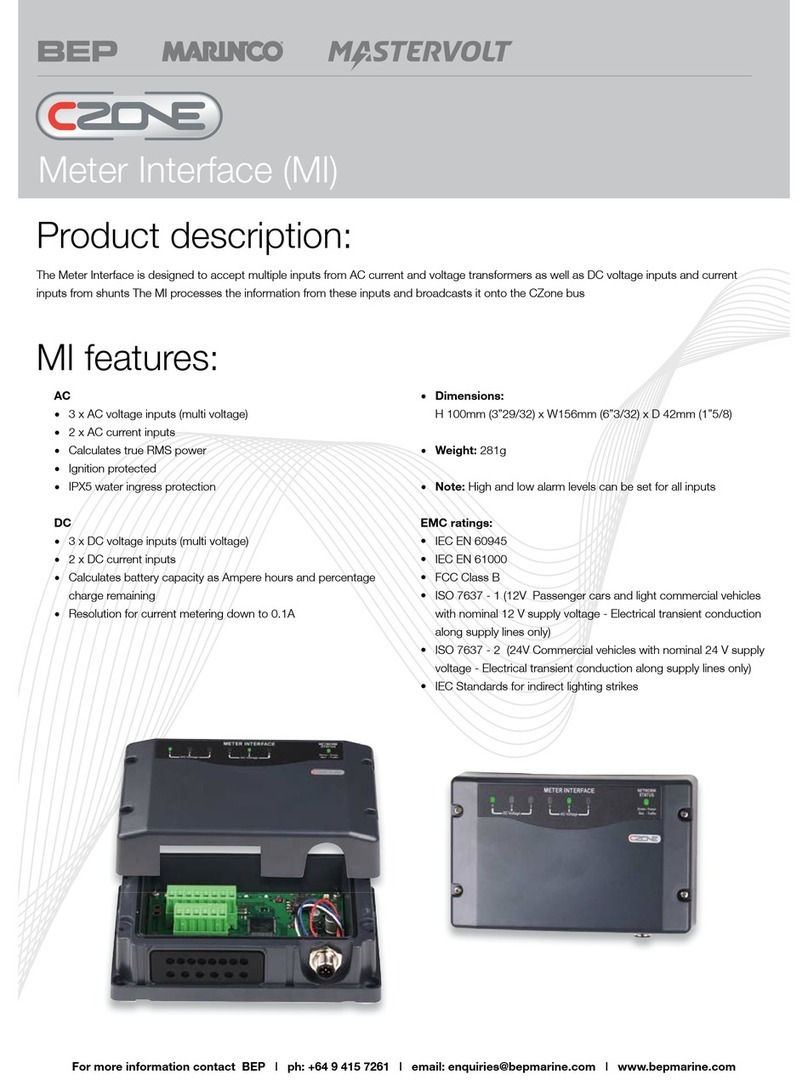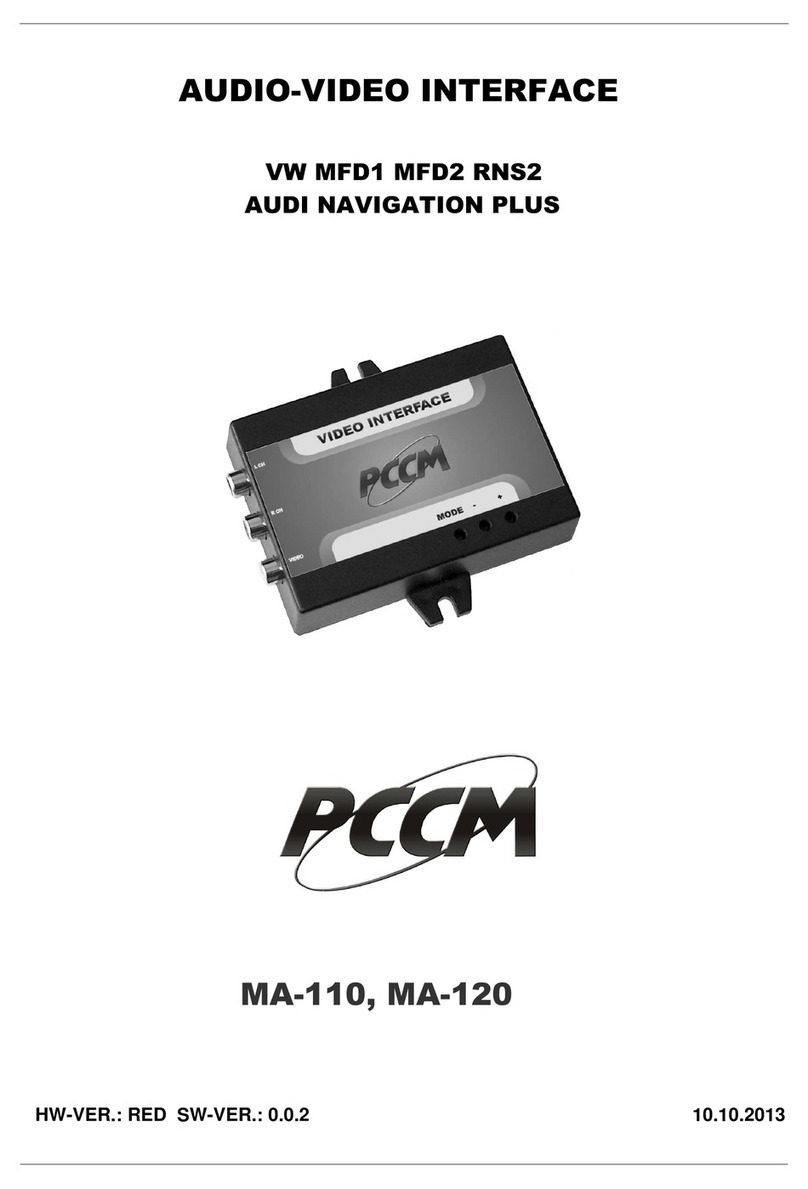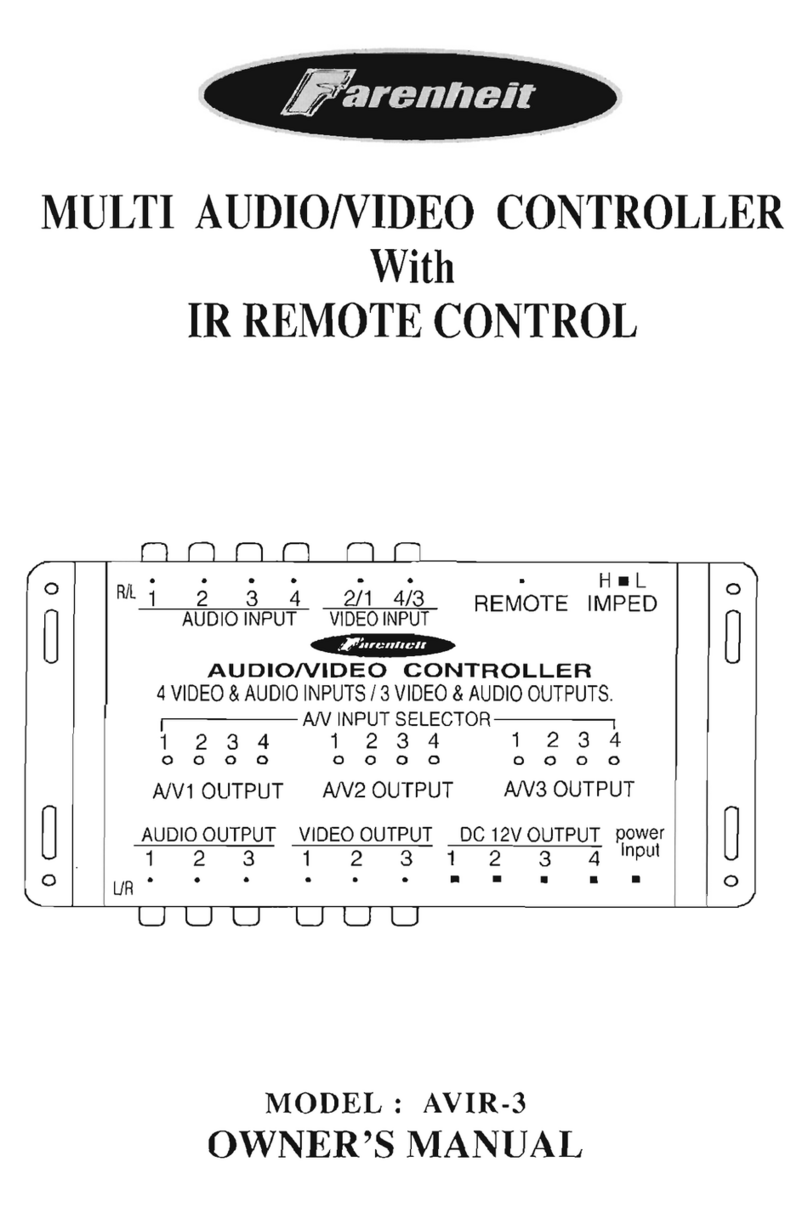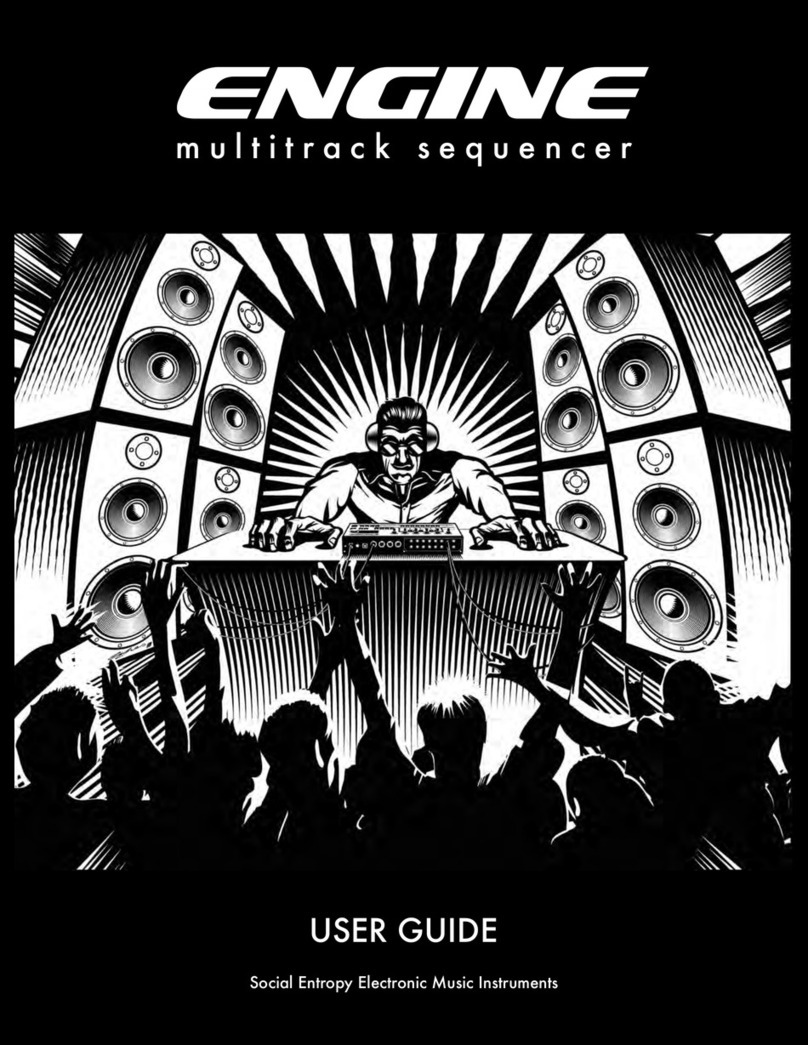8
MIDI SEND FILTER ................................[Off, Short, Short+Program]
Specifies which MIDI messages are not transmitted.
OFF: All messages are transmitted.
Short: Short messages (Note On/Off, Control Change) are not
transmitted.
Short + Program: Short messages and program change messages
are not transmitted.
SYNC POLARITY ......................................................................[Hi, Lo]
Specifies the polarity of the Sync trigger signal when synchronizing
the performance with a device connected to the Sync jack.
SYNC UNIT ...............................................................[1 Step, 2 Steps]
Specifies the cycle of the synchronization signal that is output from
the Sync Out jack to advance the step, relative to the synchronization
signal received at the Sync In jack.
1 step: When a sync signal is input, the electribe sampler ad-
vances by one step. A sync signal is output at each step.
2 steps: When a sync signal is input, the electribe sampler
advances by two steps. A sync signal is output at every two
steps.
METRONOME ....................................... [Off, Rec 0, Rec 1, Rec 2, On]
Specifies the setting of the metronome function. The metronome is
convenient when you’re using realtime recording to create a pattern.
The metronome sounds at quarter-note timing. If this setting is On,
the metronome always sounds during recording.
If this is Off, the metronome does not sound. If this is set to Rec 0,
Rec 1, or Rec 2, the metronome sounds only during recording. With
the Rec 0 setting, there is no pre-count.
TEMPO LOCK ........................................................................[Off , On]
If this is On, the current tempo setting is locked. The tempo will not
change even if you switch to a pattern that has a different tempo.
KNOB MODE ...........................................[Jump, Catch, Value Scale]
Specifies what happens when the knob position does not match the
actual value of the parameter.
Jump: When you turn a knob, the parameter value jumps to the
value indicated by the knob.
This is a good setting to use when
you're editing, since it's easy to detect the result of turning the
knob.
Catch: When you turn a knob, the parameter value does not start
changing until the knob reaches the actual value of the param-
eter This is a good setting to use when you're performing, since
it prevents the sound from changing suddenly.
Value Scale: When you turn a knob, the parameter value in-
creases or decreases in a relative way, in the direction that you
turned the knob. When the knob reaches its full extent in either
direction, the parameter value also reaches its maximum or
minimum; once the knob and parameter value are matched, the
knob and parameter values change in tandem.
If the parameter value does not change
Sometimes, the parameter value might not change when you turn
the knob to left or right.
In this case, the KNOB MODE is set to “Catch.” With the “Catch”
setting, the value does not change until the knob position matches
the actual value of the parameter that you’re editing (the value
shown in the main display).
With the “Catch” setting, the knob and value change in tandem
only after the knob position has reached the actual value; this
prevents the sound from changing in an unnaturally sudden way.
With the “Jump” setting, moving the knob causes the actual value
to change immediately to the position of the knob.
Suppose that you switch programs, and the actual value of the
parameter assigned to the knob is now at the position indicated by
the triangle in the illustration.
The parameter value will not change until you turn the knob to that
position.
Suppose that you've turned a knob to edit a certain parameter,
and the knob is in the position shown.
Once the knob has reached the position that corresponding to the
actual value, the parameter value and the knob position will be
linked, and the value will change as you turn the knob.
TOUCH SCALE RANGE..............................[1 Oct, 2 Oct, 3 Oct, 4 Oct]
Specifies the pitch range that is assigned to the touch pad when
using the touch scale function.
TIP To change the pitch range, press the Keyboard button and then
press a step button.
LCD CONTRAST ...................................................................... [1…25]
Adjusts the contrast of the text in the display.
AUDIO IN THRU .................................................................... [Off, On]
Specifies whether input from the Audio In jack is output from the
Audio Out L/R jacks.
BATTERY TYPE............................................................ [Ni-MH, Alkali]
Specifies the type of batteries that are being used.
Ni-MH: Choose this setting if you’re using nickel-metal hydride
batteries.
Alkali: Choose this setting if you’re using alkaline batteries.
AUTO POWER OFF................................................. [Disable, 4 hours]
Specifies whether the power automatically turns off when no knobs
or buttons have been operated for a certain length of time. With the
factory settings, this is set to “4 hours.”
Disable: The auto power-off function is disabled. The power
does not turn off automatically.
4 hours: If four hours elapses without any of the electribe
sampler’s buttons, knobs, or trigger pad being operated, the
power turns off automatically.
TIP Even if a pattern is playing continuously, the power turns off
automatically if absolutely no operation has been performed
for the specified time. Choose the “Disable” setting if you don’t
want the power to turn off automatically.
POWER SAVE MODE..................................... [Disable, Auto, Enable]
Enables or disables power save mode. When you use the electribe
sampler on batteries, it operates in power save mode; the display
backlight and LEDs are dimmed.
Disable: Power save mode is disabled.
Auto:
Power save mode is enabled when using the electribe sam-
pler on batteries, and disabled when using it with the AC adapter.
Enable: Power save mode is enabled at all times.
TIP If the display backlight is dim, the screen might appear to
flicker depending on the surrounding lighting conditions.