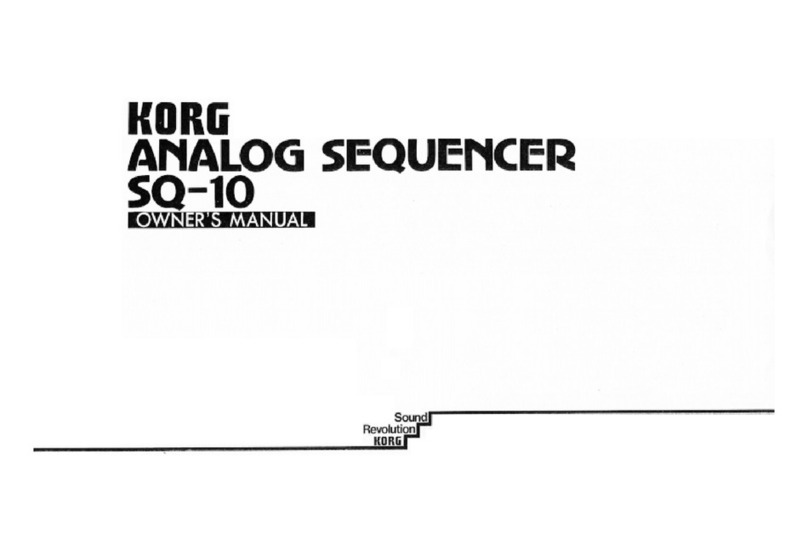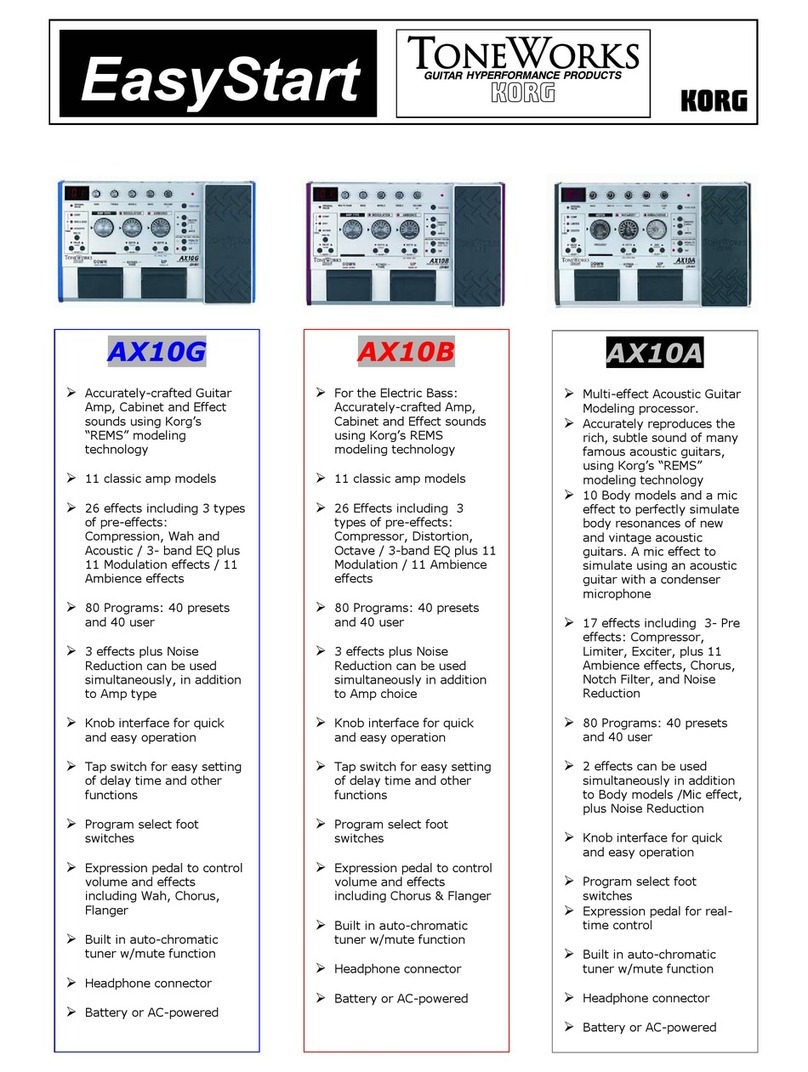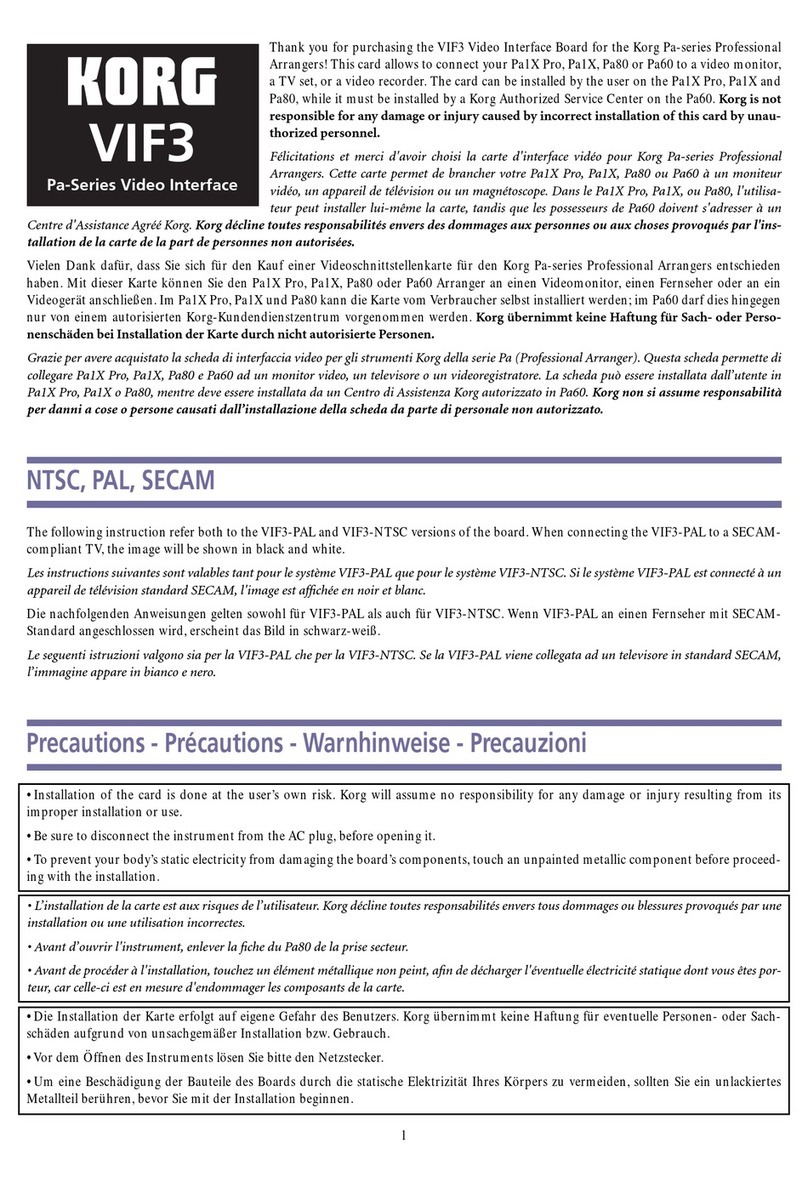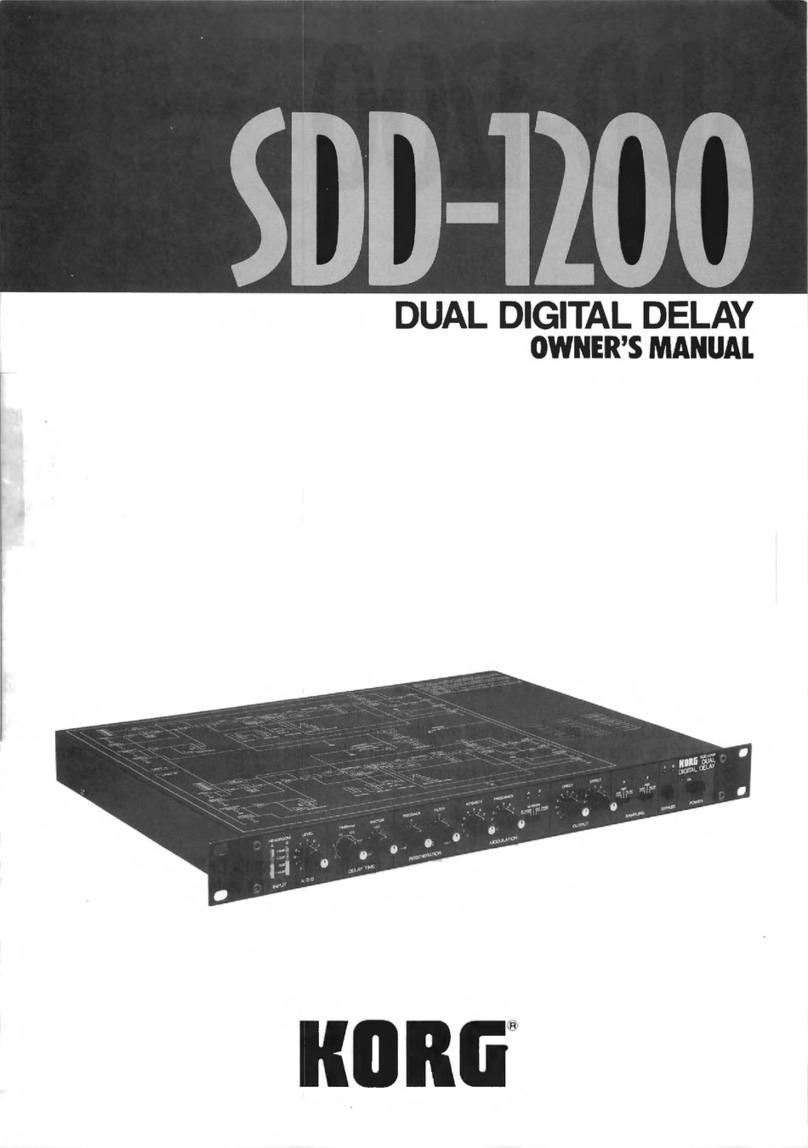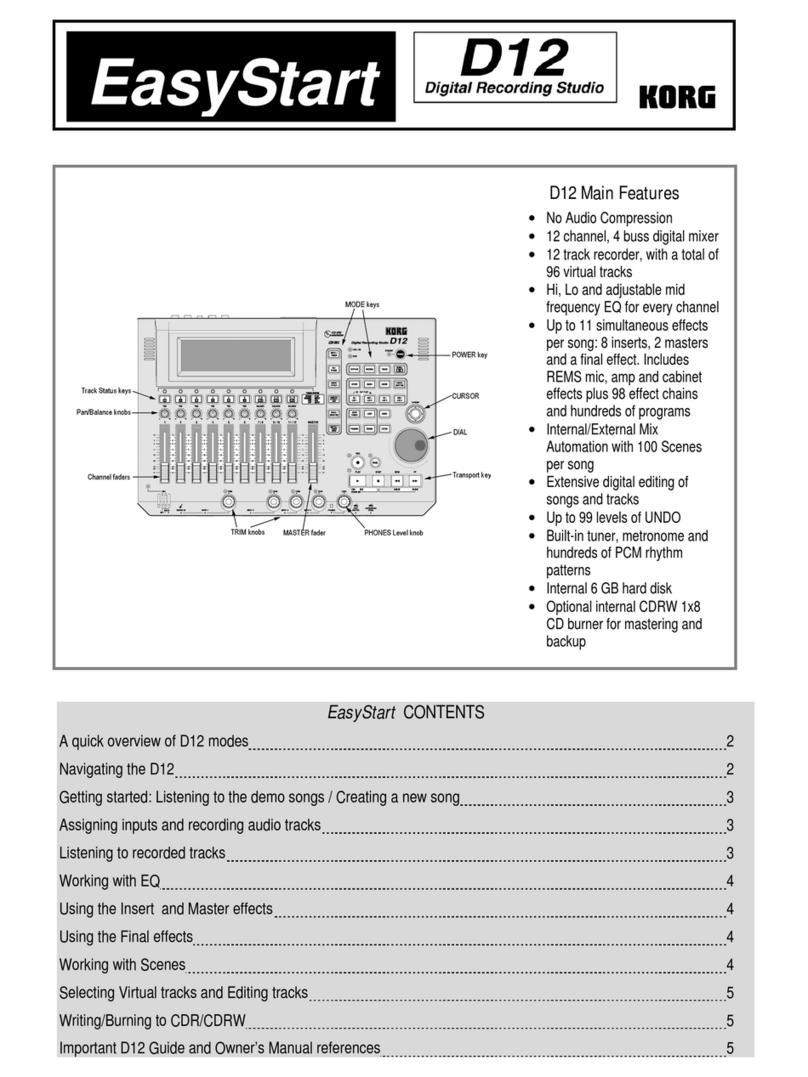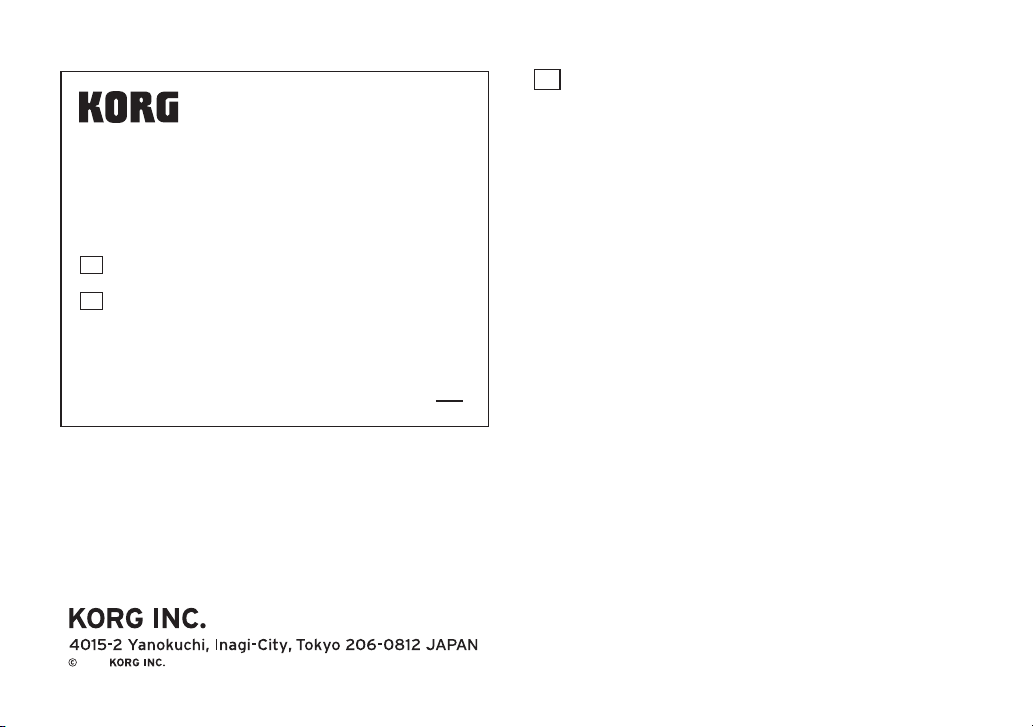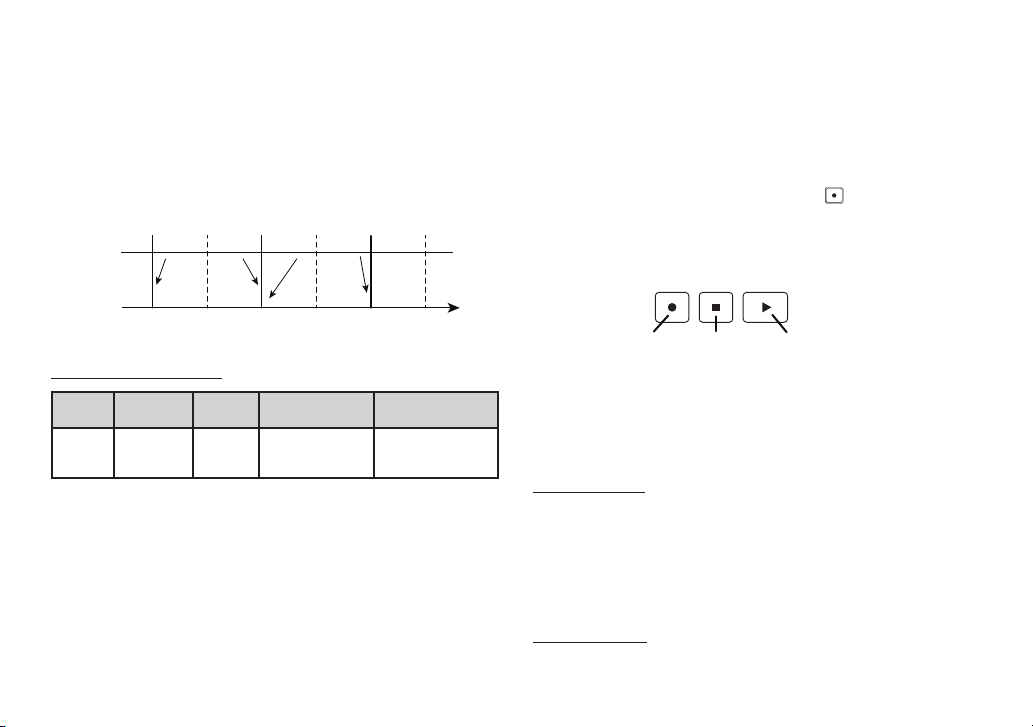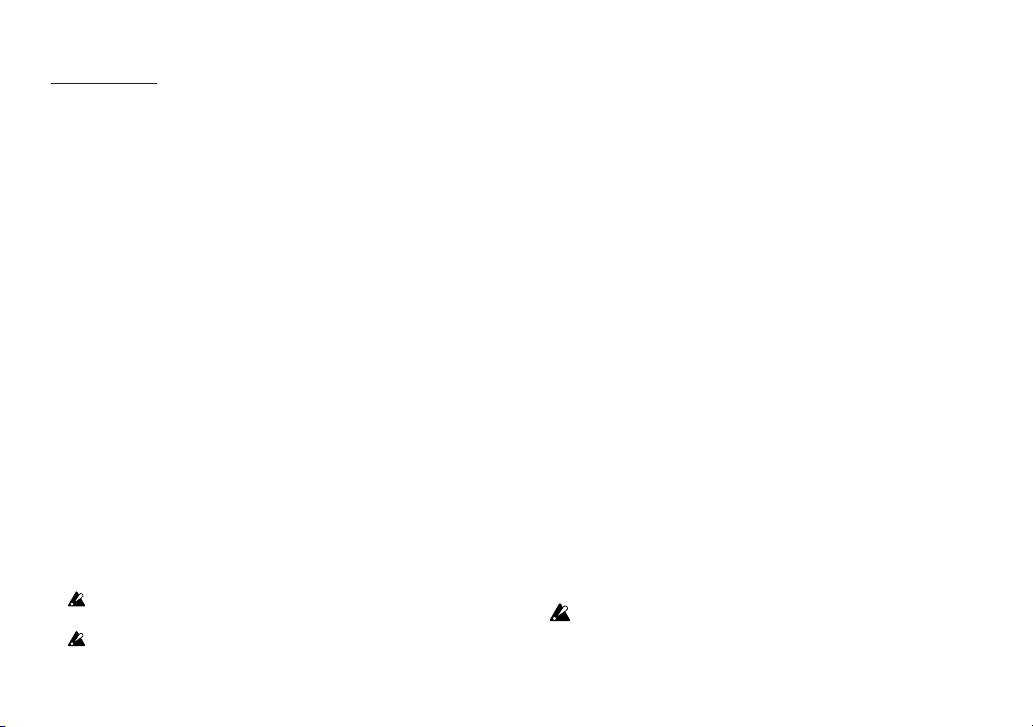4
Other functions
SHIFT button latch
Quickly press the SHIFT button twice to make it “latch”, which
makes the buttons behave as if the SHIFT button is always
pressed.
This is useful when you need to operate the buttons frequently
while the SHIFT button is held down. The SHIFT button blinks
while it is in latched mode. Press the SHIFT button once more
while it is blinking to unlatch.
Changes to how loop mode works
The loop is no longer canceled when you switch to gate mode
or pitch mode while setting the loop.
Changes to how keyboard mode works
The “OVERWRITE” mode has been newly added, in addi-
tion to the previous “TRANSPOSE” and “OVERDUB” (name
changed from “OVERRIDE”) settings. In OVERWRITE mode,
the sequence playback sound is not heard while you are
inputting notes with the keyboard.
Optimized LED brightness
The LED brightness has been optimized when the unit is pow-
ered with the AC adapter, making the GATE ON/OFF easier to
distinguish.
The LED brightness works the same as the previous version when
the unit is powered via USB.
Recording a tie
Press the Next Step button while holding down a key on the
keyboard. The note will be tied to the same note in the previ-
ous step and recorded.
TIP You can select the step for input by pressing a step button.
5. When you’ve nished inputting the set number of steps, step
recording automatically ends.
You can also exit step recording at any time by pressing the
stop button or by switching to a different mode.
New Step Copy function
You can now copy all data from one or more steps to other
steps. This works in gate, pitch and modulation modes.
1. If you press the SHIFT button while holding down a step you
wish to copy, “Copy Step, Select Dest. Start Step” is shown in
the display, and the white LED for the copy source step button
and the LED for the SHIFT button blinks.
TIP When you press multiple steps, all steps in between are set as
the copy source.
TIP To cancel, press the SHIFT button again or switch to a different
mode.
2.
Press the rst step to which you wish to copy (copy destination).
“Step Copied” appears, and the copy operation is nished.
TIP In order to copy to a different track, press the corresponding
track button.
You can’t copy from melody tracks A–C to track D. Conversely, you
can’t copy from drum track D to tracks A-C.
All steps that exceed step 64 are discarded, such as in the case
where you try to copy multiple steps.