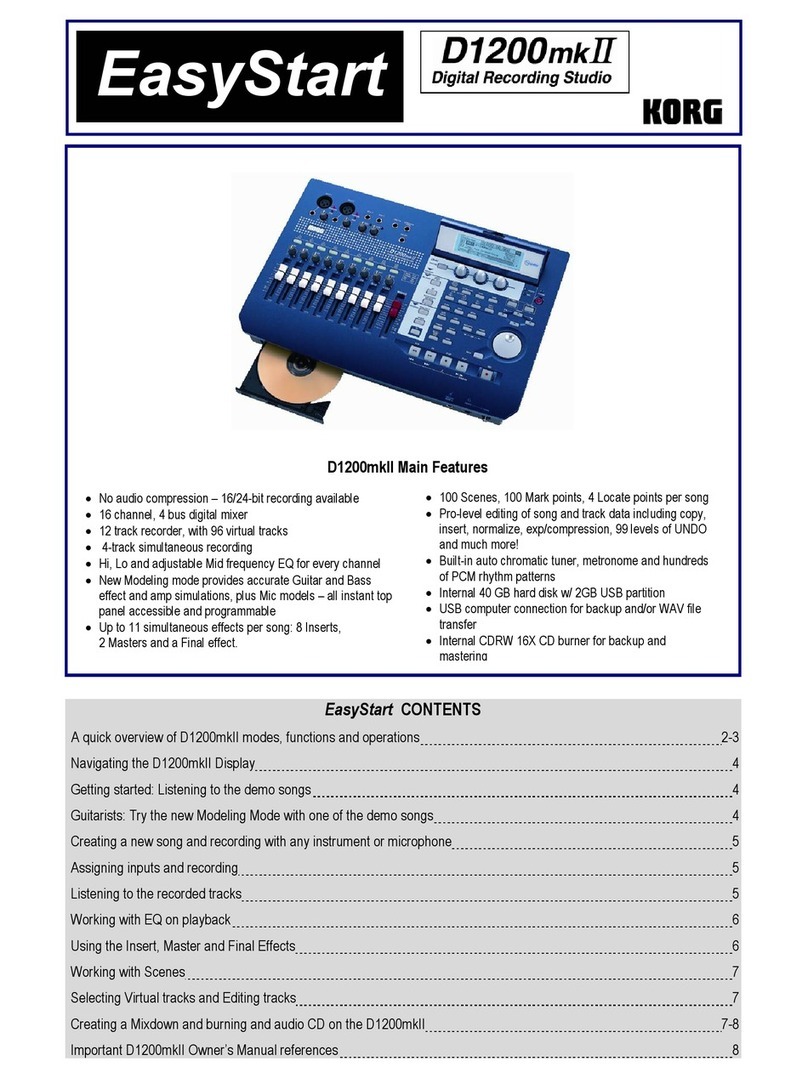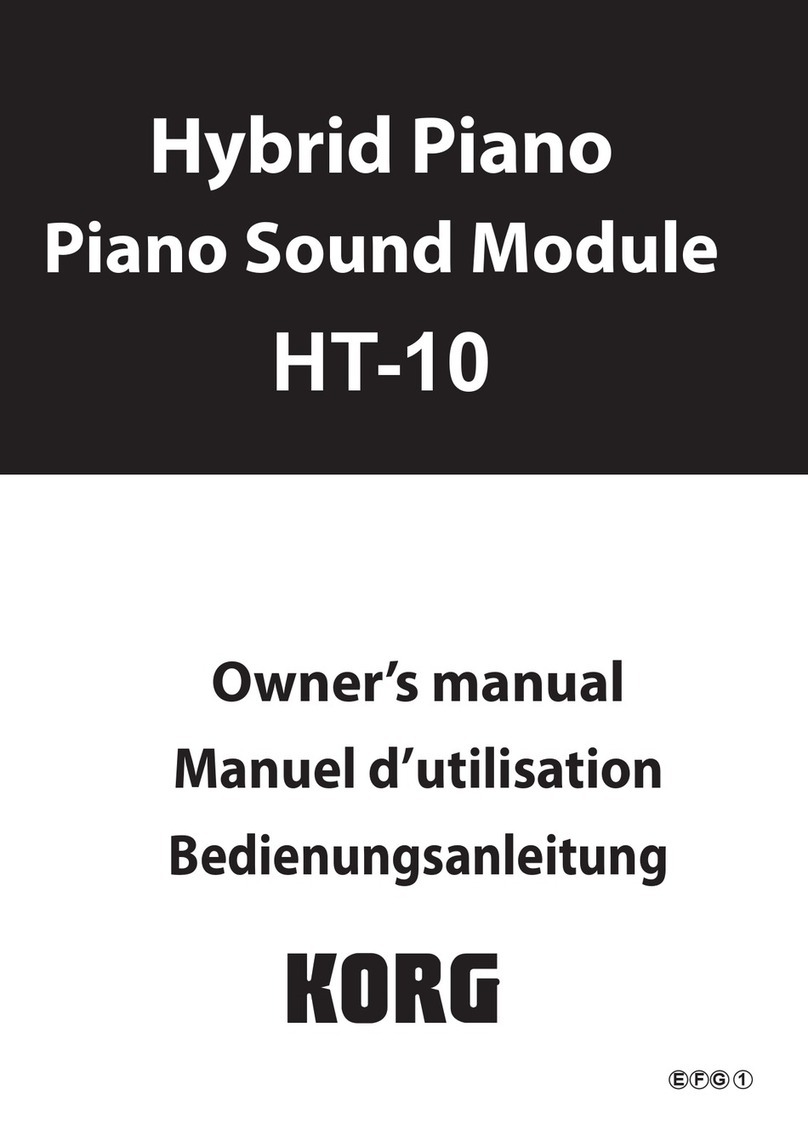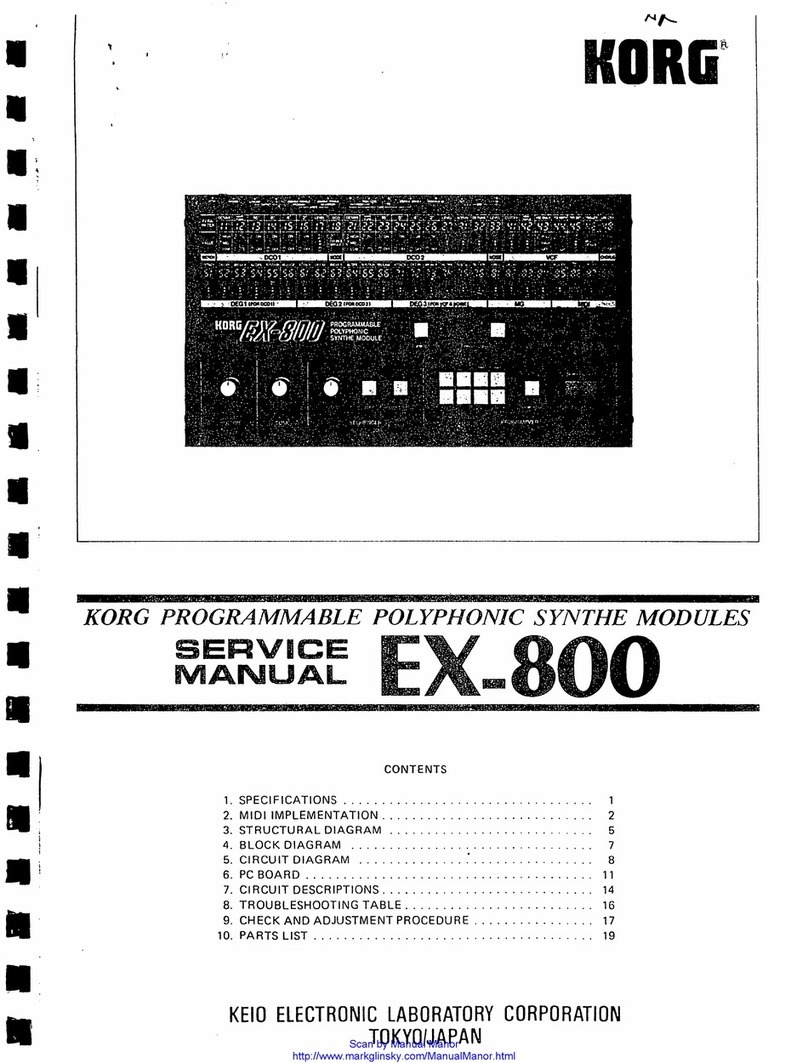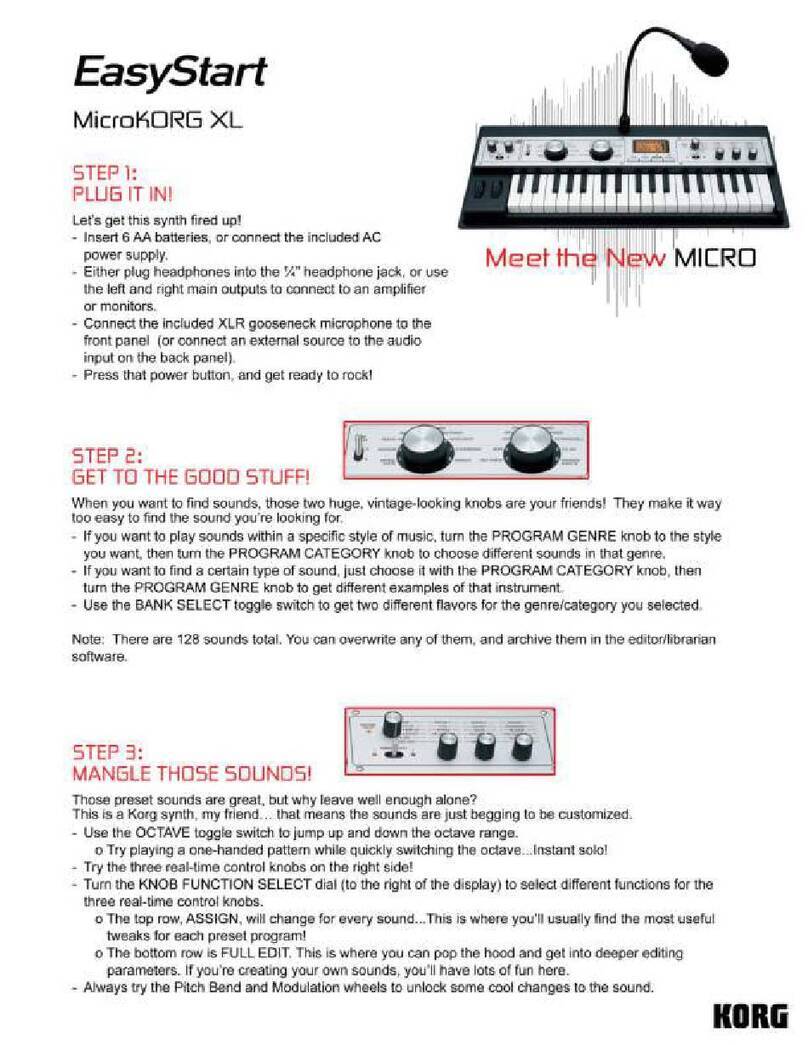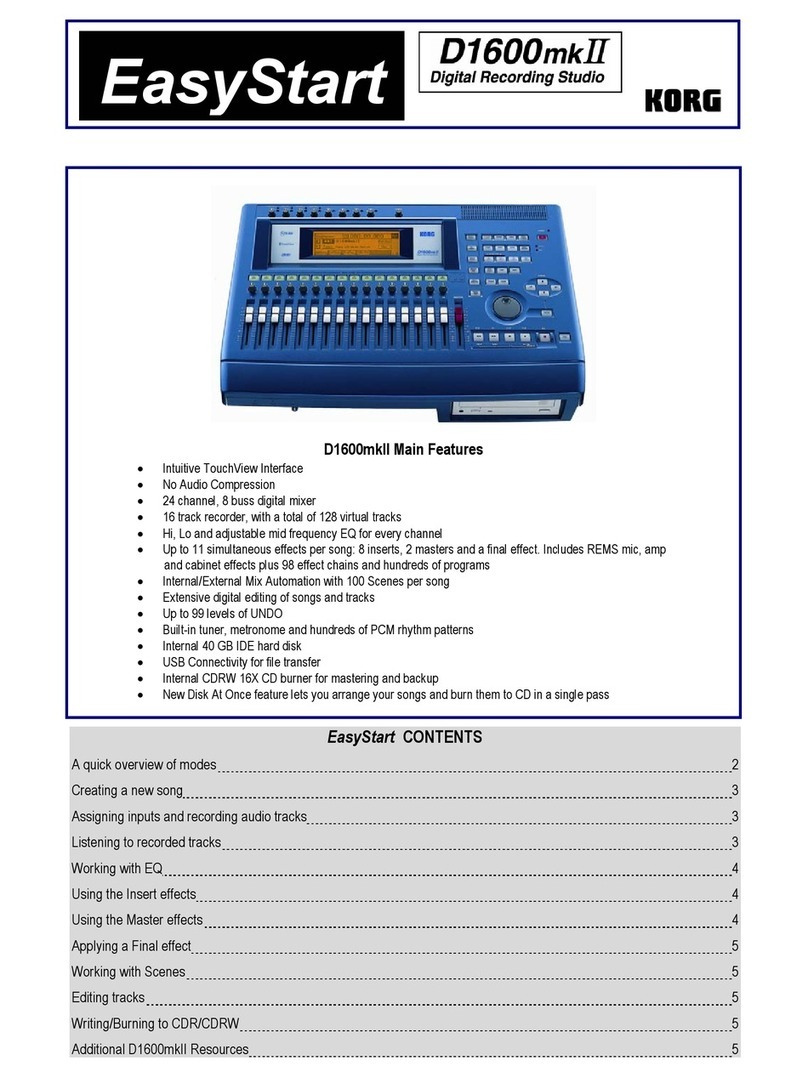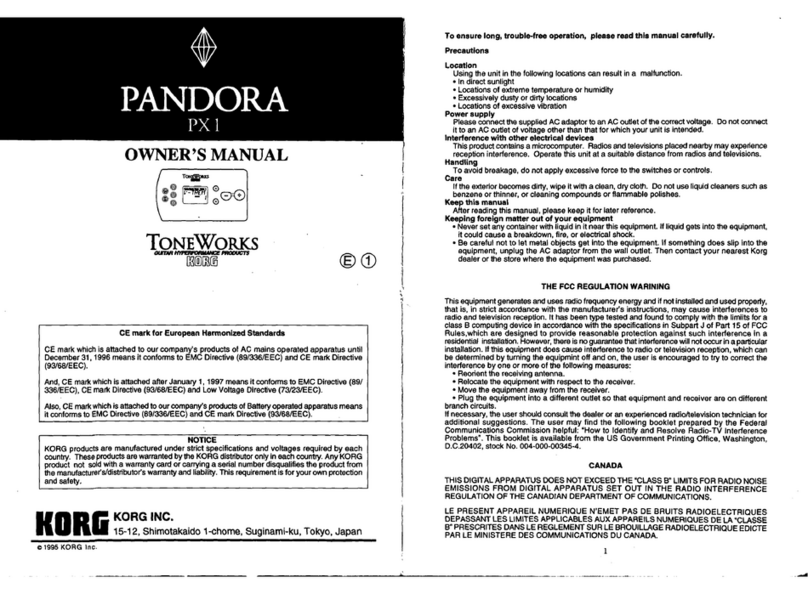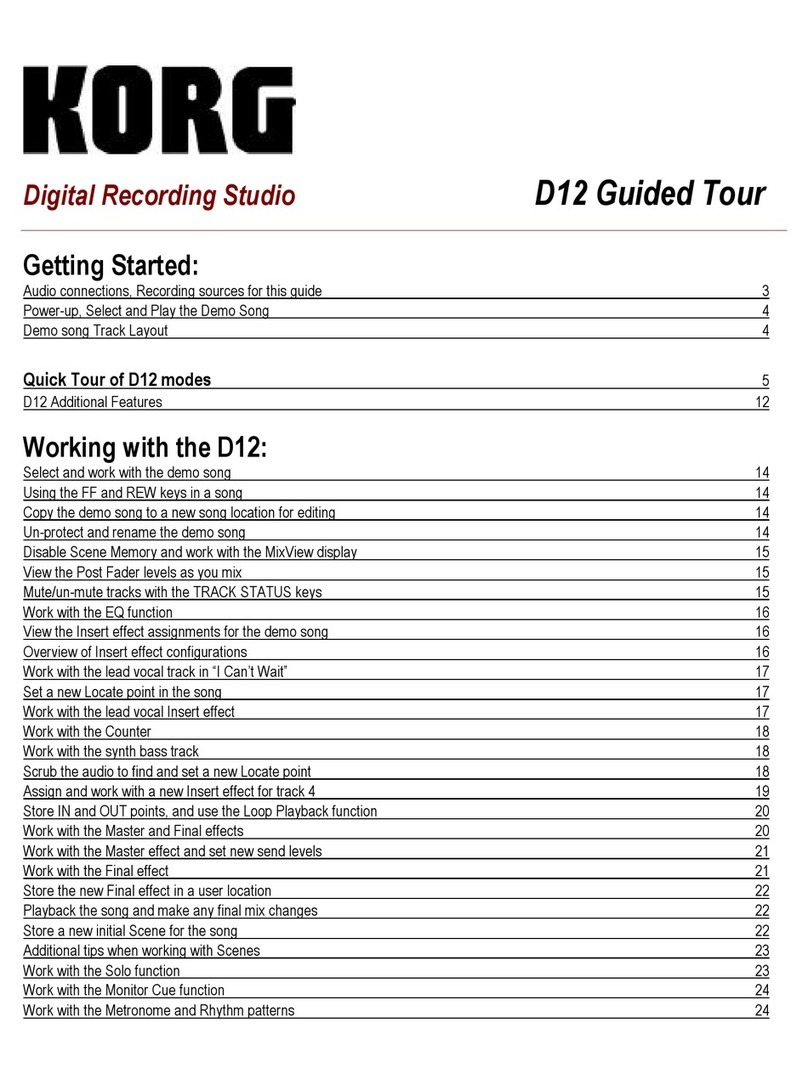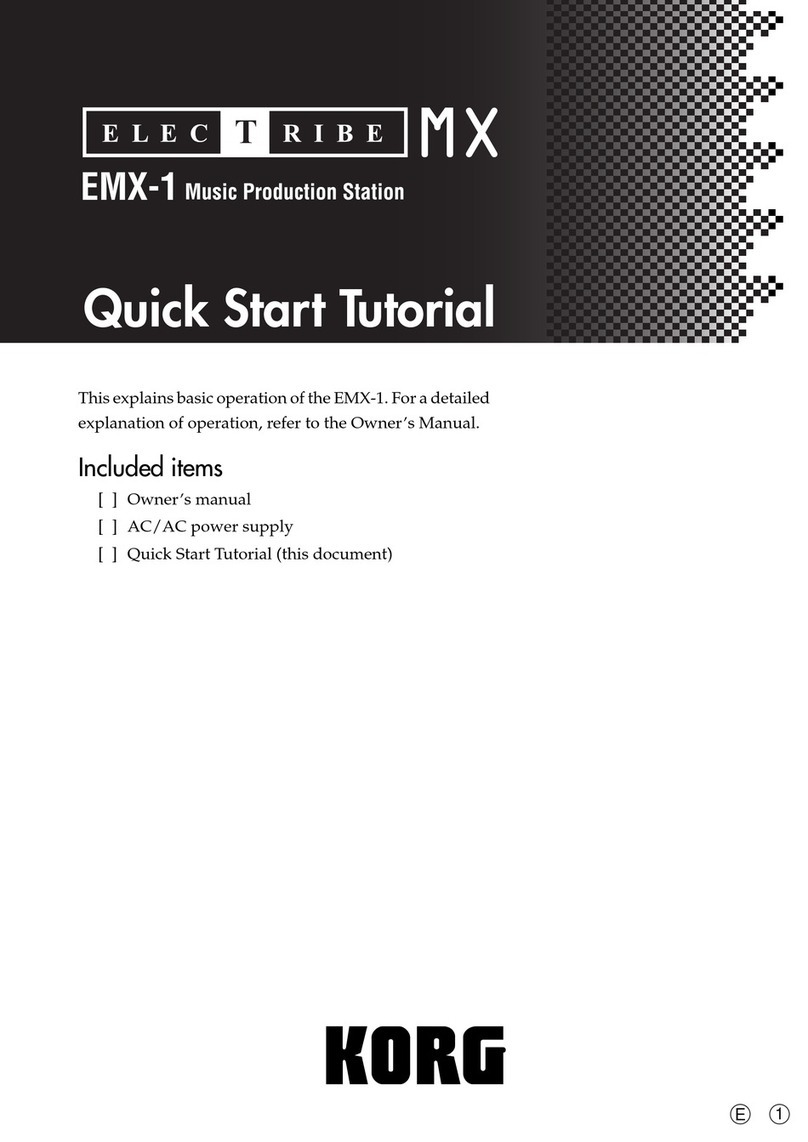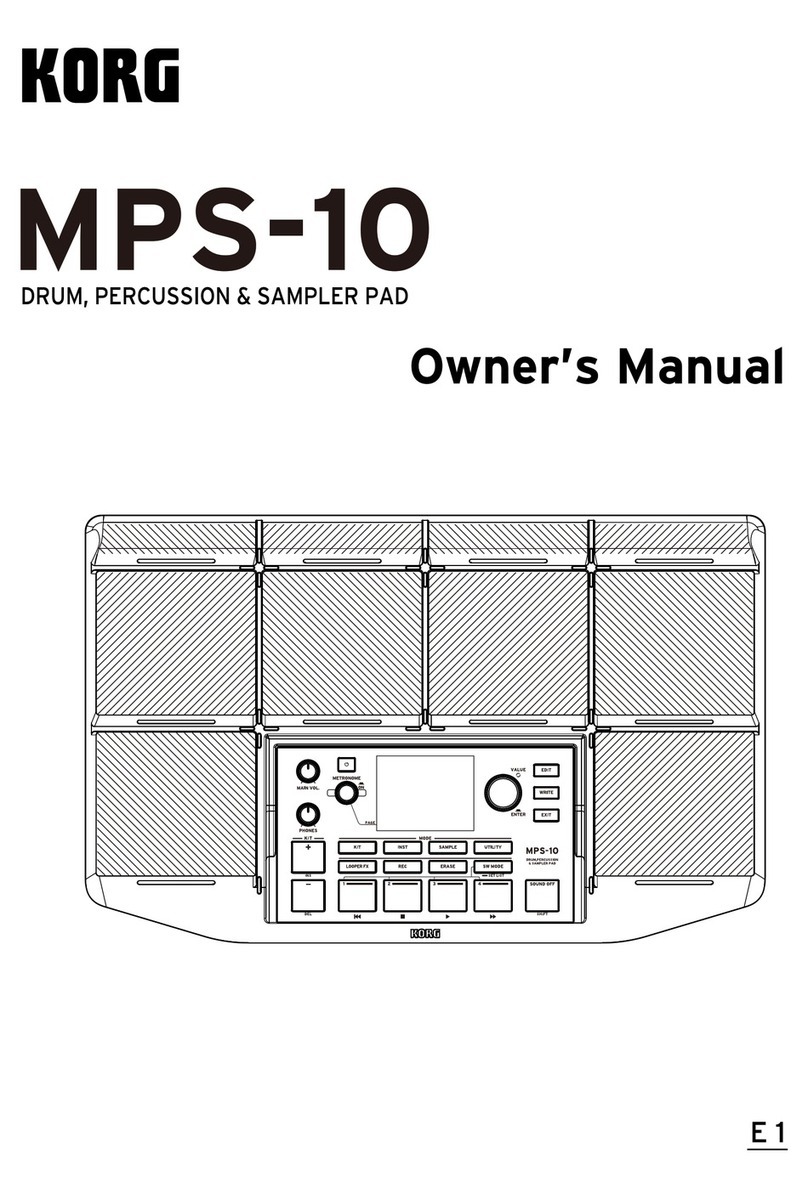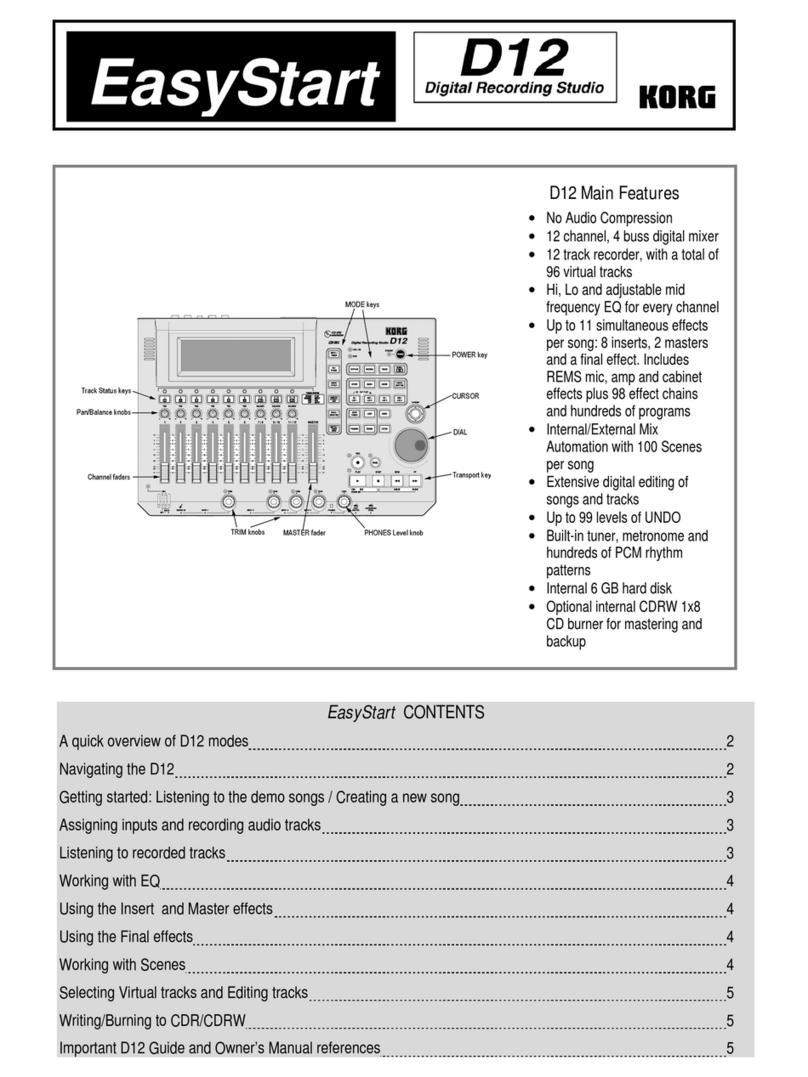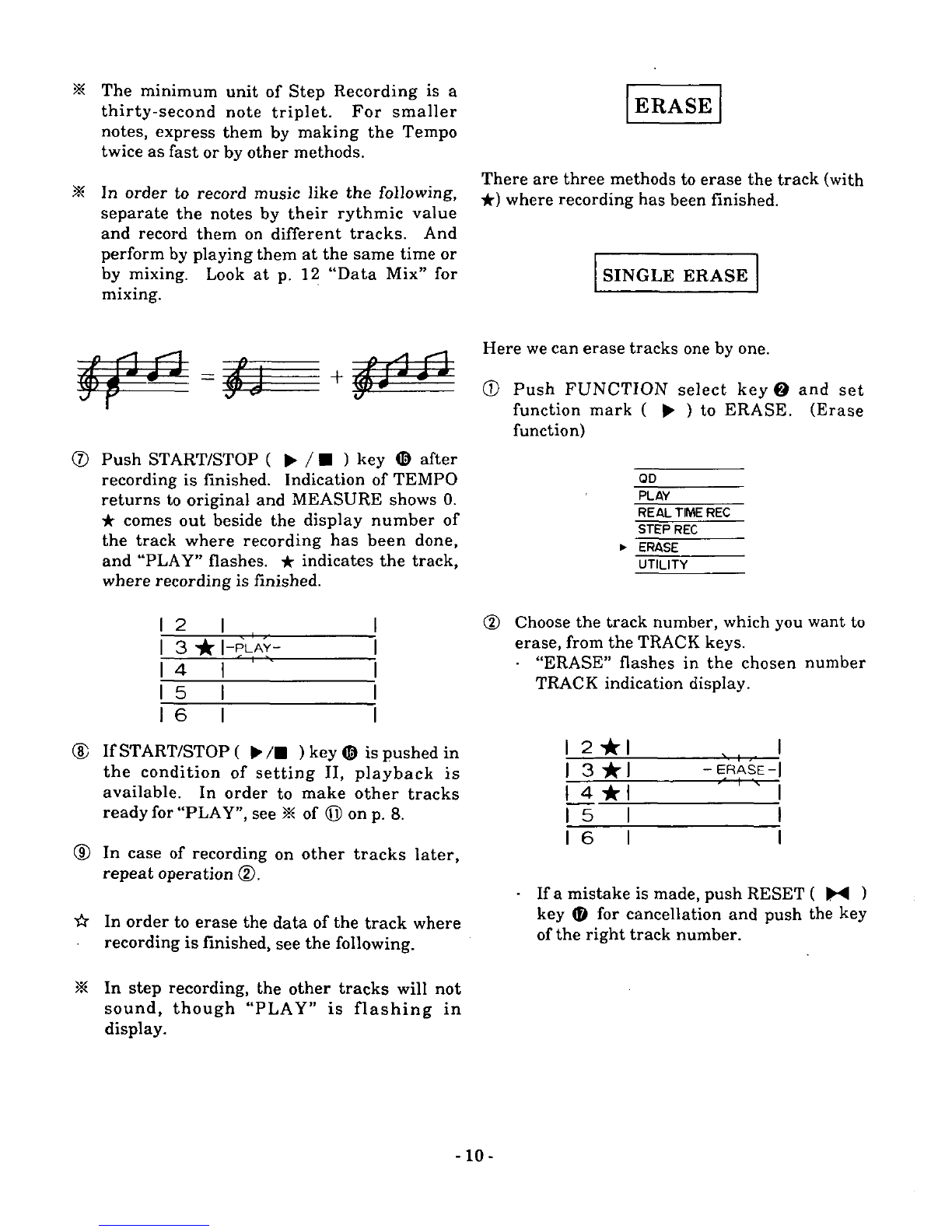CONTENTS
Front
Panel
........
. . . . . . . . . . . . . . . . . . . 2
Key
Transpose
.....................
15
Display
..............................
3 Echo Back
.........................
15
How to
Operate
the
Disk
................
4
Quantize
..........................
16
Important
Safety
Precautions
...........
4 Clock
Internal/External
.............
17
SQD-8 Basic Knowledge
................
5
Save
to Disk
.......................
17
Recording
.............................
6
Data
File
(Receiving)
...............
18
Example
of
Setting
.................
6 Load
From
Disk
....................
18
Real
Time
Recording
................
6
Data
File
(Transmission)
............
19
Metronome
......................
7
Error
Indication
Concerning
QD 19
Step
Recording
.....................
9
Play
..
. . . . . . . . . . .
..
. . .
..
.
..
. .
..
.
..
19
Erase
..............................
10
Example
of
Setting
.............
. . . . 19
Single
Erase
.......................
10
Play
..............................
20
All
Erase
..........................
11
If
the
sound
does not stop
..........
20
Punch
In/Out
.............
. . . . . . . . .
11
Measure
Memory
................
20
Other
Function
and
Operation
.. . . . . . . . . 12
About
the
Data
Slider
...............
21
Data
Mix
..........................
12
About
the
Memory
Indication
........
21
Volume Control
....................
13 Specs
and
Options
......................
22
Repeat
............................
14
Rear
Panel
............................
23
Befol'e
putting
on the power
switch
at
the
rear
panel,
be
sure
to
confirm
that
AC
adaptor,
MIDI
cable,
and
others
are
correctly
set.
•
••.•••..••.
•SQD-8
BASIC
KNOWLEDGE·
••..••••••.•
SQD-8
has
two
input
methods,
i.e.
real
time
recording
and
stepwrite recording.
• REAL TIME RECORDING
In
real
time
recording
the
SQD-8
records
much
like a tape-recorder.
The
difference is
that
on
the
SQD-8
the
pitch
is
not
changed,
if
the
playback speed
is
varied,
and
MIDI
DATA
like
control-change
and
program-
change
can
be memorized
along
with notes.
•
STEP-RECORDING
Step-recording
on
the
SQD-8
inputs
pitch
and
velocity from the keyboard
and
timing
values
by selecting a
value
on
the
SQD-8.
This
method
resembles
data
input
to
a
computer. Music which is impossible to
play
can
be
played
by
the
SQD-8
by
using
step-
recording.
Note: Once
the
power
supply
of
the
SQD-8
is
shut
ofT,
all
the
already
recorded
data
will
be
completely
erased.
Don't
fail
to
conduct
the
save
operation
(see
p.
17)
before
cutting
off
the
power supply.
To
put
power supply on,
turn
the
switch
on
rear
panel
power
supply,
after
confirming
that
AC cord, MIDI
CABLE,
etc.
are
correctly
connected.
-5-