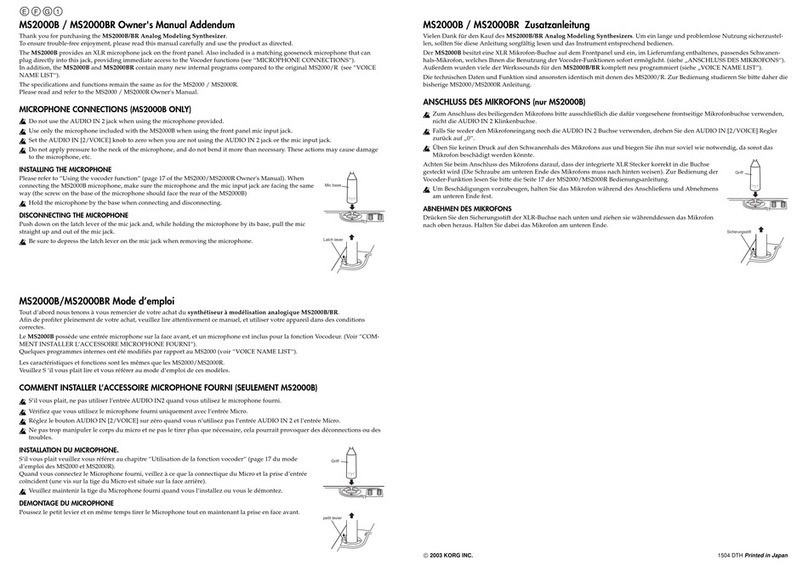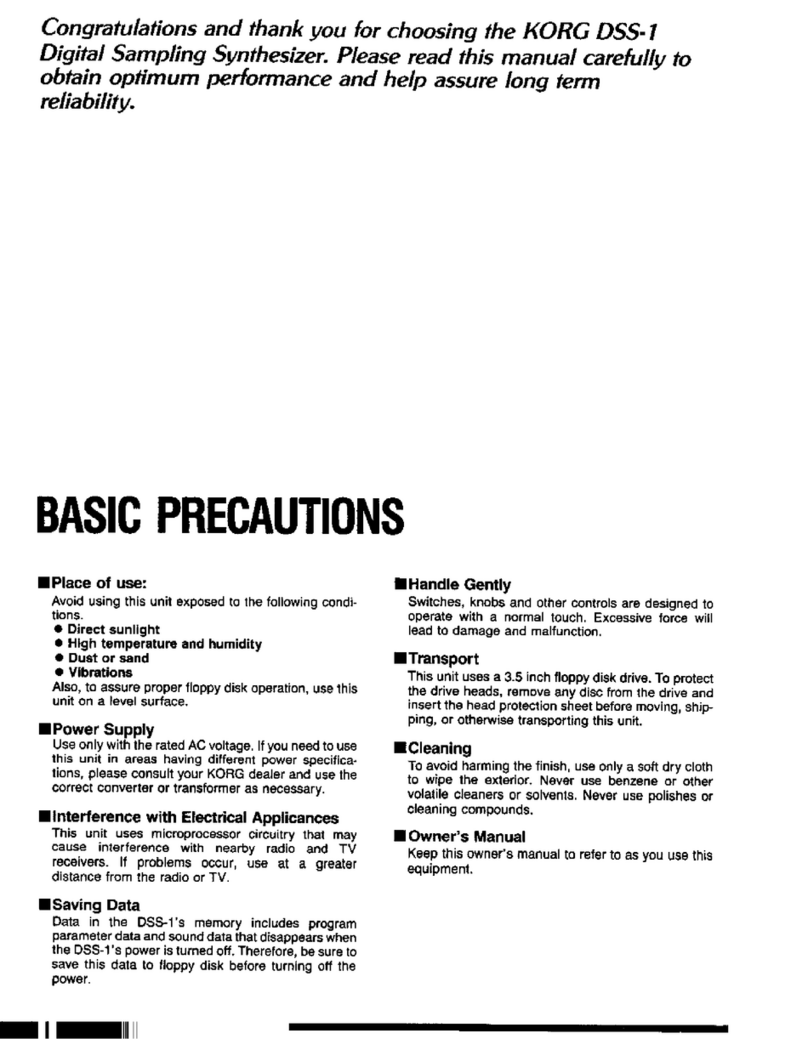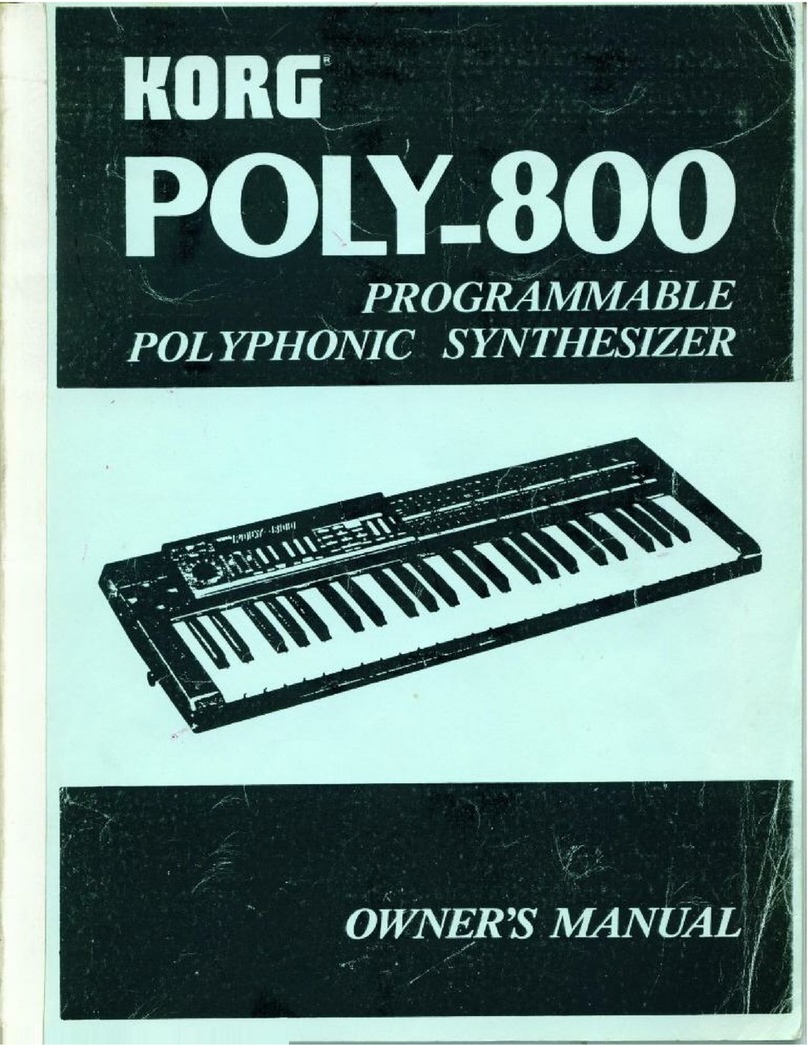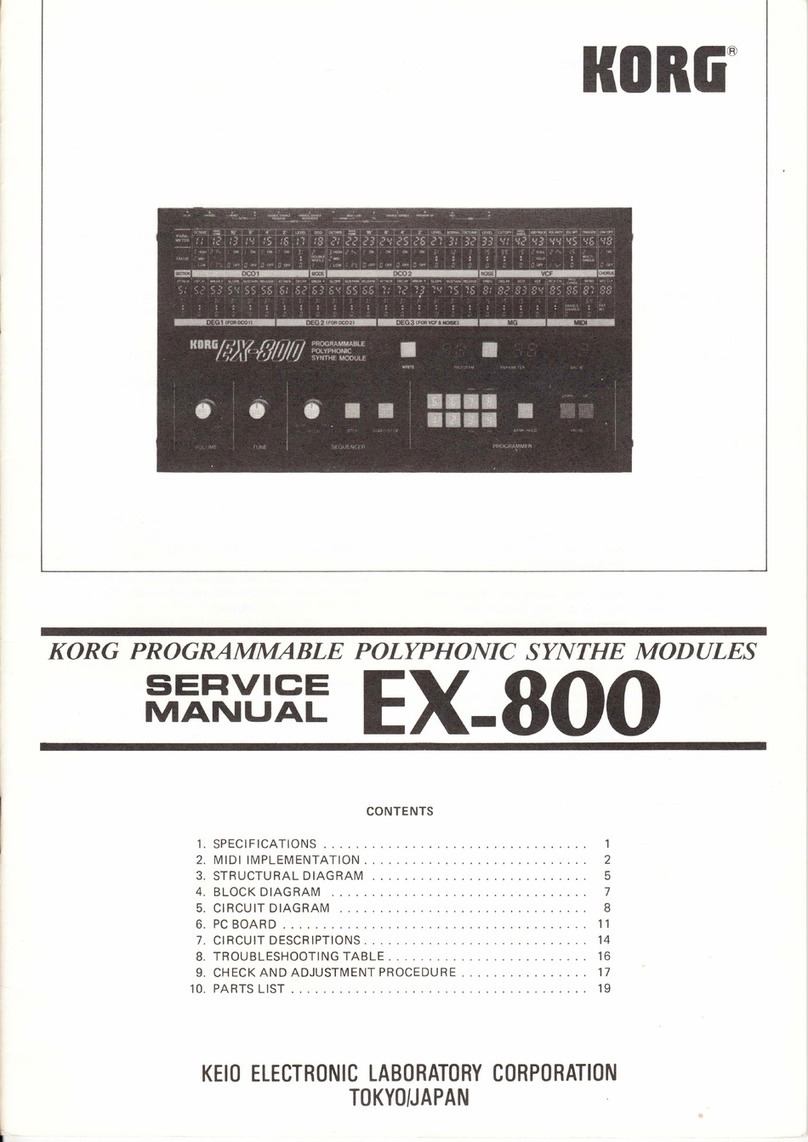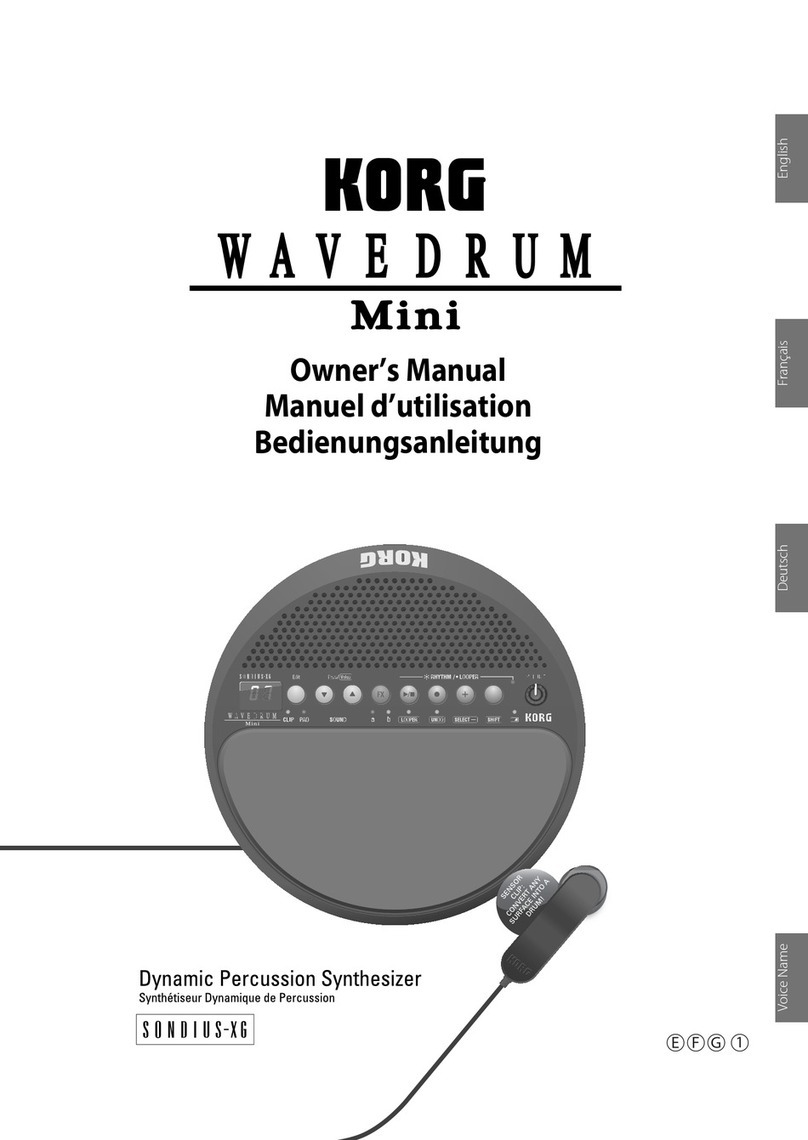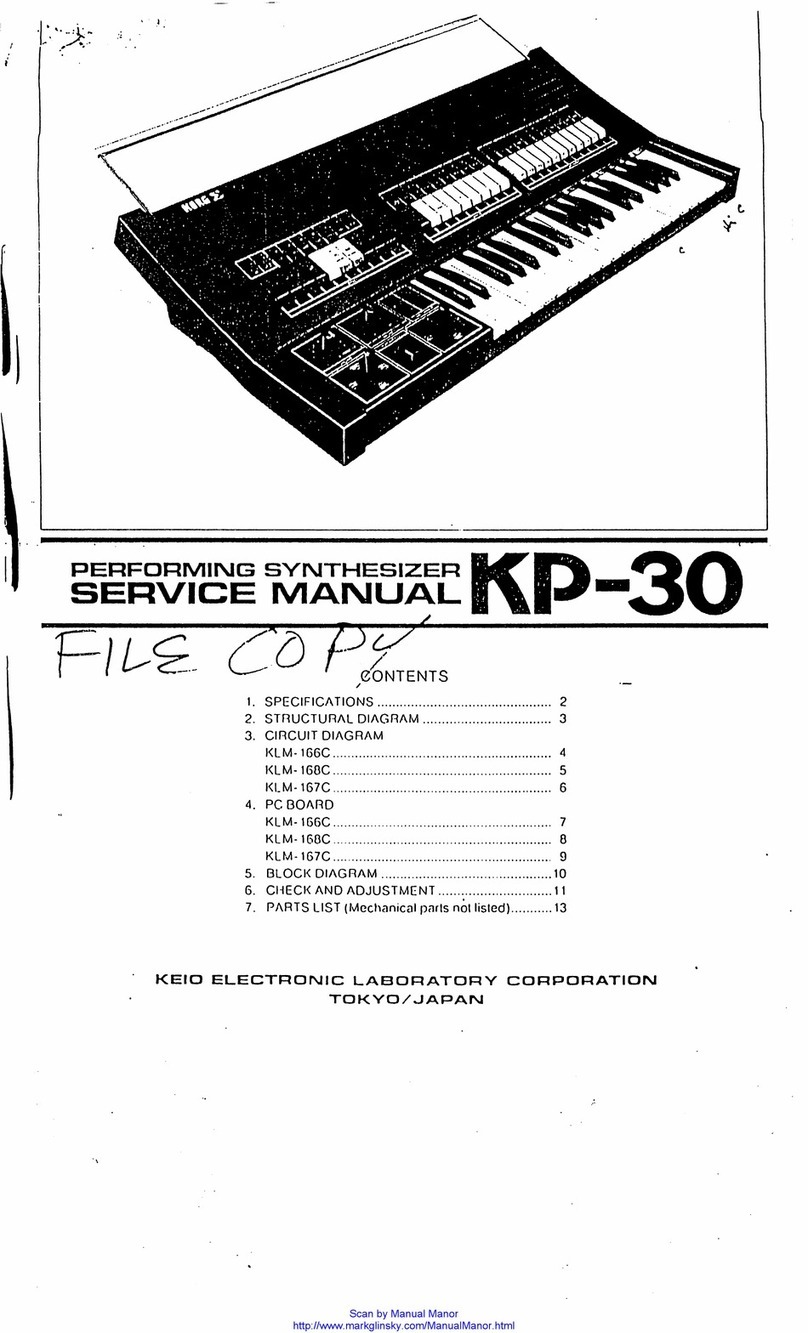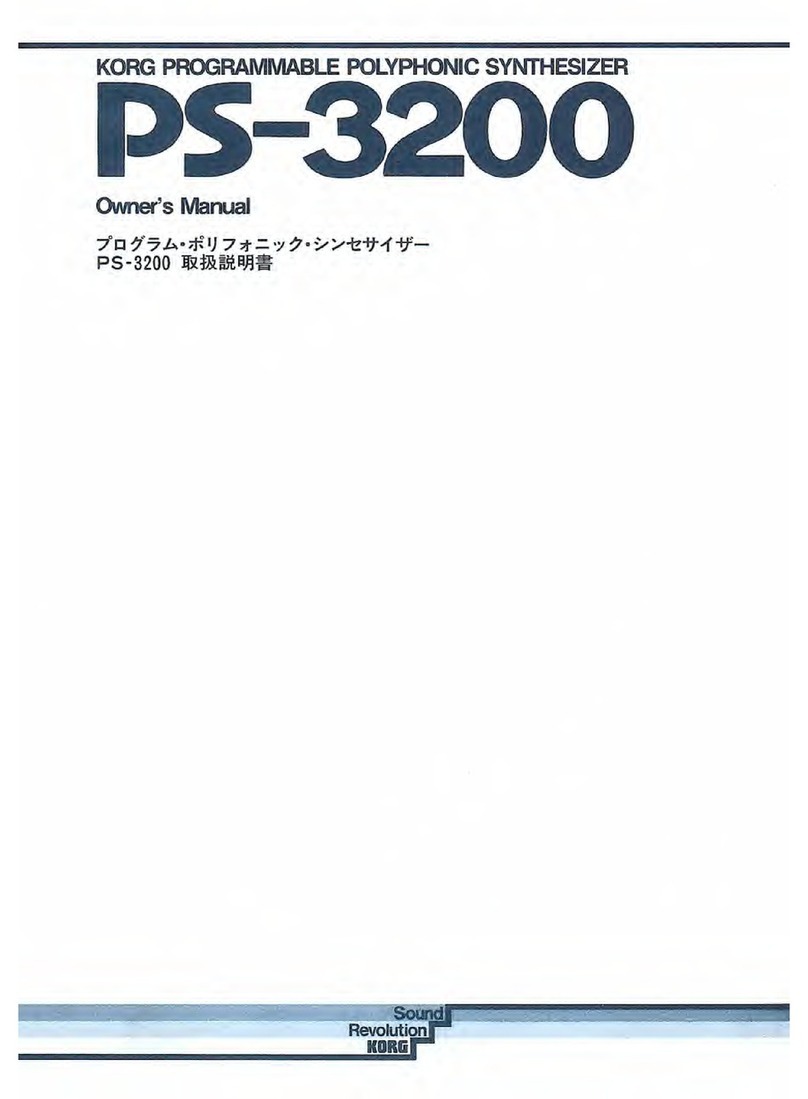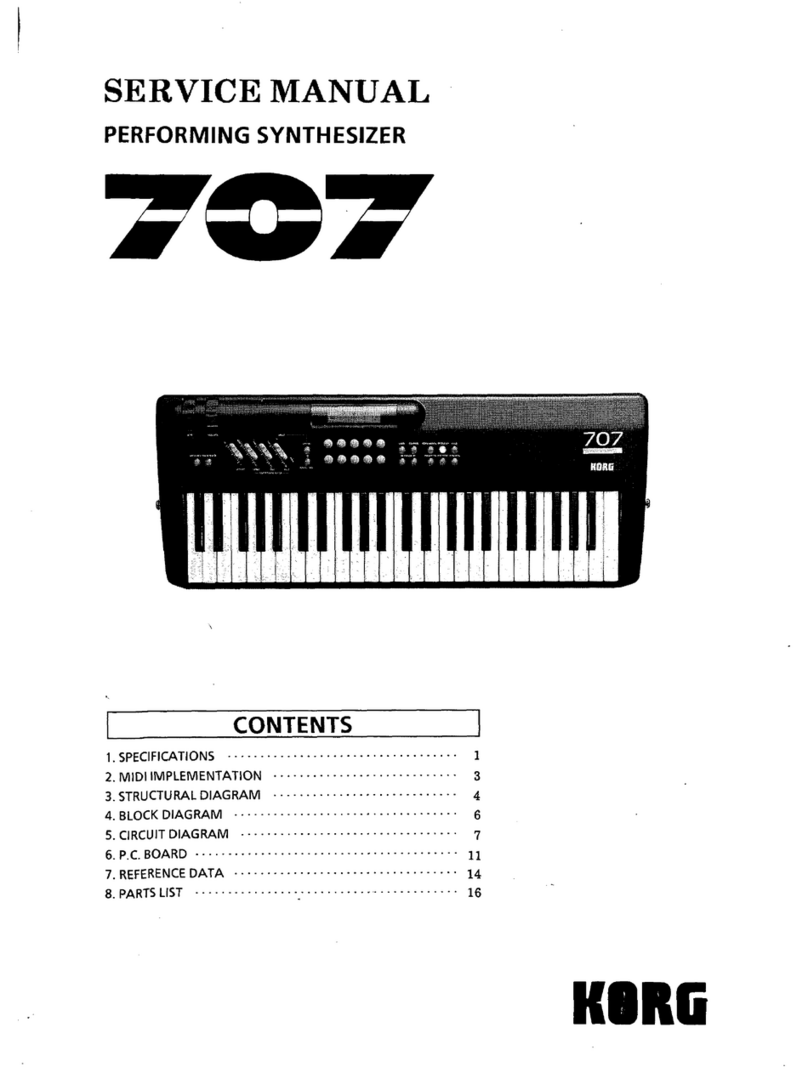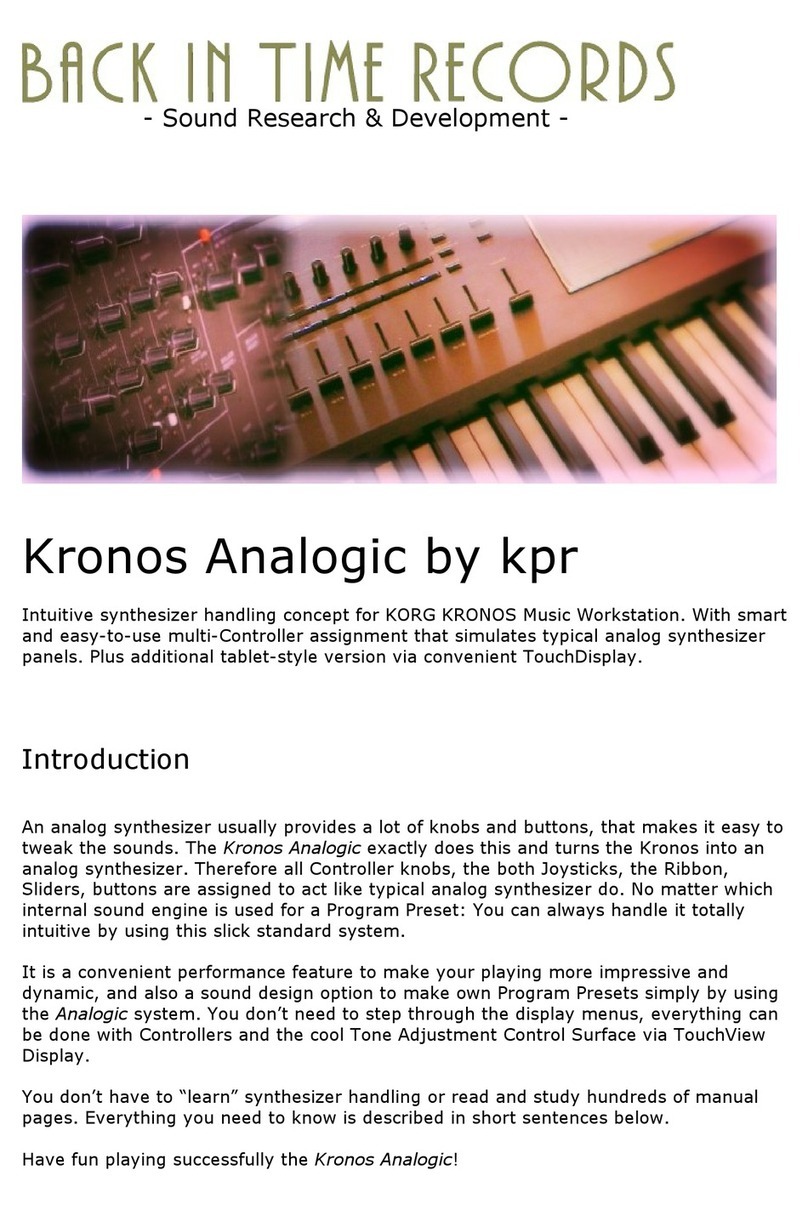E 1
Table of contents
Introduction...........................................2
minilogue Key Features.................................. 2
Block Diagram.................................................... 3
Controls and Connections ....................4
Front Panel Controls ........................................ 4
Rear Panel Connections.................................. 5
Turning the minilogue On and O............. 6
Playing Programs and Sequences........8
Selecting and Playing a Program ................ 8
Using Favorites .................................................. 9
Playing the Sequencer ..................................10
Programs............................................. 11
Program Architecture....................................11
Creating Sounds..............................................12
Saving a Program............................................13
Basic Parameter Editing................................14
Voice modes .....................................................23
Sequencer..........................................................25
Edit Mode ............................................ 31
How to enter the Edit mode .......................31
PROGRAM EDIT mode...................................33
SEQ EDIT mode................................................37
GLOBAL EDIT mode........................................40
Other functions................................... 47
Tuning.................................................................47
Restoring the Factory settings ...................47
Shortcuts using the SHIFT button.............49
Understanding MIDI........................... 50
Connecting Devices via MIDI and USB....50
MIDI-Related Settings....................................52
Program List........................................ 54
Specications...................................... 56
MIDI Implementation Chart............... 57