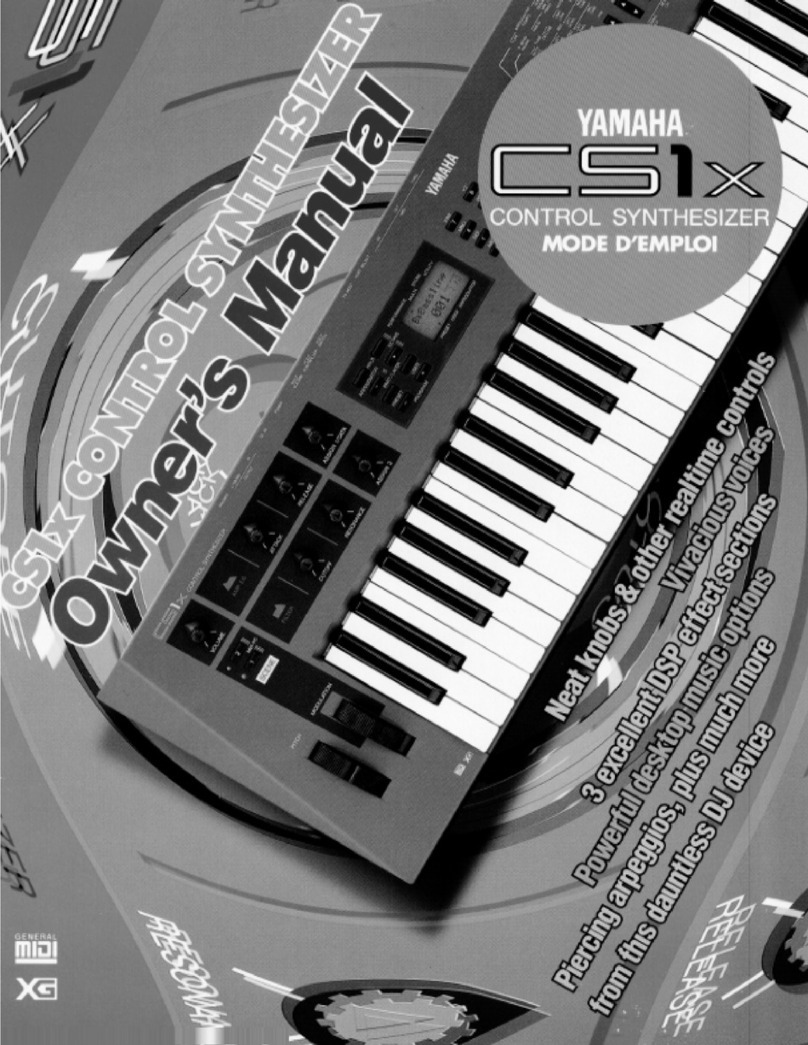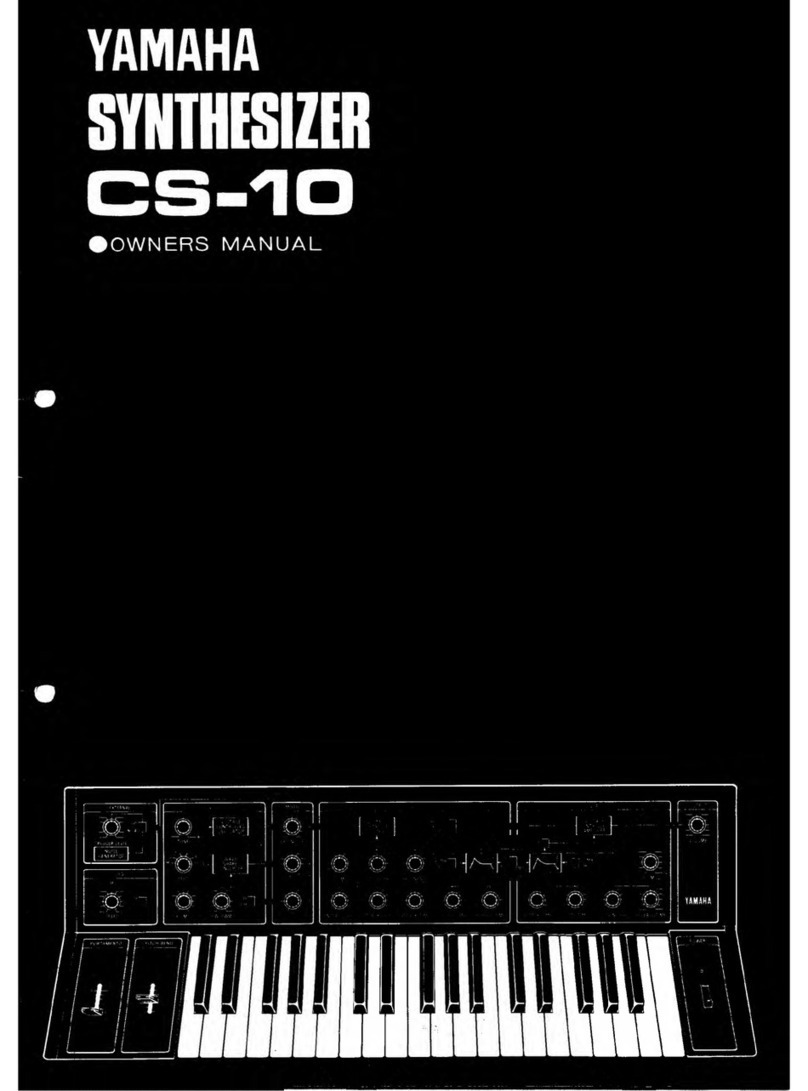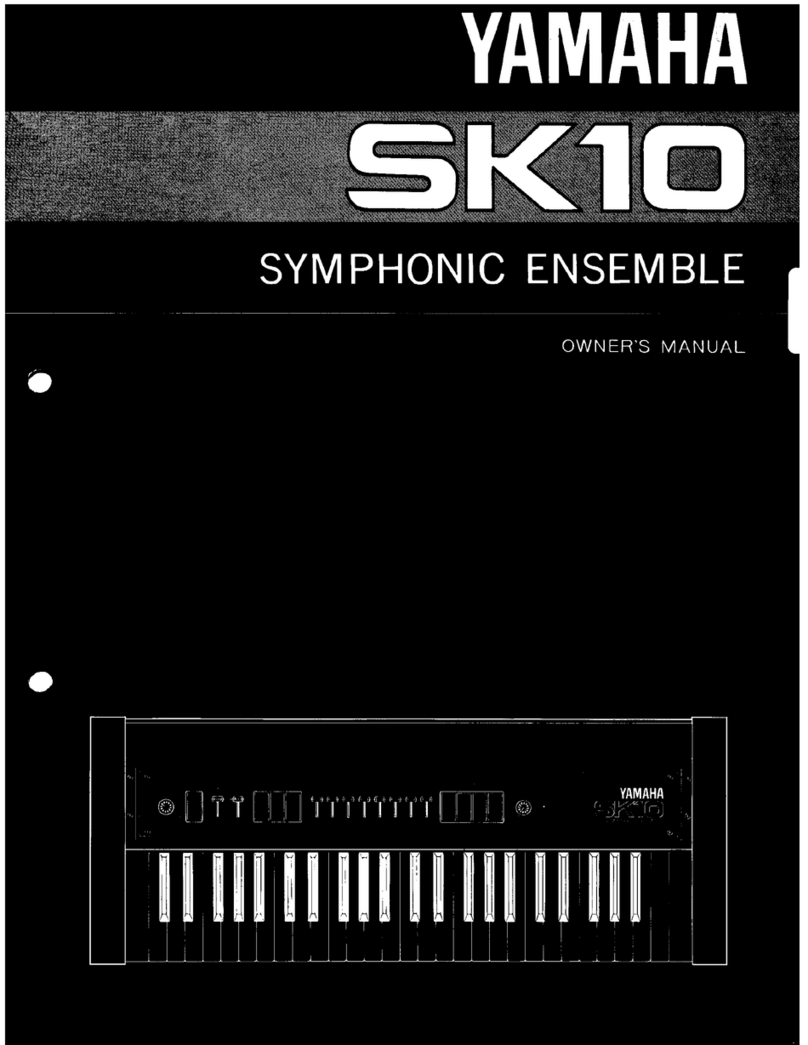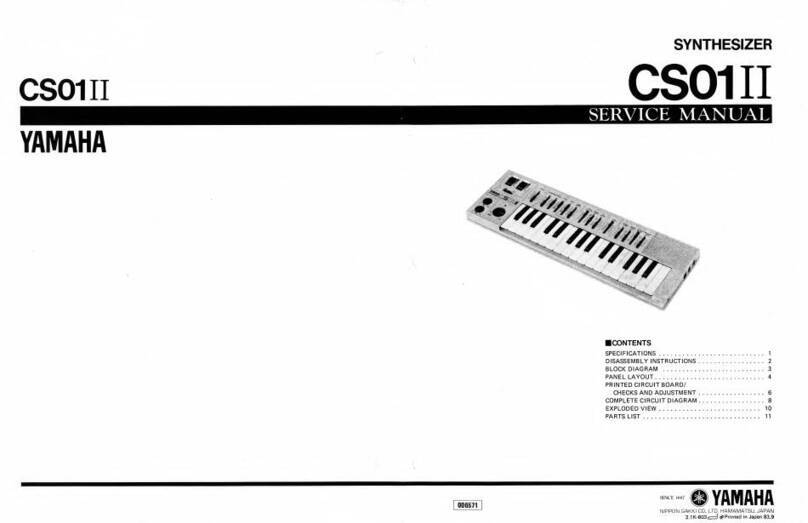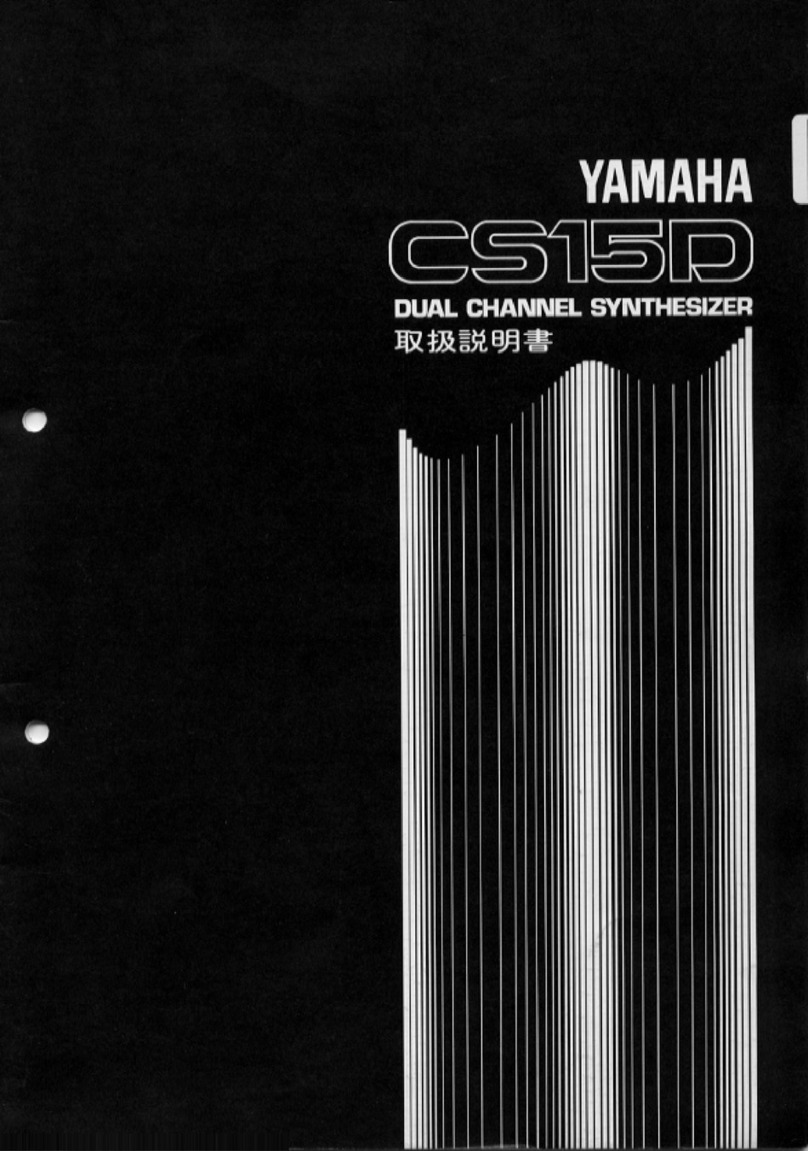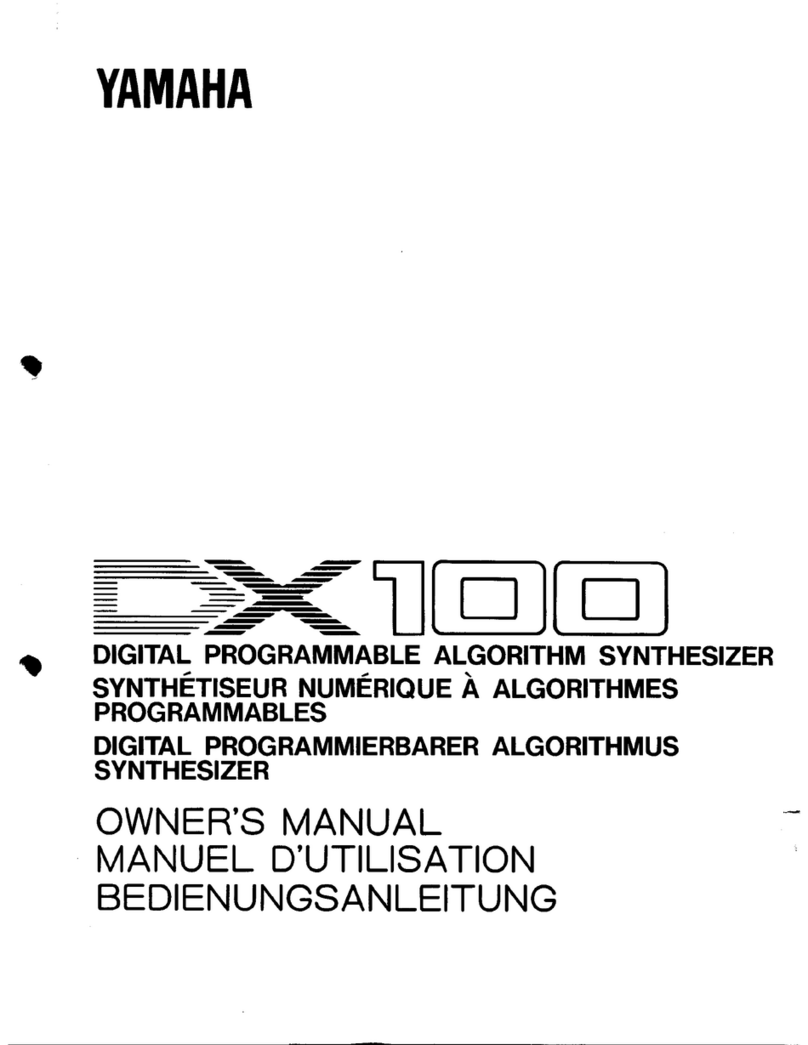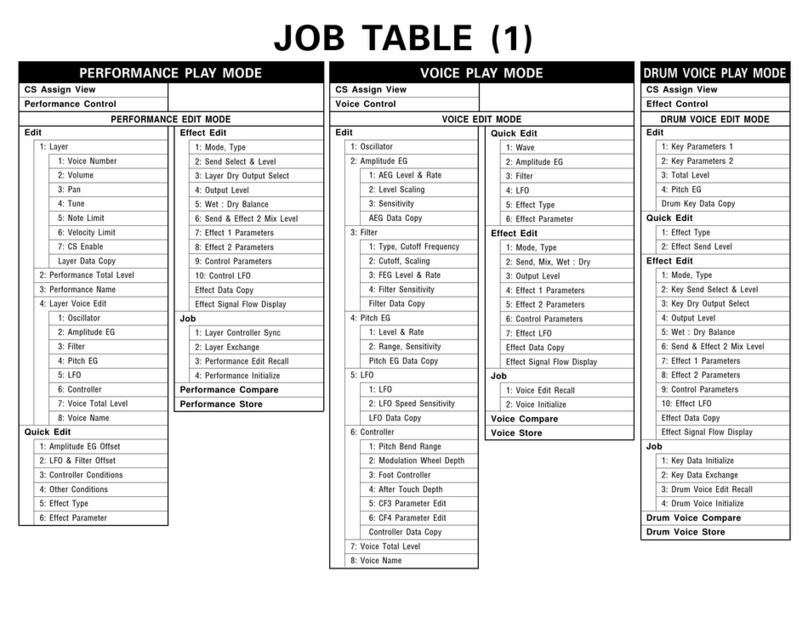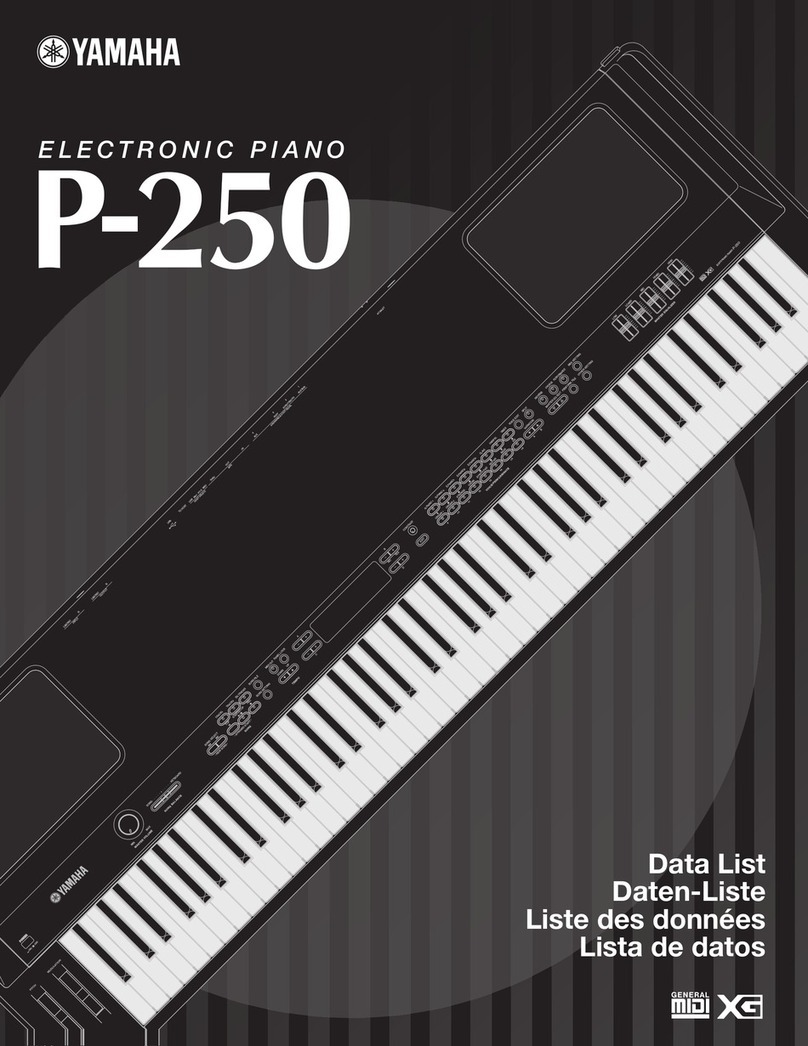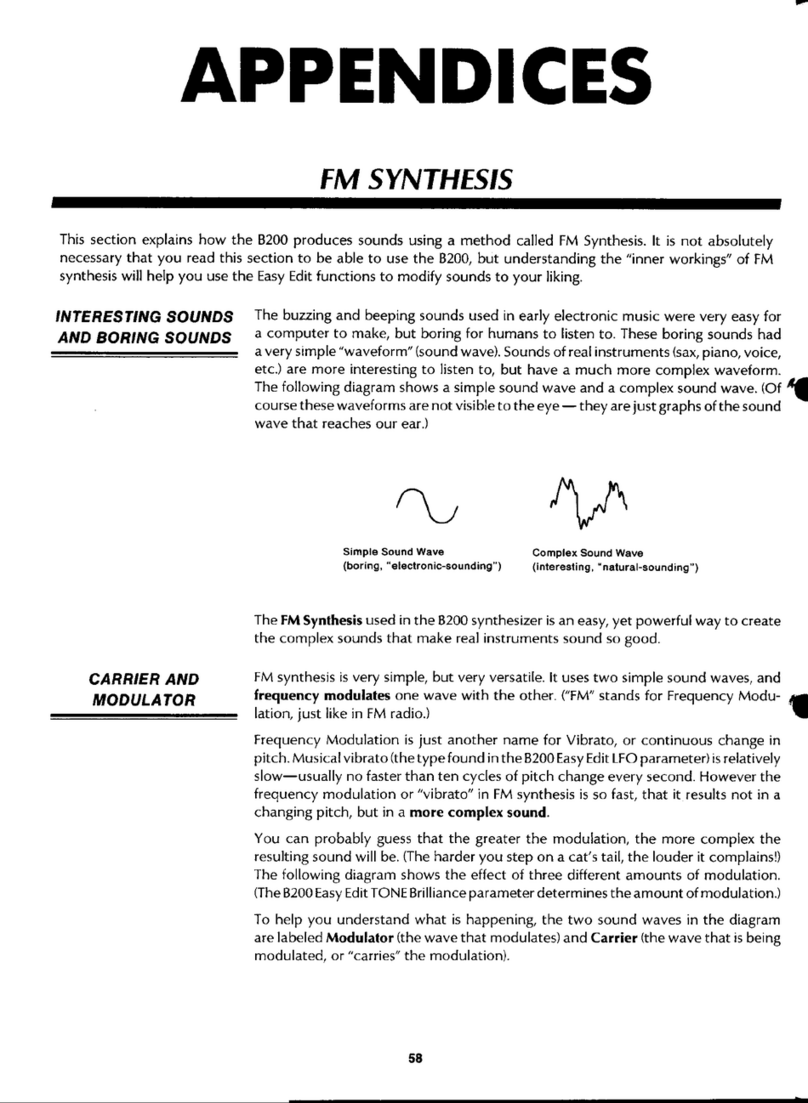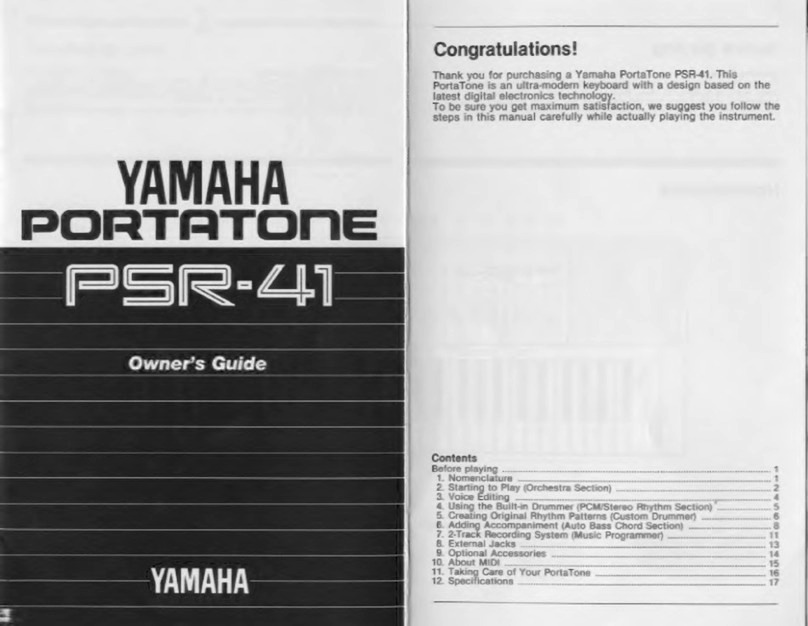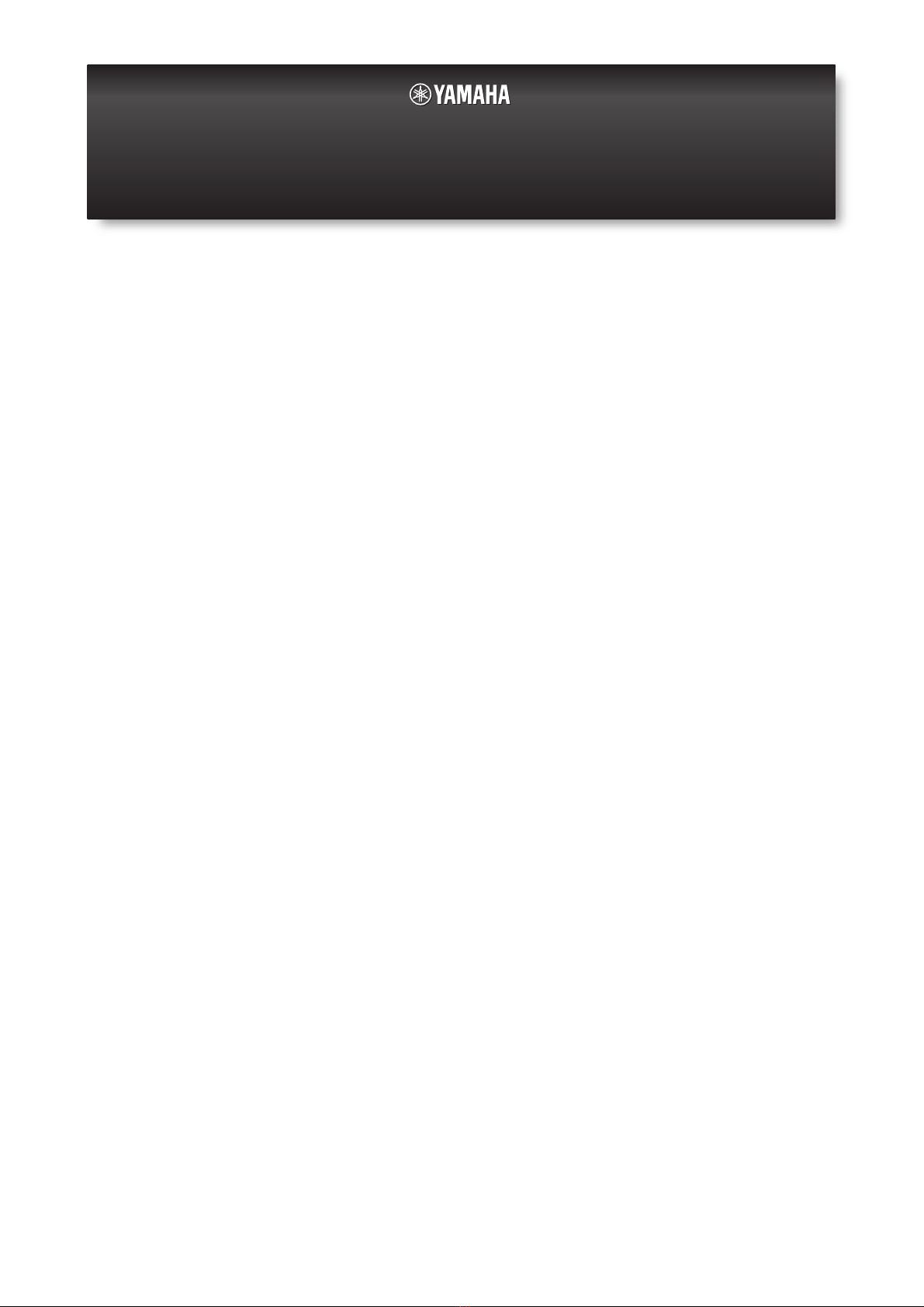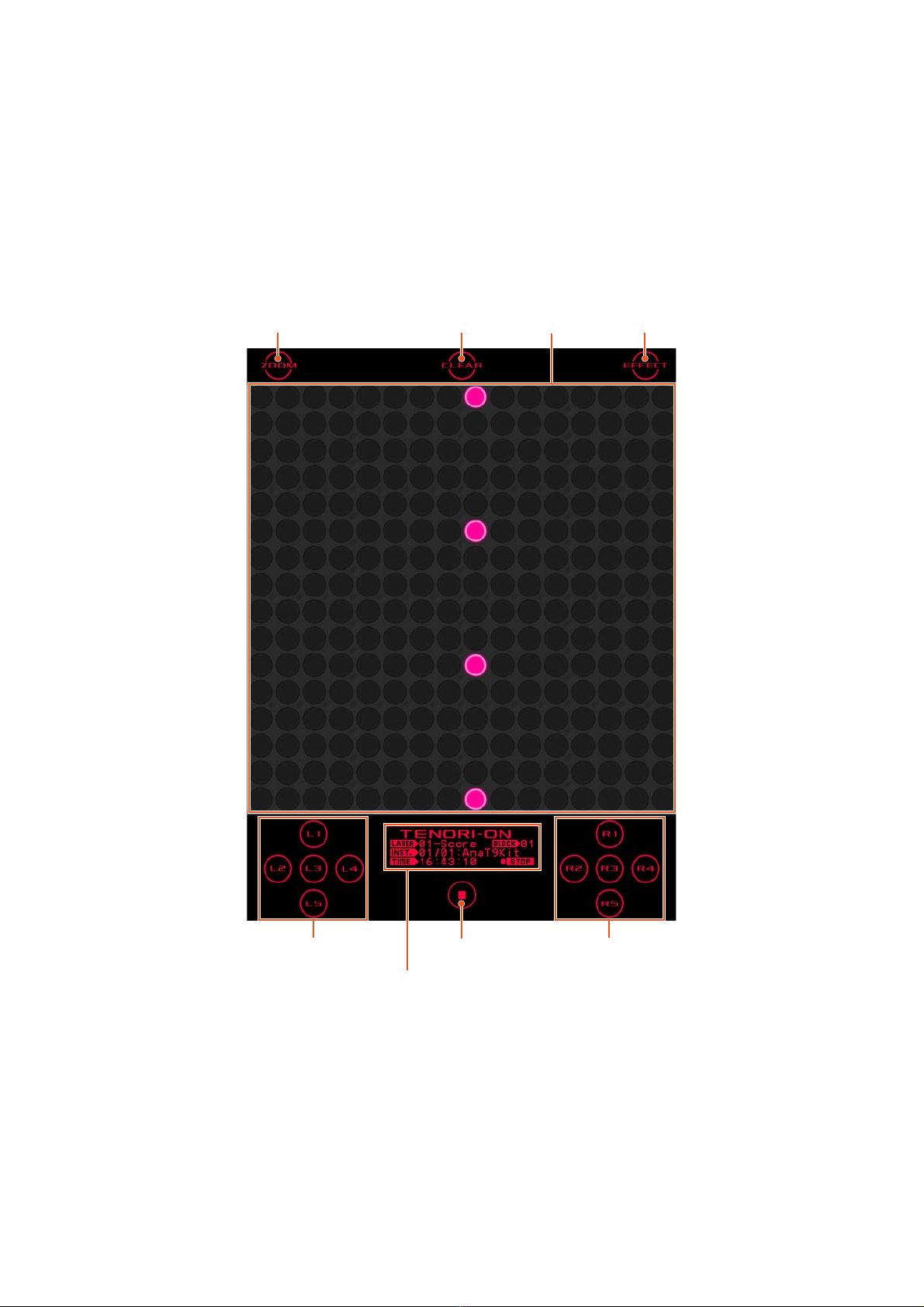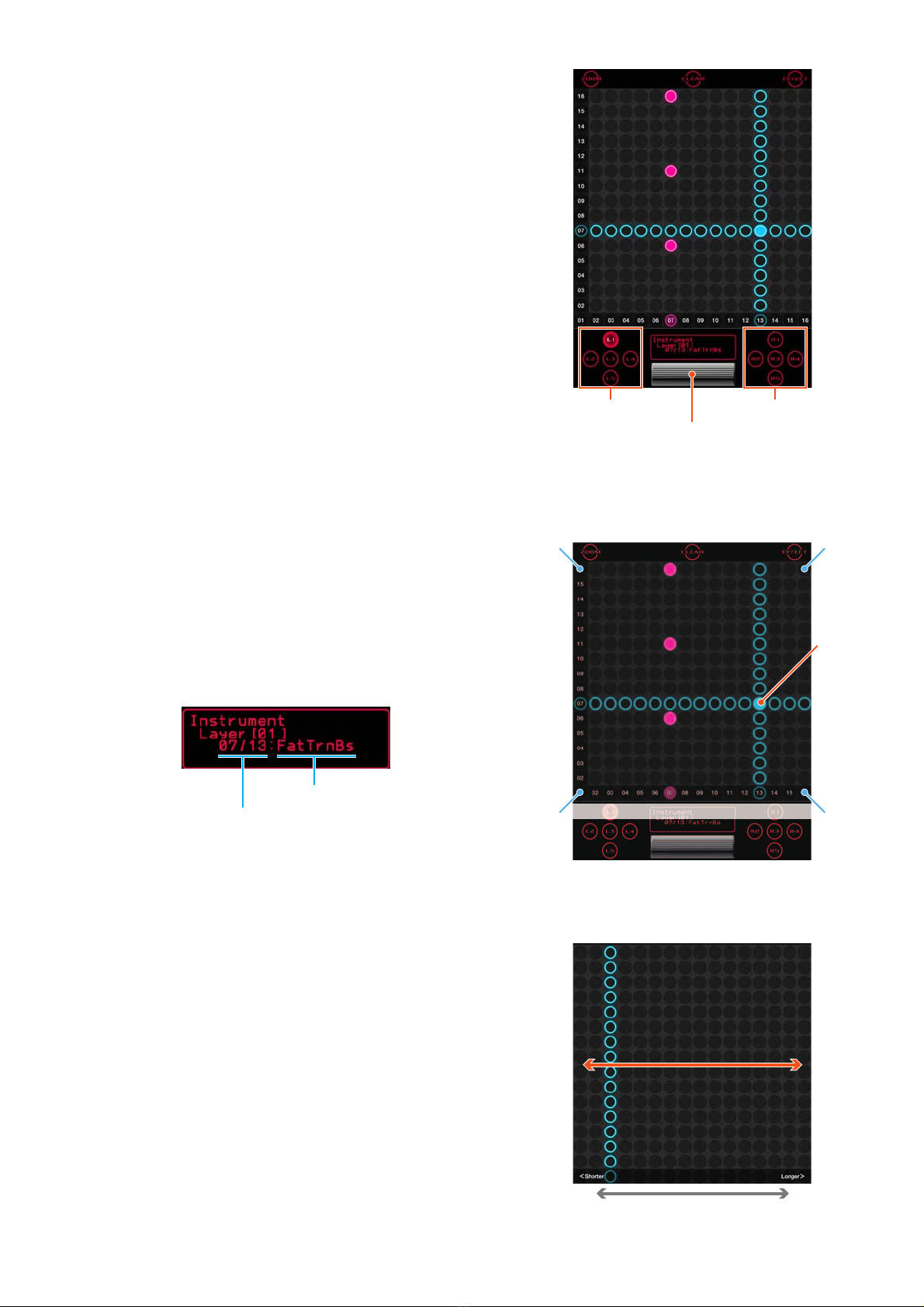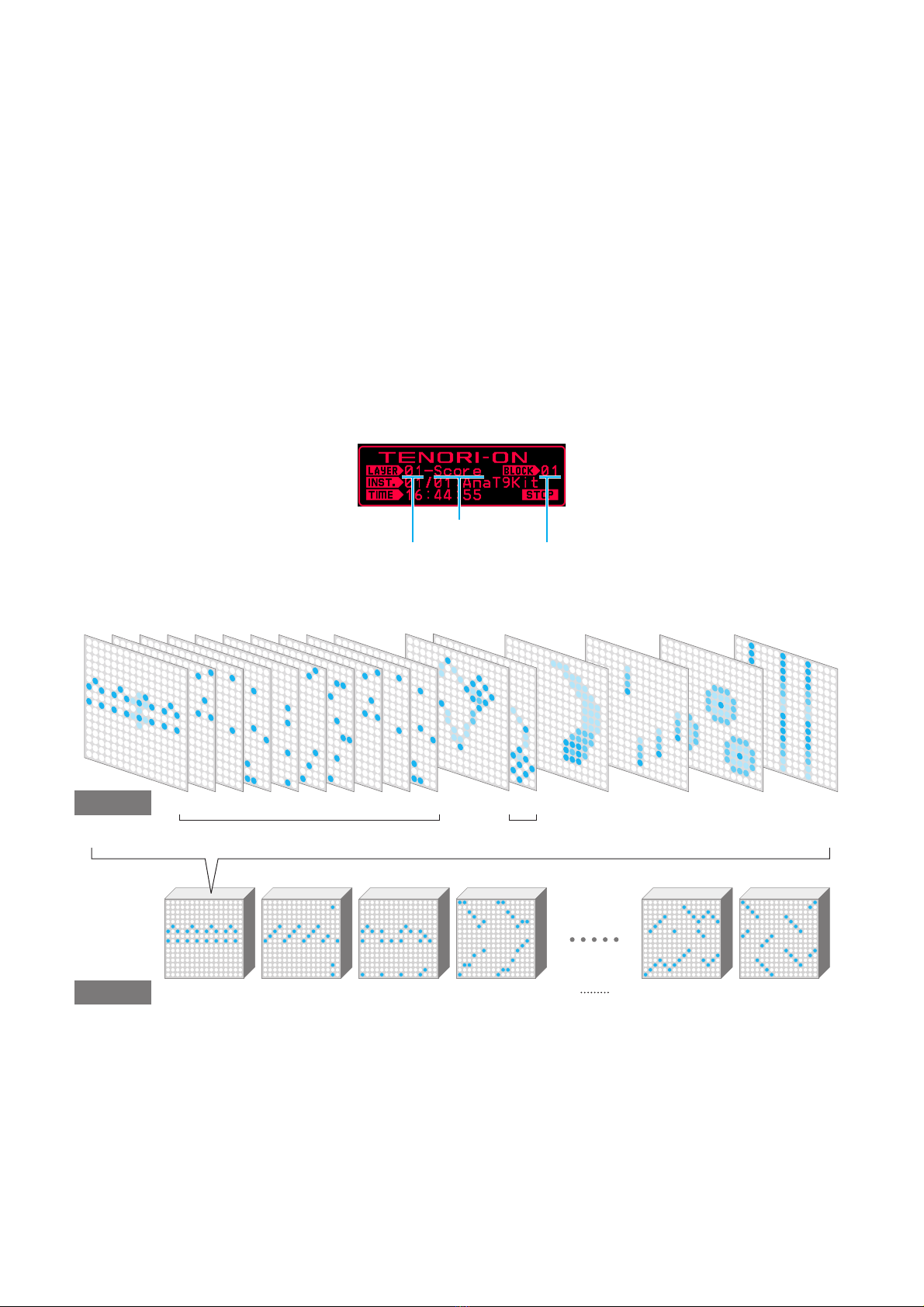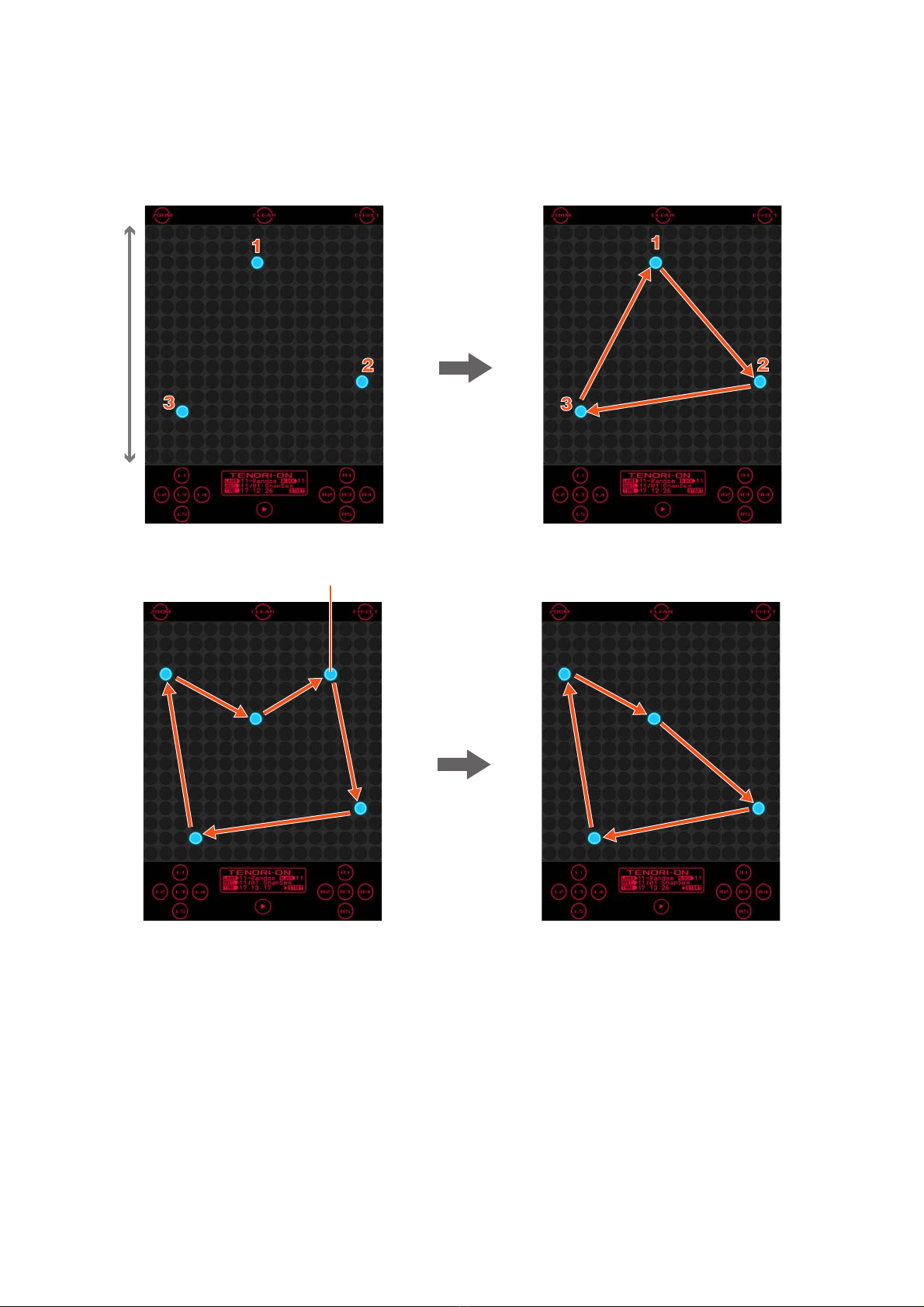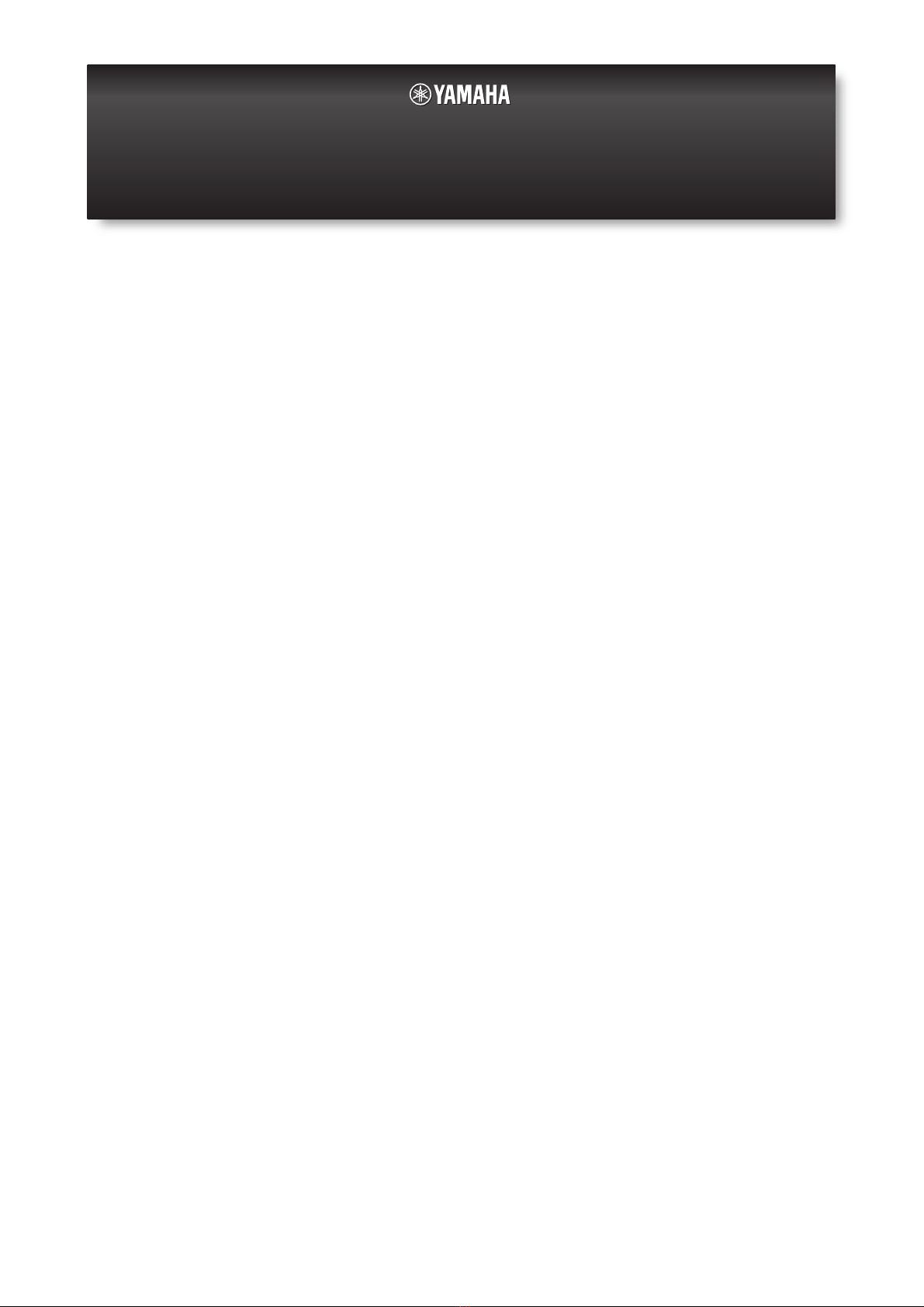
TNR-e Quick Guide 1
Contents
Introduction . . . . . . . . . . . . . . . . . . . . . . . . . . . . . . . . . . . . . . . 2
Controls . . . . . . . . . . . . . . . . . . . . . . . . . . . . . . . . . . . . . . . . . . 2
Basic Operation: Score Mode . . . . . . . . . . . . . . . . . . . . . . . . 3
Function Buttons . . . . . . . . . . . . . . . . . . . . . . . . . . . . . . . . . . . 5
Layers and the Performance Modes . . . . . . . . . . . . . . . . . . . 8
Random Mode Performance. . . . . . . . . . . . . . . . . . . . . . . . . 10
Draw Mode Performance. . . . . . . . . . . . . . . . . . . . . . . . . . . . 11
Bounce Mode Performance . . . . . . . . . . . . . . . . . . . . . . . . . 12
Push Mode Performance. . . . . . . . . . . . . . . . . . . . . . . . . . . . 12
Solo Mode Performance . . . . . . . . . . . . . . . . . . . . . . . . . . . . 13
Using Blocks . . . . . . . . . . . . . . . . . . . . . . . . . . . . . . . . . . . . . 14
Effect Control. . . . . . . . . . . . . . . . . . . . . . . . . . . . . . . . . . . . . 16
Using the Menu . . . . . . . . . . . . . . . . . . . . . . . . . . . . . . . . . . . 17
Menu List . . . . . . . . . . . . . . . . . . . . . . . . . . . . . . . . . . . . . . . . 18
Play Menu . . . . . . . . . . . . . . . . . . . . . . . . . . . . . . . . . . . . . . . . 18
Layer Menu . . . . . . . . . . . . . . . . . . . . . . . . . . . . . . . . . . . . . . . 19
Edit Menu. . . . . . . . . . . . . . . . . . . . . . . . . . . . . . . . . . . . . . . . . 20
Preference Menu . . . . . . . . . . . . . . . . . . . . . . . . . . . . . . . . . . . 20
File Menu . . . . . . . . . . . . . . . . . . . . . . . . . . . . . . . . . . . . . . . . . 22
Effect Menu . . . . . . . . . . . . . . . . . . . . . . . . . . . . . . . . . . . . . . . 24
Interior Menu . . . . . . . . . . . . . . . . . . . . . . . . . . . . . . . . . . . . . . 24
System Menu . . . . . . . . . . . . . . . . . . . . . . . . . . . . . . . . . . . . . . 24
Recording Menu. . . . . . . . . . . . . . . . . . . . . . . . . . . . . . . . . . . . 26
Session Menu . . . . . . . . . . . . . . . . . . . . . . . . . . . . . . . . . . . . . 27
iPhone/iPad <–> Computer (iTunes) File Transfer . . . . . . . 28
Multiplayer Session. . . . . . . . . . . . . . . . . . . . . . . . . . . . . . . . 28
Showing LED buttons in an external display . . . . . . . . . . . 29
• Copying of the commercially available music sequence data and/or digital audio files is strictly prohibited except for your personal use.
• The software and this owner’s manual are exclusive copyrights of Yamaha Corporation.
• Copying of the software or reproduction of this manual in whole or in part by any means is expressly forbidden without the written consent of
the manufacturer.
• Yamaha makes no representations or warranties with regard to the use of the software and documentation and cannot be held responsible for
the results of the use of this manual and the software.
• The screen displays as illustrated in this Owner’s Manual are for instructional purposes, and may appear somewhat different from the screens
which appear on your device.
• Apple, Mac and Macintosh, iPhone, iPad, iTunes are trademarks of Apple Inc., registered in the U.S. and other countries.
• The company names and product names in this Owner’s Manual are the trademarks or registered trademarks of their respective companies.
© 2013 Yamaha Corporation. All rights reserved.
TNR-e Quick Guide