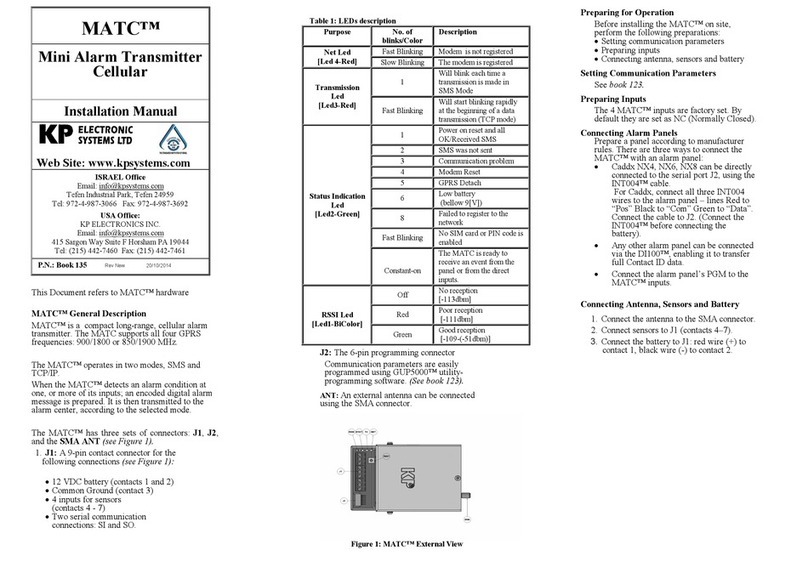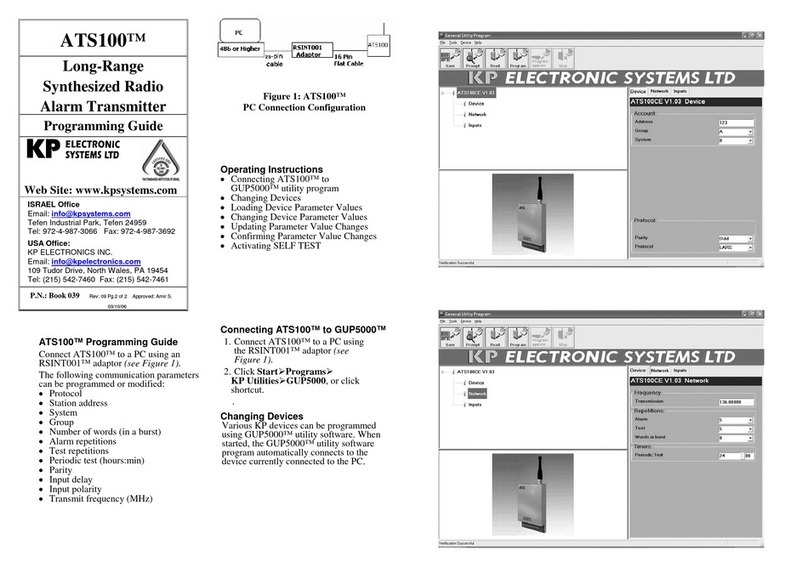Loading Device Parameter Values
Device parameter values must be loaded for each device connected to the GUP5000™
utility software. When devices are changed, ensure parameter values for the current device
are loaded.
To Load Device Parameter Values
1. From the GUP5000™ main screen, click Prompt (Ctrl-P).
2. Click Read (Ctrl-R).
The name of the device type, version, and suitable parameters are displayed.
The transmitter being programmed sends the following AB code to the central
receiver: “Warning, device parameters.”
Verify that the correct name and version of the device are displayed. If not, check that the
device is properly connected to the PC.
If the Communication Error screen continuously appears on the screen, consult KP
technical support.
Changing Device Parameter Values
Type the new parameter value in the designated parameter text box.
Updating Parameter Value Changes
To Update Parameter Value Changes
Click Program (Ctrl W).
Confirming Parameter Changes
Ensure that any parameter changes made
are updated.
To Confirm Parameter Changes
From the GUP5000™ main screen, click
Read (Ctrl R). The GUP5000™main
screen displays the updated device type,
version, and suitable parameters.
Performing SELF-TEST
After KP device parameter values have
been loaded, perform SELF-TEST to
ensure the device is working properly.
To Perform SELF-TEST:
1. Disconnect the device from the PC.
2. Press the SELF-TEST button.
3. Observe the SELF-TEST LED.
(Refer to Table 2 of the ATSU100SD™
Installation Manual for SELF-TEST
results.)
On-Line HELP
To view a brief explanation of any
ATSU100SD™ parameter, click the
required parameter text box. The cursor
appears in the designated text box. The
valid parameter range displays at the
bottom of the screen together with a brief
explanation.
The operator can select the suitable
parameter from the on-line HELP line.