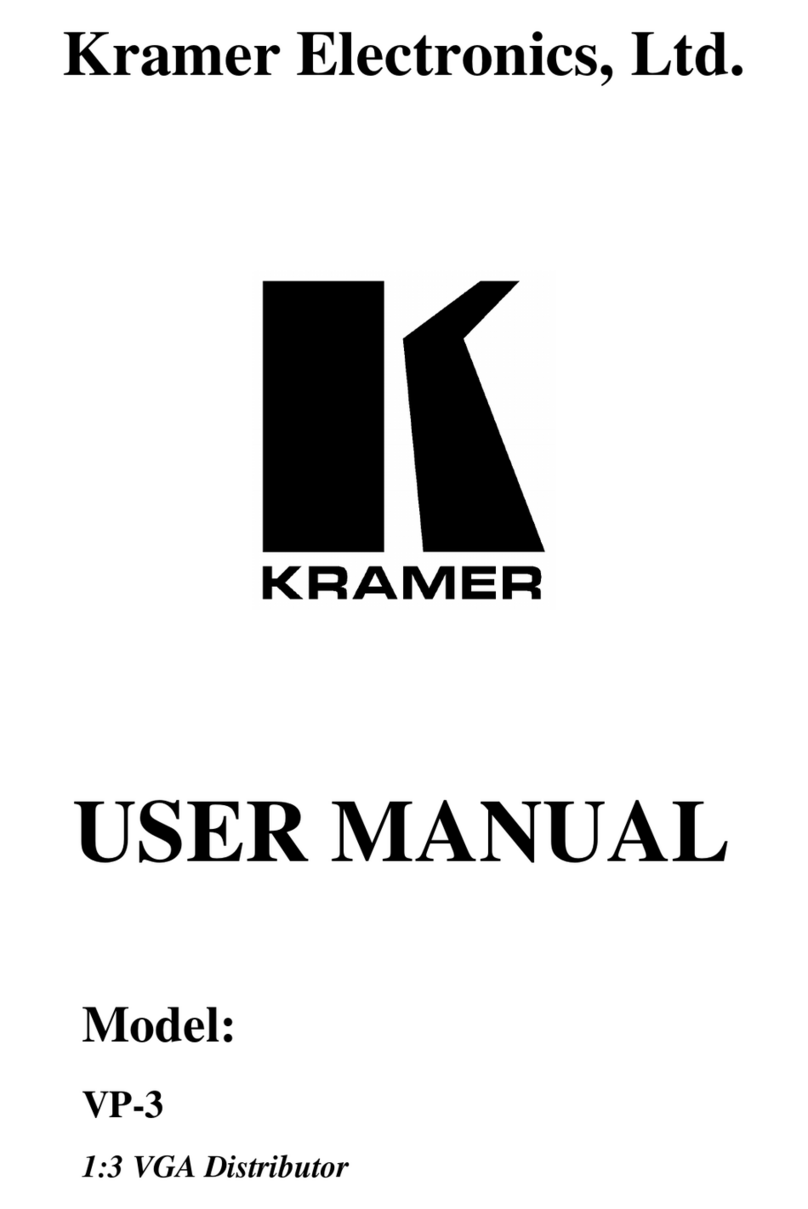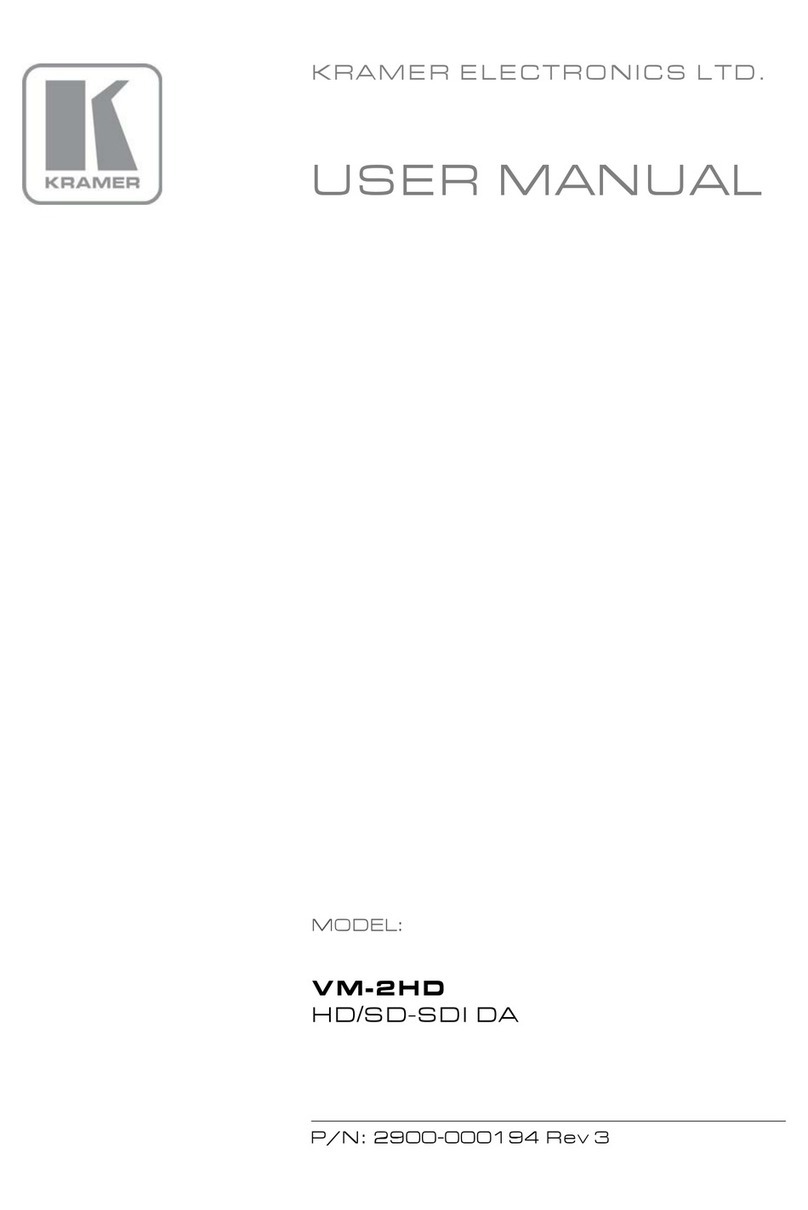Kramer PA-120Z User manual
Other Kramer Amplifier manuals

Kramer
Kramer F-010 User manual

Kramer
Kramer 903 User manual

Kramer
Kramer VP-242 User manual
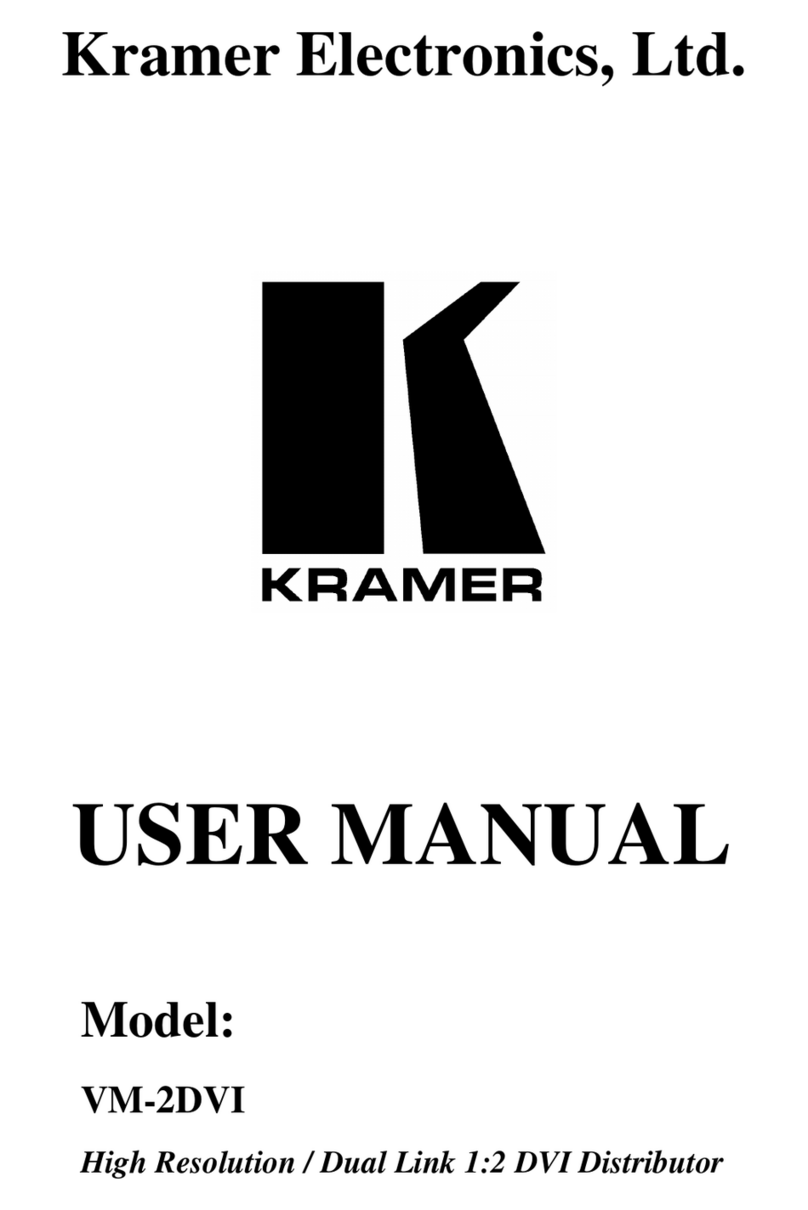
Kramer
Kramer VM-2DVI User manual
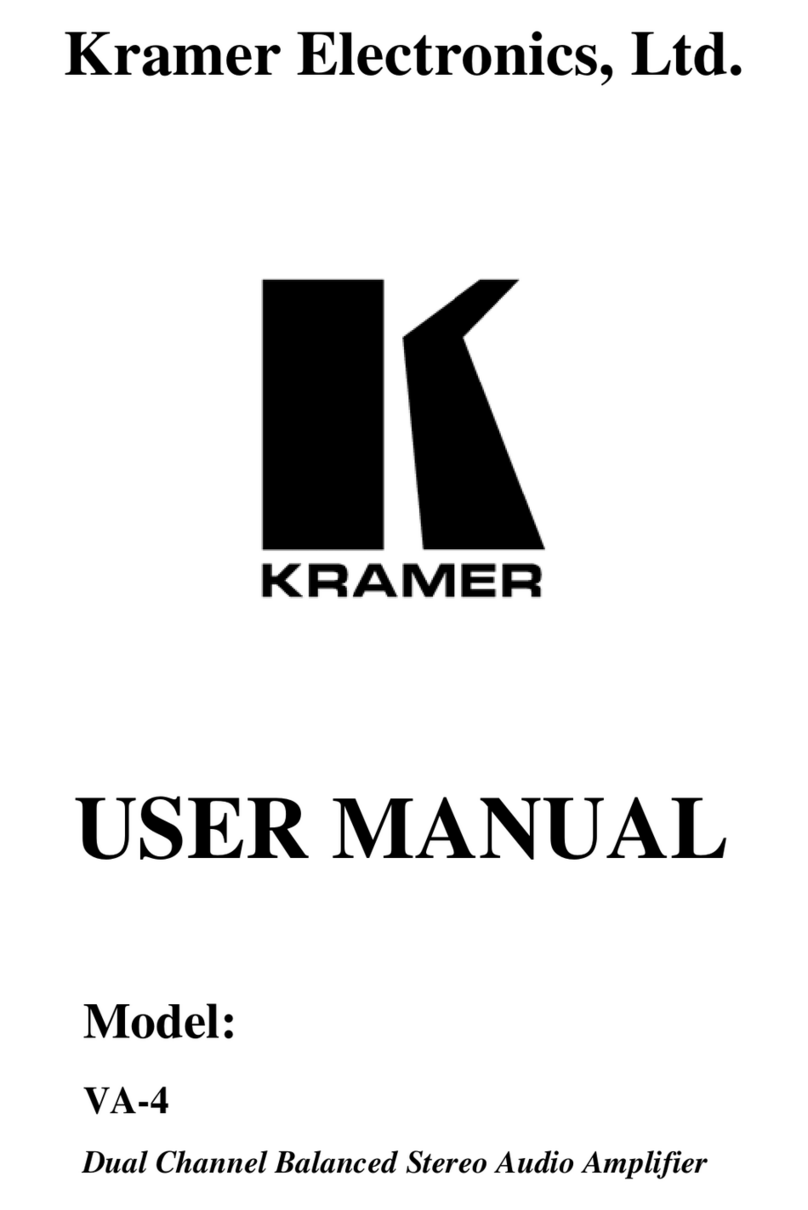
Kramer
Kramer VA-4 User manual

Kramer
Kramer PA-225NET User manual
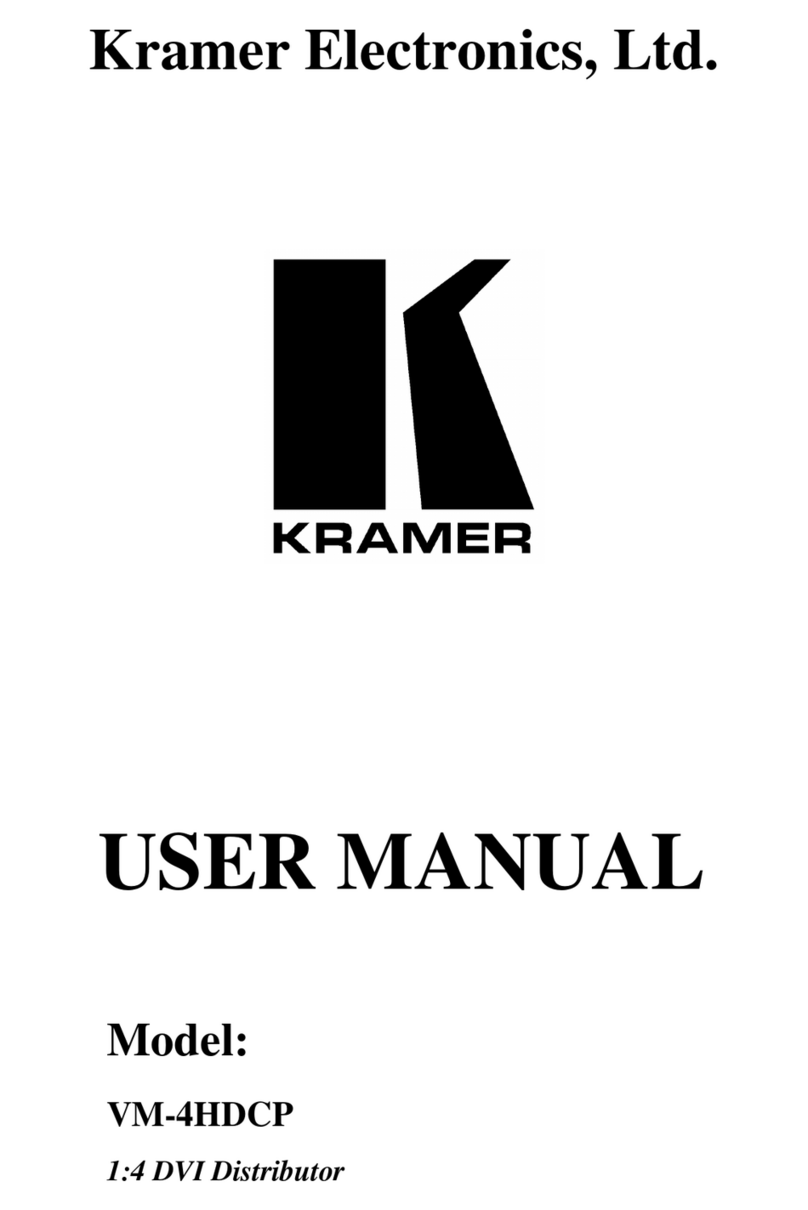
Kramer
Kramer VM-4HDCP User manual

Kramer
Kramer PT-101R User manual
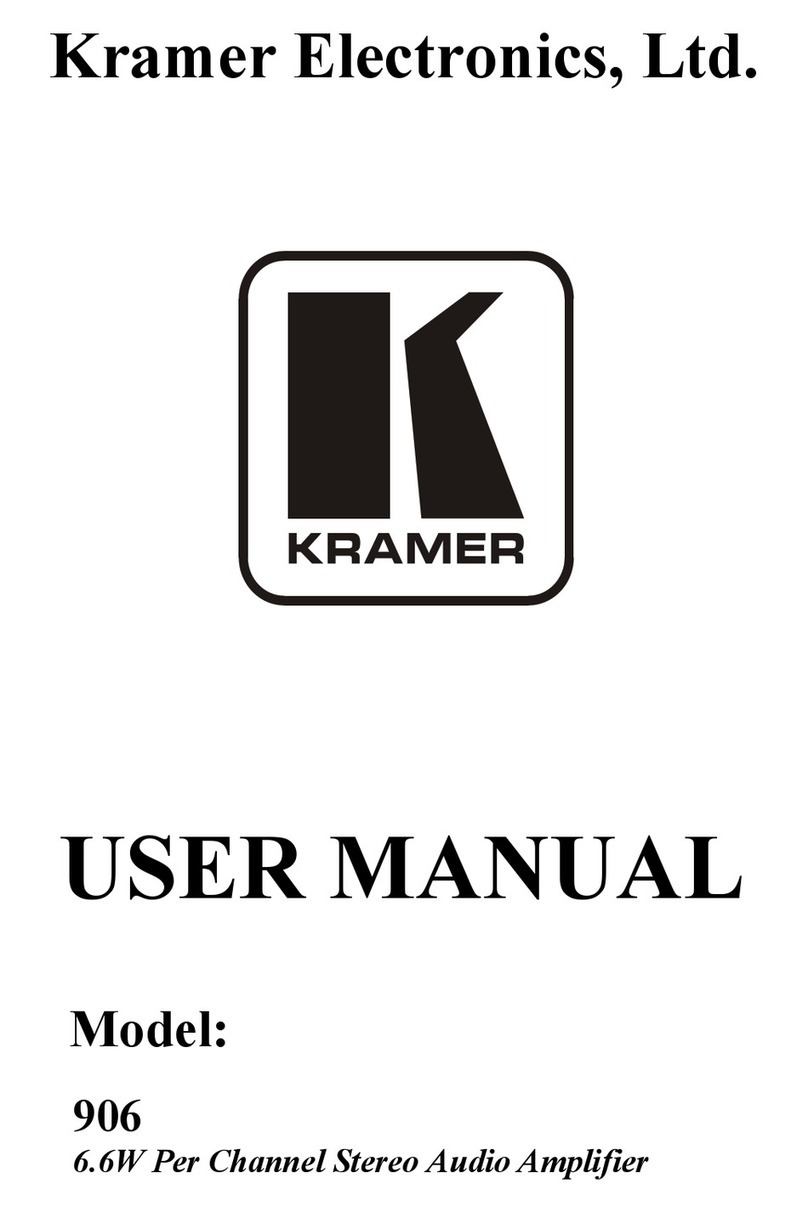
Kramer
Kramer 906 User manual
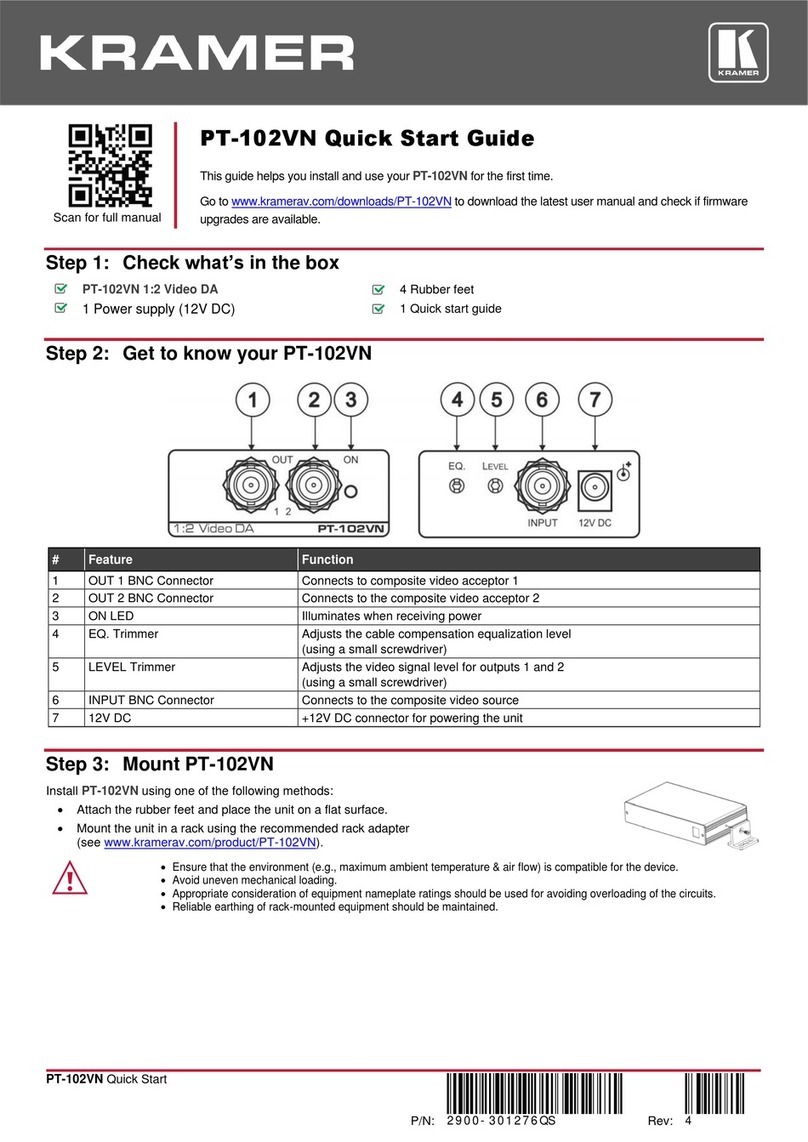
Kramer
Kramer PT-102VN User manual

Kramer
Kramer VM-2D User manual

Kramer
Kramer VP-200NAK User manual

Kramer
Kramer VM-5HDxl User manual

Kramer
Kramer VP-200XLN User manual

Kramer
Kramer VM-3AN User manual
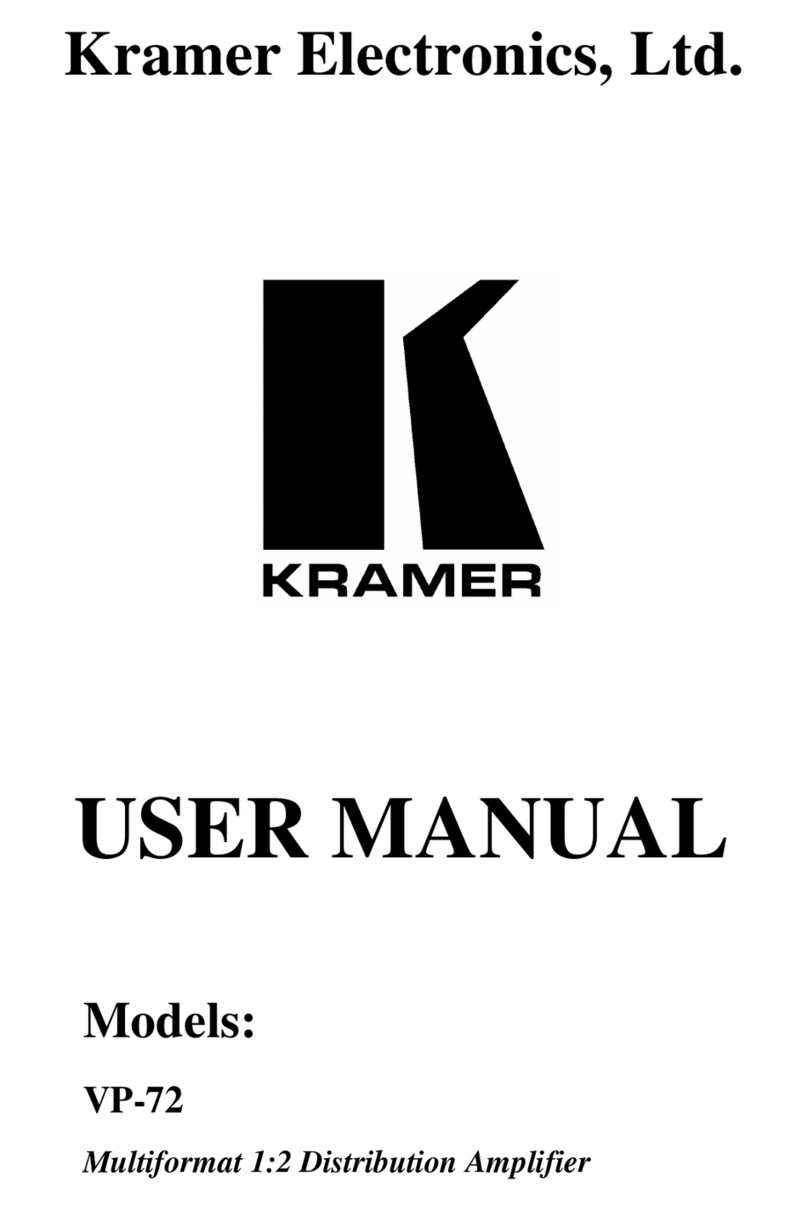
Kramer
Kramer VP-72 User manual

Kramer
Kramer VN-1055 User manual

Kramer
Kramer TOOLS VP-200N User manual

Kramer
Kramer VM-30AV User manual

Kramer
Kramer VP-12N User manual