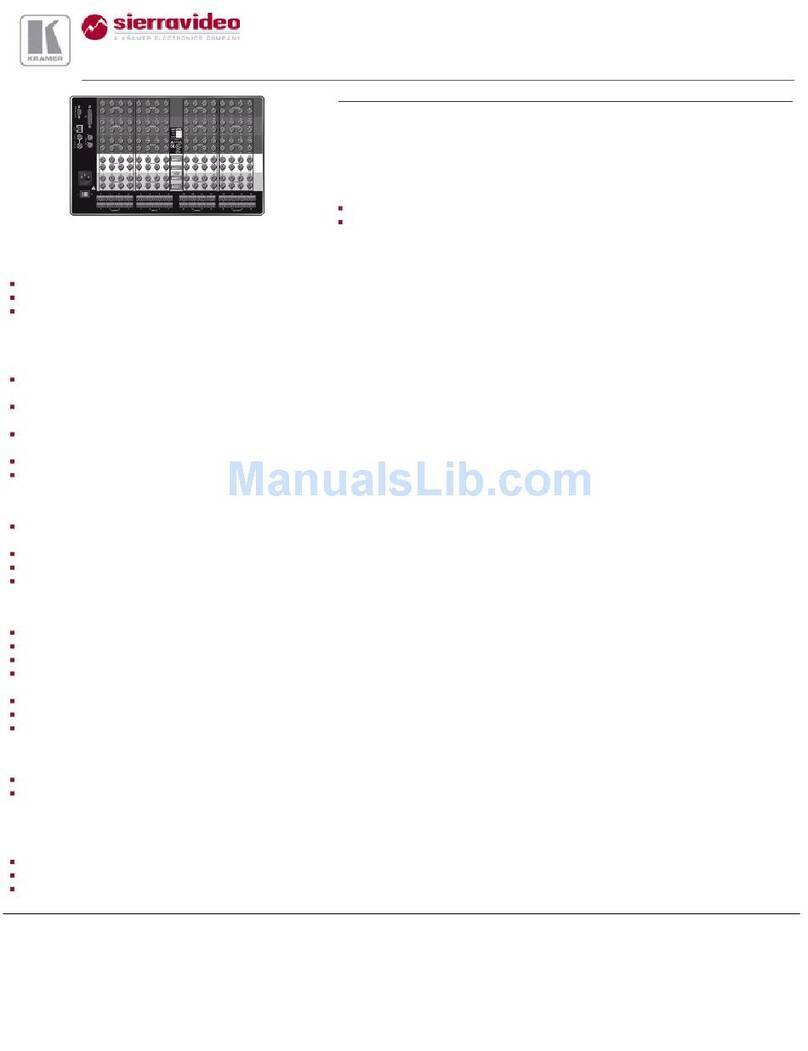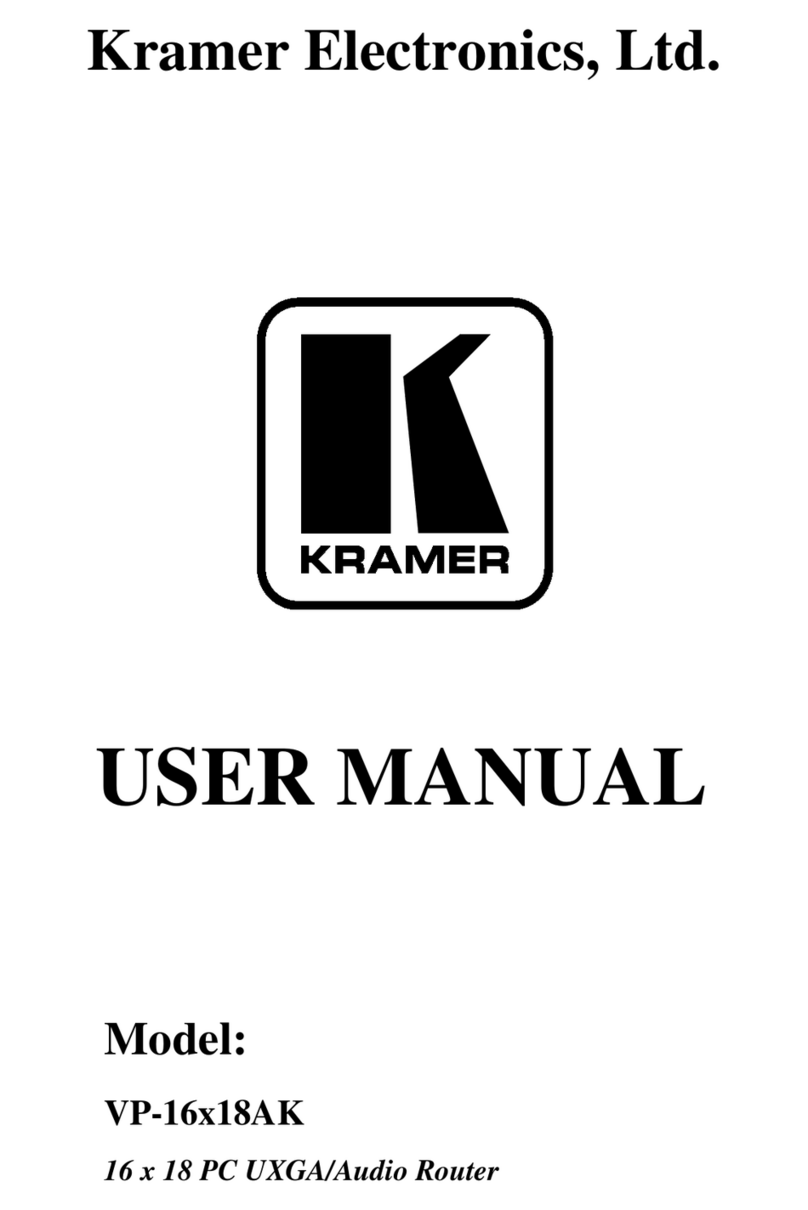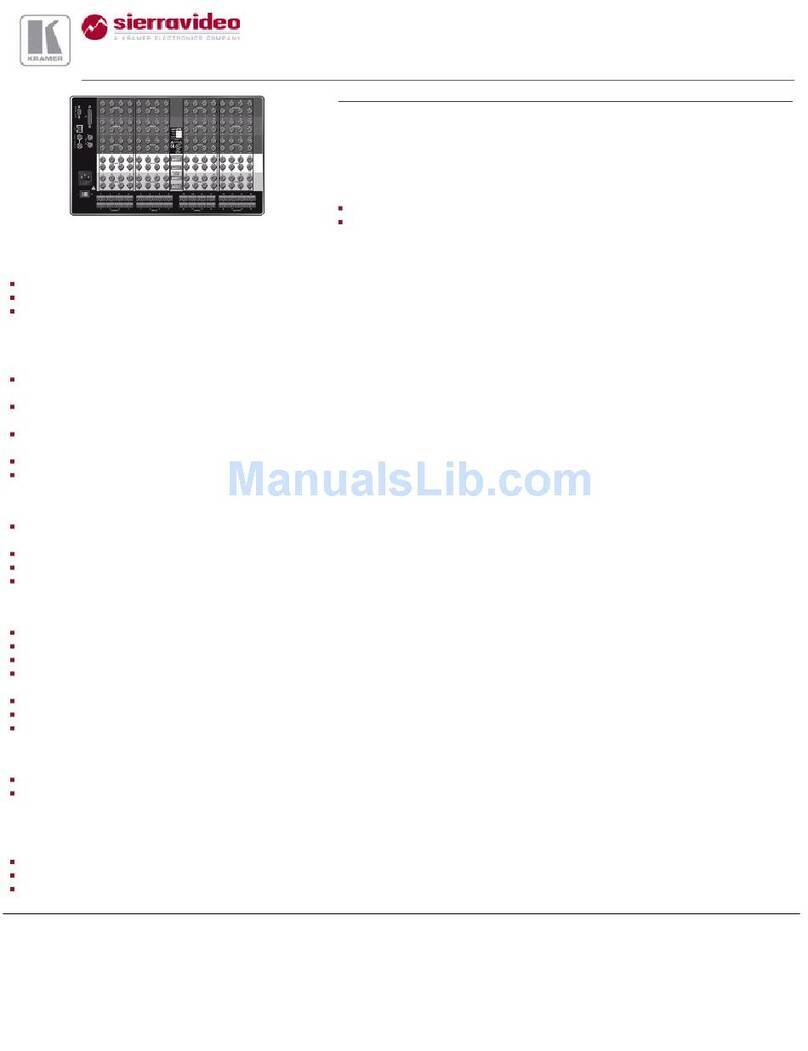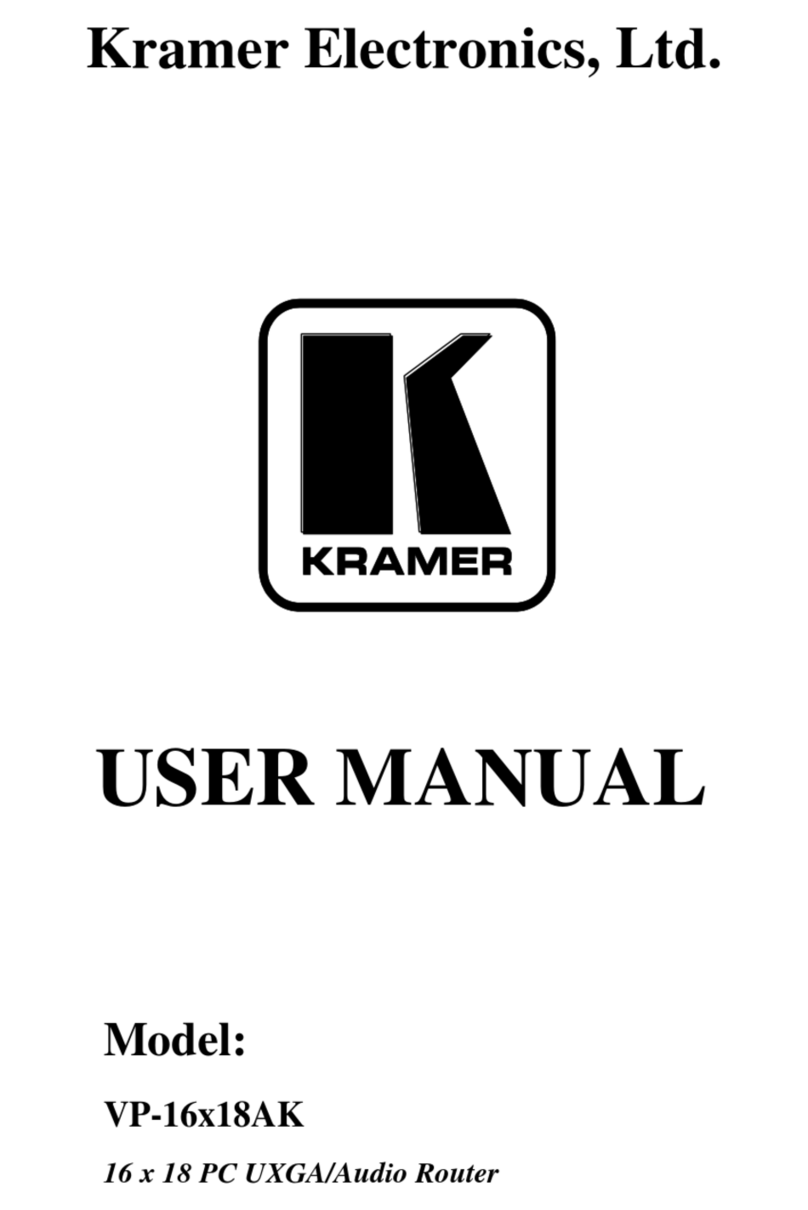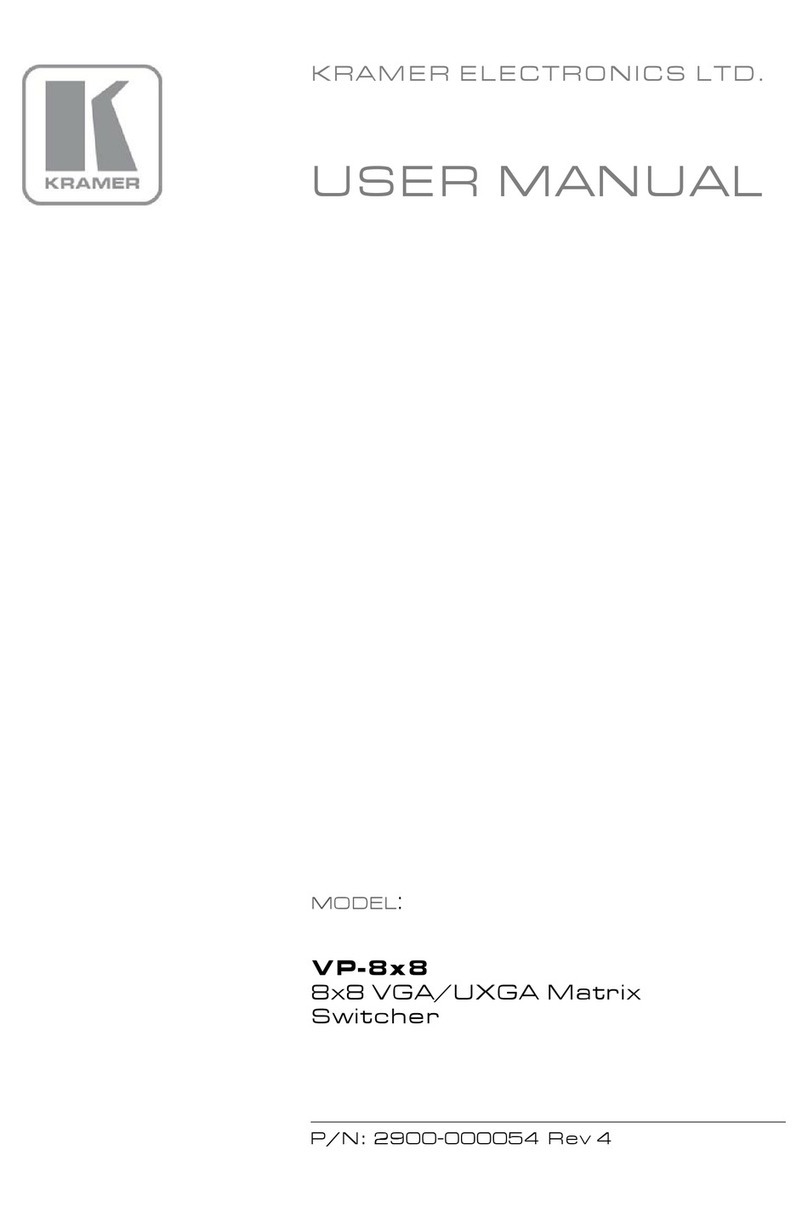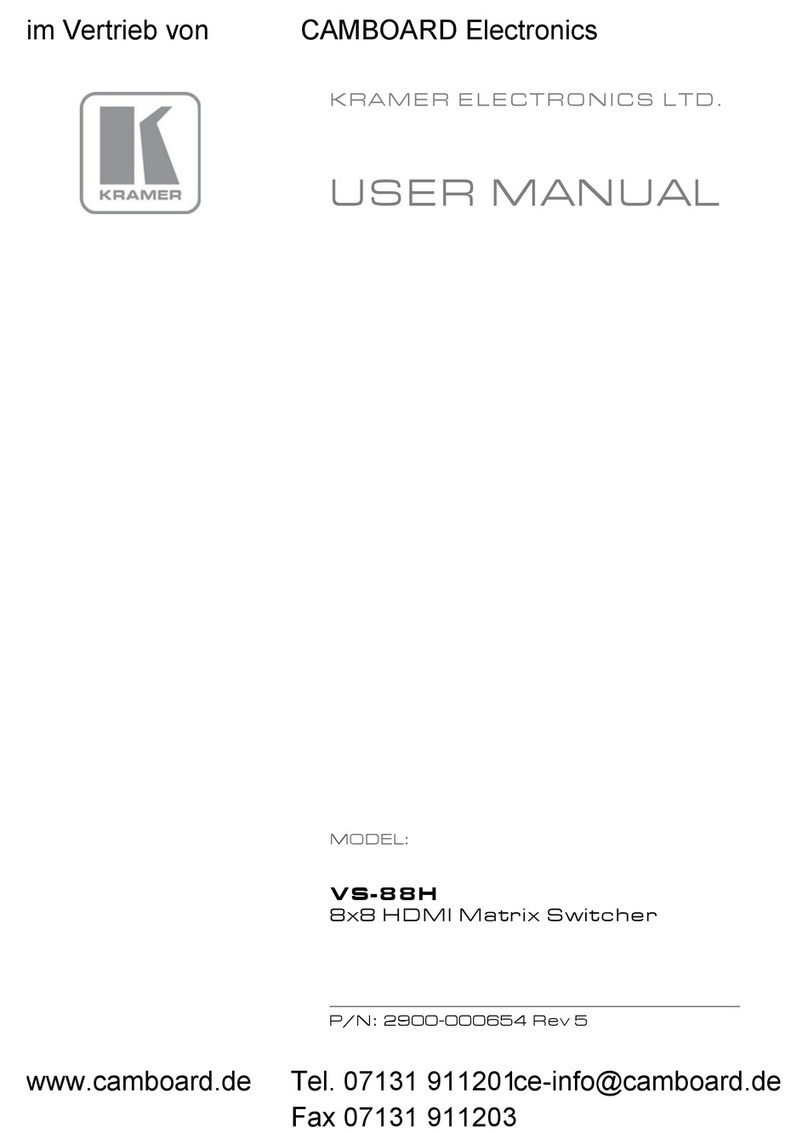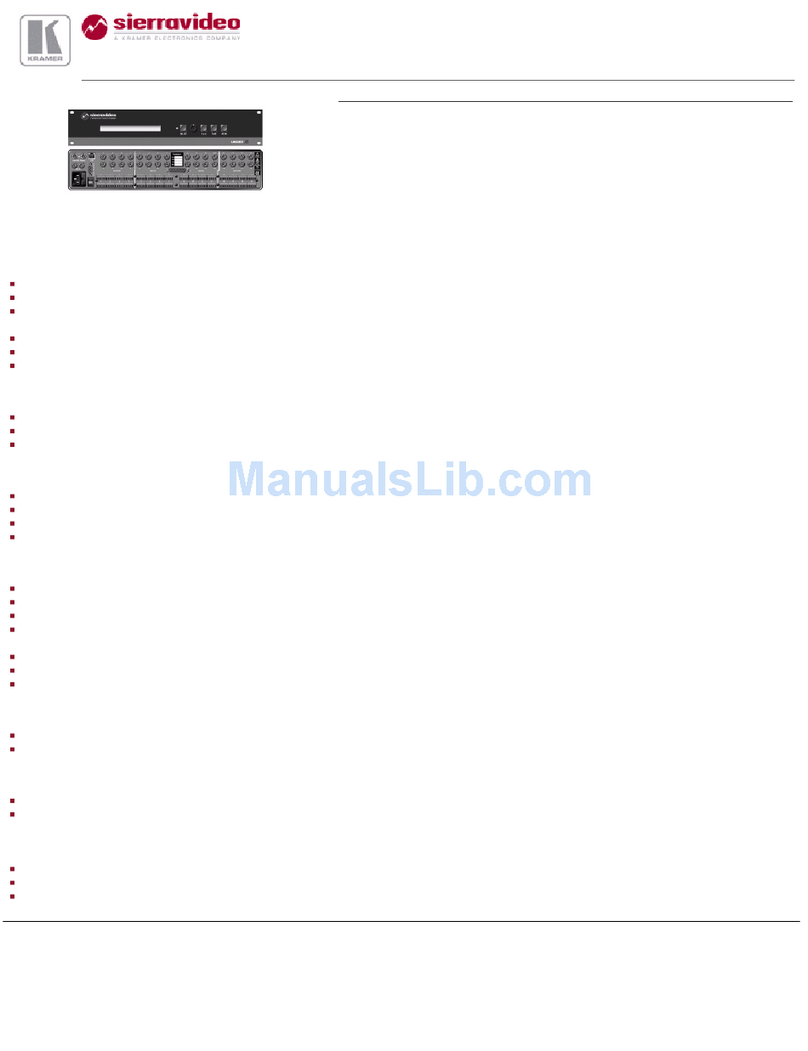Overview
3
3 Overview
This section describes:
•A summary of the VP-26, see section 3.1
•The power connect feature, see section 3.2
•Using shielded twisted pair (STP)/unshielded twisted pair (UTP), see
section 3.3
•Recommendations for achieving the best performance, see section 3.4
•The terminology used in this user manual, see section 3.5
3.1 About the VP-26
The VP-26 is a high quality one-box presentation matrix switcher, which
includes three independent 4x2 audio/video matrix switchers, one
independent 2x2 audio/video matrix switcher and a master audio switcher.
It combines the functions of a 4x2 matrix switcher for computer graphics
(VGA/UXGA) signals with audio, a 4x2 matrix switcher for composite
video and audio, a 4x2 matrix switcher for s-Video and audio, and a 2x2
matrix switcher for component video (Y, PB/CB,PR/CR) as well as the
master audio switcher that routes one of the pre-selected audio inputs (from
these four switchers) to two separate outputs.
In addition, the VP-26 features:
•A VGA/UXGA video bandwidth of 300MHz to ensure transparent
performance even in the most critical applications, and is HDTV
compatible
•A composite/SDI video bandwidth of 420MHz, an s-Video bandwidth
of 320MHz, a component video bandwidth of 380MHz, and a CAT 5
resolution of up to UXGA
•37 selector buttons, microphone input level control and master audio
level control
•Microphone talk-over mode (the microphone input signal lowers the
line audio output level when the connected microphone detects sound)
•A CAT 5 output, with a transmission range of more than 300 feet (over
100 meters) that transmits the OUT 2 VGA/UXGA video and audio
signals to a remote acceptor via a receiver
•An internal 5-Watt per channel (24kHz, 3dB), stereo power amplifier
for connecting the speakers directly to the machine
•A panel LOCK button to prevent tampering with the front panel
•Previous setup recall via the non-volatile memory after power up
•Changing the audio output levels via RS-232 commands