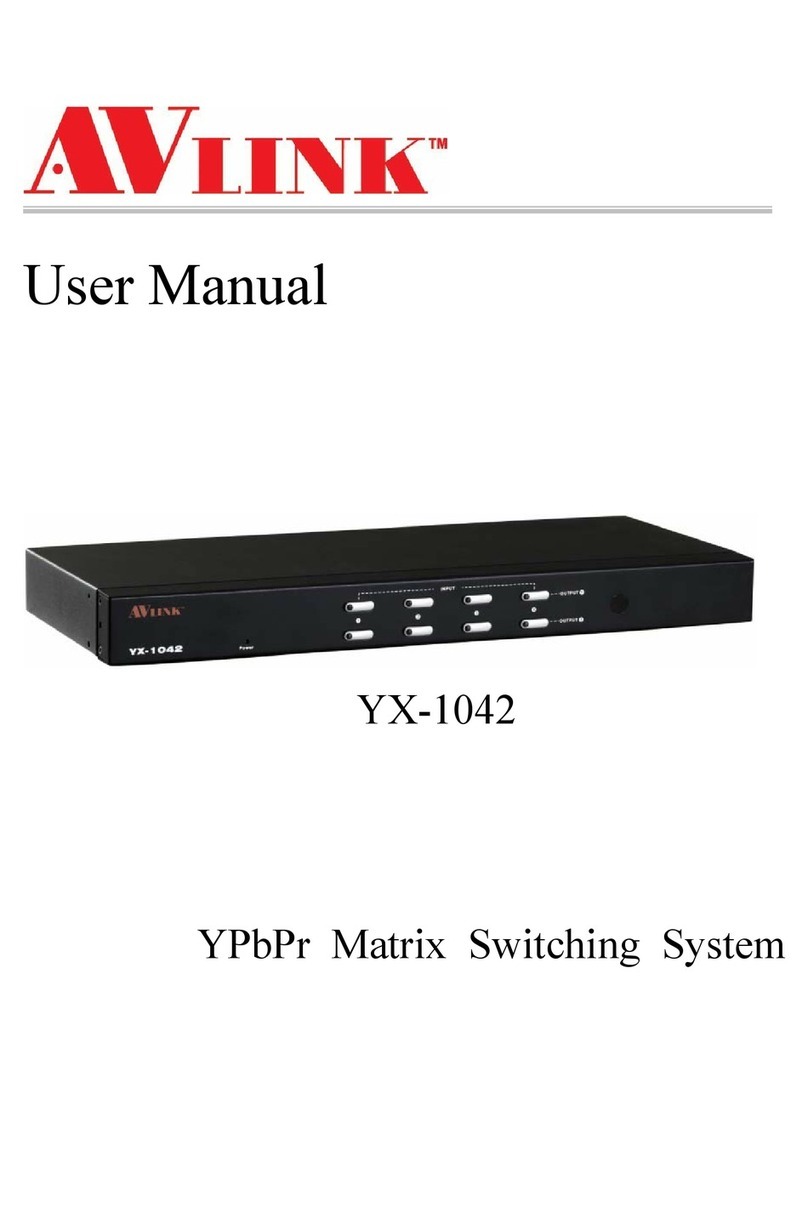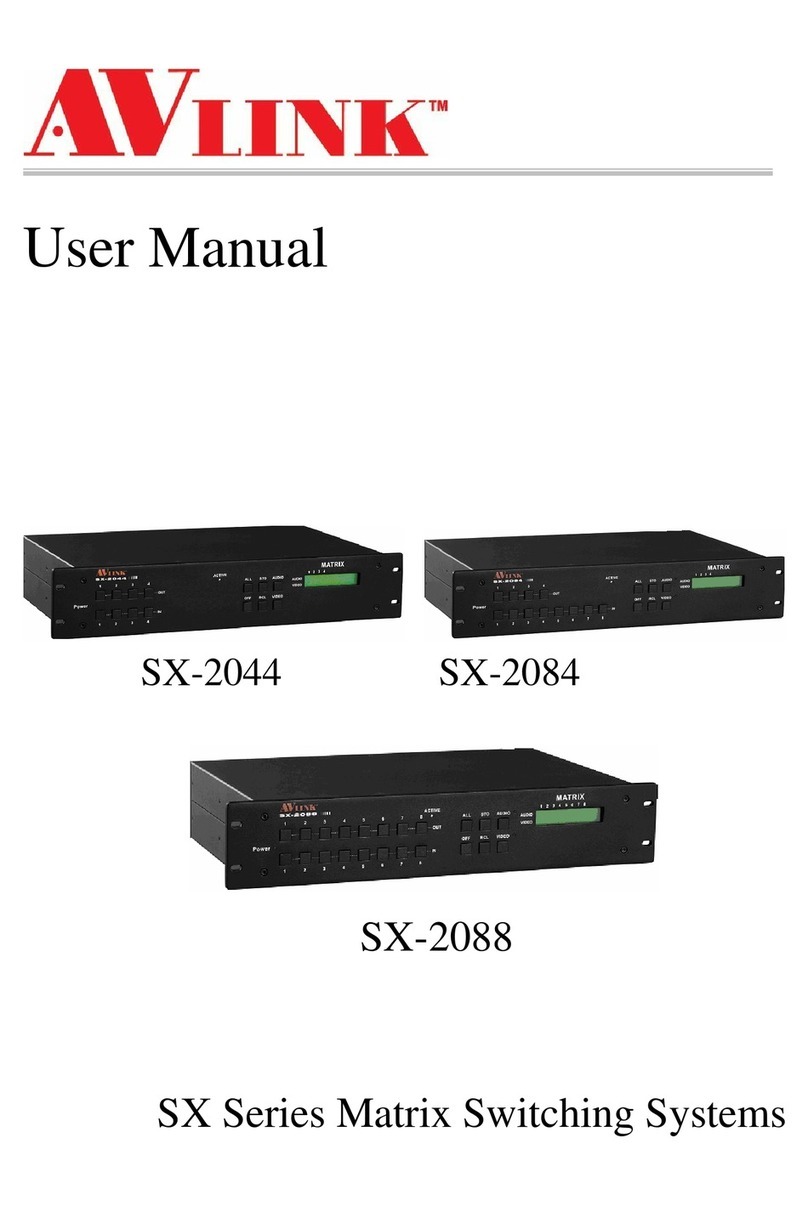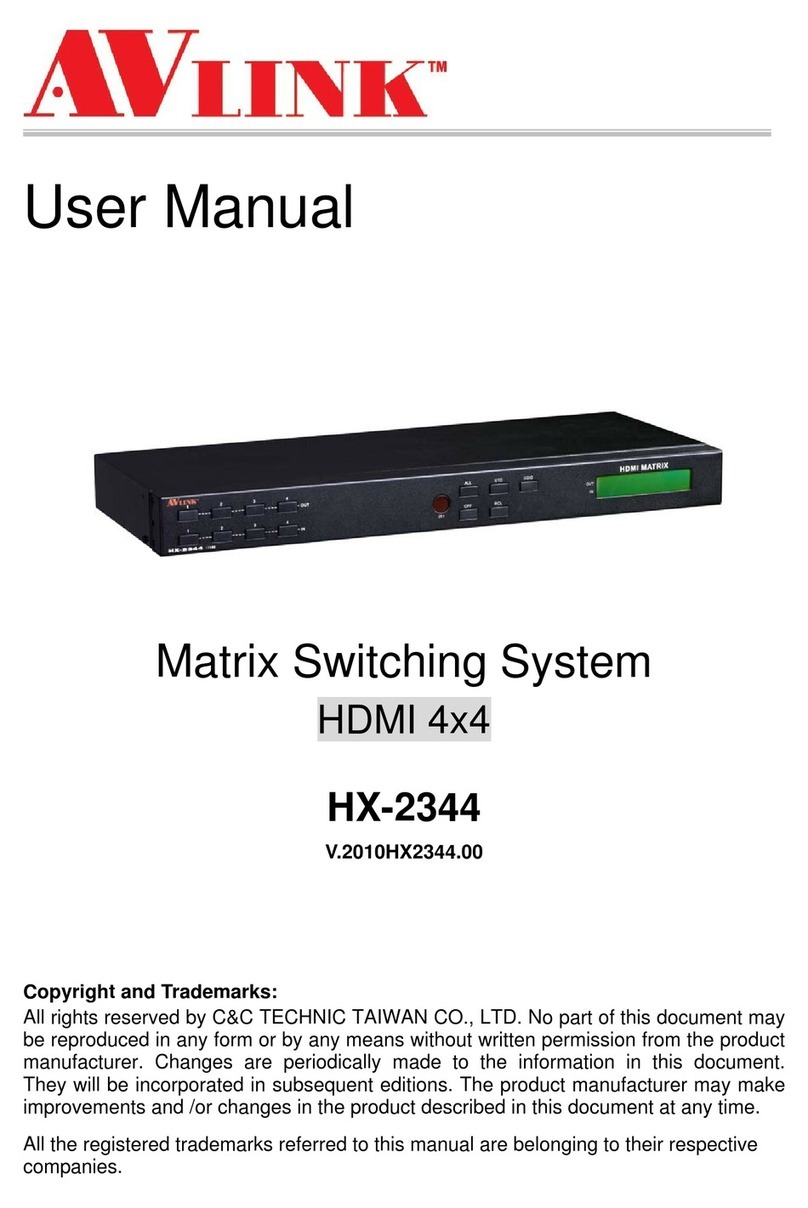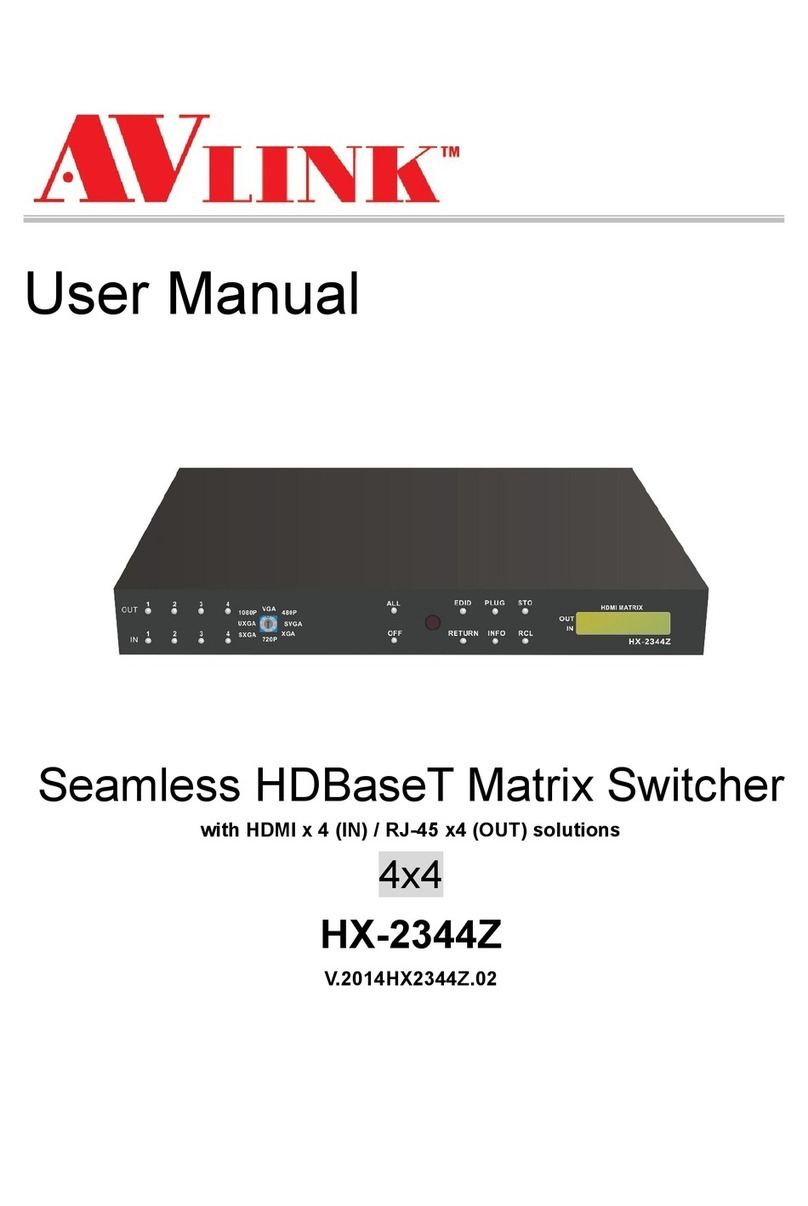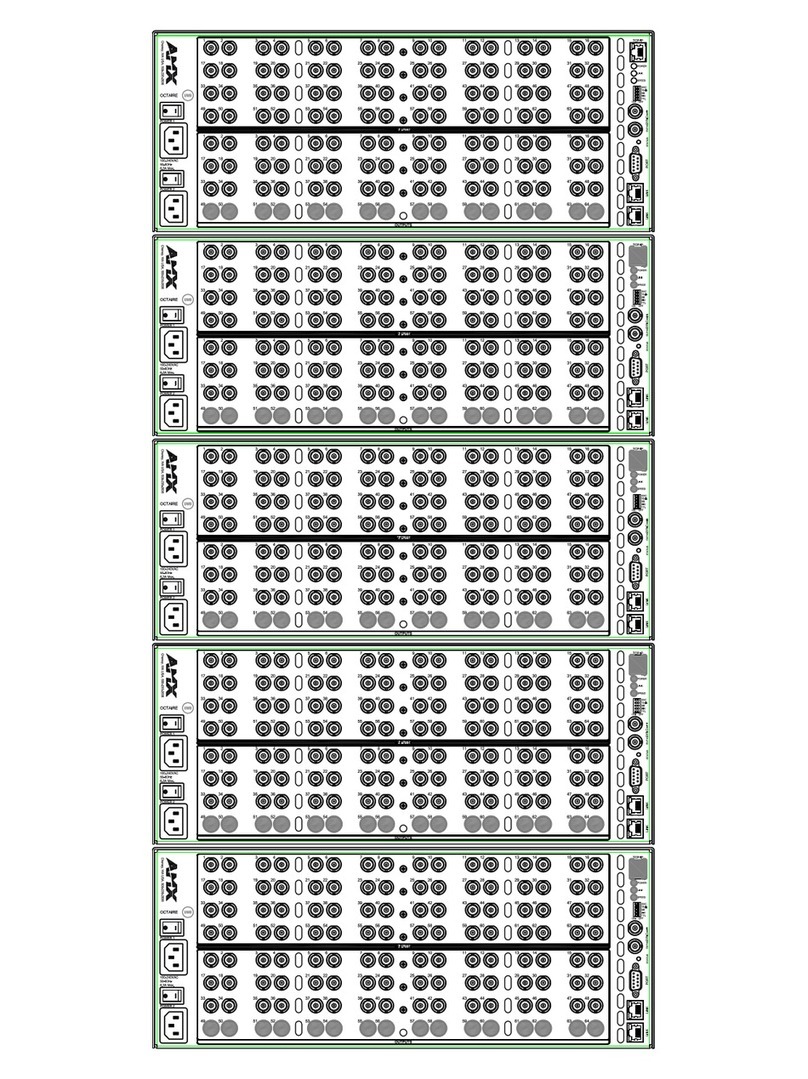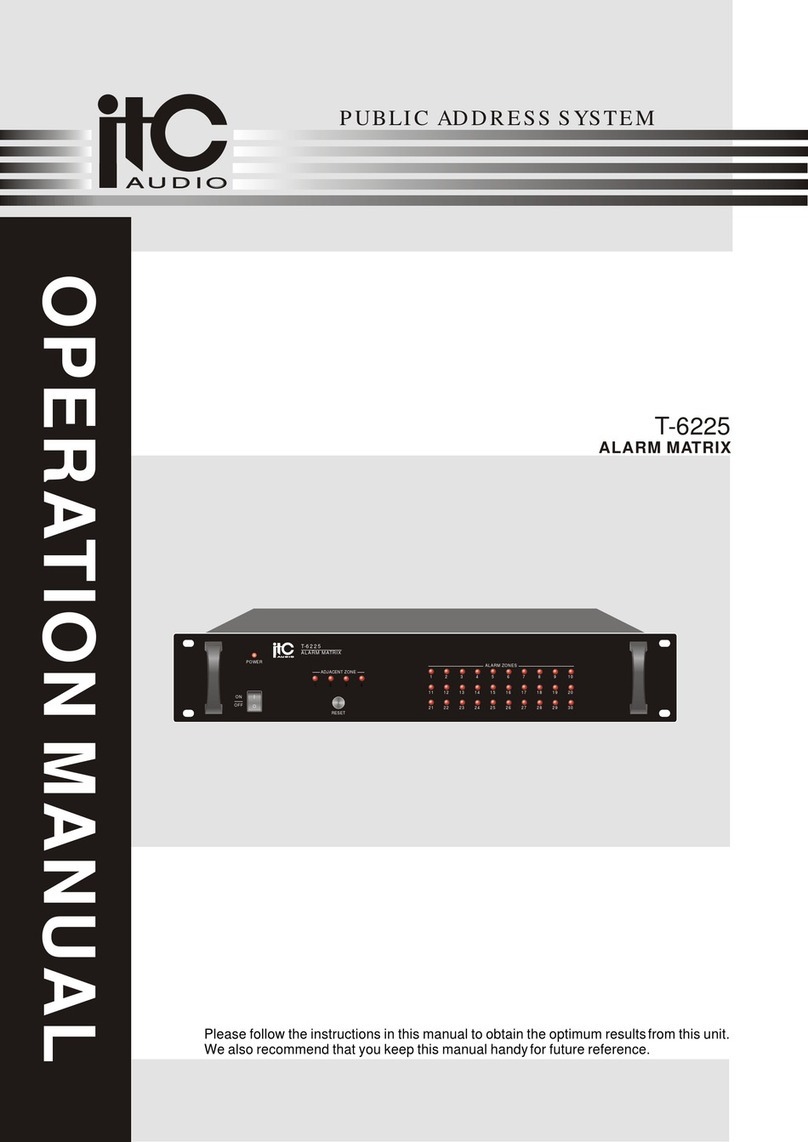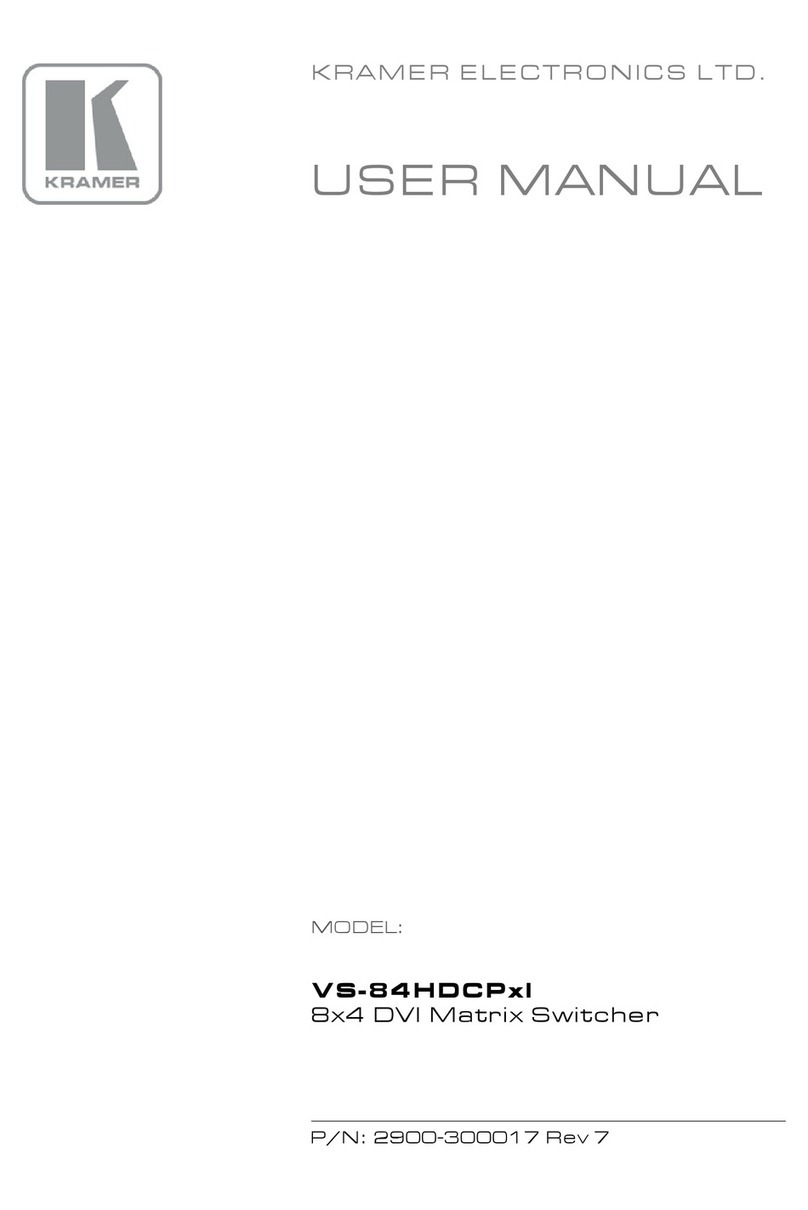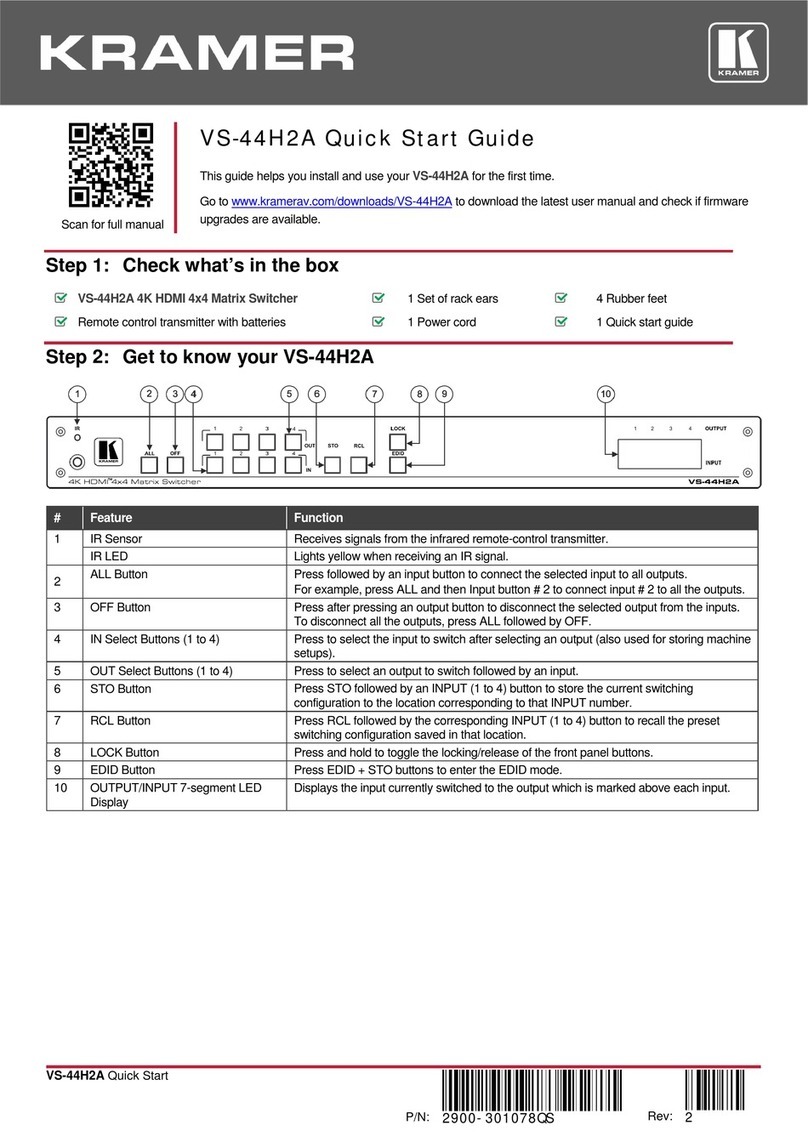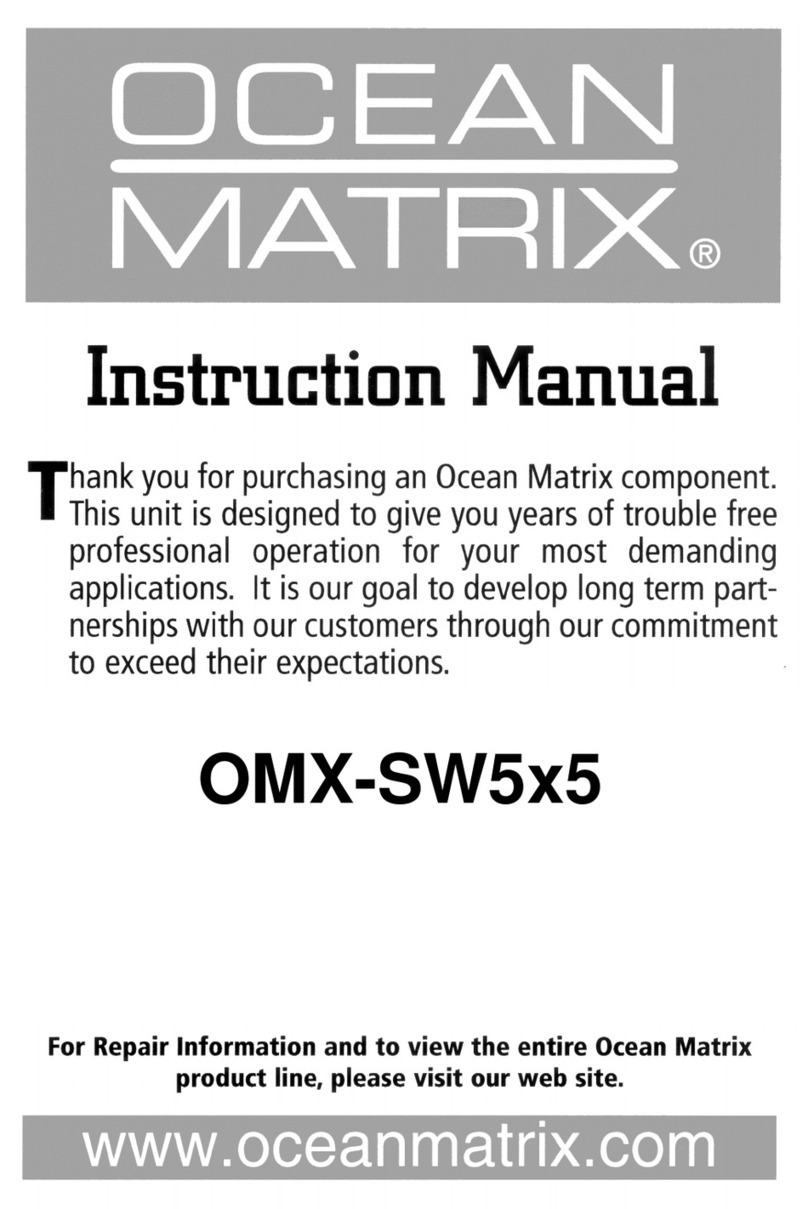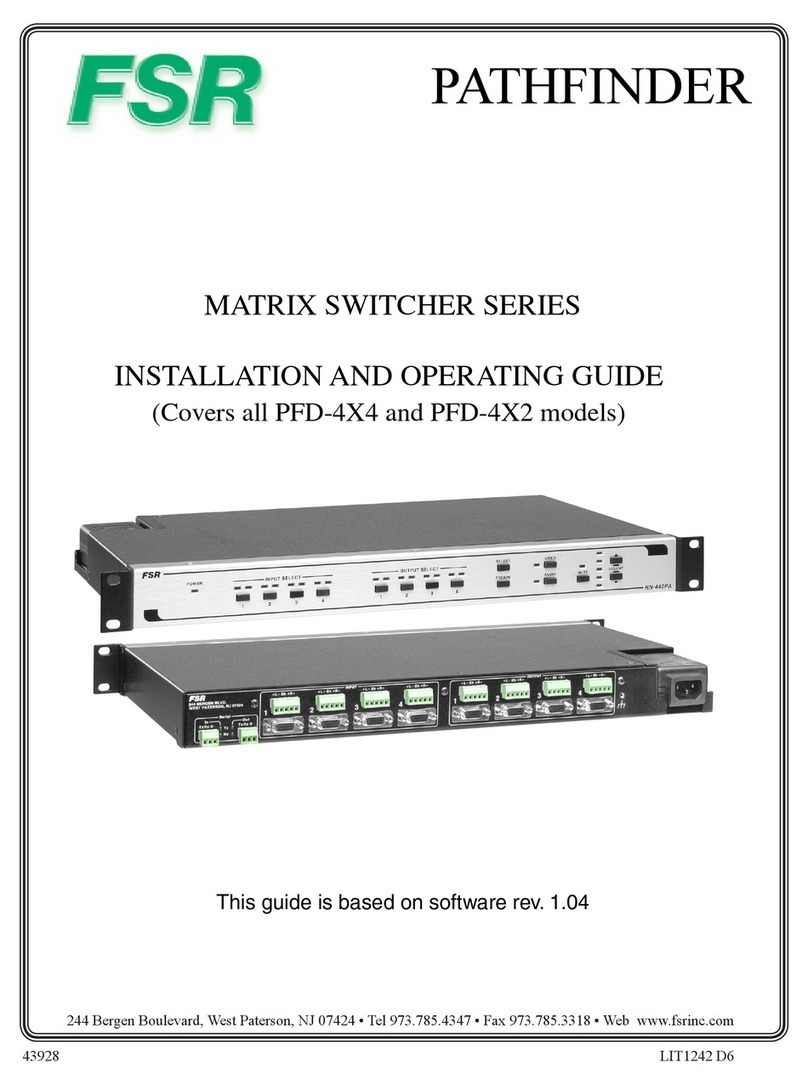AVLink CX-2044 User manual

User Manual
CX-2044 CX-2084
CX-2088
CX Series Matrix Switching System

CX Matrix Switching System—User Manual
1
Before You Use the System
1、Read manual——Carefully read the manual before you use the system.
2、Installation environment——The system should be installed indoor only. Install either on a
sturday rack or desk in a well-ventilated place.
3、Lightning——Unplug the power cord during lightning or after a prolonged period of non-use
to avoid damage to the equipment.
4、Maintenance——Only qualified technical engineers or specified distributors are permitted to
repair or replace components and parts of the equipment upon failure.

CX Matrix Switching System—User Manual
2
Table of Contents
1.0 Matrix System Overview…………………………………….……………………….4
1.0.1 CX Matrix System……………………………………………………………….4
1.0.2 CX Matrix System Packing……………………………………………………...4
2.0 CX Matrix Host Installation………………………………………………………….5
3.0 CX Matrix System Categories……………………………………………………......6
4.0 Matrix System Front and Rear Panel…………………………………………………6
4.0.1 CX-2044 Front and Rear Panel..............................................................................6
4.0.2 CX-2084 Front and Rear Panel………………………………………………......7
4.0.3 CX-2088 Front and Rear Panel……………………………………………..........7
5.0 CX Matrix System and Perpherals Connection………………………………….……8
5.0.1 Input/Output Ports………………………………………………………………..8
5.0.1.1 Audio/Video Connecting Cable…………………………………………..….8
5.0.2 CX Matrix System and Computer Connection………………………………….10
5.0.3 Remote Control and Settings…………………………………………………....10
5.0.3.1 RS-232 Communication Port and Connection……………………………..10
5.0.3.2 RS-485 Communication Port……………………………………………….10
5.0.3.3 On/Off Switches…………………………………………………………….13
5.0.3.4 CX Matrix System and Control System Connection……………………….15
6.0 Matrix System Control Panel Operation……………………………………………..17
6.0.1 Input/Output Switching Key Operating Mode…………………………………..17
6.0.2 Front Panel Key Functions………………………………………………………17
6.0.3 Operation Examples……………………………………………………………..19
7.0 Matrix Application Software…………………………………………………………21
7.0.1 Software Introduction……………………………………………………………21
7.0.1.1 Software Description………………………………………………………..21
7.0.1.2 Software Activation…………………………………………………………22
7.0.2 Software Features………………………………………………………………..22
7.0.2.1 Main Operating Interface Features………………………………………….22
7.0.2.2 Disconnect Function Key…………………………………………………...24
7.0.2.3 Select all output、DeSelect all output Switching Function Usage…………25
7.0.2.4 Disconnect all Commands…………………………………………………..26
7.0.2.5 Memory Function Usage……………………………………………………26
7.0.2.6 Scan Function Usage………………………………………………………..26
7.0.2.7 Options Function Applications……………………………………………...26
7.0.2.8 Exit Function Applications………………………………………………….27
7.0.2.9 Other Applications…………………………………………………………..27
8.0 Communication Protocol and Control Command Code……………………………...27

CX Matrix Switching System—User Manual
3
9.0 CX Matrix System Technical Parameters……………………………………………28
10.0 Common Problems and Solutions…………………………………………………..29

CX Matrix Switching System—User Manual
4
1.0 Matrix System Overview
1.0.1 CX Matrix System
The CX Matrix switcher is a high performance switching equipment for video and audio
frequency. It is used for input/output cross switching of multi-video and audio frequency signals.
It provides separate video and audio jacks for separate transmission of each video frequency
component signal and audio frequency signal, thereby minimizing signal attenuation and
ensuring high definition and high fidelity graphics and audio signal output.
The CX Matrix is used mainly in TV broadcasting projects, multi-media conference halls,
large display projects, TV teaching and command control centers. It boasts features of power
interruption protection during power surge, LCD display and synchronous and separate
audio/visual switching functions. Its RS-232 communication port enables convenient
communication with remote control equipment. This manual describes using of the CX-2088
model. Refer to CX-2088 User Manual for using of other models of matrix systems.
Figure 1-1 CX 2088 Matrix
1.0.2 CX Matrix System Packing
CX Matrix Host
RS-232 Communication Connecting Cable
Power Cord

CX Matrix Switching System—User Manual
5
CX Matrix Testing andApplication Software Disc
User Manual
2.0 CX Matrix Host Installation
The CX Series Matrix Host has a black metallic housing. It can be placed on a sturdy desk or
installed on a 19-in rack. See Figure 2-1 below:
Figure 2-1 Installing the CX Matrix Host on a Standard Rack
Green Terminal(M) Quantity
CX-2044 2 Pcs
CX-2084 2 Pcs
CX-2088 2 Pcs

CX Matrix Switching System—User Manual
6
3.0 CX Matrix System Categories
The CX Series Matrix has following models to meet different requirements of different
users:
Technical
Parameters
Model
Video
Input Jack
Video
Output
Jack
Audio
Input Jack
Audio
Output
Jack
RS-485
Port
RS-232
Port
CX-2044 4 4 4 4 √ √
CX-2084 8 4 8 4 √ √
CX-2088 8 8 8 8 √ √
4.0 Matrix System Front and Rear Panels
4.0.1 CX-2044 Front and Rear Panels
Figure 4-1 CX-2044 Front Panel
Figure 4-2 CX-2044 Rear Panel

CX Matrix Switching System—User Manual
7
4.0.2 CX-2084 Front and Rear Panels
Figure 4-3 CX-2084 Front Panel
Figure 4-4 CX-2084 Rear Panel
4.0.3 CX-2088 Front and Rear Panels
Figure 4-5 CX-2088 Front Panel
Figure 4-6 CX-2088 Rear Panel

CX Matrix Switching System—User Manual
8
5.0 CX Matrix System and Peripherals Connection
Figure 5-1 CX Matrix System Connection
5.0.1 Input/Output Ports
Referring to the different models, the video signal input/output jacks are formed by the 4th
row and 8th row RCA female terminals. Lining from the top to the bottom are respectively video
and audio signal terminals. The video signal terminals are yellow in color while the audio signal
terminals are red (right audio channel) and white (left audio channel). Channels of the output
terminals are numbered from left to right from 1 to 8. Refer to the drawing on the housing for
port terminals of different models.
Different models of the CX matrix system provides a different number of input/output jacks
for users to connect to different audio/visual equipment including CD/DVD players, graphics
workstations, and number displays. The output terminals can be connected to projectors, video
recorders, displays and multiplexers and so on.
5.0.1.1 Audio/Video Connecting Cable
Different models of the CX matrix system provides a different number of input/output jacks
for users to connect to different audio/visual equipment including CD/DVD players, graphics
workstations, and number displays. The output terminals can be connected to projectors, video
recorders, displays and multiplexers and so on.
The RCA connecting terminal----audio/video port: The 4-hole RCA Jack is a conventional
audio connector. Its installation hole measures 14x18mm.

CX Matrix Switching System—User Manual
9
The CX Matrix supports various AV signal sources.
AV Connector—standard AV Input RCA)Connector:
Type: Audio connectors are in pairs (left/right channels) (white/red) and video connector
(yellow)
CX matrix RCA jack connection, see Figure 6-2 below:
Figure 6-2 BNC Connection
Generally, the RCA audio terminals are indicated in pairs by different colors: the right audio
channel uses red color (or use the letter “R” to indicate “Right”); the left audio channel is usually
black or white. Generally speaking, the RCA stereo cable is one cable to contain both left and
right audio channels.
Advantages: TheAV connector realizes separate transmission of audio and video frequencies,
thereby averting decline of graphics quality due to audio/video interference. Presently, almost
every TV set provides this connector for video input.
Connection method: Use the 4-hole RCA Jack (commonly referred to as the sprayer head
which measures 14x18mm) for connection to input/output equipment. Connect the video, audio
RCA connectors of the signal source equipment output terminal to the same RCAconnector of
the CX matrix input. Then, connect the RCA connectors of the CX matrix output, via a dedicated
RCA signal cable, to the RCA input jack of the output equipment.
NOTE: Correctly connect the two ends of the signal cable to the RCA connector, or else
discoloration happens or even no signal output.
Audio Connecting Cable:
The “Audio Input” and “Audio Output”jacks of the CX matrix can be used to connect a video
recorder and a multiplexer respectively.
The audio cable branches into left and right audio channels. The red RCA represents the right
audio channel and the white RCA represents the left audio channel.

CX Matrix Switching System—User Manual
10
5.0.2 CX Matrix System and Computer Connection
Use the RS-232 connecting cable to connect the computer’s serial communication port
(COM1 or COM2) to the CX Matrix host’s RS-232 communication port and install the
application software. The computer can then exercise control over the CX matrix.
Figure 5-4 CX Matrix and Computer Connection
5.0.3 Remote Control and Settings
The CX matrix provides standard RS-232 and RS-485 serial communication ports. You can
use the front panel for key switching operation. You can also use the RS-232 or RS-485 serial
communication port to carry out remote operation. Additionally, it also supports RS-485 serial
control.
5.0.3.1 RS-232 Communication Port and Connection
The RS-232 port is a 9-pin female connector. The Leg functions are shown in the table
below:
Pin Leg Description
1 N/u Nil
2 Tx Send
3 Rx Receive
4 N/u Nil
5 Gnd Public Domain
6 N/u Nil
7 N/u Nil
8 N/u Nil
9 N/u NIl

CX Matrix Switching System—User Manual
11
Figure 5-5
Figure 5-5(a)

CX Matrix Switching System—User Manual
12
Figure 5-6
Note: The Matrix RS-232 port is defined by DCE.
5.0.3.2 RS-485 Communication Port
You can use the RS-485 port to control more than one CX product.
RS-485 Port as shown in Figure 5-7 below:
Figure 5-7

CX Matrix Switching System—User Manual
13
5.0.3.3 On/Off Switch Switches
Figure 5-8
A. DIP SW-8:RS-232/RS-485 switches ON/OFF
ON:RS-232 Enables Single System or RS-485 Serial Master
OFF:RS-485 Enables RS-485 Serial Slave
B. DIP sw-6/7:RS-485 Terminator ON/OFF
ON:TerminatorON
OFF:TerminatorOFF
C. DIP sw 1 to 5 Setting(address setting)
The ID number determines the position of a Matrix system. When multiple CX products are
connected to one PC or when the Matrix products are serially connected, the ID number decides
which CX product is to be controlled. Use the on/off switches 1, 2, 3, 4, 5 on the rear panel to set
the ID number as shown in Figure 5-2 below:

CX Matrix Switching System—User Manual
14
On/Off Switching PositionsID Address
(Decimal)Software ID
Address
(Hexadecimal)
On/Off
(Binary)SW1 SW2 SW3 SW4 SW5
0 00 00000 OFF OFF OFF OFF OFF
1 01 00001 OFF OFF OFF OFF ON
2 02 00010 OFF OFF OFF ON OFF
3 03 00011 OFF OFF OFF ON ON
4 04 00100 OFF OFF ON OFF OFF
5 05 00101 OFF OFF ON OFF ON
6 06 00110 OFF OFF ON ON OFF
7 07 00111 OFF OFF ON ON ON
8 08 01000 OFF ON OFF OFF OFF
9 09 01001 OFF ON OFF OFF ON
10 0A 01010 OFF ON OFF ON OFF
11 0B 01011 OFF ON OFF ON ON
12 0C 01100 OFF ON ON OFF OFF
13 0D 01101 OFF ON ON OFF ON
14 0E 01110 OFF ON ON ON OFF
15 0F 01111 OFF ON ON ON ON
16 10 10000 ON OFF OFF OFF OFF
17 11 10001 ON OFF OFF OFF ON
18 12 10010 ON OFF OFF ON OFF
19 13 10011 ON OFF OFF ON ON
20 14 10100 ON OFF ON OFF OFF
21 15 10101 ON OFF ON OFF ON
22 16 10110 ON OFF ON ON OFF
23 17 10111 ON OFF ON ON ON
24 18 11000 ON ON OFF OFF OFF
25 19 11001 ON ON OFF OFF ON
26 1A 11010 ON ON OFF ON OFF
27 1B 11011 ON ON OFF ON ON
28 1C 11100 ON ON ON OFF OFF
29 1D 11101 ON ON ON OFF ON
30 1E 11110 ON ON ON ON OFF
31 1F 11111 ON ON ON ON ON
Figure 5-2 ID Number Setting Table

CX Matrix Switching System—User Manual
15
5.0.3.4 CX Matrix System and Control System Connection
A. If your PC provides RS-232,please follow connection as shown in Figure 5-9 below:
Figure 5-9
NOTE: 1. RS-232 connection refer to previous Figure for operation;
2. RS-232 or RS-485 baud rates: 9600bps, no odd or even calibration address,8bit data
transmission address,1bit stop address(96,N,8,1);
3. Serial connection between Matrix RS-485 as follows:
TX(+)TX(+)
TX(-)TX(-)
RX(+)RX(+)
RX(-)RX(-)
4. Each DIP sw1-5 address must not set to same ID number.

CX Matrix Switching System—User Manual
16
B. If your PC provides RS-485,please follow conection as shown in Figure 5-10 below:
Figure 5-10
NOTE: 1. RS-485 baud rate: 9600bps, no odd or even calibration address,8bit data transmission
address,1bit stop address(96,N,8,1);
2. Connect your PC RS-485 port to the Matrix RS-485 port as follows:
TX(+)TX(+)
TX(-)TX(-)
RX(+)RX(+)
RX(-)RX(-)
3. Serial connection between Matrix RS-485 ports as shown below:
TX(+)TX(+)
TX(-)TX(-)
RX(+)RX(+)
RX(-)RX(-)
4. Each DIP sw1-5 address must not set to same ID number.

CX Matrix Switching System—User Manual
17
6.0 Matrix Control Panel Operation
6.0.1 Input/Output Switching Key Operating Mode
Fast audio/video switching of the Matrix systems can be done by pressing keys on the front
panel (refer to the “Front Panel Key Pressing Instructions” for detail key pressing.)
Operation methods as follows:
“Switching Method"+“Output Channel"+“Input Channel"
Follow instructions below:
“Switching Method"
For synchronous audio/video switching or alternative switching, select “Synchronous
Audo/Video Switching,” “Audio Switching” or “Video Switching” as per “Audio” and “Video”
keys.
“Output Channel"
The “OUT Row 1-8” keys on the front panel represent output channels 1 to 8 for connection to
peripheral display equipment.
“Input Channel"
The “IN Row 1-8” keys on the front panel represent input channels 1 to 8 for connection to the
currently connected channels of the signal source to be switched.
6.0.2 Front Panel Key Functions
Part Function Key Function
1
LCD display shows current CX matrix status and
operation hints.
2 Output channel selection keys used for setting
audio/video output channels or for selection of Status
Mode or Reserved Number.
3 Input channel selection keys used for setting audio/video
output channels or for selection of Status Mode or
Reserved Number.
4
ALL
Implement all output selection keys via certain input
route.
---Example: First press the “ALL” key, then select the
input channel to output to all output channels; first press
the “ALL”key, then press the “OFF”key to close all the
presently displayed swtitching status.

CX Matrix Switching System—User Manual
18
Part Function Key Function
5
OFF
Close output channel key.
---First press to close the output channels, then press the
“OFF” key to close the specified channel.
6
STO
The “Reserve Key” saves all current input/output
corresponding relations.
---Example: Press the “STO”key, then press the output
channel key which you want to save to save all currently
displayed input/output corresponding relations.
7
RCL
The “Retrieve Key” retrieves the saved input/output
corresponding relations.
---Example: First press the “RCL” key, then press the
previously saved output channel key to retrieve the saved
input/output status and implement this status switching.
8
AUDIO
The “Audio Switching Selection Key” can unilaterally
switch from one channel to another output channel.
---Example: Press the “Audio” key to open or close the
audio switching function. When the LED (next to the
audio key) light goes on indicates the audio switching
function is open. When the LED light goes off indicates
the audio switching function is close.
9
VIDEO
The “Video Switching Selection Key” can unilaterally
switch from one channel to another output channel.
---Example: Press the “Video” key to open or close the
video switching function. When the LED (next to the
Video key) light goes on indicates the video switching
function is on. When the LED light goes off indicates the
video switching function is close.

CX Matrix Switching System—User Manual
19
6.0.3 Operation Examples
Examle 1: Synchronously switch the NO. 1 audio/video signal to the NO. 3 and 4 output
channels.
Key LCD Display Operation
1. Press the NO. 3 key of the
output channel for 2
seconds, then enter the input
channel when the red 0 LED
indicators begin to flicker.
2. Press the NO. 1 key of the
input channel for 2 seconds
to select operation of
switching from NO. 1
channel to NO. 3 channel.
The LCD of NO. 3 channel
indicates channel NO. 1 for
both audio and video. Please
enter the output channel.
3. Press the NO. 4 key of the
output channel for 2
seconds, and enter the input
channel when the red 0 LED
indicators begin to flicker.
4. Press the NO. 1 key of the
input channel for 2 seconds
to select operation of
switching from NO. 1
channel to NO. 3 and NO. 4
channel. The LCD of NO. 3
and NO. 4 channels indicate
input channel NO. 1 for both
audio and video.
This manual suits for next models
2
Table of contents
Other AVLink Matrix Switcher manuals

AVLink
AVLink HX-331616 User manual
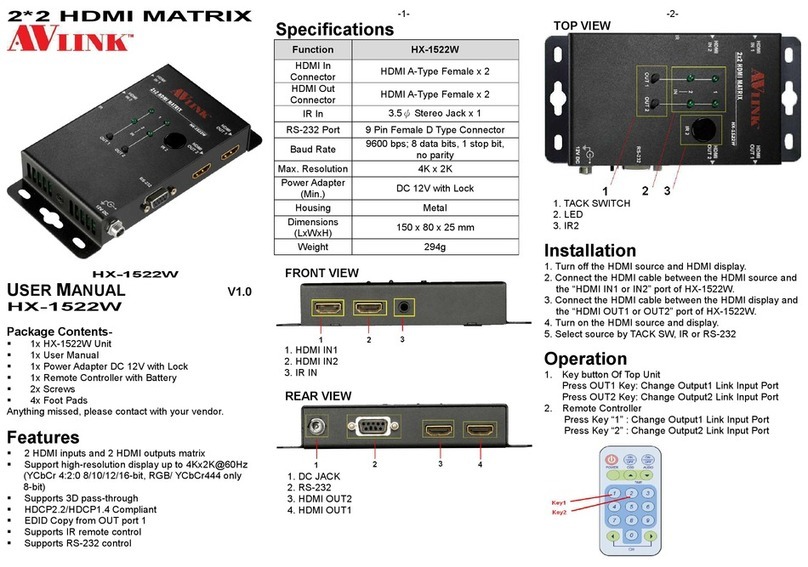
AVLink
AVLink HX-1522W User manual

AVLink
AVLink SD-1 User manual
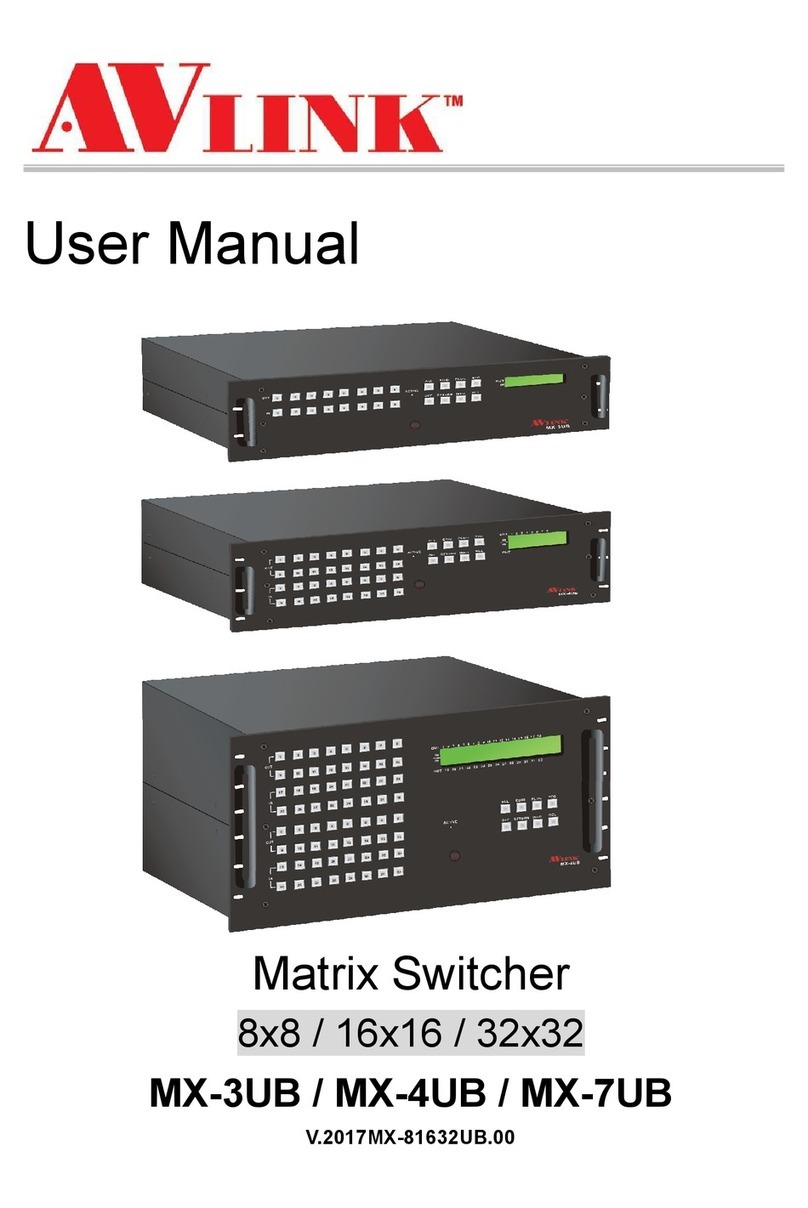
AVLink
AVLink MX-3UB User manual
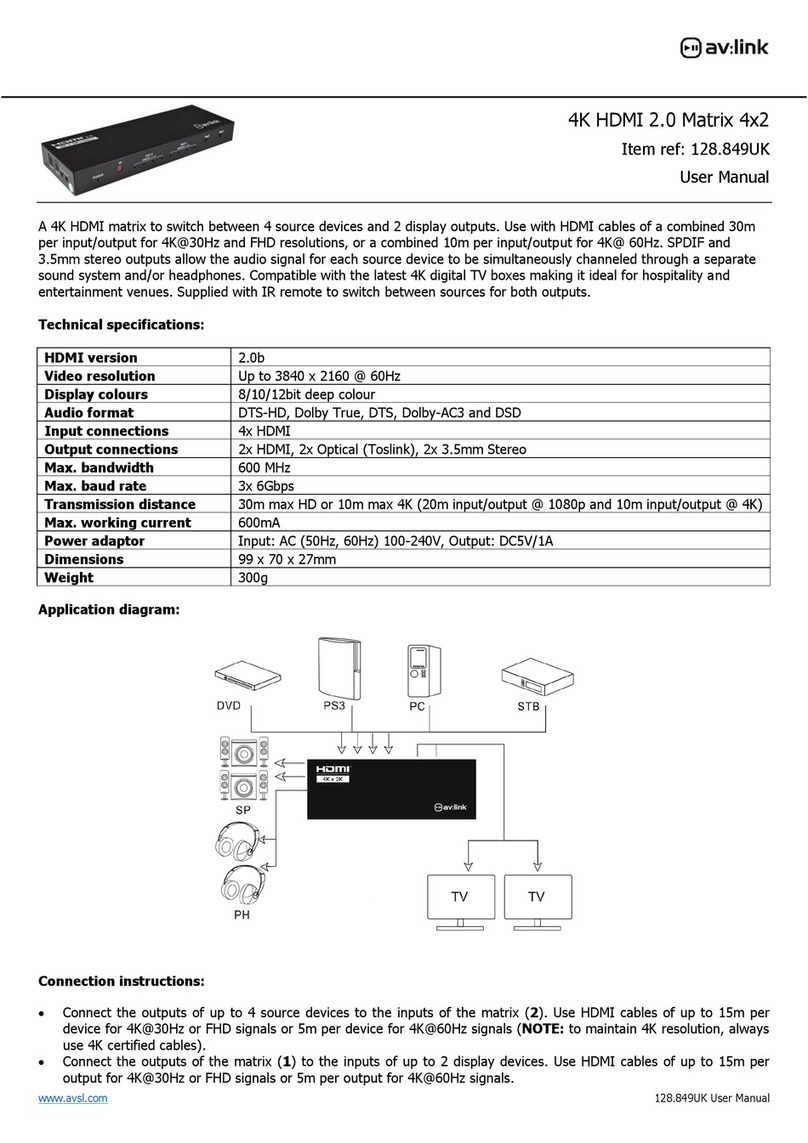
AVLink
AVLink 128.849UK User manual

AVLink
AVLink YX-3044 User manual

AVLink
AVLink VX-2088 User manual

AVLink
AVLink HX-2388 User manual

AVLink
AVLink 128.850UK User manual
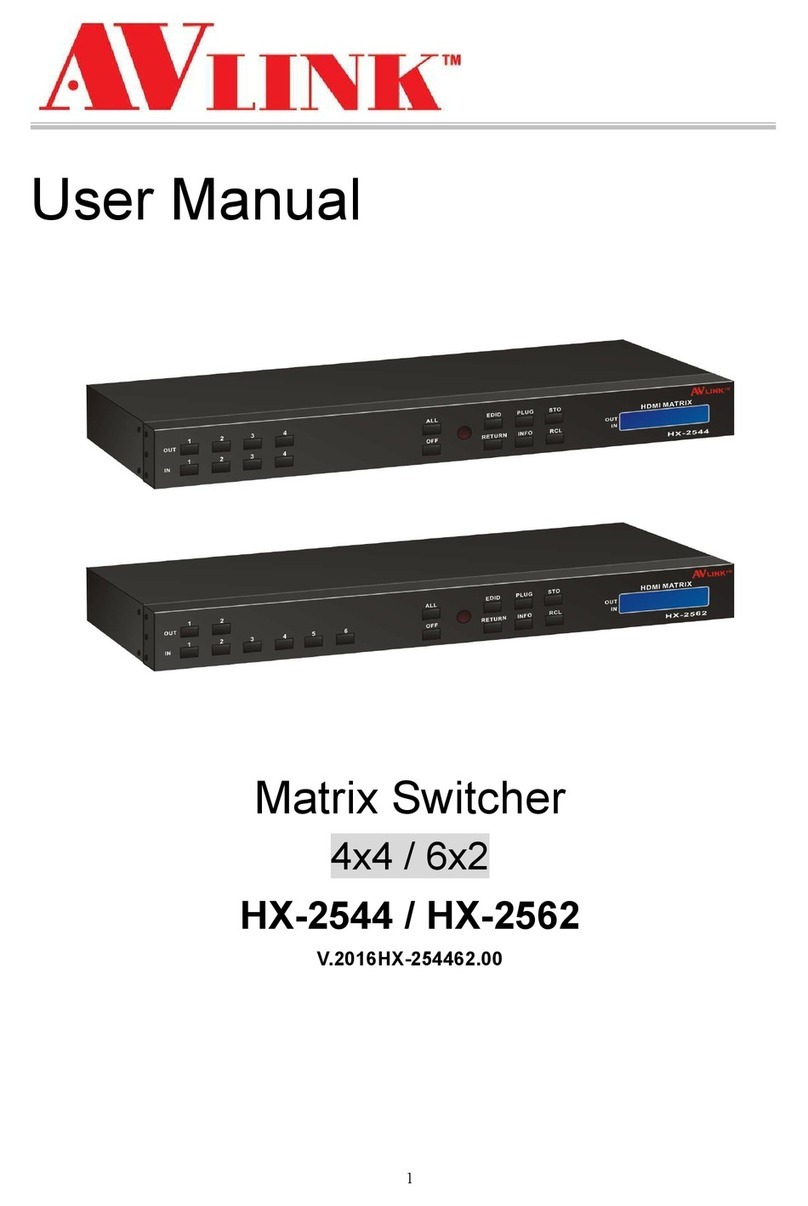
AVLink
AVLink HX-2544 User manual