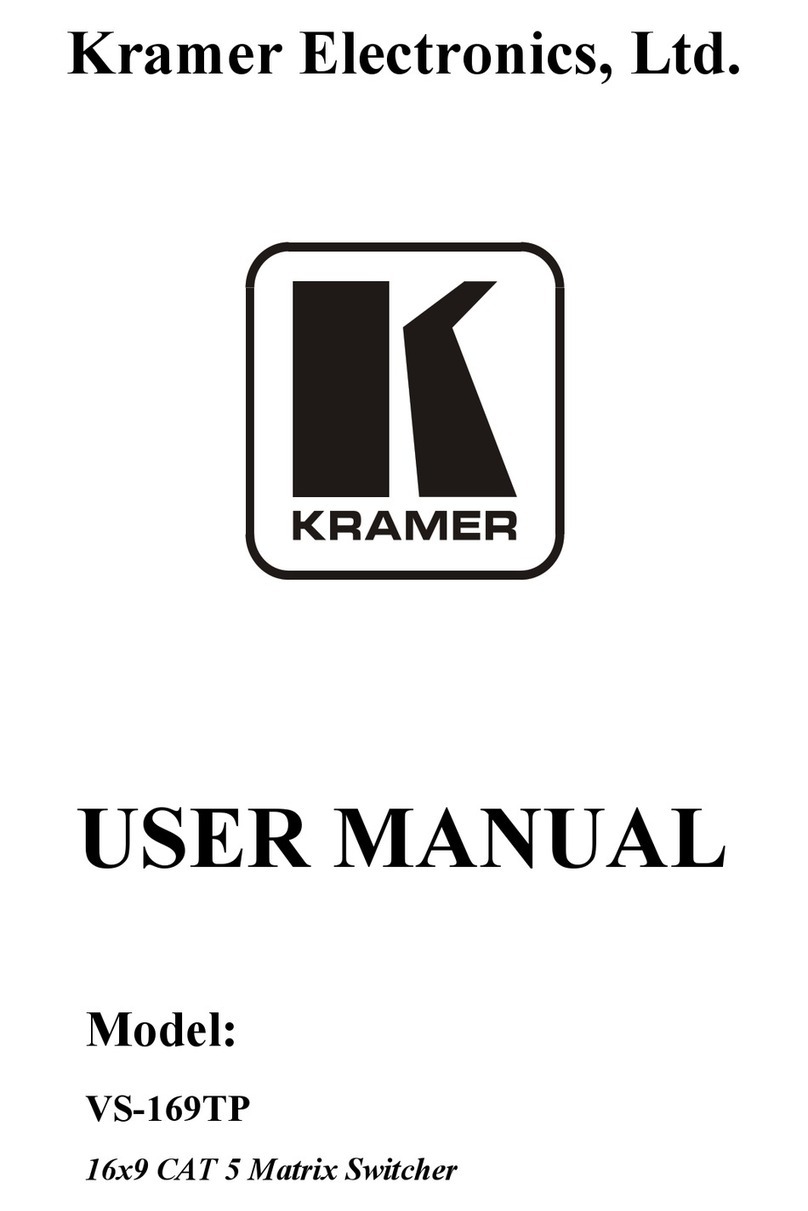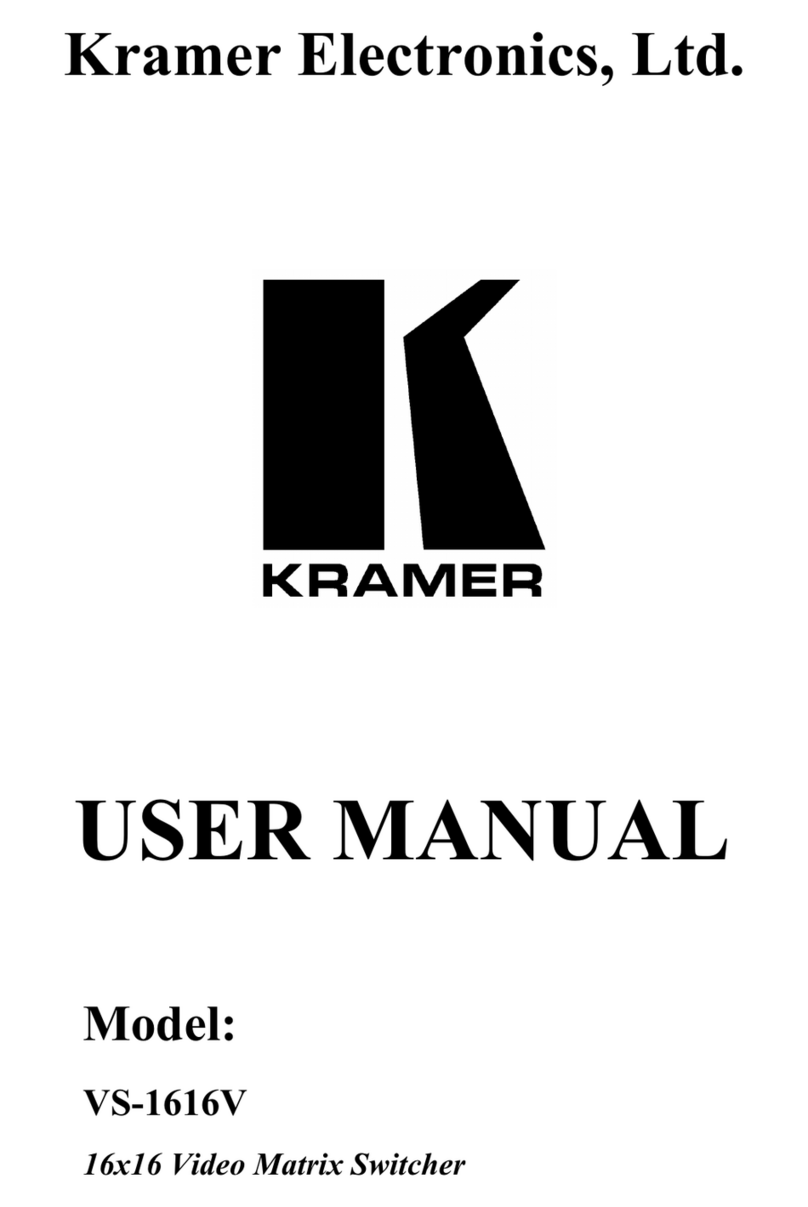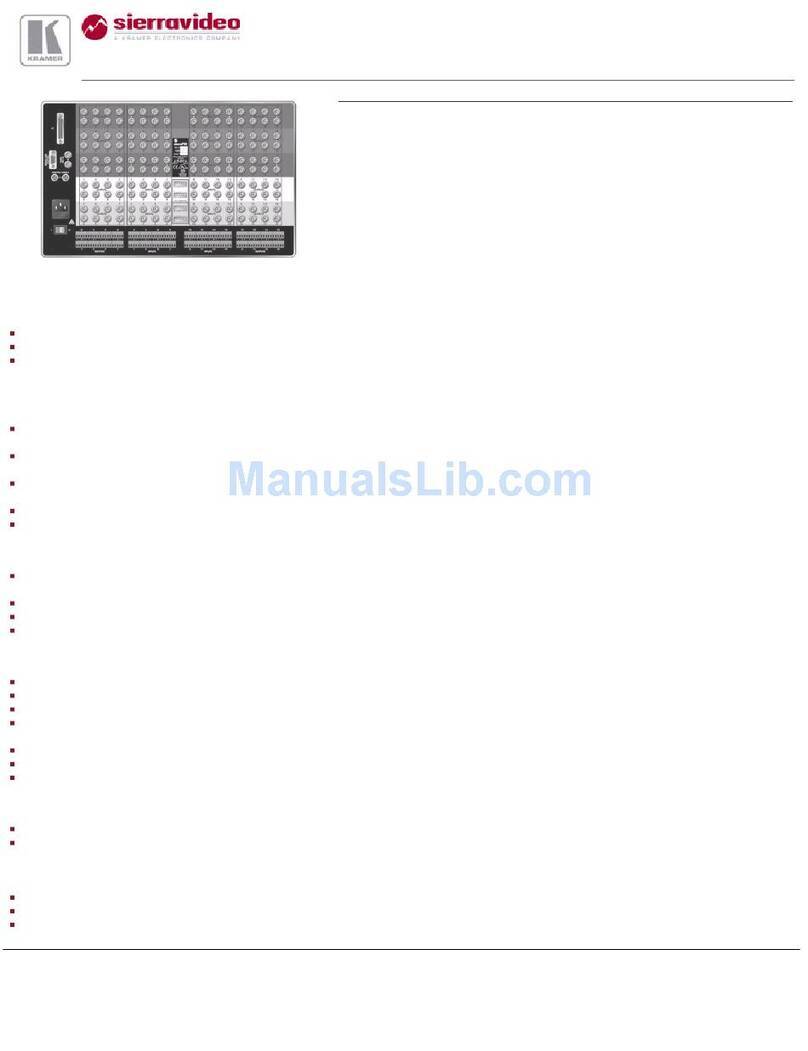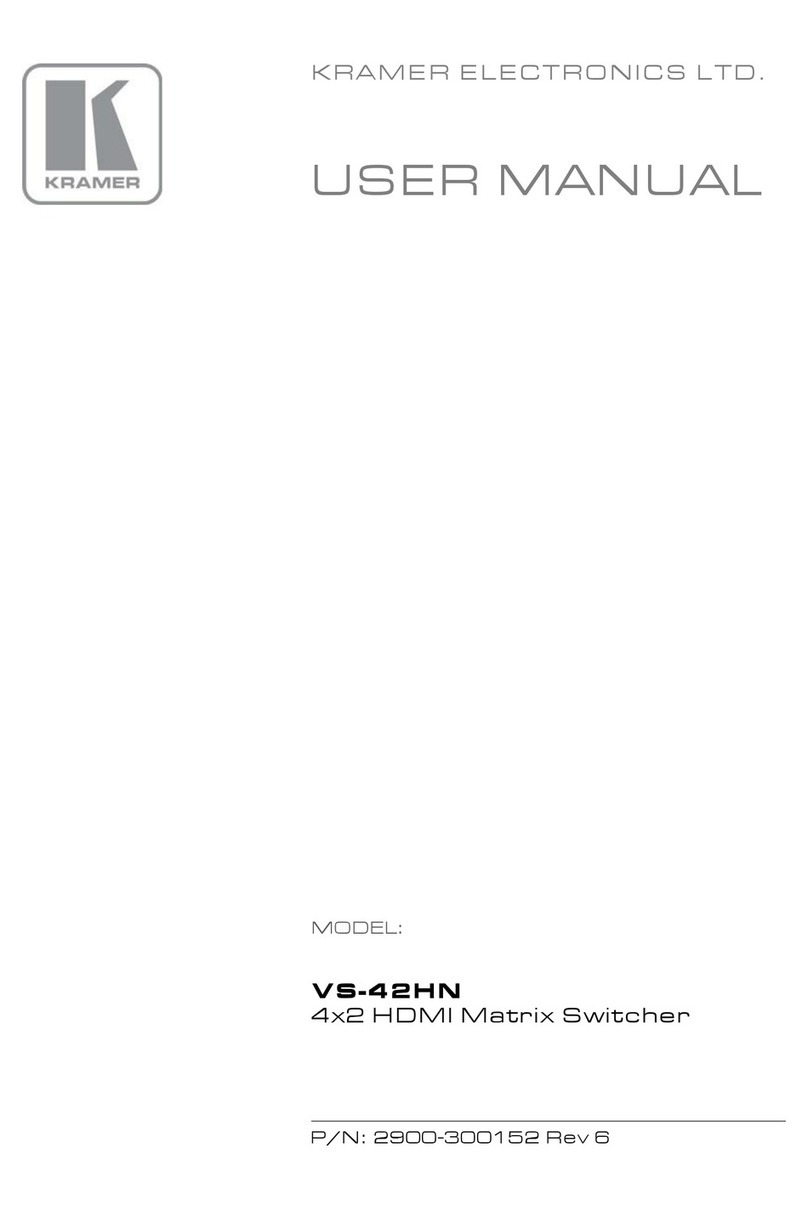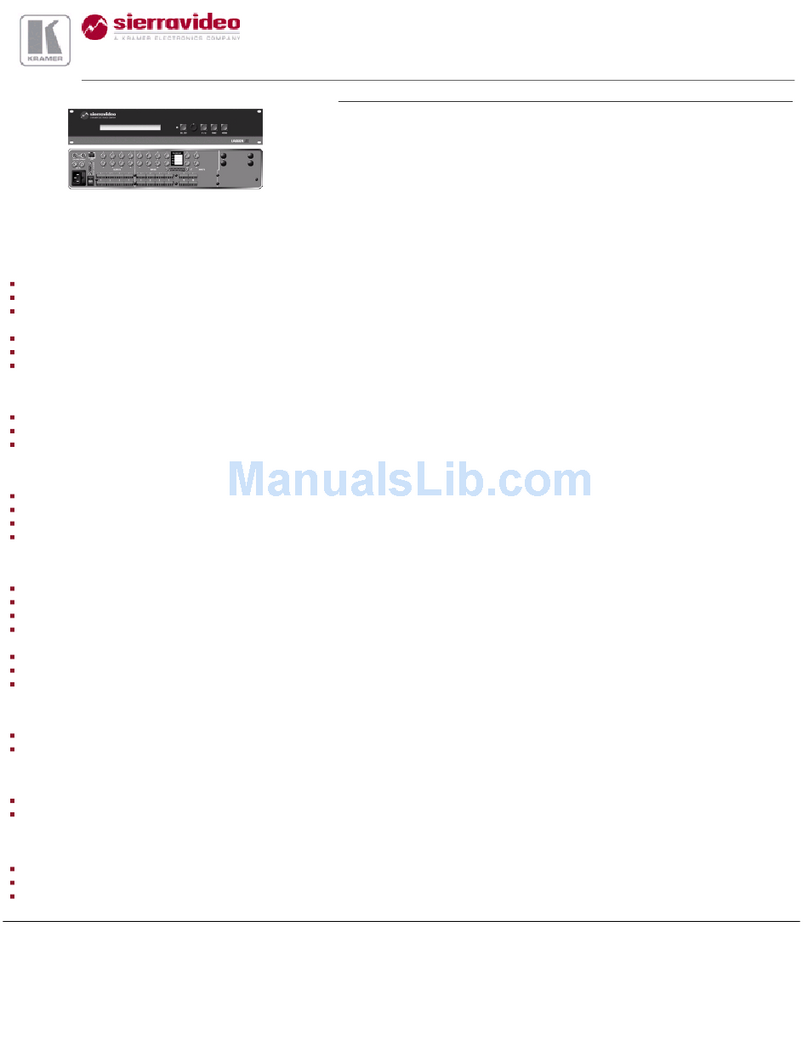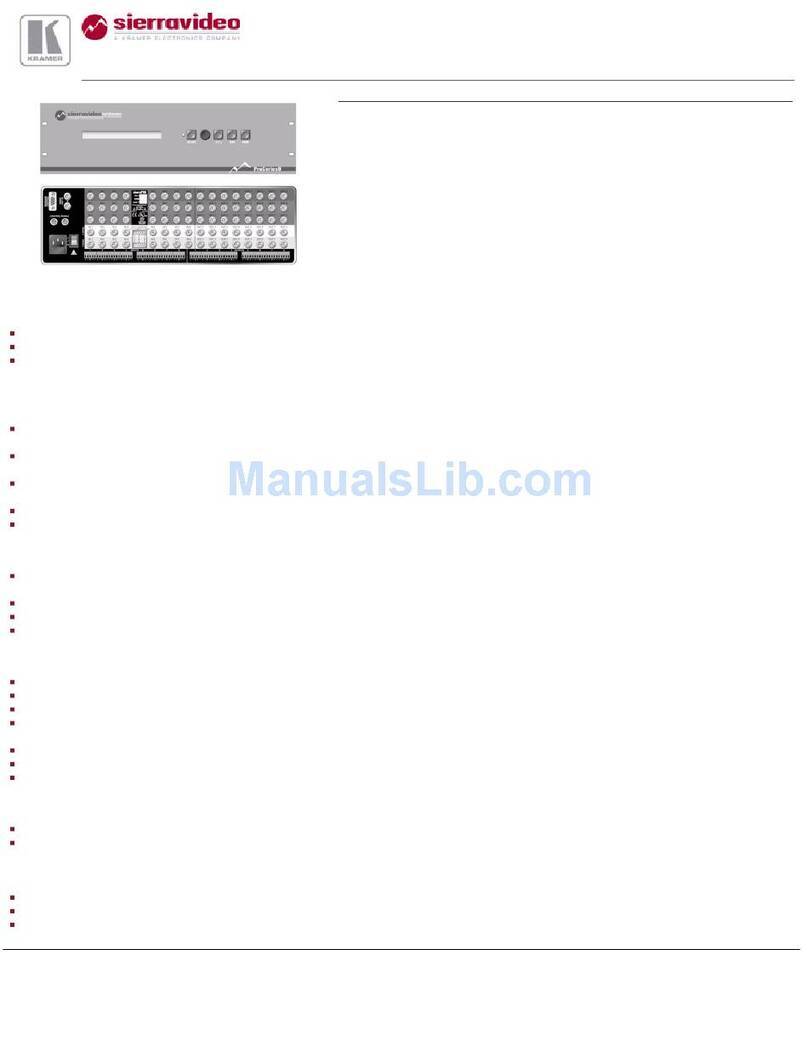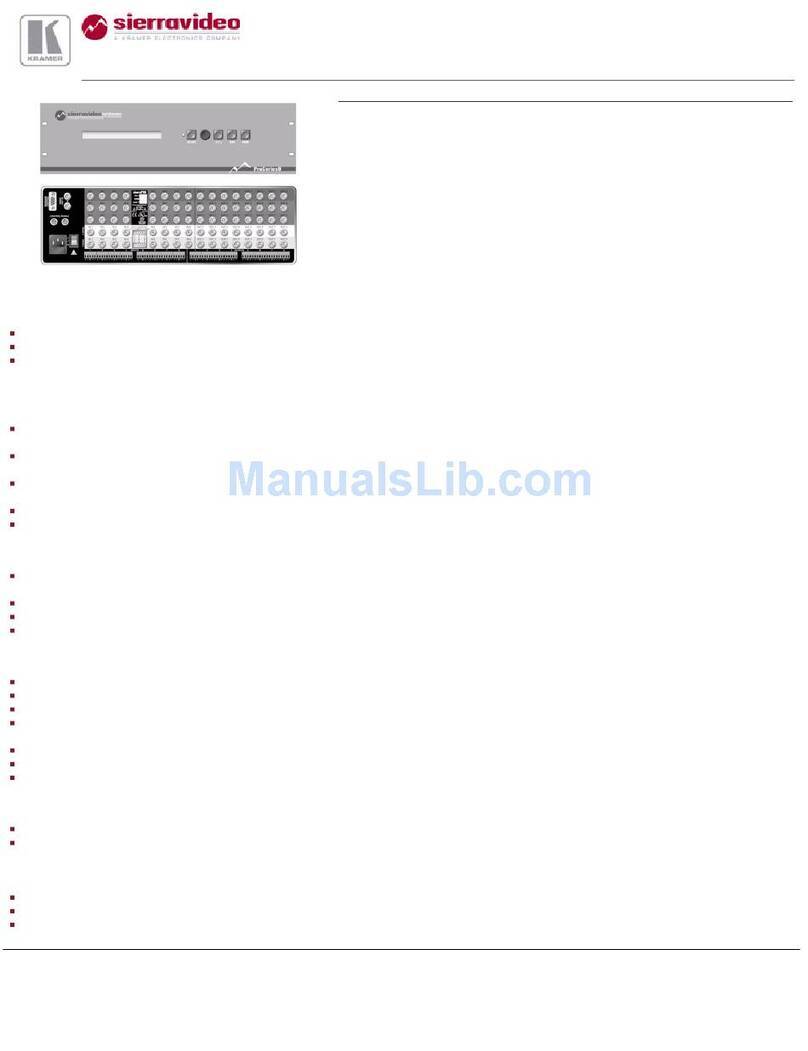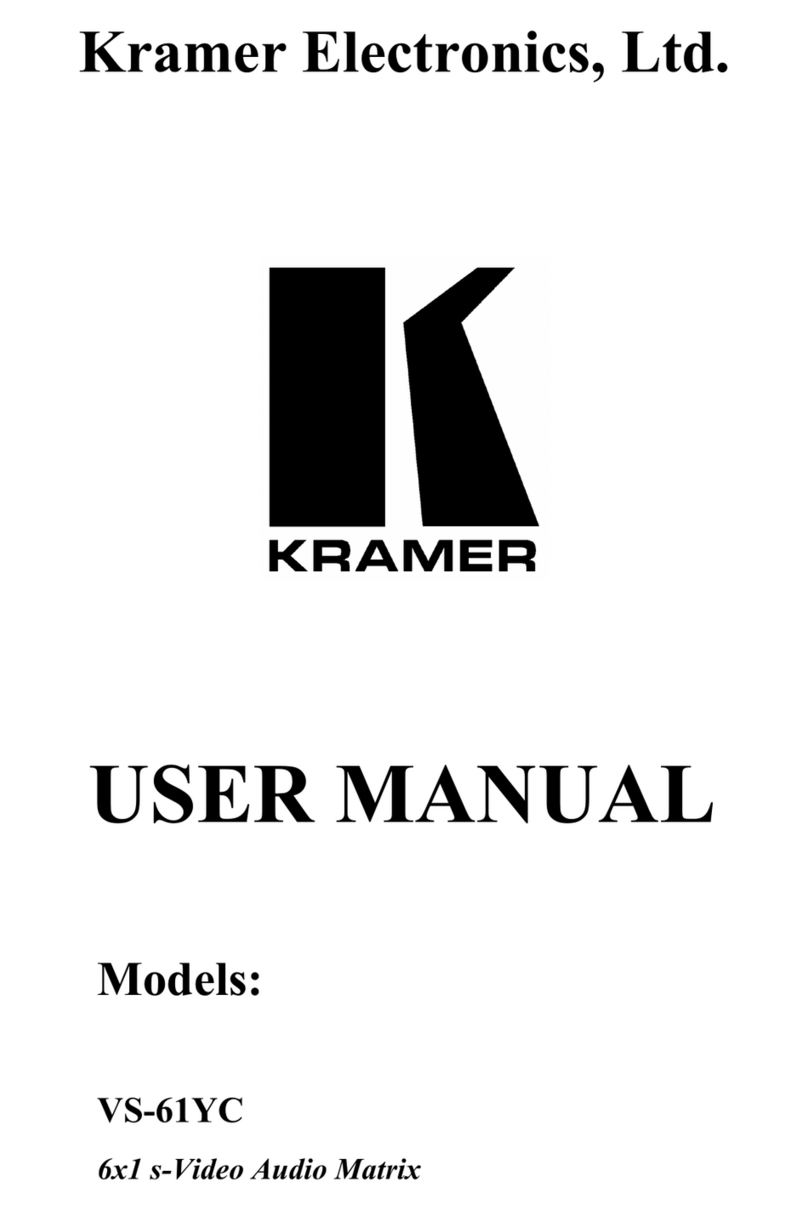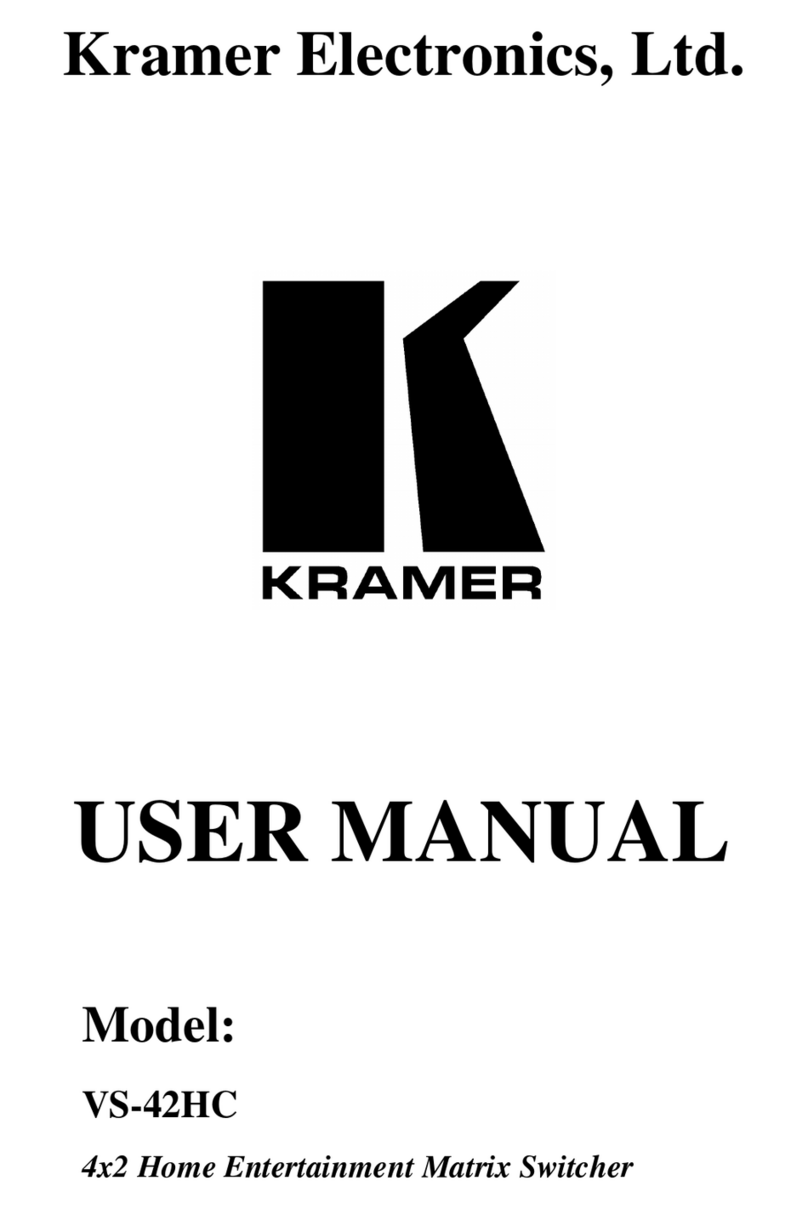K-NET Terminal Block Connector
Use with the K-Config control system. PIN GND is for the Ground connection; PIN B (-)
and PIN A (+) are for RS-485, and PIN +12V is for powering other devices.
Slide down for RS-485 termination with 120; slide up for no RS-485 line termination.
The first and the last units on the RS-485 line should be terminated (ON). Other units
should not be terminated (OFF).
Use with the K-Config control system.
Slide down (in the direction of the arrow) for K-NET termination; slide up for bus to not
be terminated. The last physical device on a K-NET bus must be terminated.
For room controller functionalities.
REMOTE MUTE 2-pin Terminal
Block Connector
Remote switch to mute the video and audio signals. Enables easy integration of the
audio system with PA systems, usually used for alarms or other public audio messages.
GPIO Terminal Block Connectors
Power Connector with Switch and
Fuse
AC connector, enabling power supply to the unit.
Power switch for turning the unit on or off.
INPUT (MICx2) 5-pin
Terminal Block
Connectors
Connect to a stereo audio balanced source (from 1 to 4) or two microphone inputs (from
1 to 8).
Connect to an unbalanced audio source (from 5 to 8).
LINE OUT 5-pin
Terminal Block
Connectors
Connect to a stereo balanced audio acceptor (1 and 2).
POWER AMP OUT 4-pin
Terminal Block
Connectors
Connect to a pair of loudspeakers.
Connect to an HDMI source (from 1 to 4).
HDMI IN—HDBT IN
Connectors
Connect a source to the HDMI IN 5 and/or HDMI IN 6 inputs, or connect a transmitter to
the HDBT IN (5) and/or HDBT IN (6) inputs. The same applies to the HDMI IN 7/8 and
HDBT IN (7)/(8) pairs. For each input pair (HDMI or HDBT), only one type of connector
can be enabled (via the Routing Settings Web page); by default, the HDBT pair is
active. The HDBT Transmitter (for example, the Kramer TP-590Txr) can pass audio
and video signals as well as USB, Ethernet, power and serial commands (5, 6, 7 and
8).
Connect to an HDMI acceptor (1, 2, 3, 4, 7 and 8).
OUT 5 (HDBT) RJ-45
Connector
Connect to an HDBT receiver (for example, the Kramer TP-590Rxr) to pass audio and
video signals as well as USB, Ethernet, power and serial commands (5 and 6).
Connect to an external IR sensor/emitter to send/receive IR signals (5, 6, 7 and 8) via
HDBT inputs 5, 6, 7 and 8 respectively.
Connect to an external IR sensor/emitter to send/receive IR signals (5 and 6) via HDBT
outputs 5 and 6, respectively.
RS-232 HDBT DATA Terminal Block
Connectors (G, Rx, Tx)
Connect to the PC or the remote controller and pass data between this RS-232 port and
the HDBT OUT ports or one of the HDBT IN ports.
RS-232 CONTROL Port Terminal
Block Connectors (G, Rx, Tx)
Connect to the PC or the remote controller to control the VS-88UT via Protocol 3000
commands.
HDBT USB Device Port Pairs
Connect up to two USB clients to each pair (1 and 2) to pass data via the HDBT inputs
or outputs.
Connect to a USB host (1 and 2) to pass data via the HDBT inputs or outputs.
Connect to the PC or other controller through computer networking.
Connect to the PC or other controller via the Ethernet to pass data between HDBT ports
and the controller.
Press briefly to restart the system. Press for about 5 seconds to reset settings to factory
default values and restart the system.