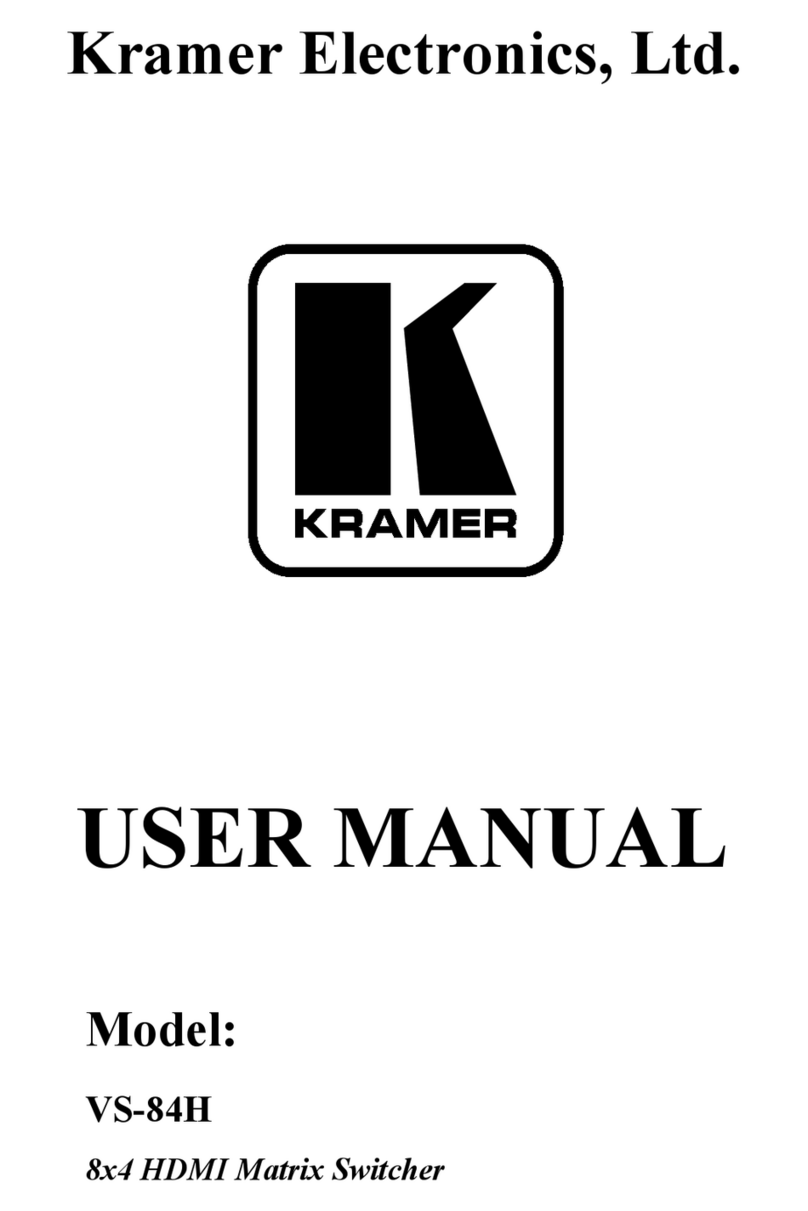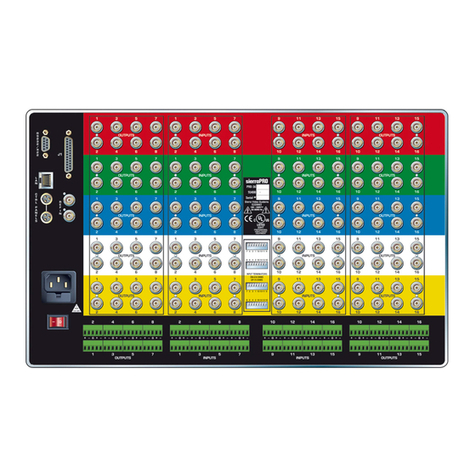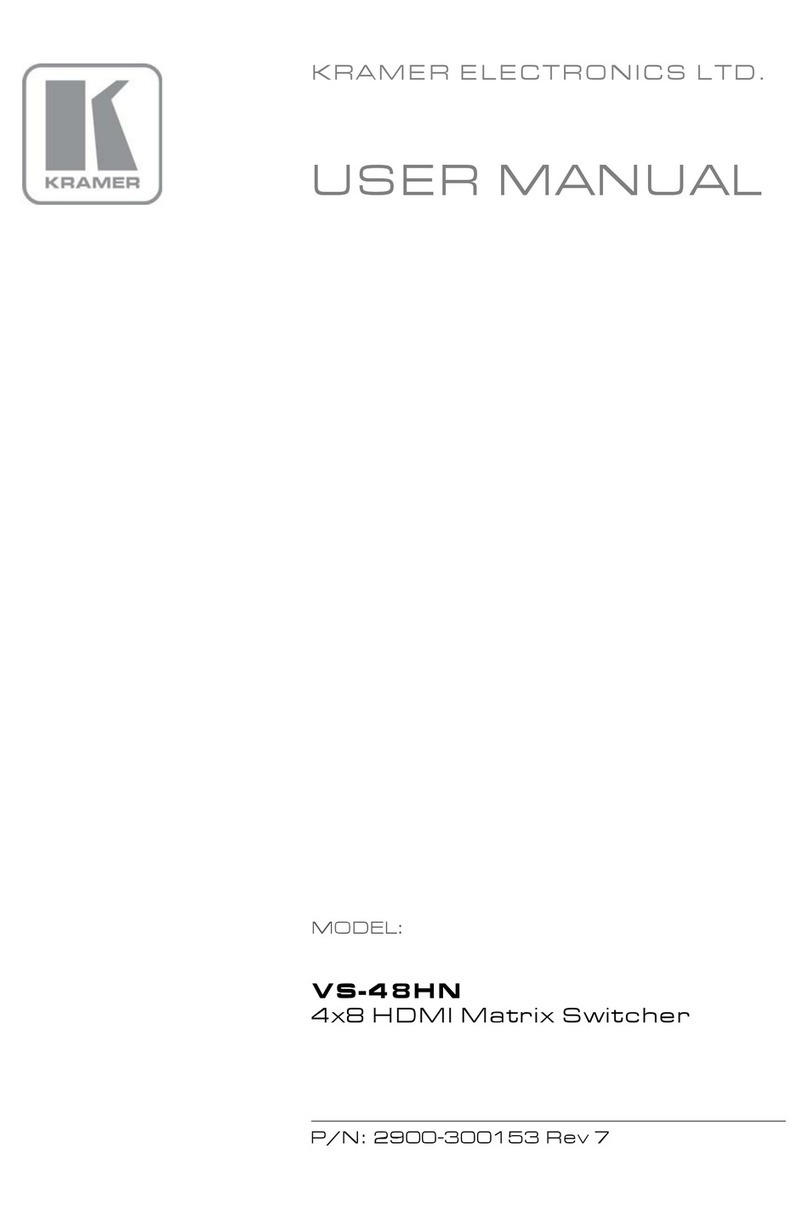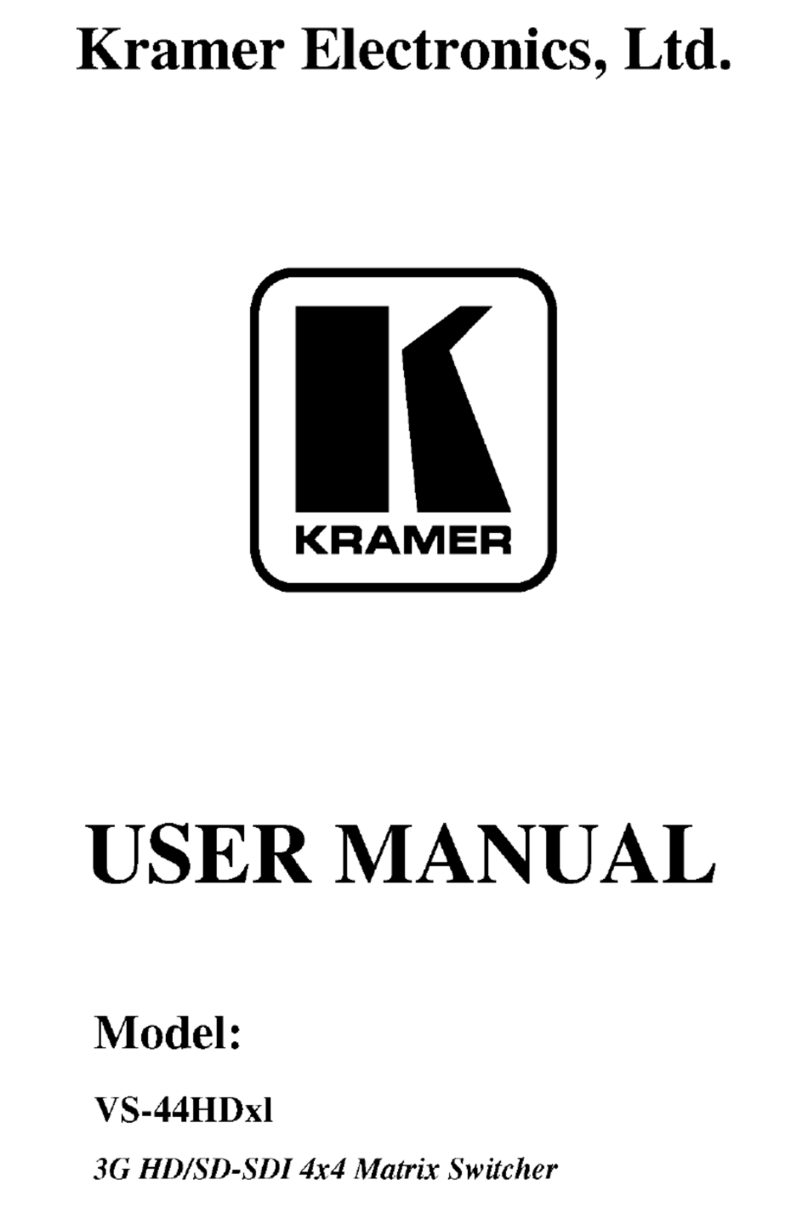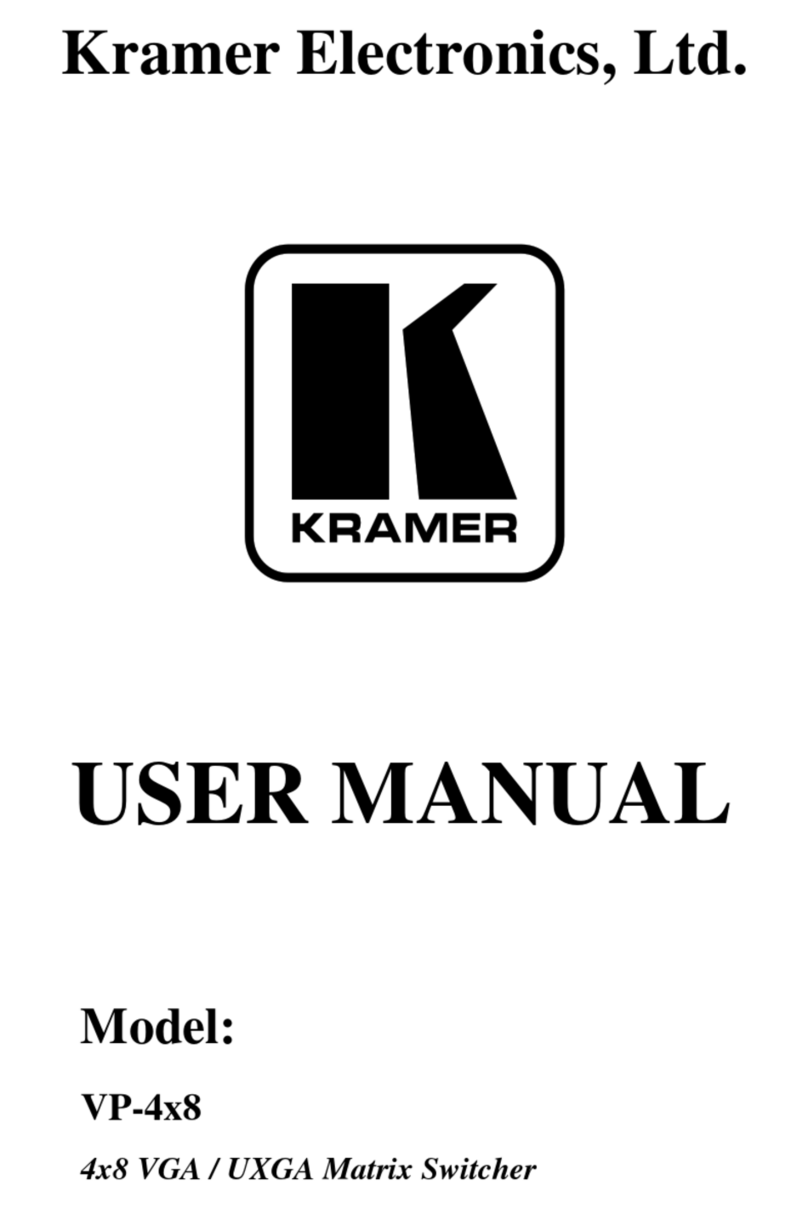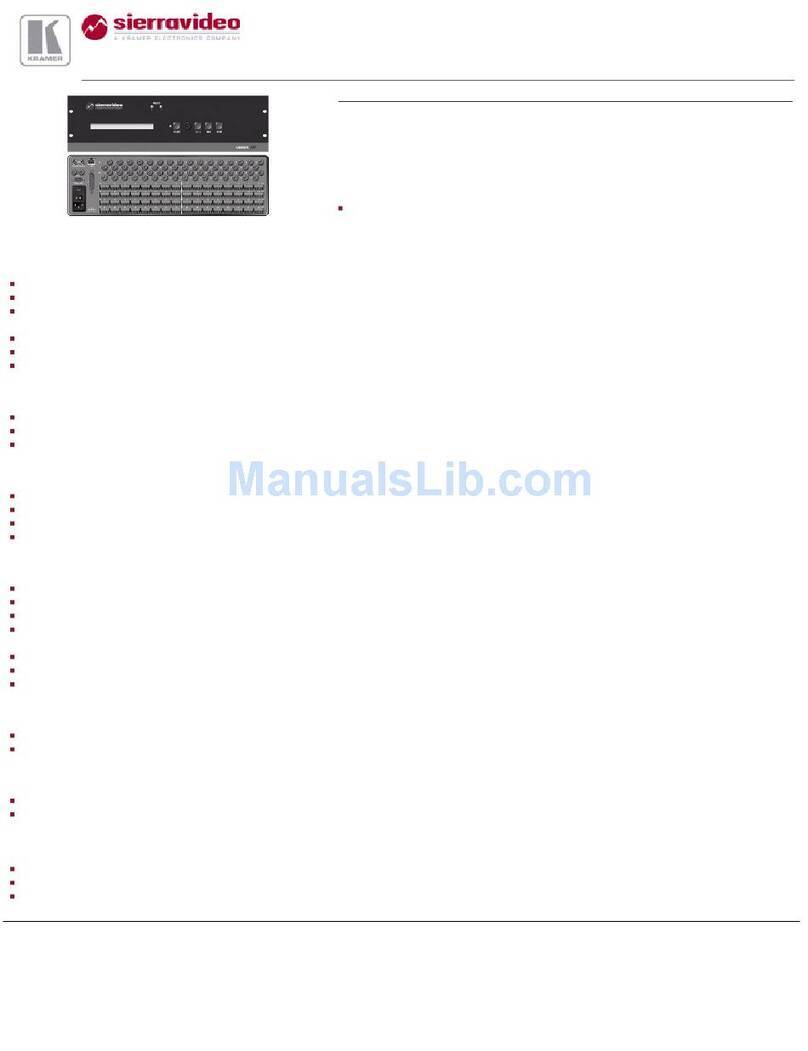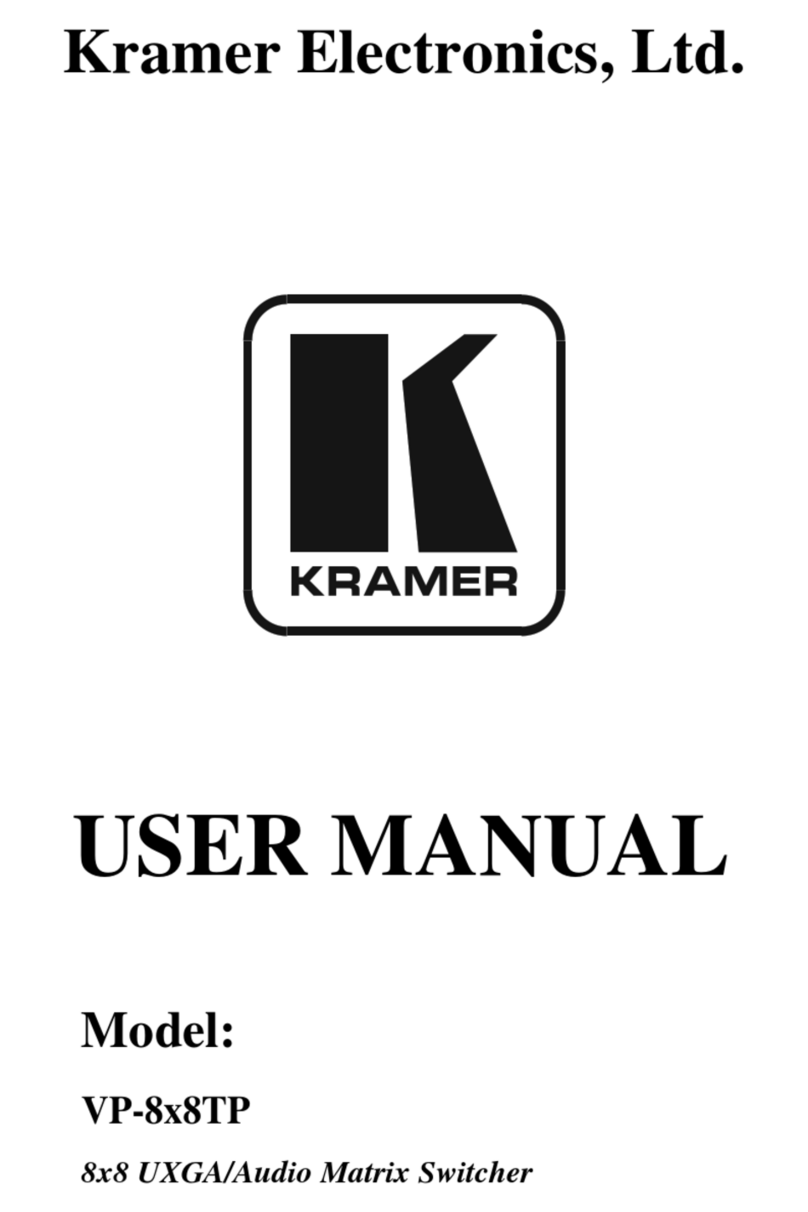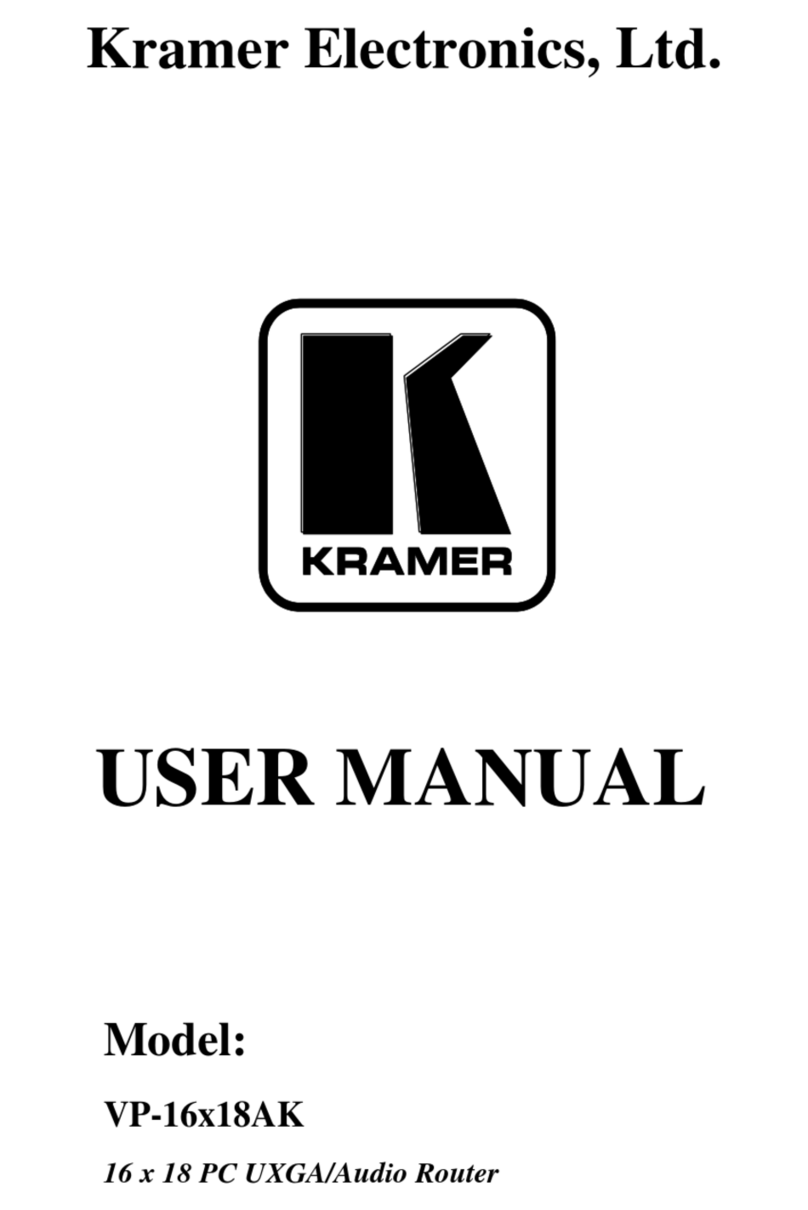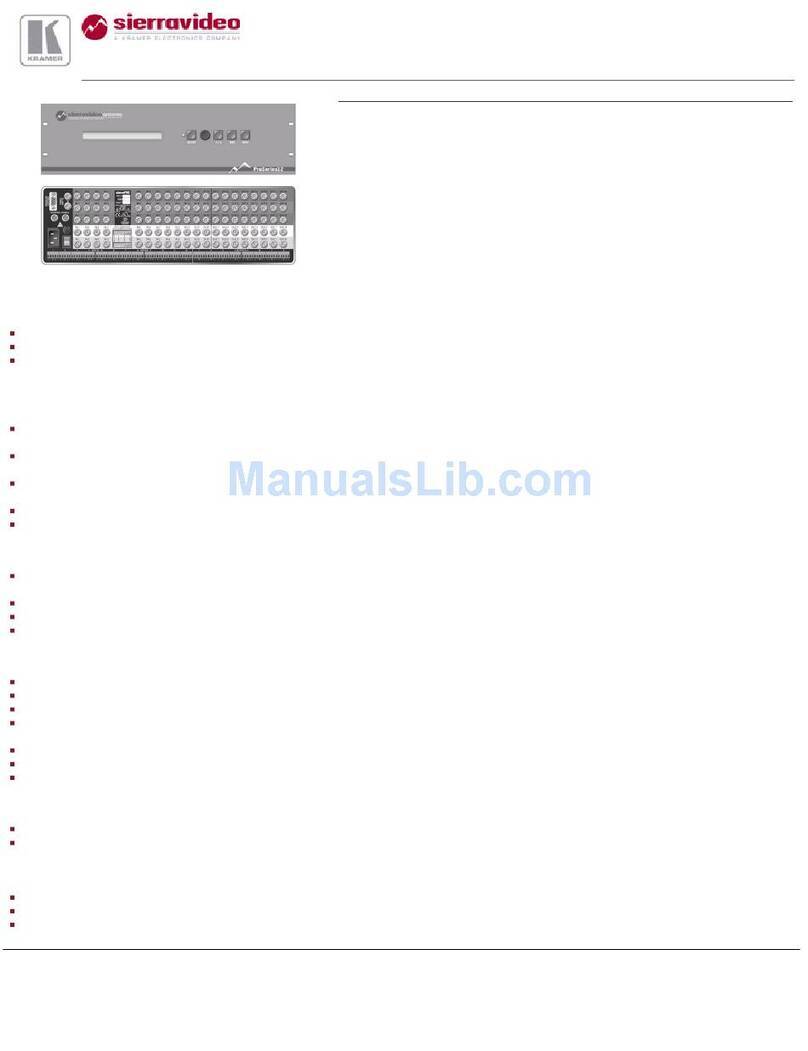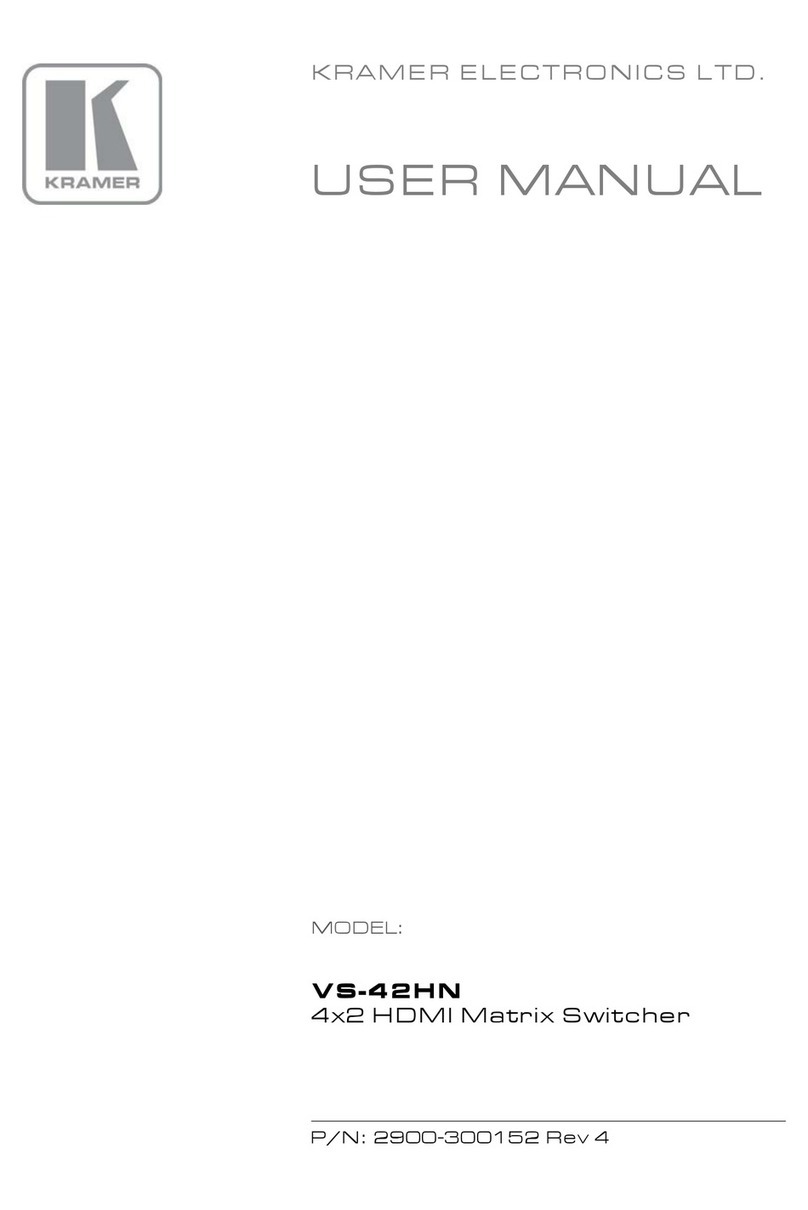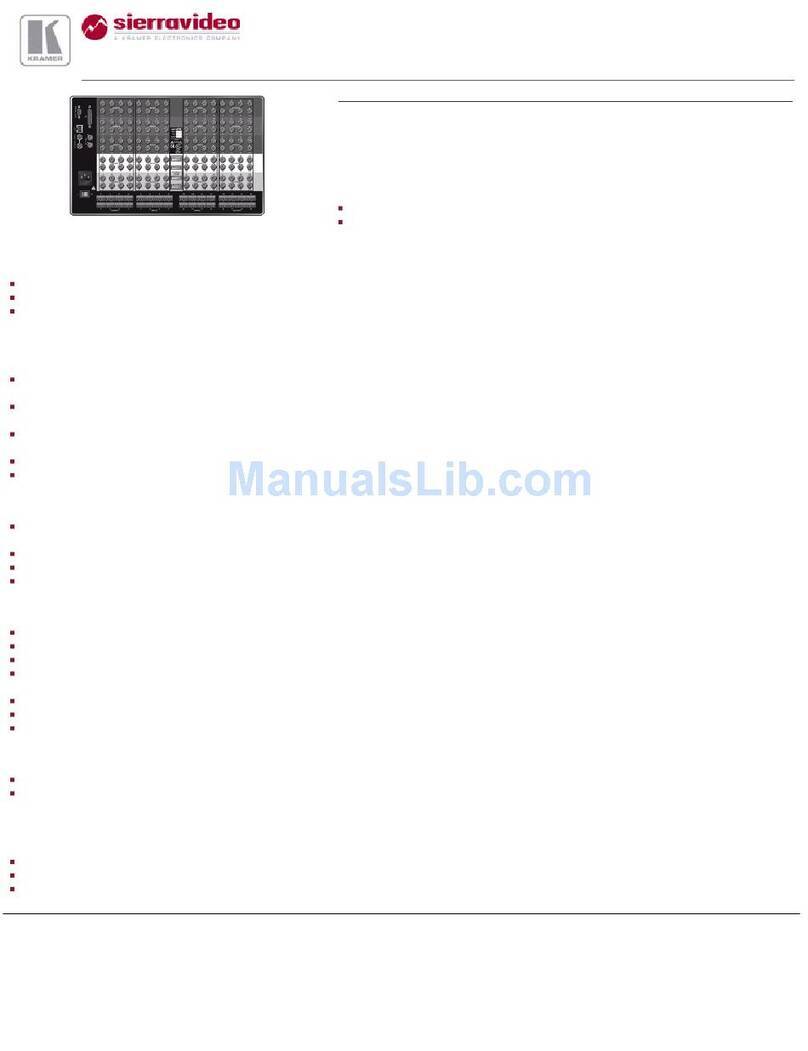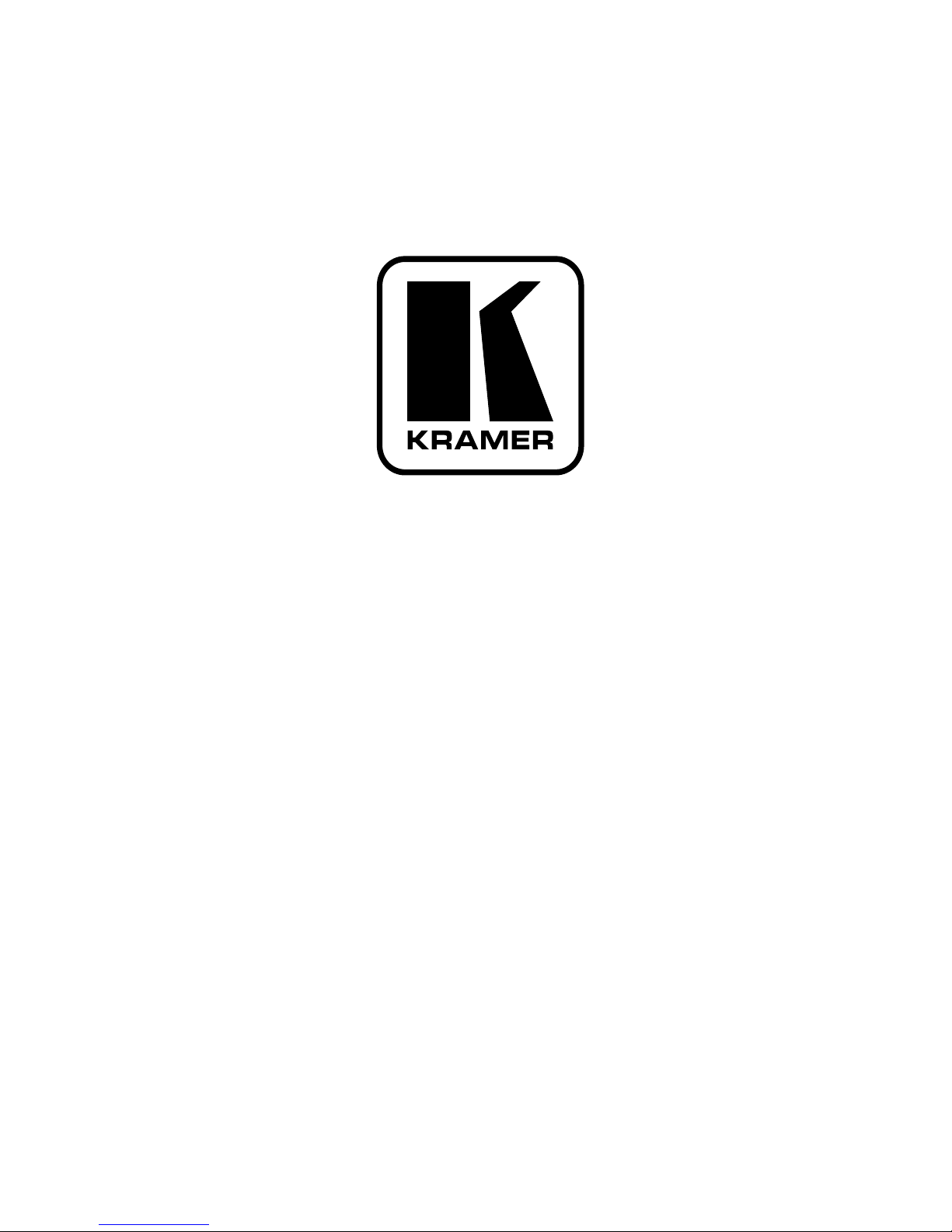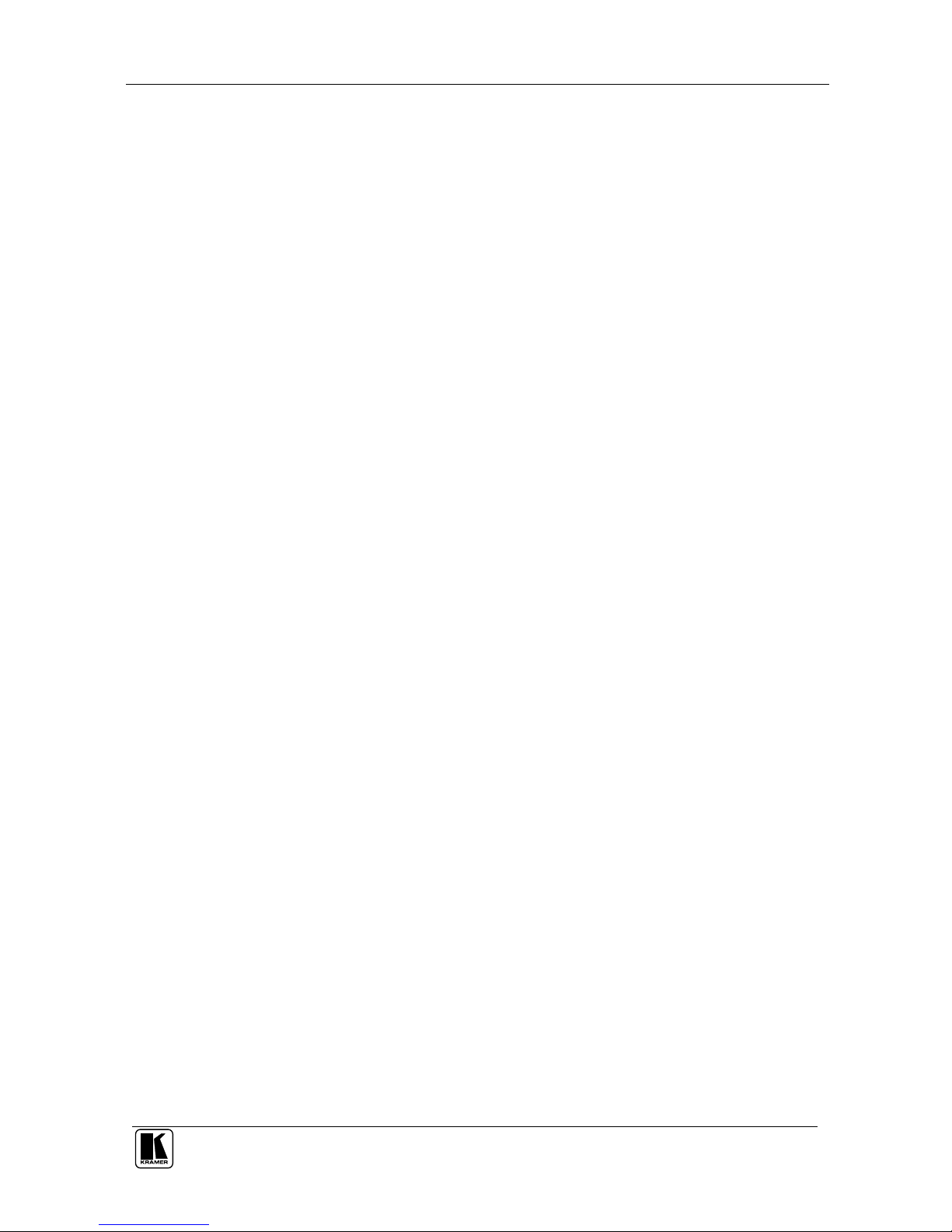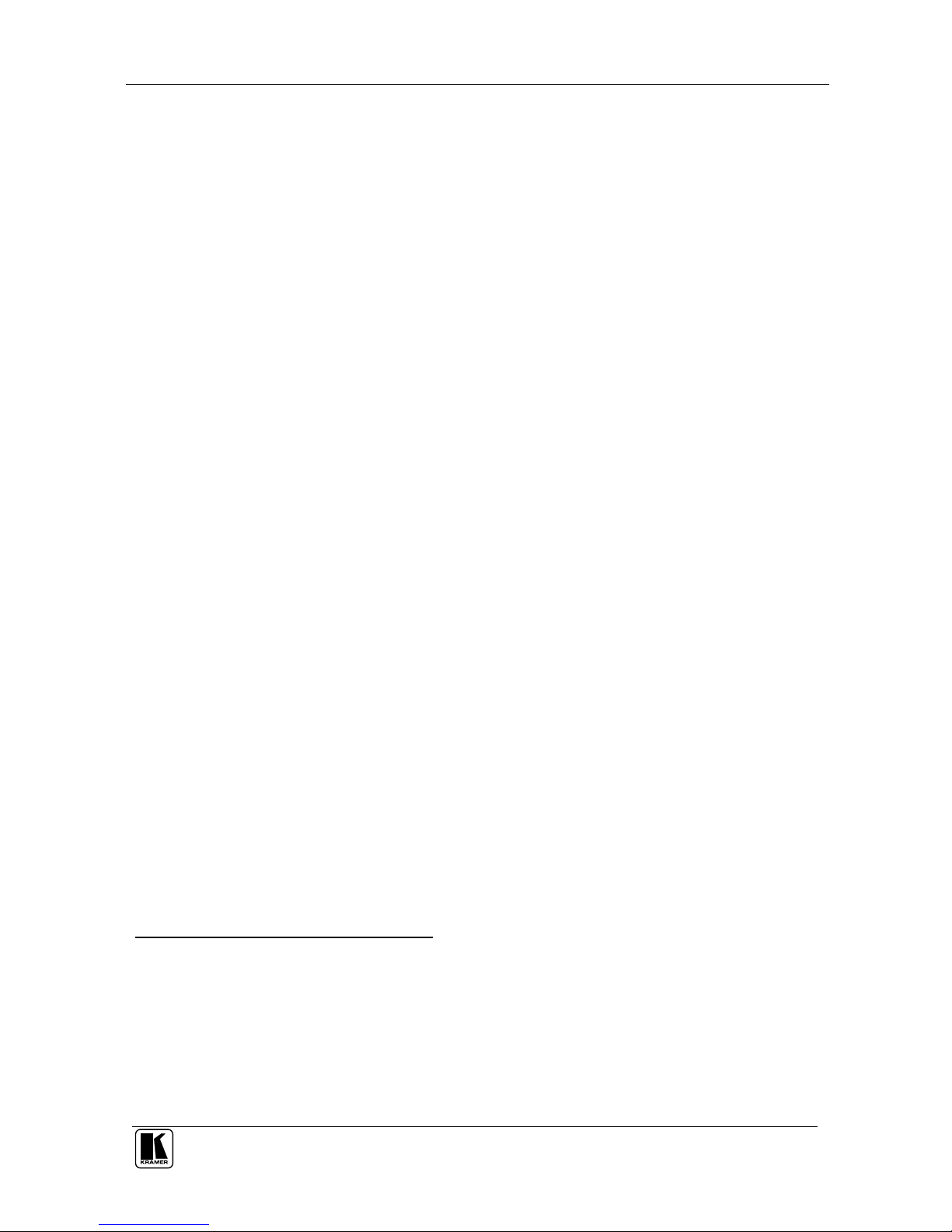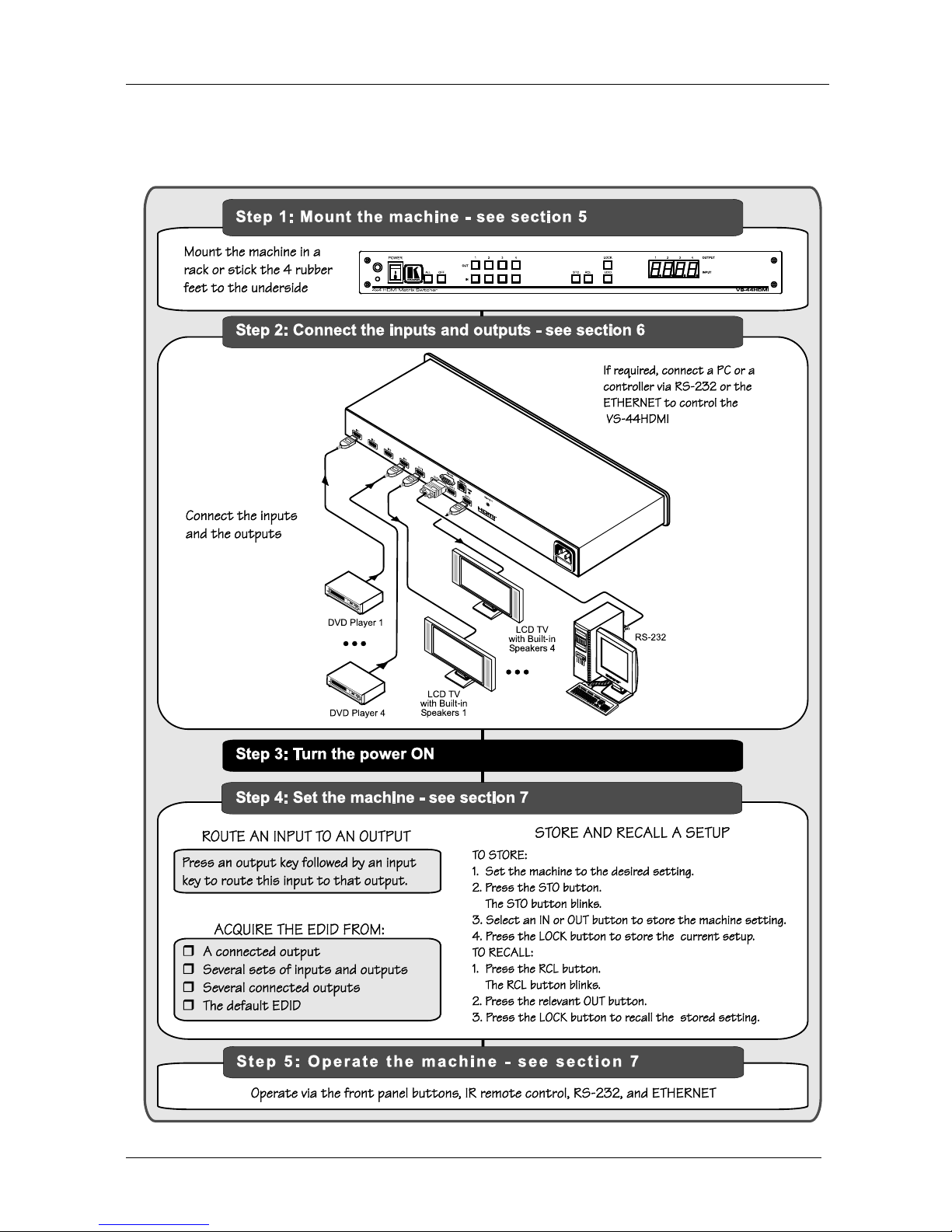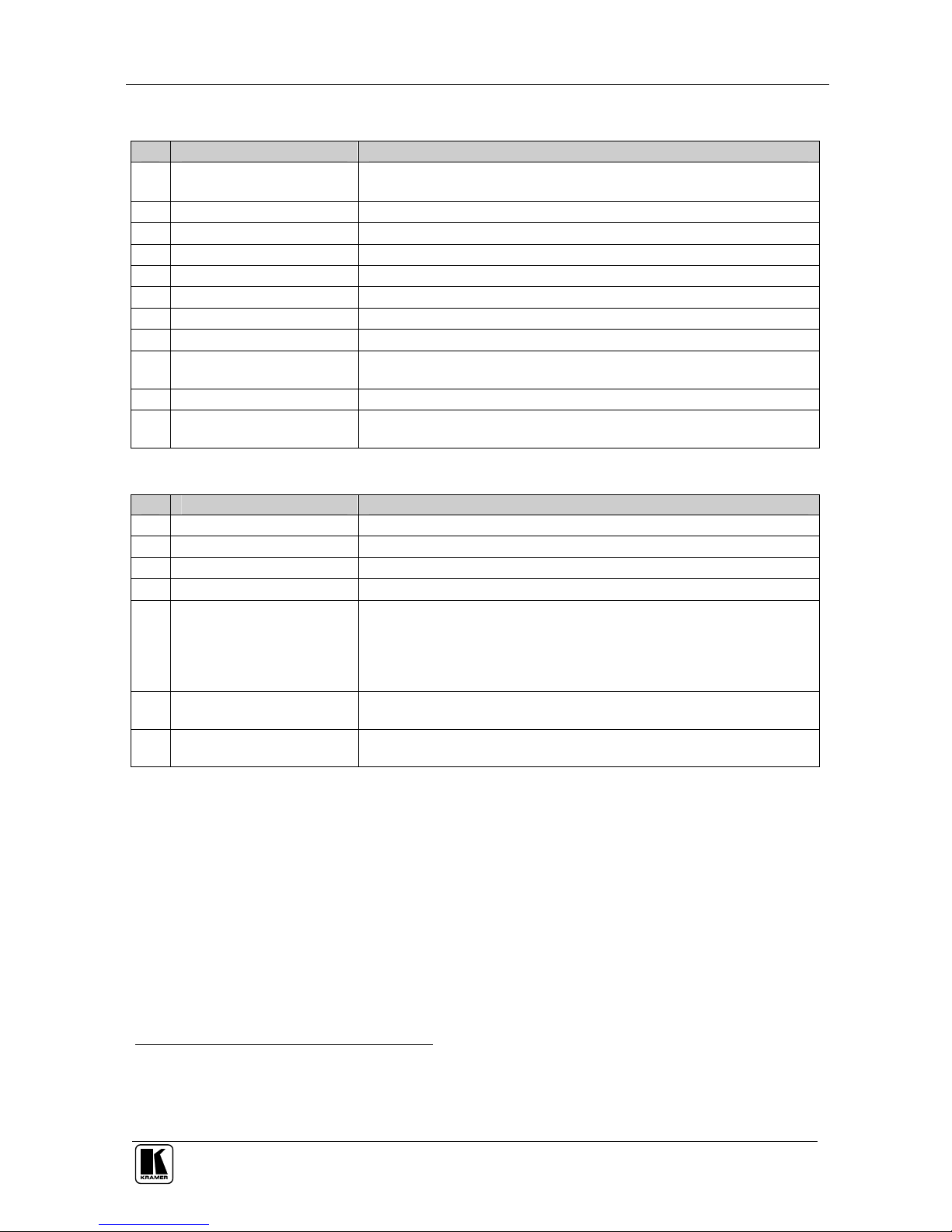KRAMER: SIMPLE CREATIVE TECHNOLOGY
Overview
4
3.2 About HDMI
HDMI (High-Definition Multimedia Interface) is an uncompressed
all-digital
1
audio/video interface, widely supported in the entertainment and
home cinema industry. It delivers the highest high-definition image and
sound quality. Note that Kramer Electronics Limited is an HDMI Adopter
2
and an HDCP Licensee
3
.
HDMI features:
A simple
4
interface between any audio/video source, such as a
set-top box, DVD player, or A/V receiver and video monitor, such
as a digital flat LCD / plasma television (DTV), over a single
long
5
cable
A standard, enhanced, high-definition video, and multi-channel
digital audio
6
on a single cable
8-channel digital audio, with spare bandwidth to accommodate future
enhancements and compliance with all ATSC HDTV standards
Superior, uncompressed digital video quality via a single cable
7
,
and user-friendly connector
Backward-compatibility with DVI (Digital Visual Interface)
Two-way communication between the video source (such as a
DVD player) and the digital television, enabling new functionality
such as automatic configuration and one-button play
Support for existing high-definition video formats (720p, 1080i,
and 1080p/60), standard definition formats such as NTSC or PAL,
as well as 480p and 576p
1 Ensuring an all-digital rendering of video without the losses associated with analog interfaces and their unnecessary digital-
to-analog conversions
2 See http://www.hdmi.org/about/adopters_founders.asp
3 See http://www.digital-cp.com/list/
4 With video and multi-channel audio combined into a single cable, the cost, complexity, and confusion of multiple cables
currently used in A/V systems is reduced
5 HDMI technology has been designed to use standard copper cable construction at up to 15m
6 HDMI supports multiple audio formats, from standard stereo to multi-channel surround-sound. HDMI has the capacity to
support Dolby 5.1 audio and high-resolution audio formats
7 HDMI provides the quality and functionality of a digital interface while also supporting uncompressed video formats in a
simple, cost-effective manner