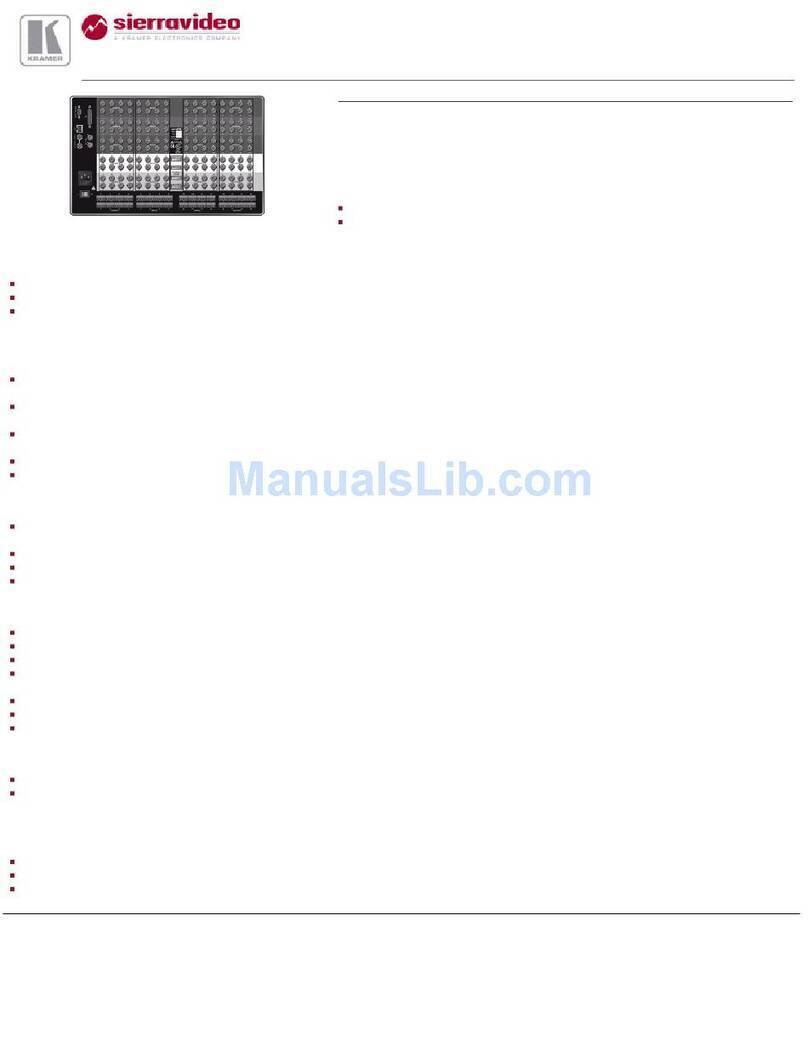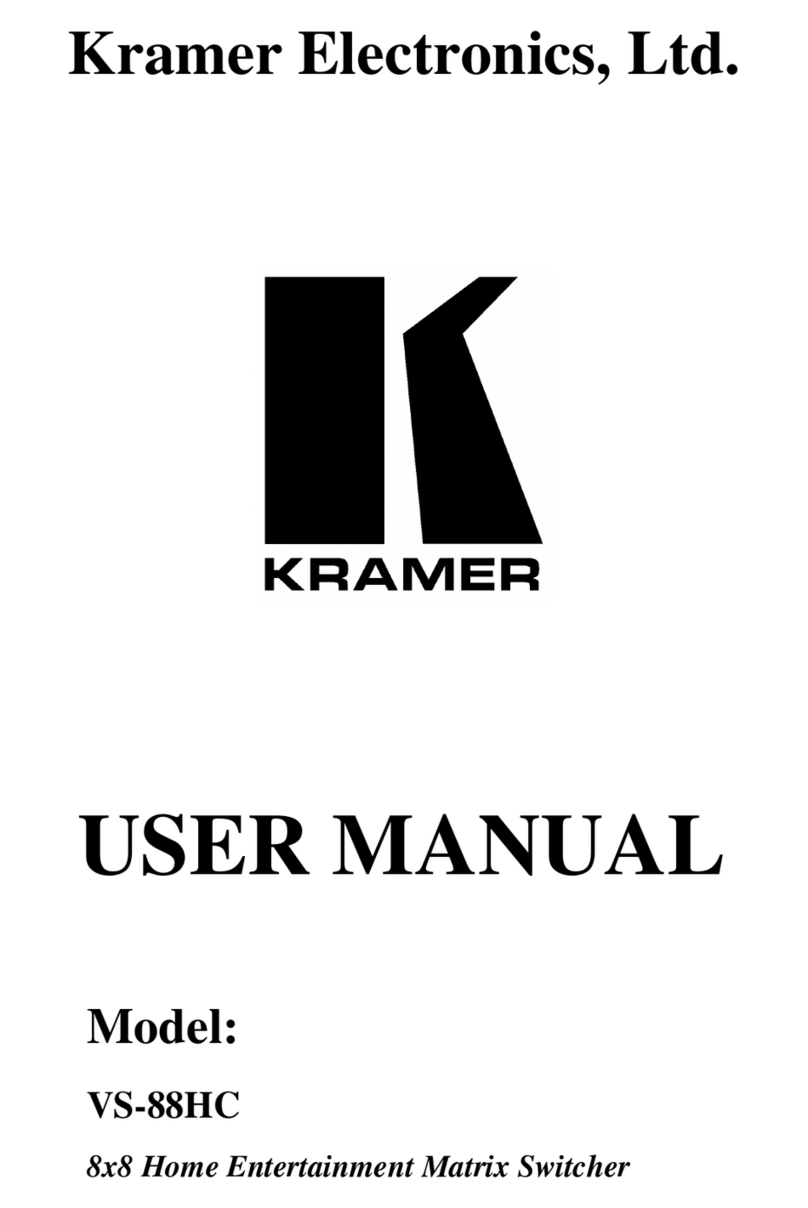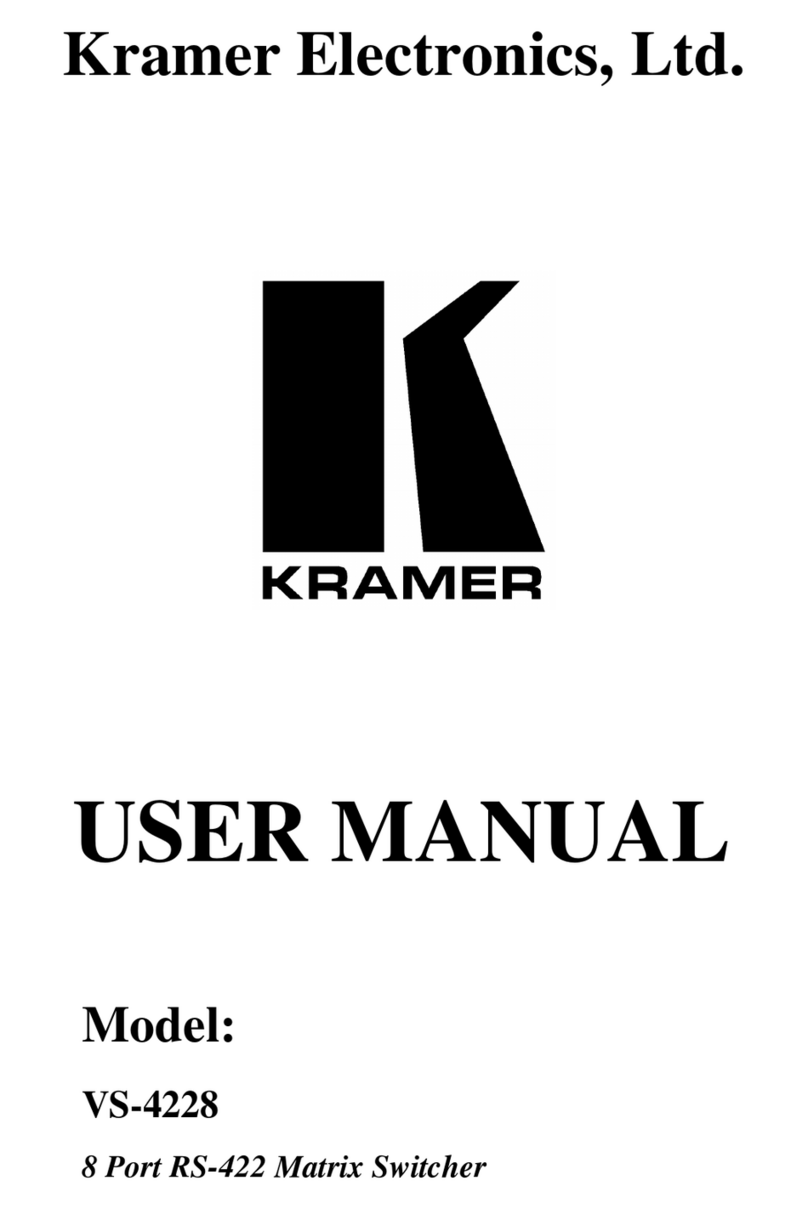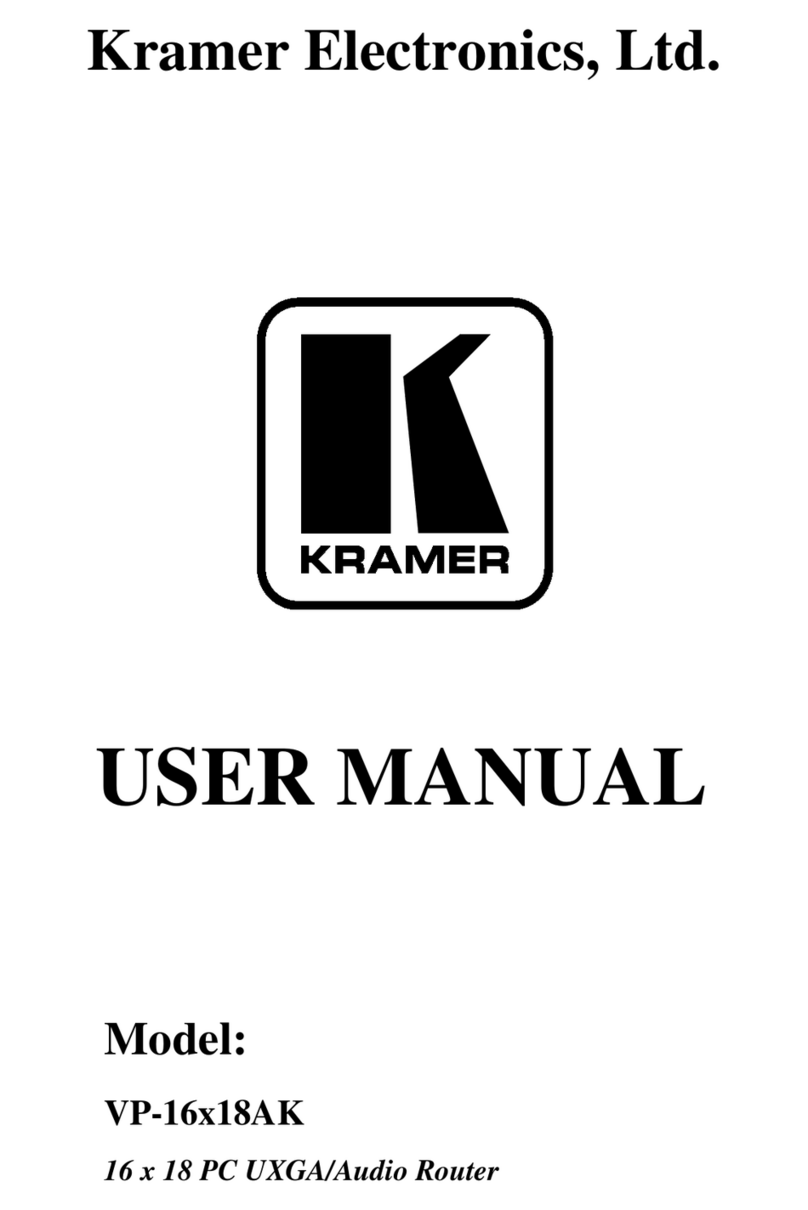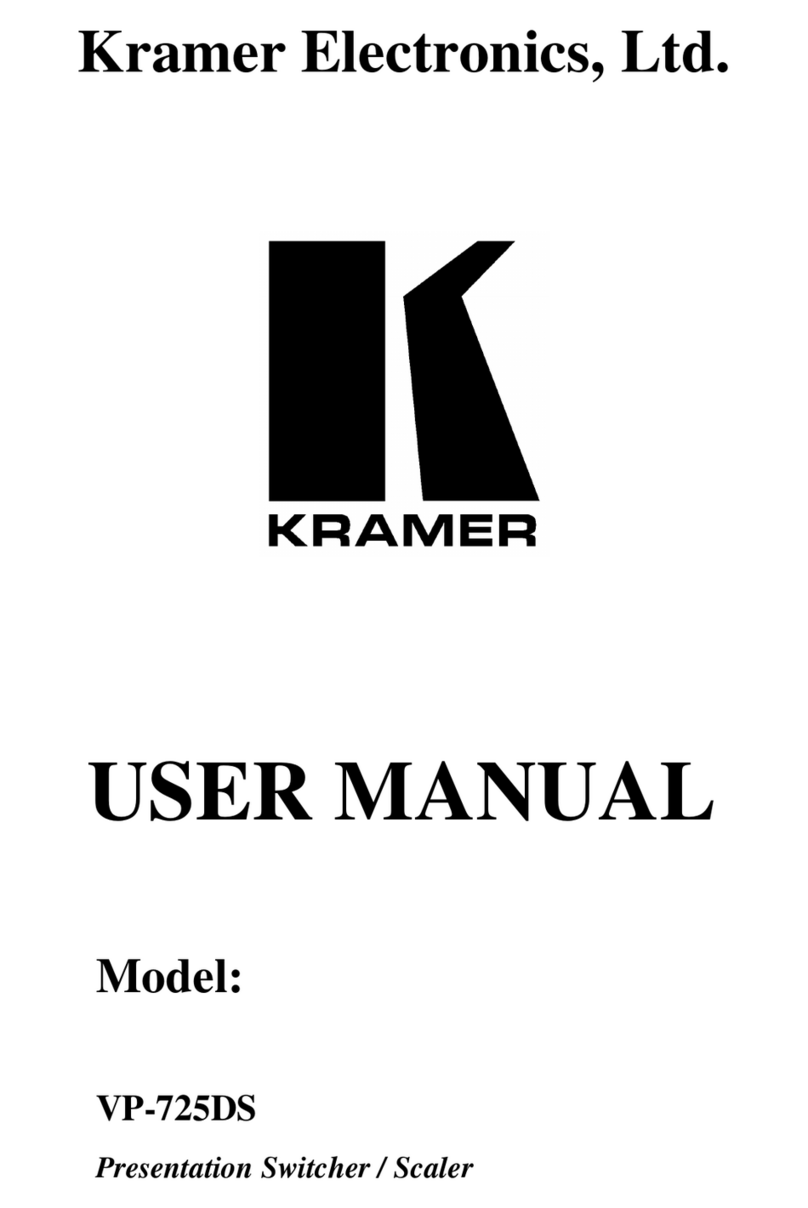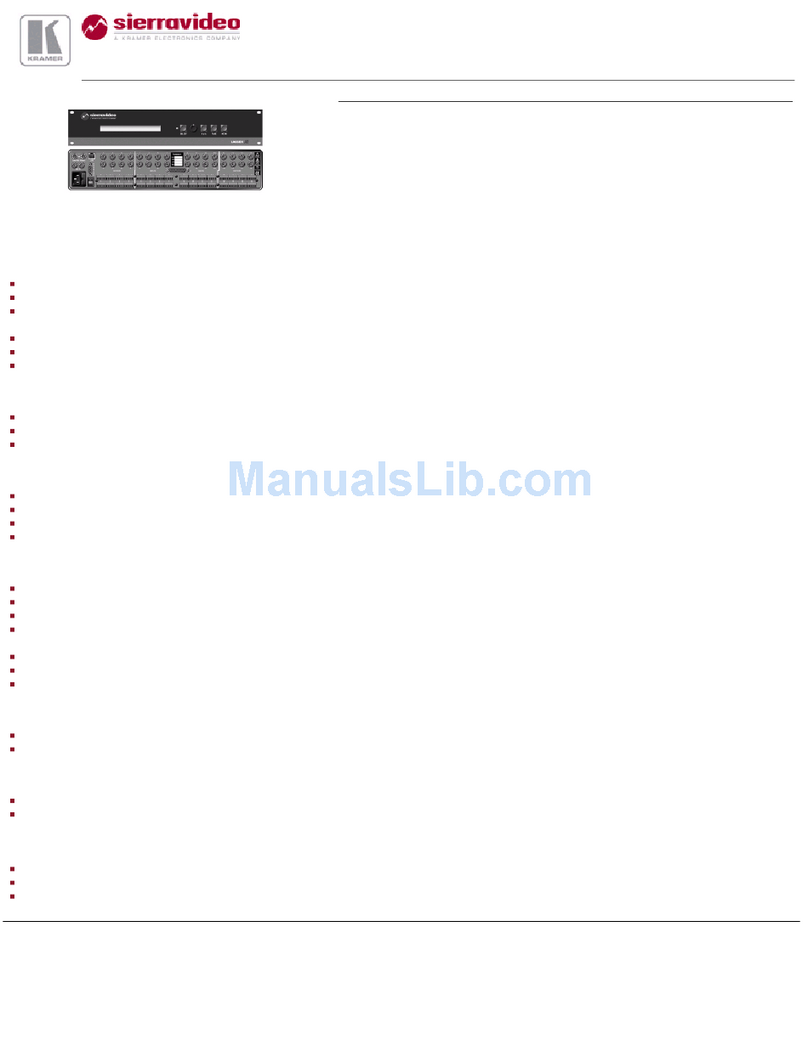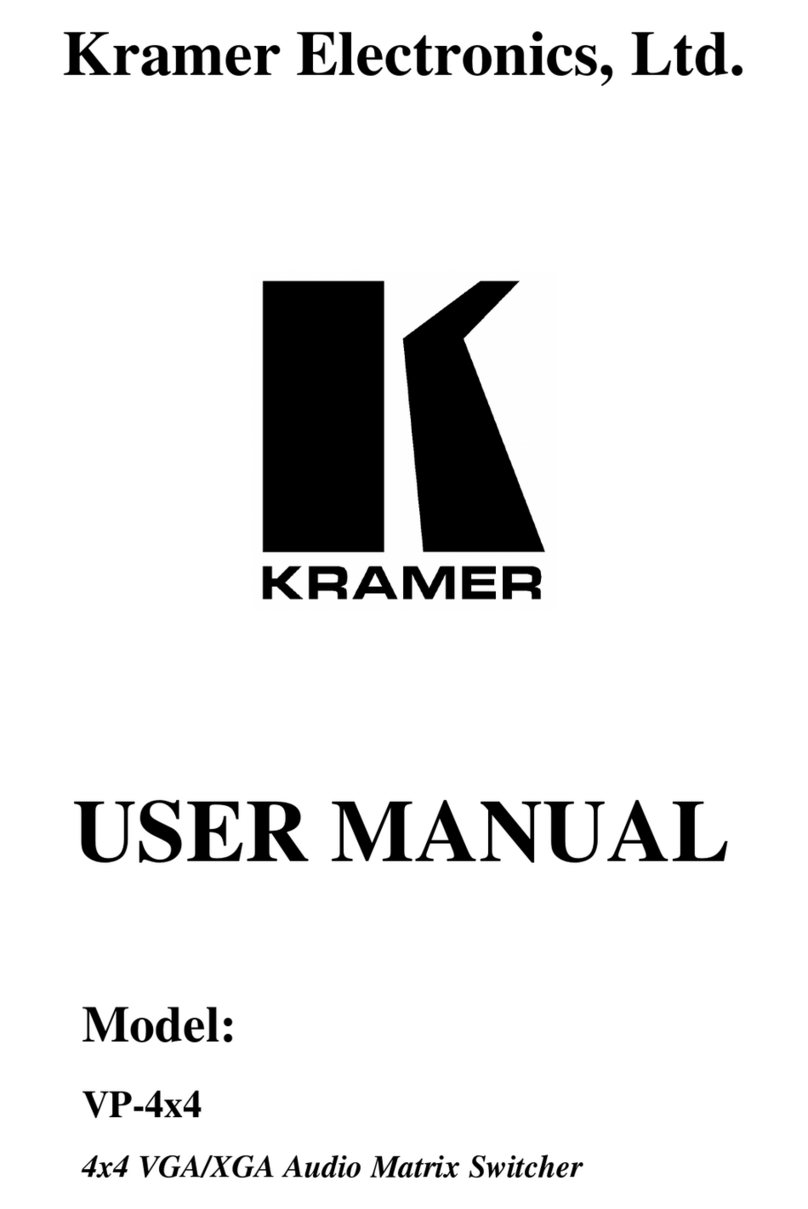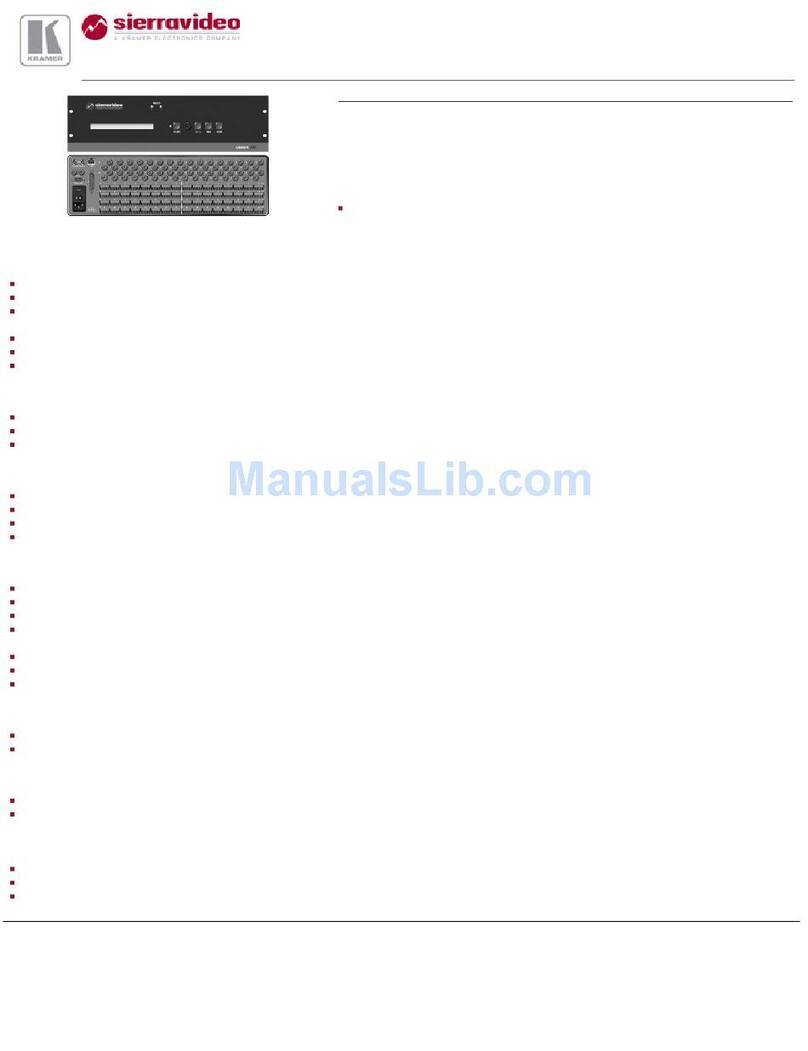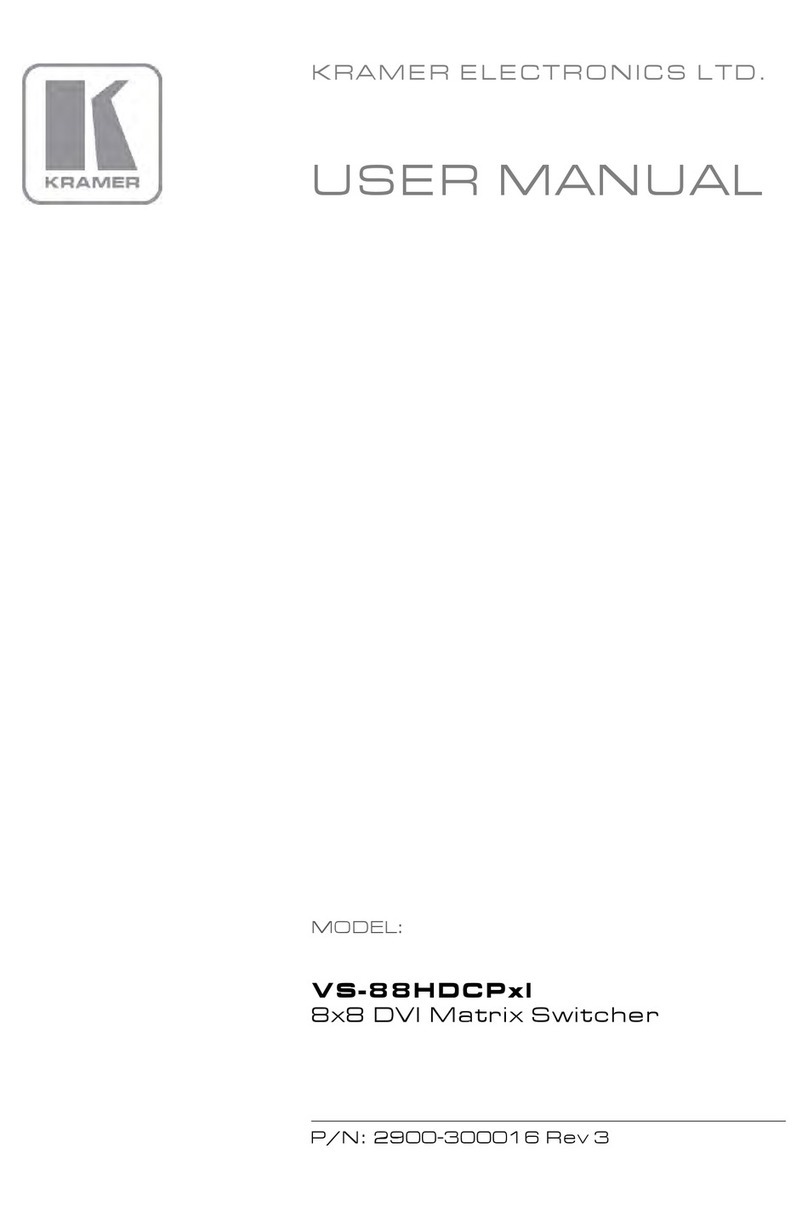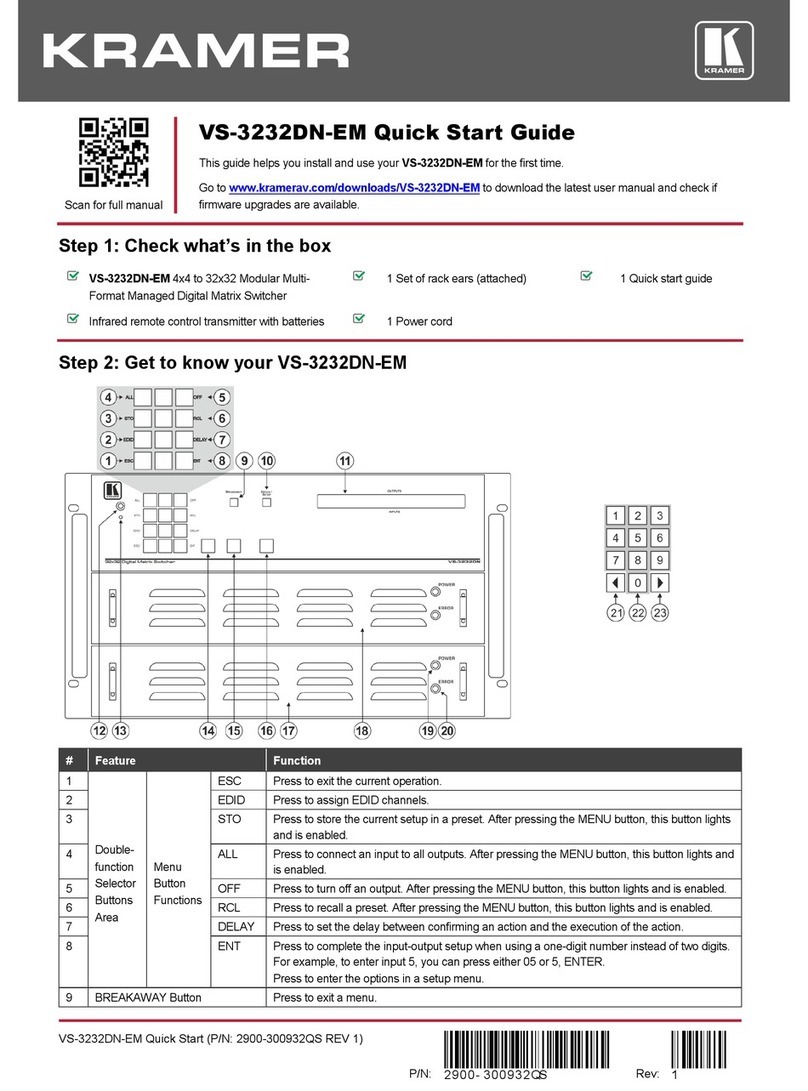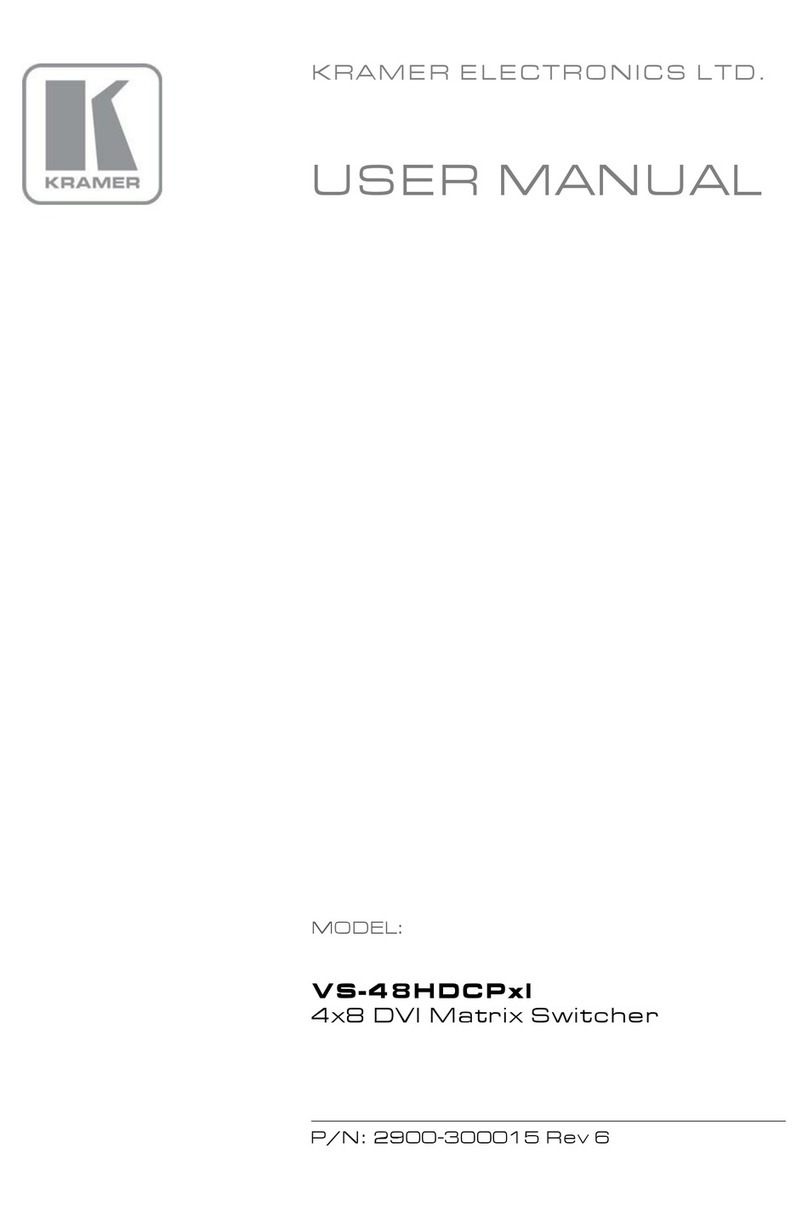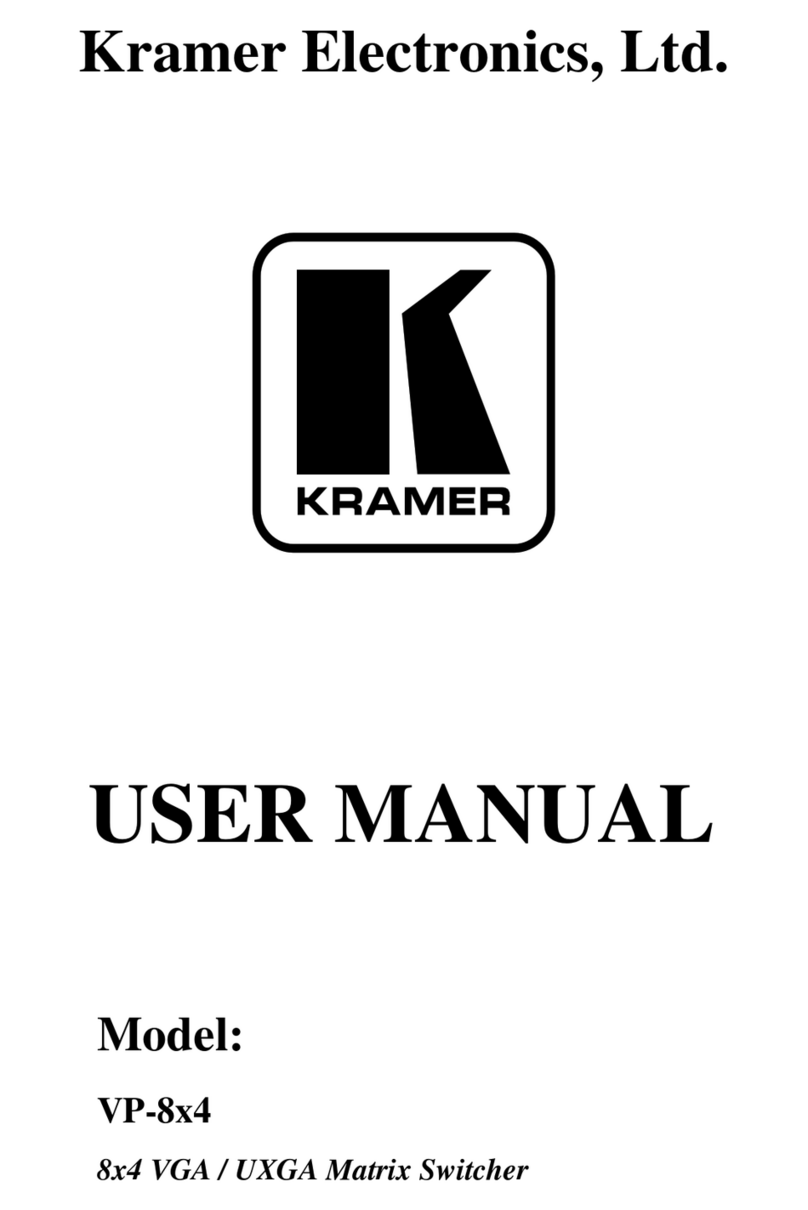Connect to an IR sensor. Receives IRcommands and sends them over HDBT OUT 1
Connect to the first IR emitter. Transmits IR commands that are sent over HDBT OUT 1
Connect to an IR sensor. Receives IRcommands and sends them over HDBT OUT 2
Connect to the second IR emitter. Transmits IRcommands that are sent over HDBT OUT 2
Connect to an IR sensor. Receives IRcommands and sends them over HDBT OUT 3
Connect to the third IR emitter. Transmits IR commands that are sent over HDBT OUT 3
Connect to an IR sensor. Receives IRcommands and sends them over HDBT OUT 4
Connect to the fourth IR emitter. Transmits IR commands that are sent over HDBT OUT 4
Connect to the first HDBT receiver, (for example, the TP-580RXR)
Connect to the first HDMI acceptor, (for example, an HDMI display)
Connect to the second HDBT receiver, (for example, the TP-580RXR)
Connect to the second HDMI acceptor, (for example, an HDMI display)
HDBT OUT 3 RJ-45 Connector
Connect to the third HDBT receiver, (for example, the TP-580RXR)
HDBT OUT 4 RJ-45 Connector
Connect to the fourth HDBT receiver, (for example, the TP-580RXR)
AUDIO OUT 3.5mm Mini Jack
Connect to an audio acceptor, (for example, active speakers)
DATA 3-pin Terminal
Block (G,Rx,Tx)
Connect to a serial source/target
CONTROL 3-pin
Terminal Block
(G,Rx,Tx)
Connect to a serial controller
Connect to a PC to perform firmware upgrades
Connect to a PC via a LAN
Connect the mains power cord
AC mains supply protection fuse
Turns the device on and off
Connect to the first HDMI source, (for example, a Blu-ray disk player)
Connect to the second HDMI source, (for example, a Blu-ray disk player)
Connect to the third HDMI source, (for example, a Blu-ray disk player)
Connect to the fourth HDMI source, (for example, a Blu-ray disk player)
Connect to an IR emitter for receiving the combined IR signals from all HDBT port IR
transmissions
Connect to an external IR receiver for controlling VS-44DT via an IR remote controller
Step 3: Install the VS-44DT
To rack mount the machine attach both ear brackets to the machine (by removing the three screws
from each side of the machine and replacing those screws through the ear brackets) or place the
machine on a table.