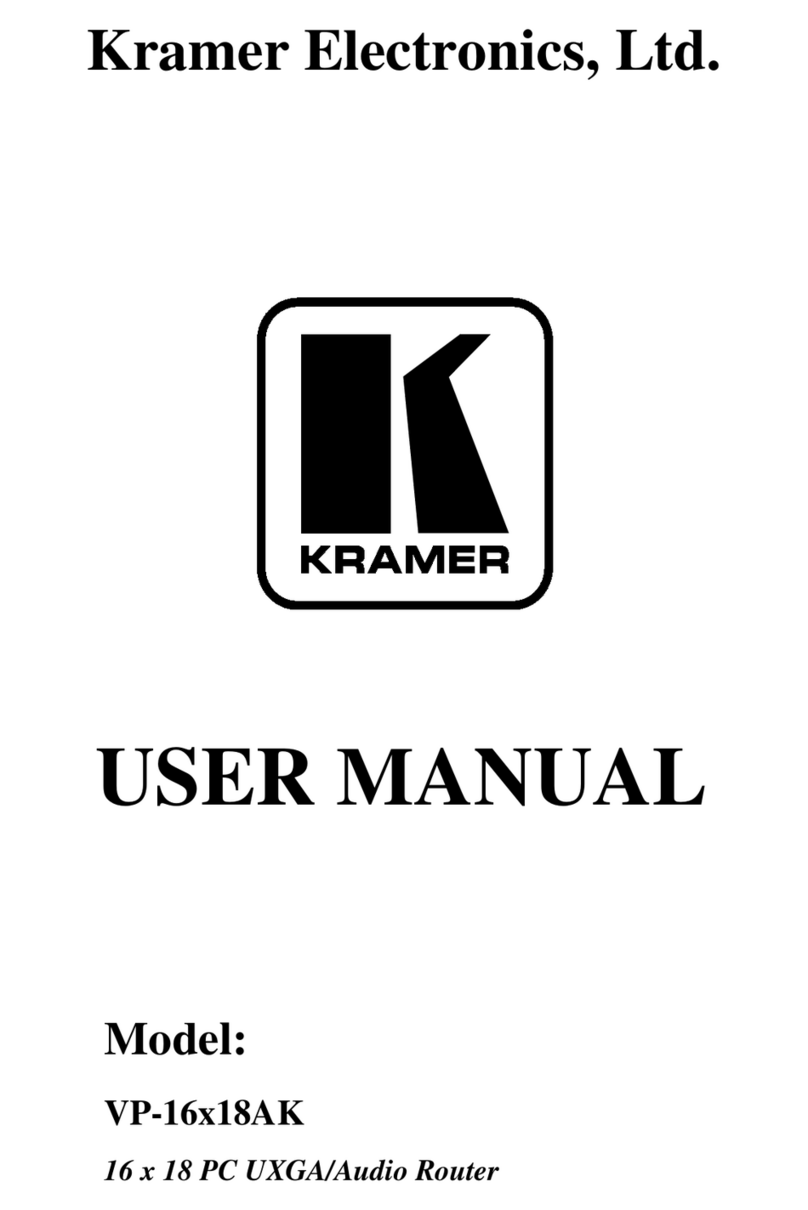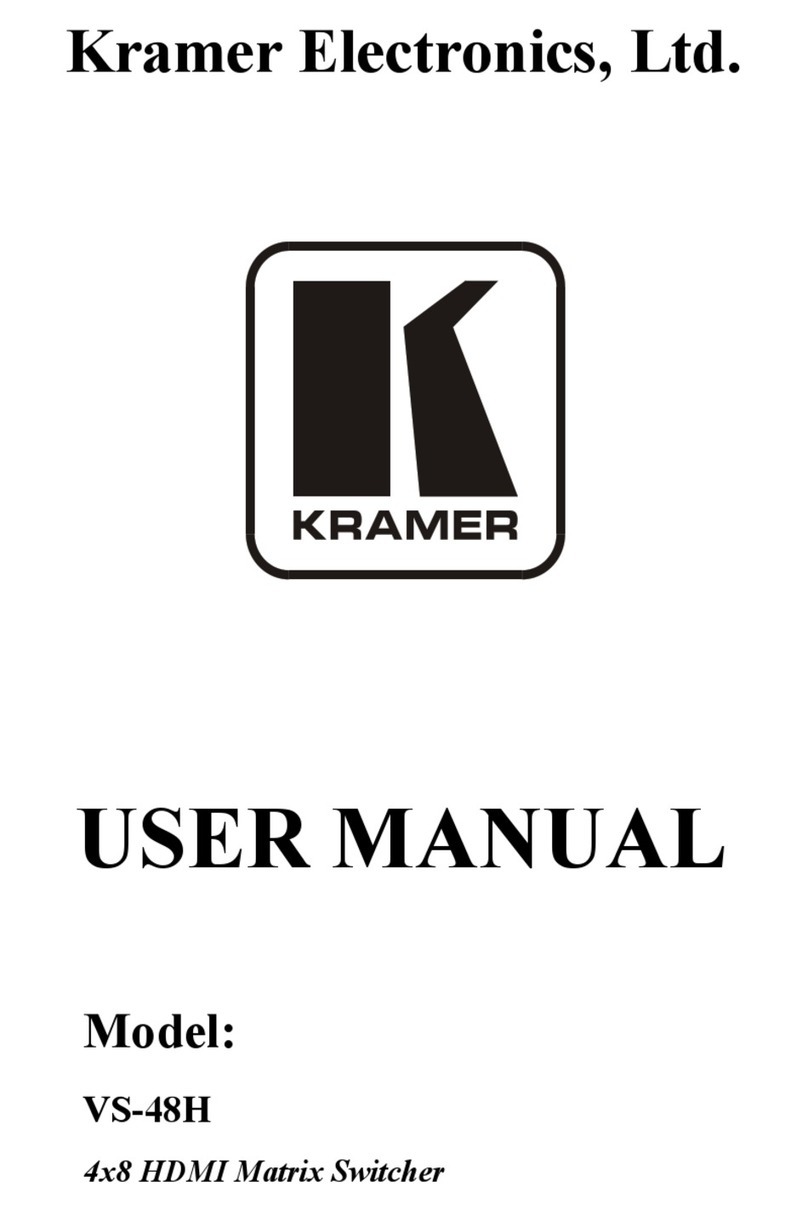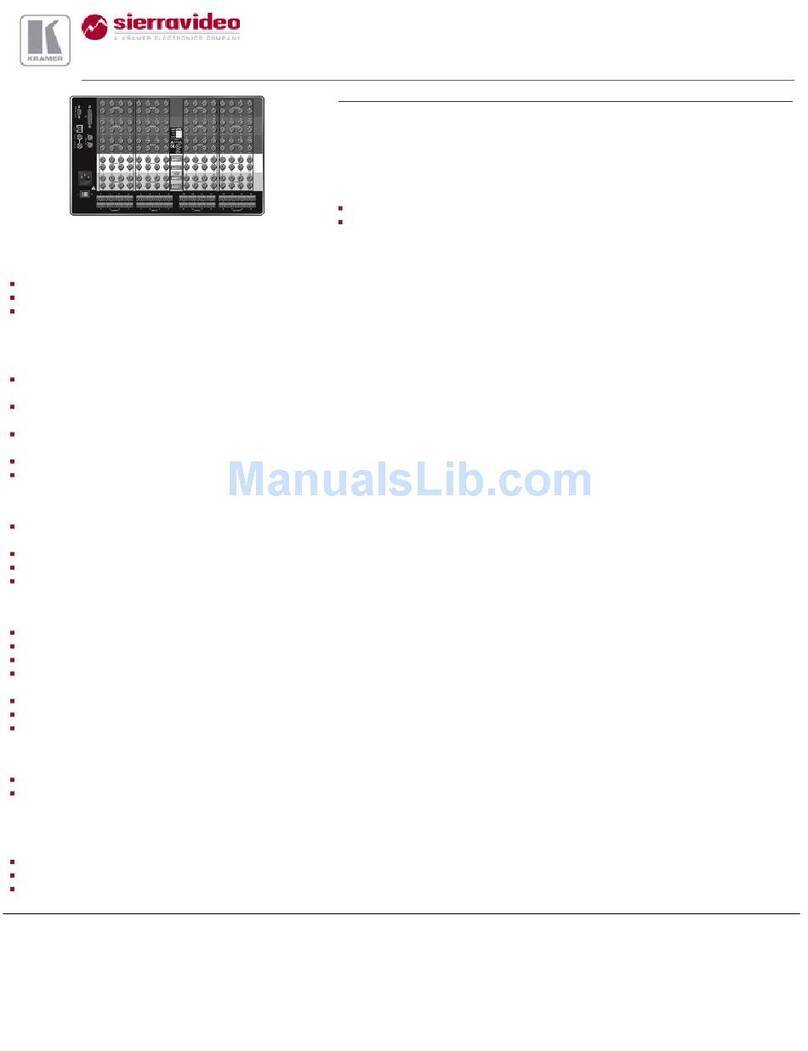Kramer VS-44H2 User manual
Other Kramer Matrix Switcher manuals
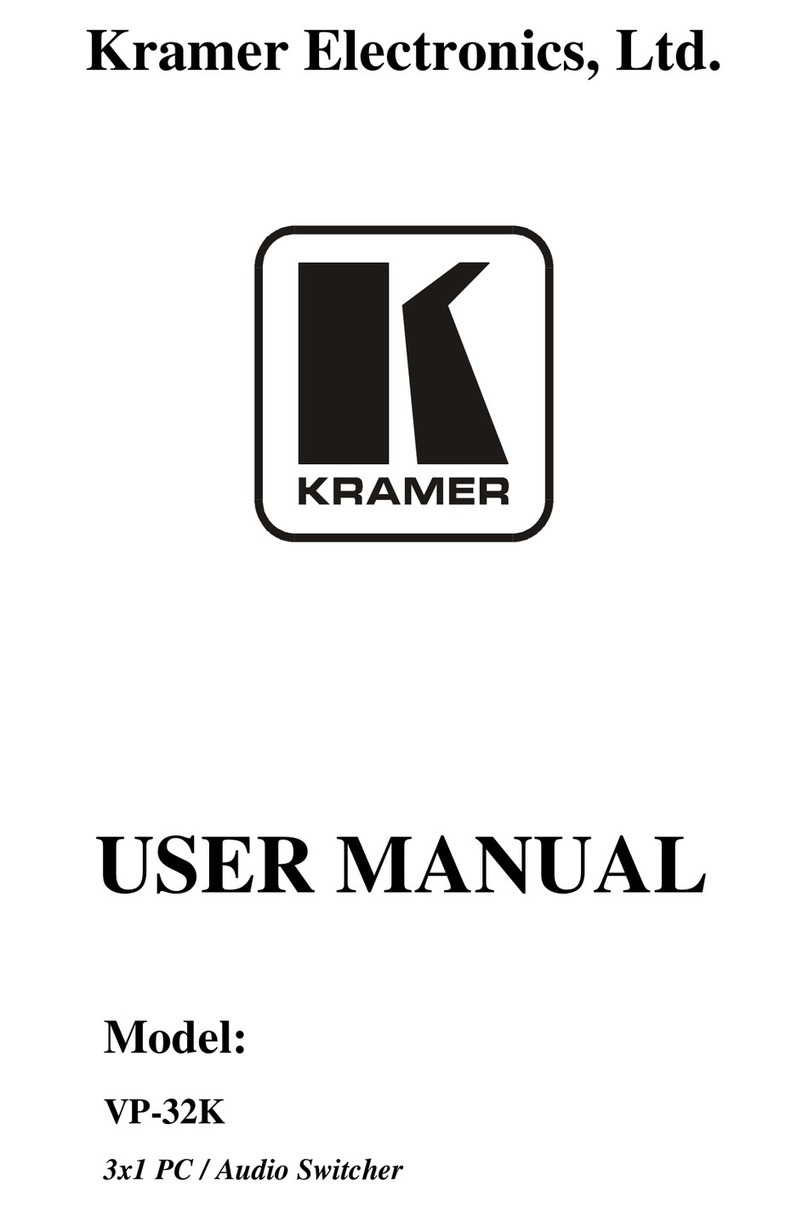
Kramer
Kramer VP-32K User manual

Kramer
Kramer Sierra Video 4832V5Sxl User manual

Kramer
Kramer XL 1208V User manual
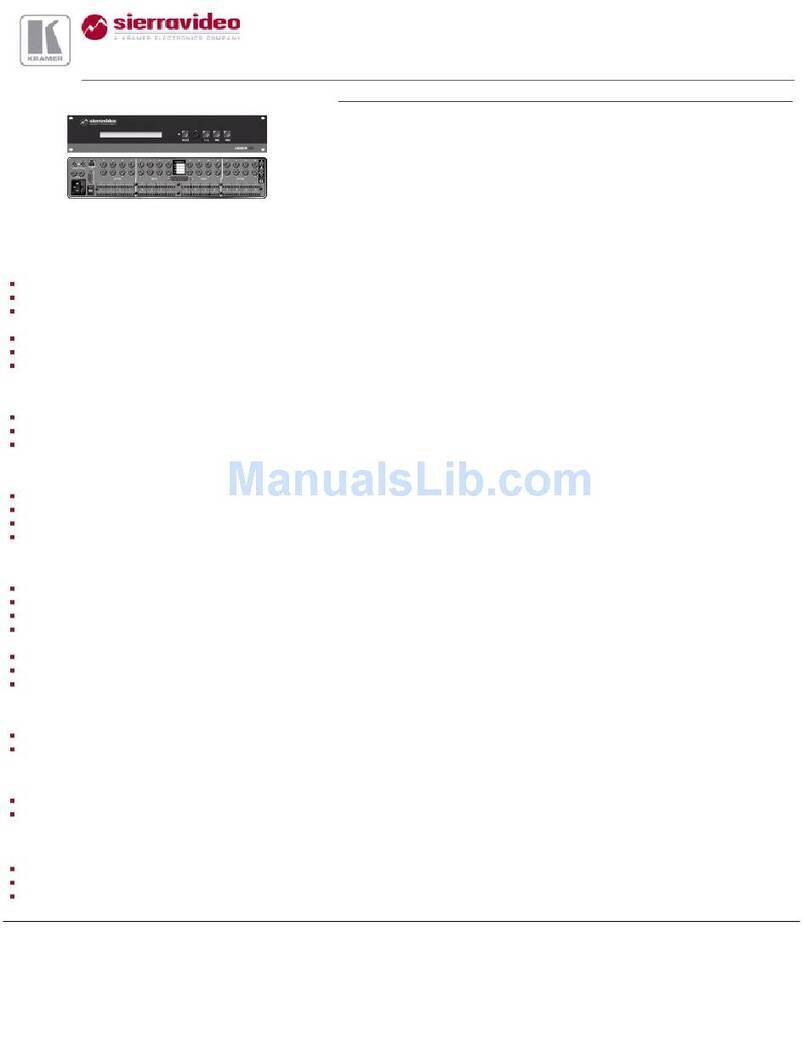
Kramer
Kramer 1616DS User manual
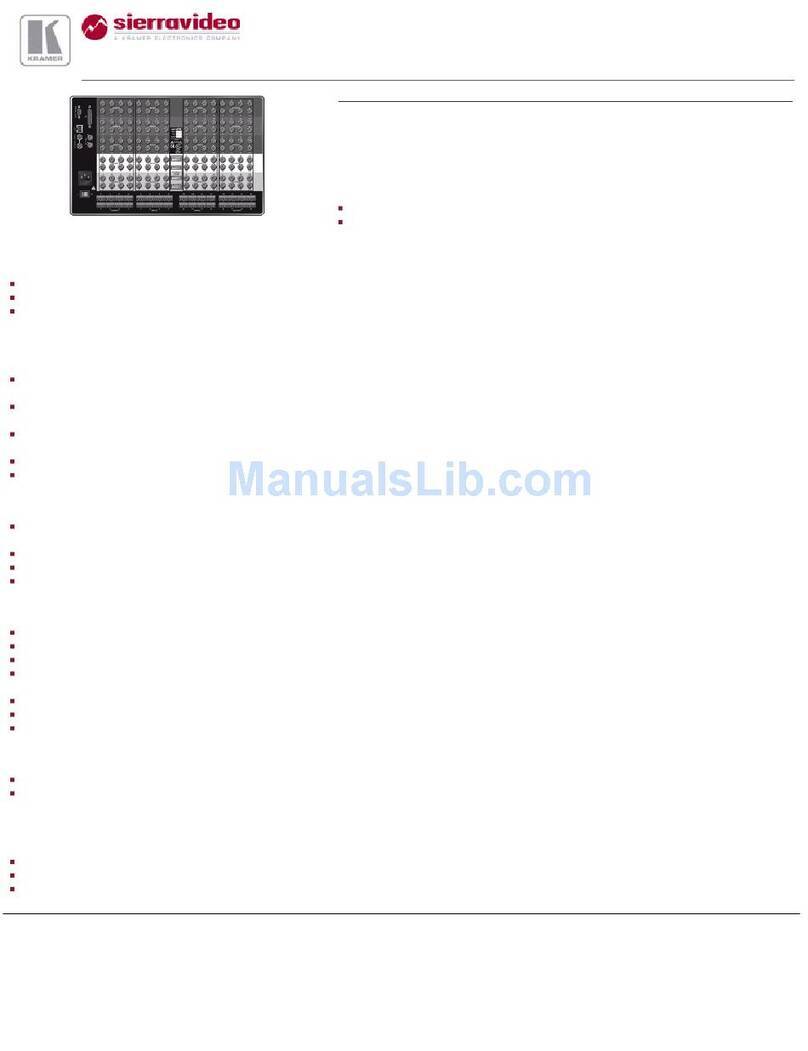
Kramer
Kramer XL 1616V4S User manual
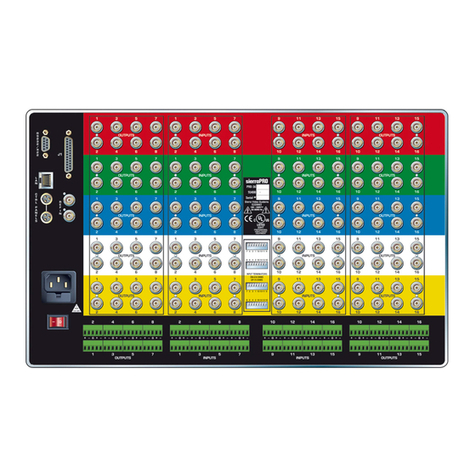
Kramer
Kramer XL 1608V2S User manual

Kramer
Kramer VP-436N User manual
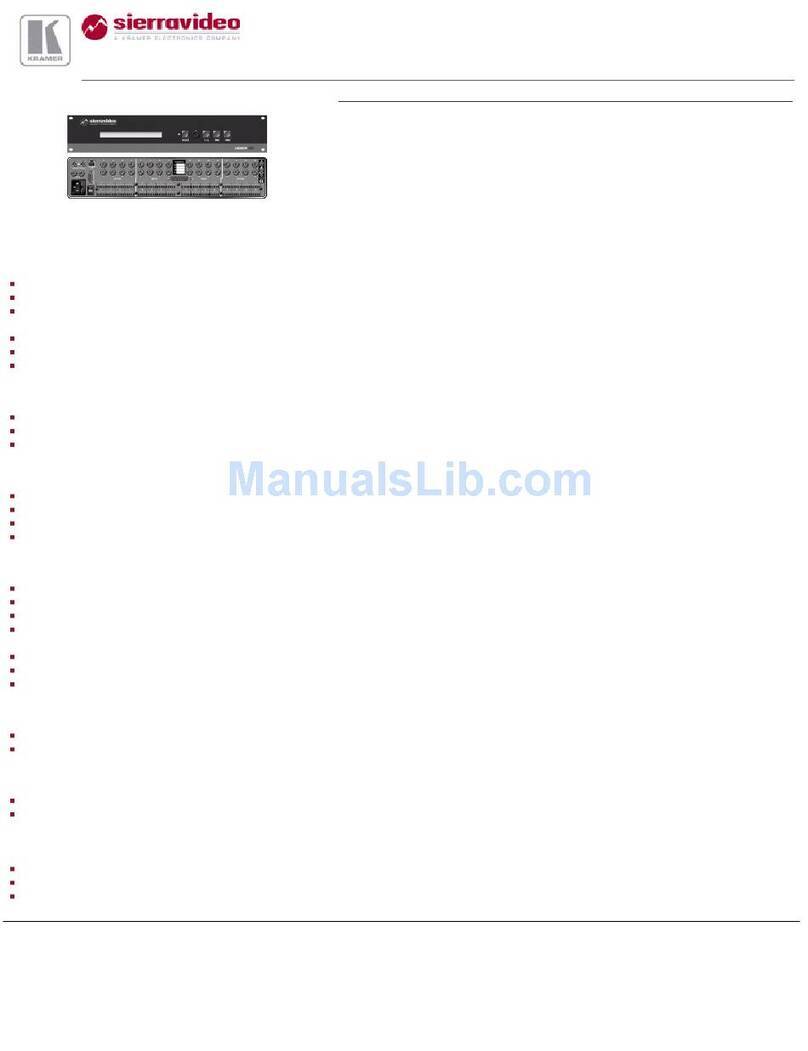
Kramer
Kramer 1608HD User manual

Kramer
Kramer VS-88HDCPxl User manual
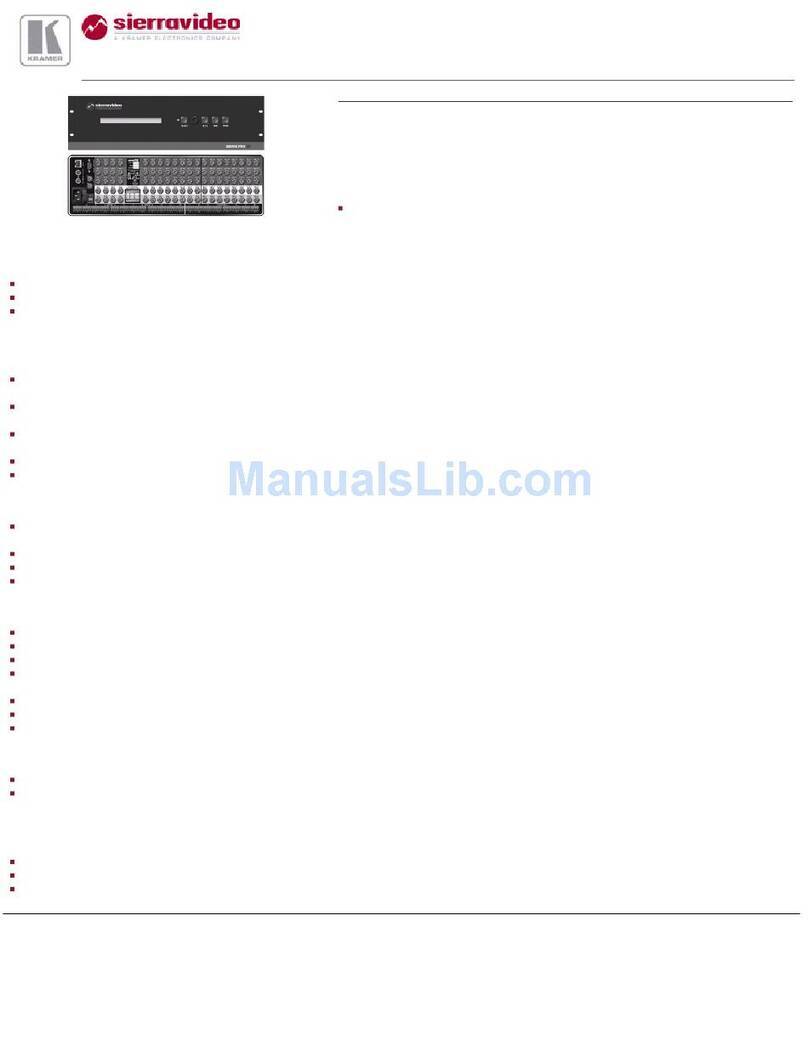
Kramer
Kramer Sierra Pro XL 1208V3 User manual
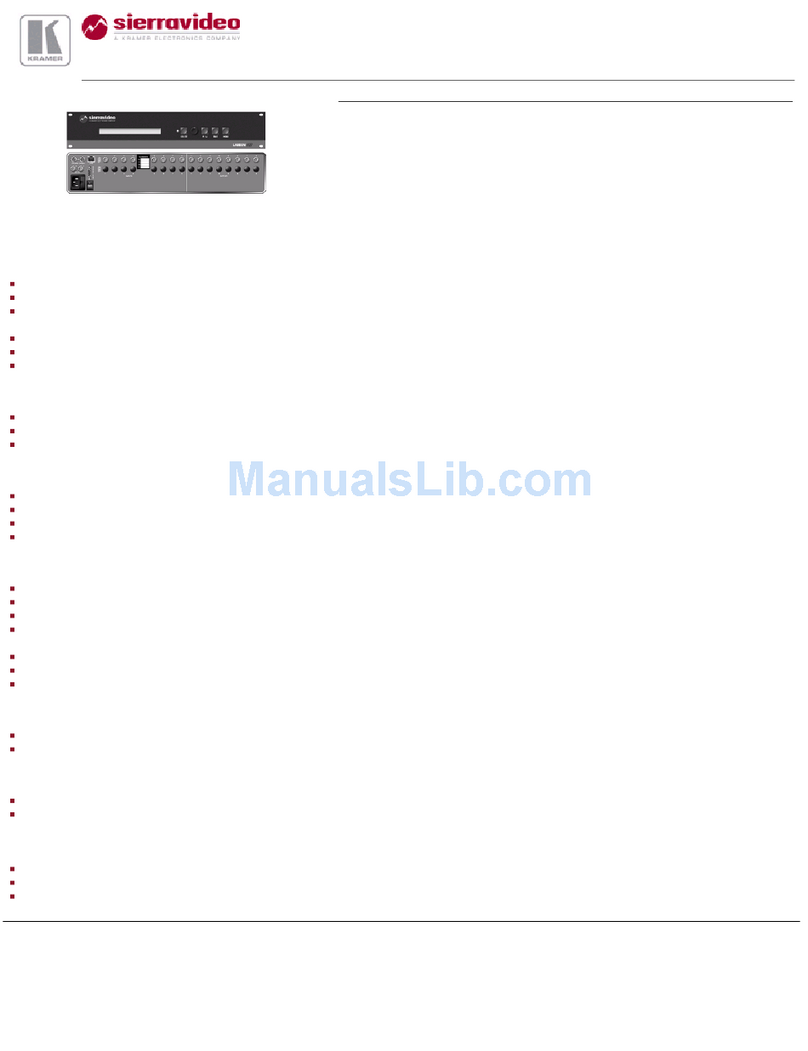
Kramer
Kramer 88D User manual

Kramer
Kramer VP-729 User manual
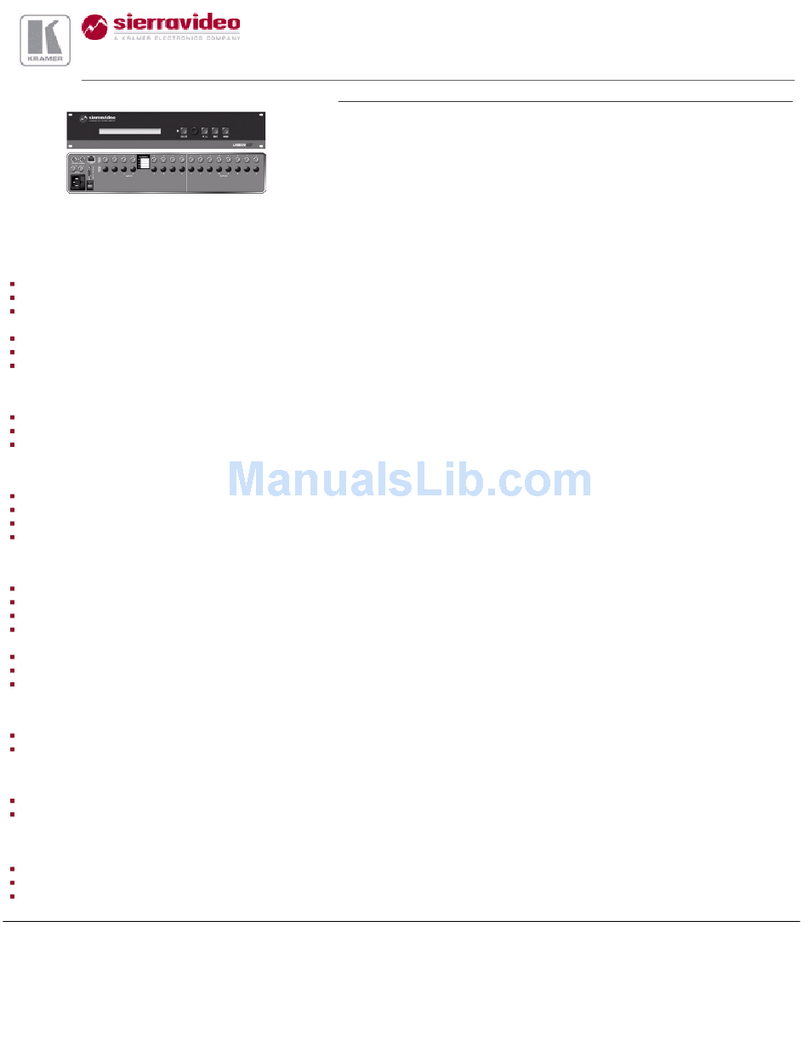
Kramer
Kramer 88DEE User manual

Kramer
Kramer VS-3232DN-EM User manual
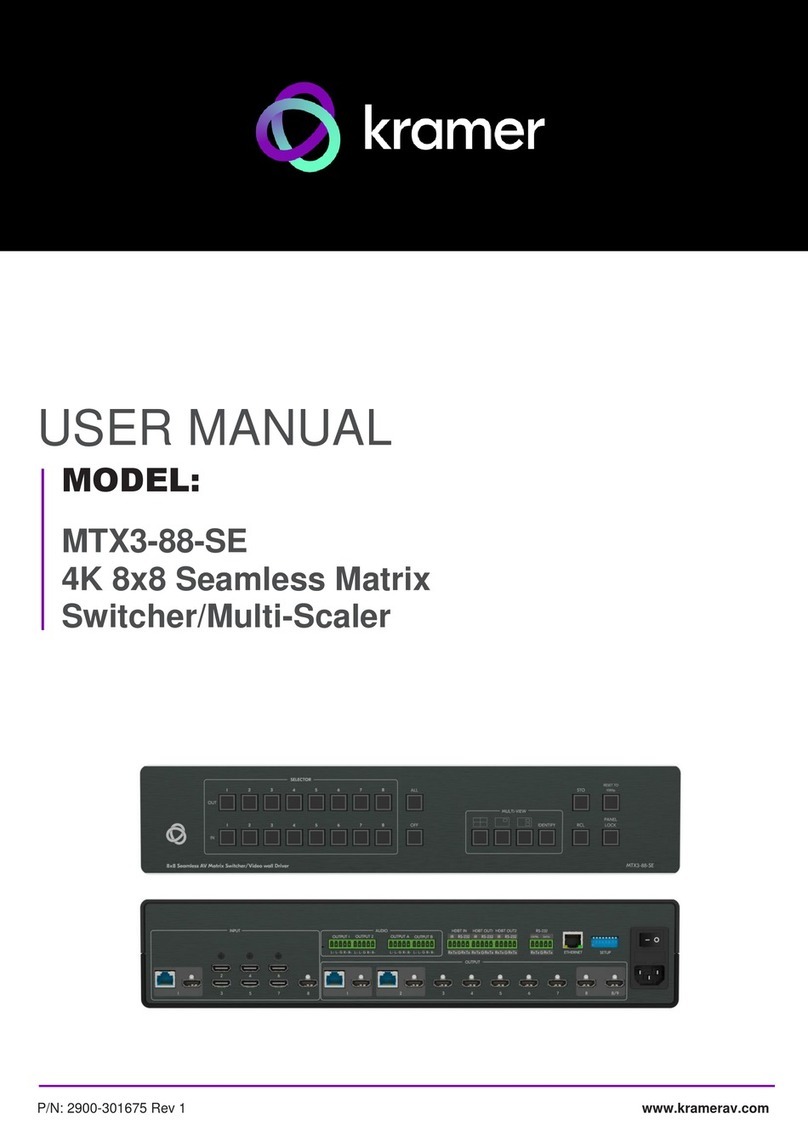
Kramer
Kramer MTX3-88-SE User manual

Kramer
Kramer VS-5x4 User manual

Kramer
Kramer VS-62HA User manual

Kramer
Kramer VS-88UHDA User manual

Kramer
Kramer Sierra Video 3264V5Sxl User manual

Kramer
Kramer VS-88UT User manual