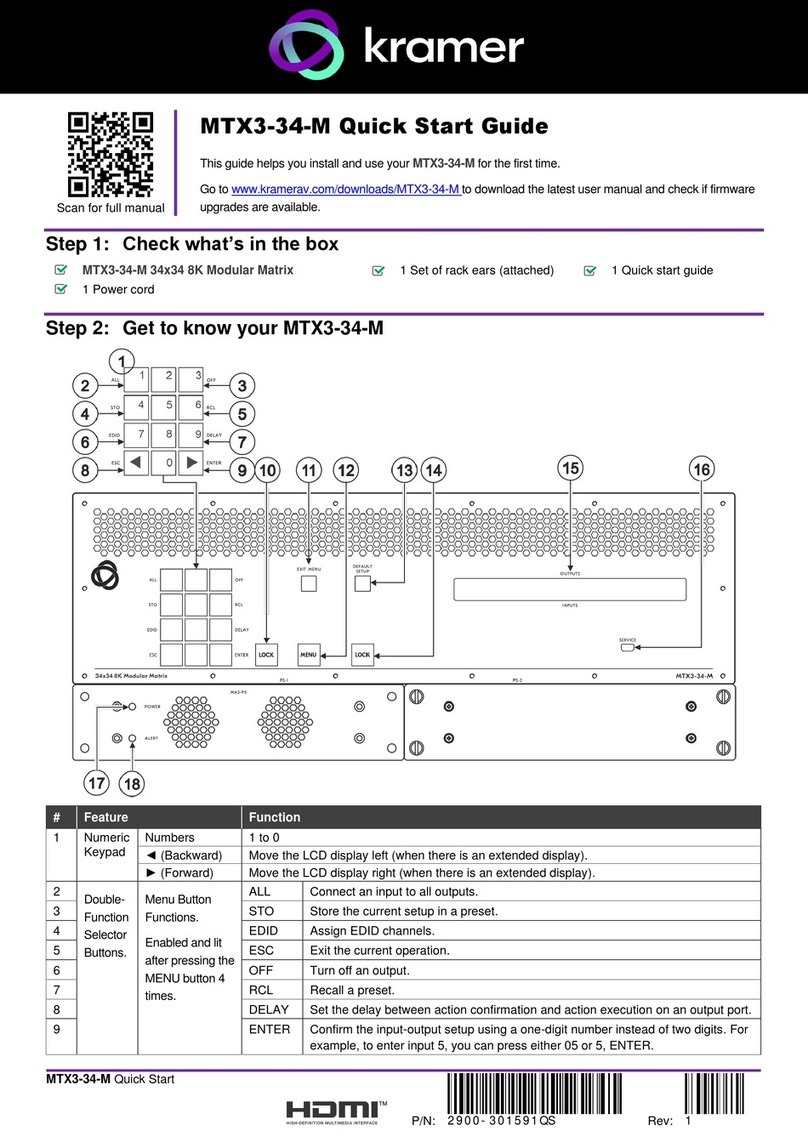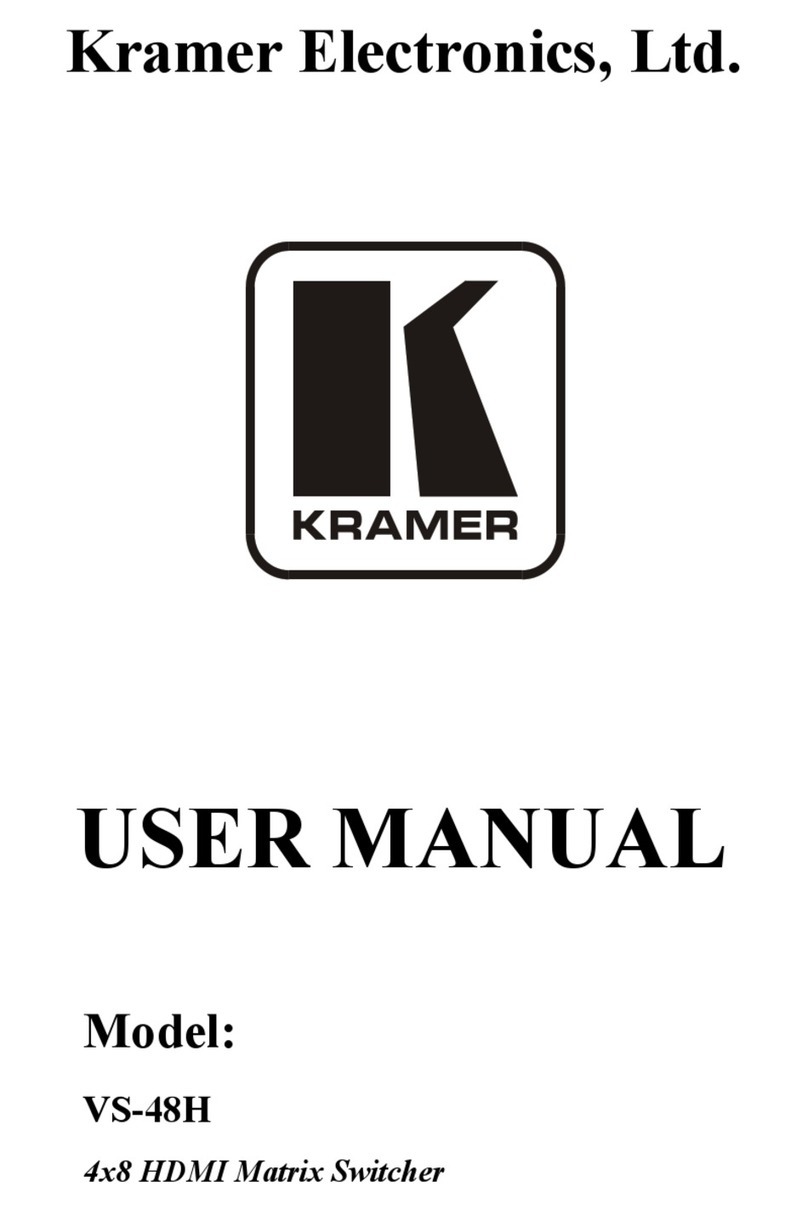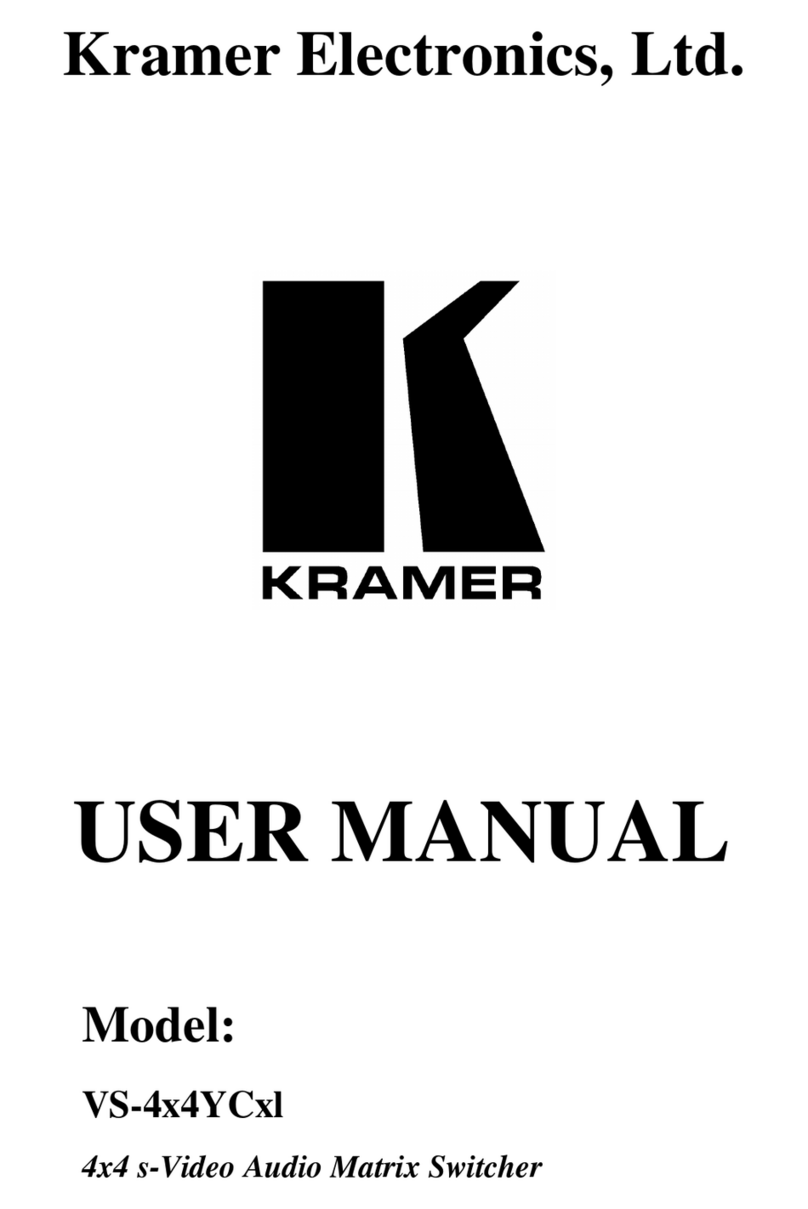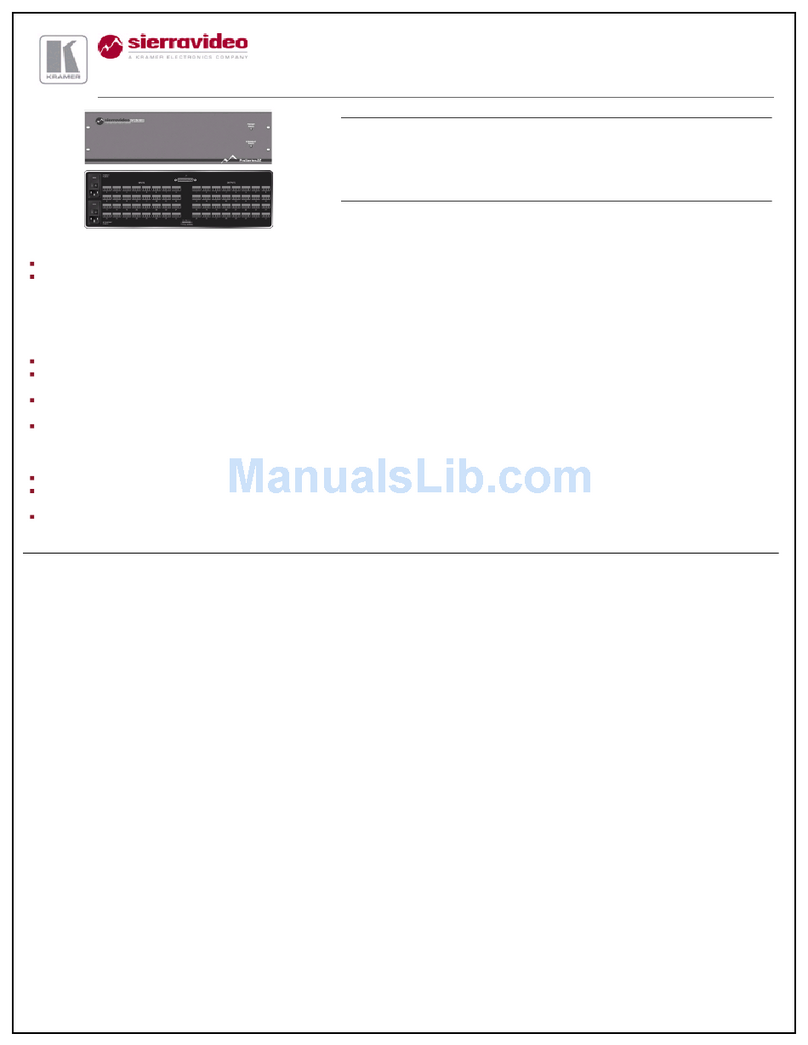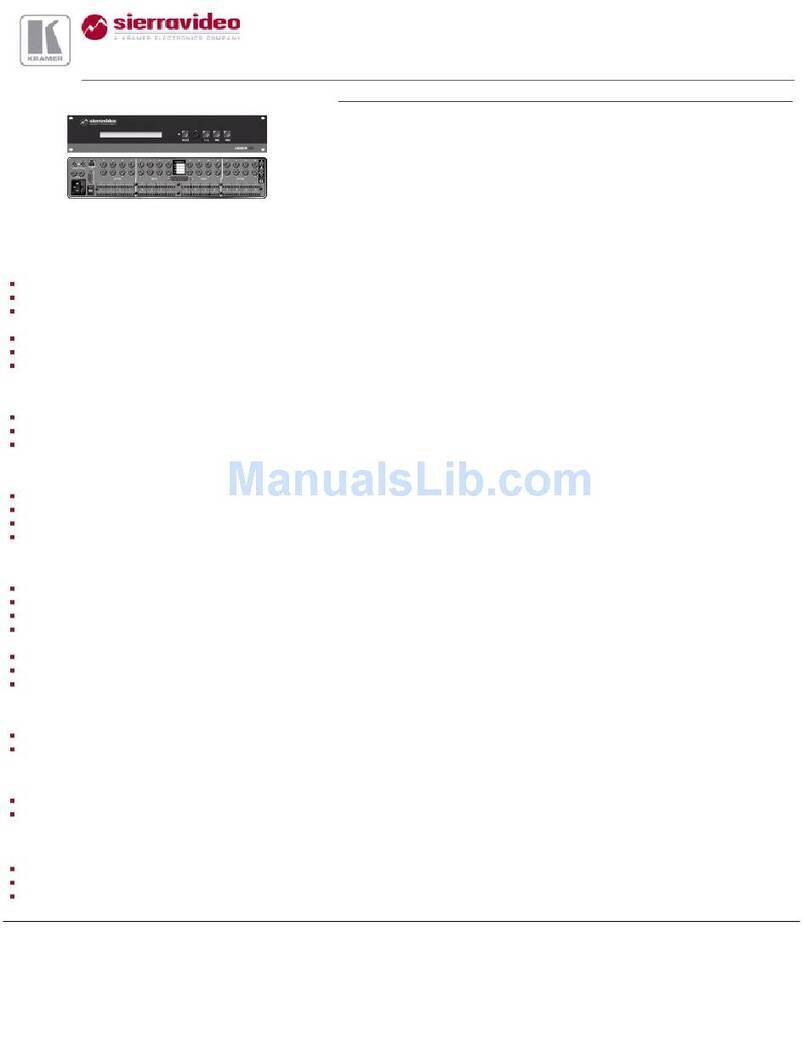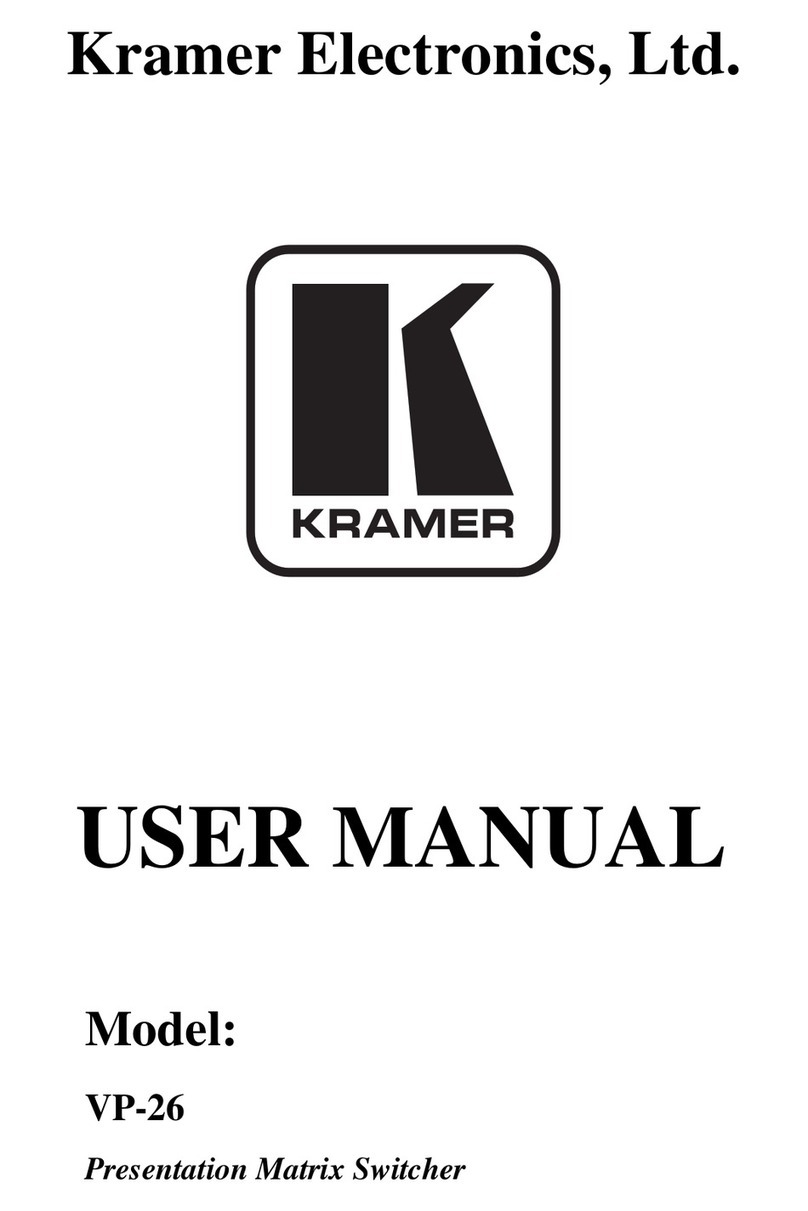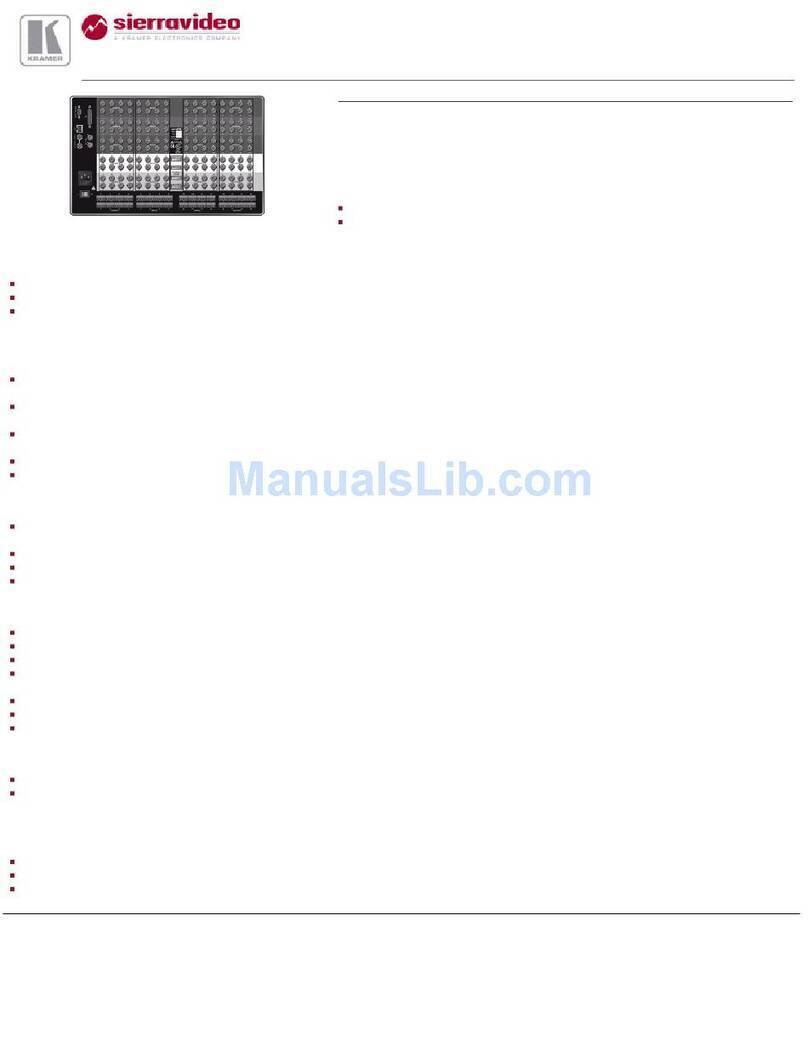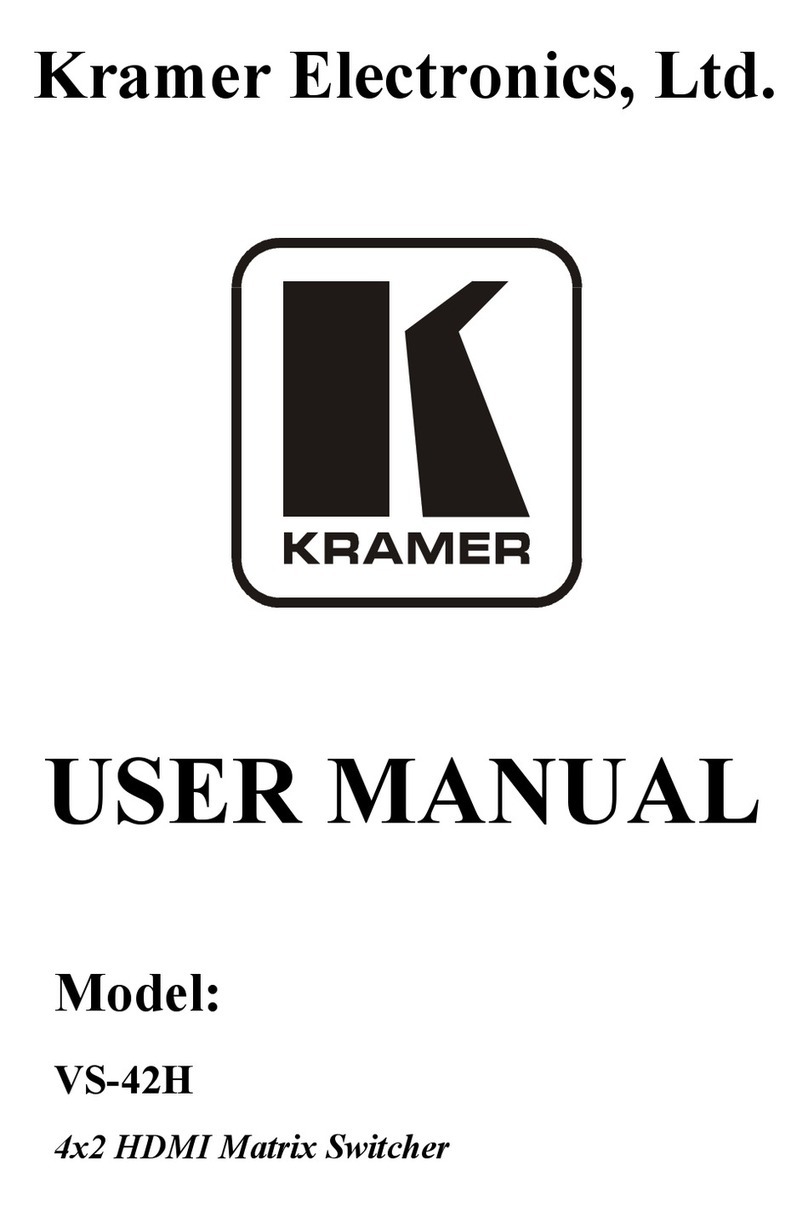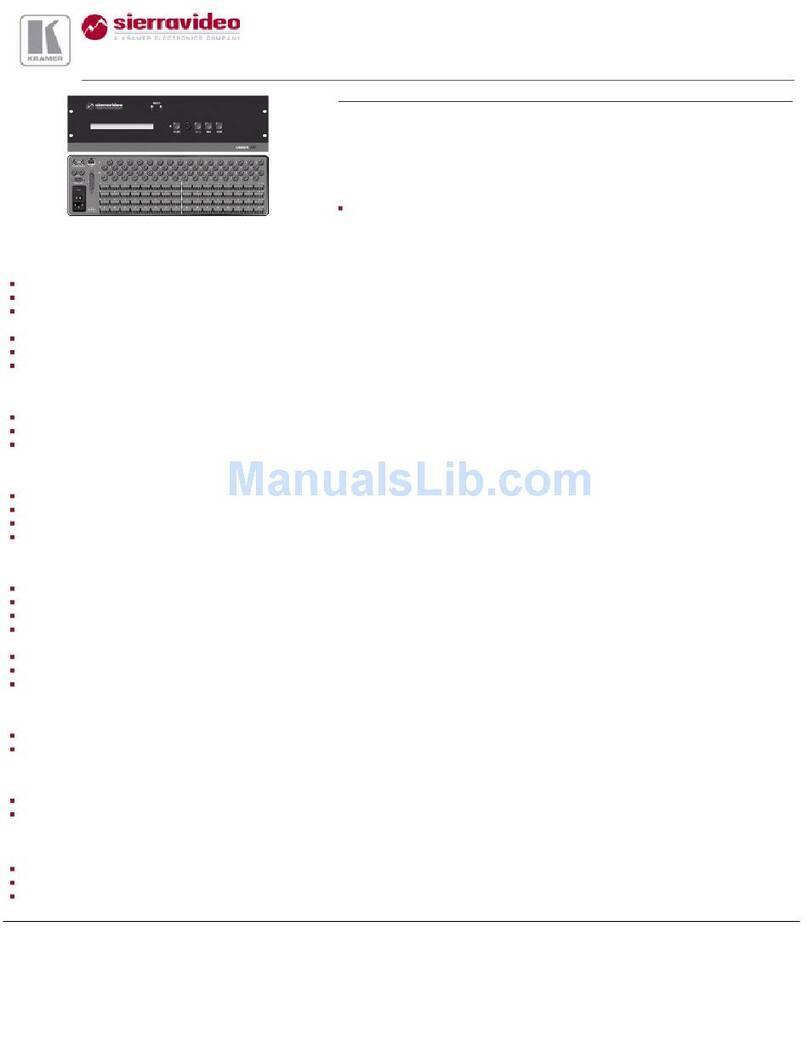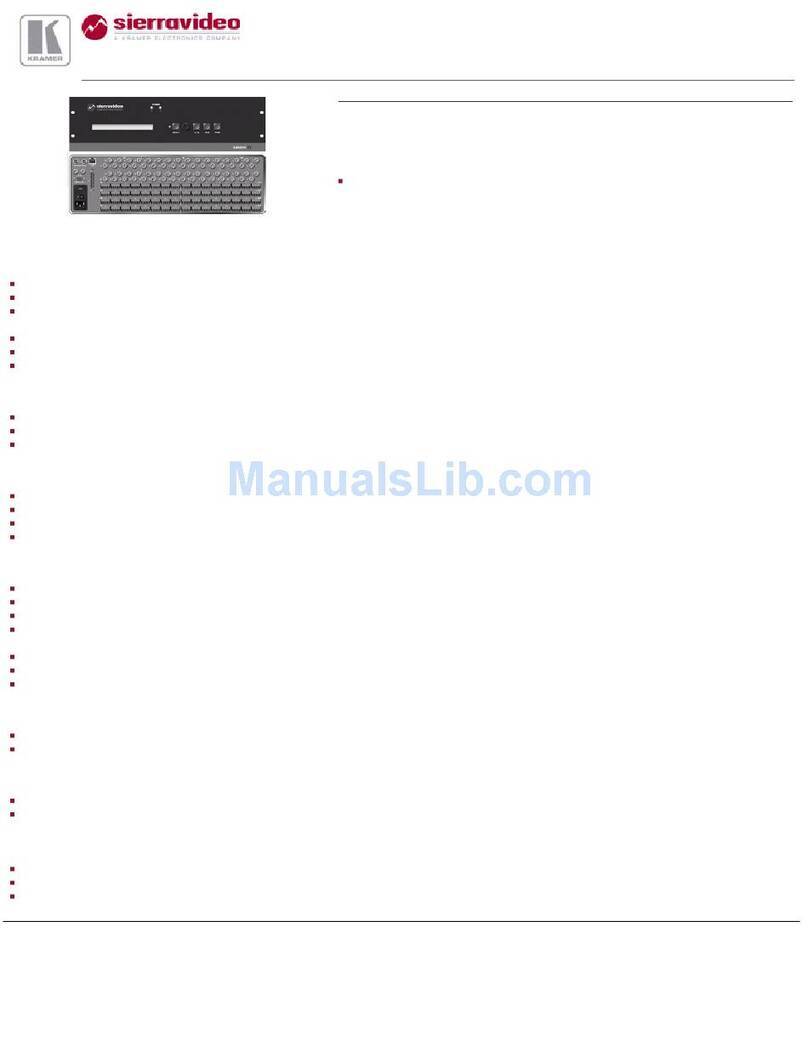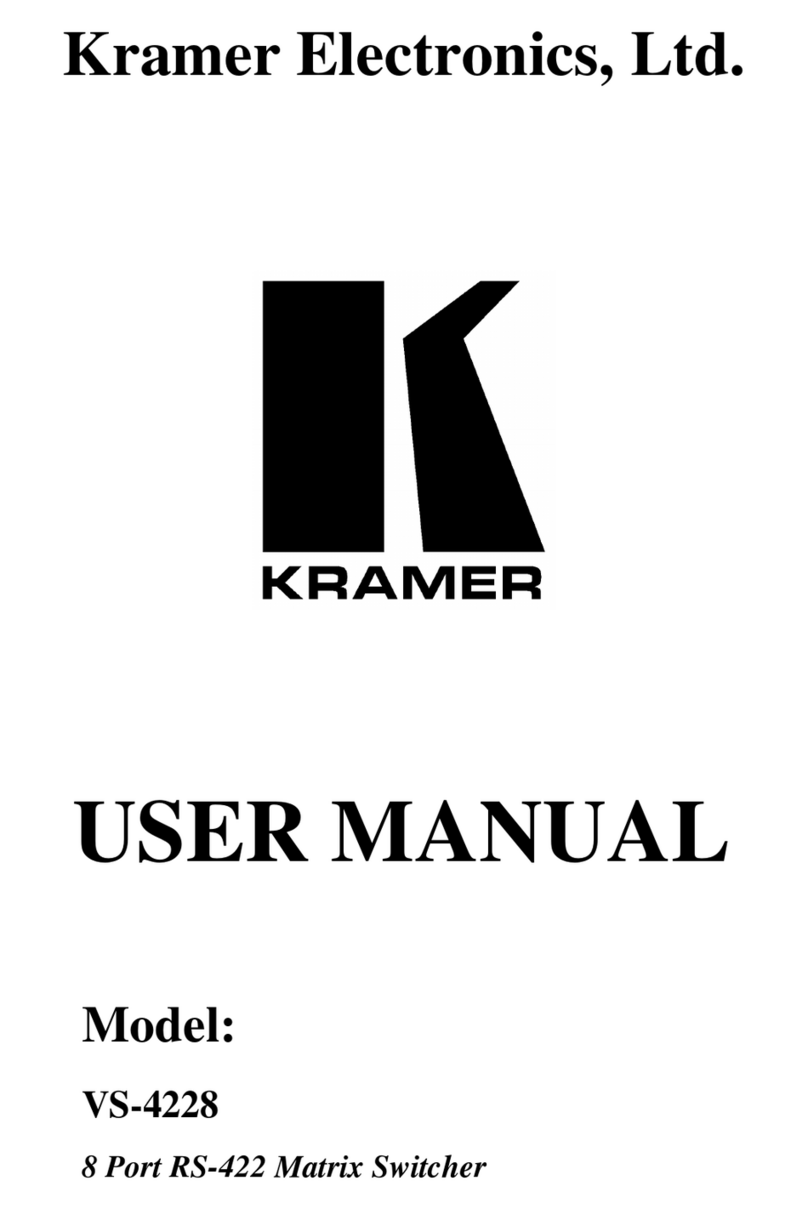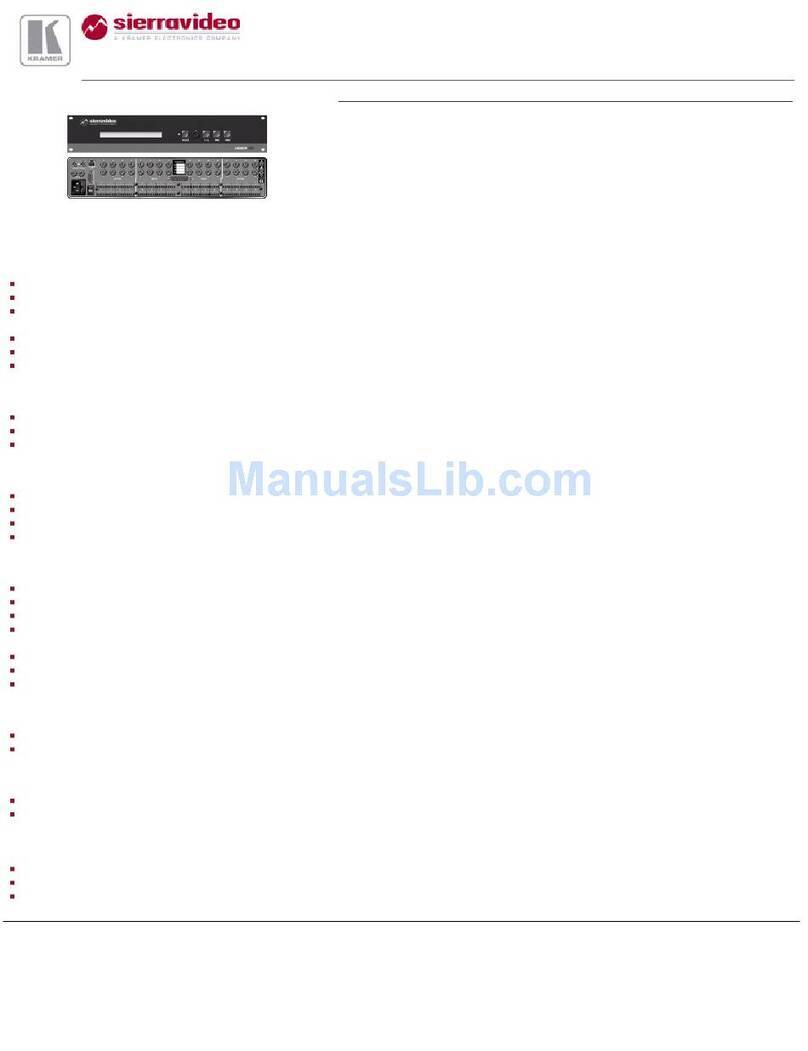Step 6: Set operation parameters via OSD menu
Menu Function
Enter the OSD menu via the MENU button on the
front panel or the IR remote control transmitter.
Select a menu item and set parameters as
required. By default, the output resolution is set to
Native, the VSM-4x4A is triggered to read the
EDID of OUTPUT A and change the output
resolution value according to the native resolution
of the display.
Mode Set the operation mode: matrix switcher (seamless or
independent), video wall (2x2 or 1x4), Dual (POP or PIP) or
Quad mode.
Picture Set the picture parameters per operation mode (contrast,
brightness saturation and hue): matrix mode (same for all
outputs), video wall (separate for each output), DUAL
(separate for left (main) and right (PIP), QUAD (separate for
each QUAD).
If you cannot see any images, verify that the
display, TV, or projector is in good working order
and is connected to the VSM-4x4A. If you still do
not see an image, press and hold the RESET TO
XGA/1080p button for about 4 seconds to reset
the outputs to XGA or 1080p resolution.
Output Set the output parameters: resolution, aspect ratio, border
color, input and output labels, bezel correction, and so on.
Manage EDID: per video input as well as audio EDID.
Source Set the input source parameters: matrix mode (any input to
any output), video wall (one input to all outputs), DUAL (an
input for for left (main) and an input for right (PIP), QUAD (any
input for each QUAD).
Recall/ Store Store and recall setups: store/recall up to 4 setups for each
operation mode.
Set the HDCP: for each input and each output.
Other settings: set the power-save mode, the output audio level, the OSD
definitions and Ethernet parameters; perform reset to factory default values and
Step 7: Operate via the front panel buttons, Web pages and via the:
IR remote controller: RS-232 and Ethernet:
RS-232
Data Bits: 8 Parity: None
TCP/IP Parameters
To reset the IP settings to the factory reset values go to : Menu-> Factory-> RESET->Change
the option to YES and press Enter
IP Address: 192.168.1.39 TCP Port #: Not supported
Subnet mask: 255.255.255.0 Default UDP Port #: 50000
Default gateway: 192.168.1.254 Maximum UDP Ports: 4
OSD Go to : Menu-> FACTORY DEFAULT -> Change the option to YES and
press Enter
Press the MENU Button while plugging the power to reset the machine
RS-232/Ethernet (UDP) Command Protocol
Command Format: ASCII
Example (Route the video from the HDMI2 input to the HDMI A output
port in the Matrix mode): #ROUTE 0,1,2<cr>