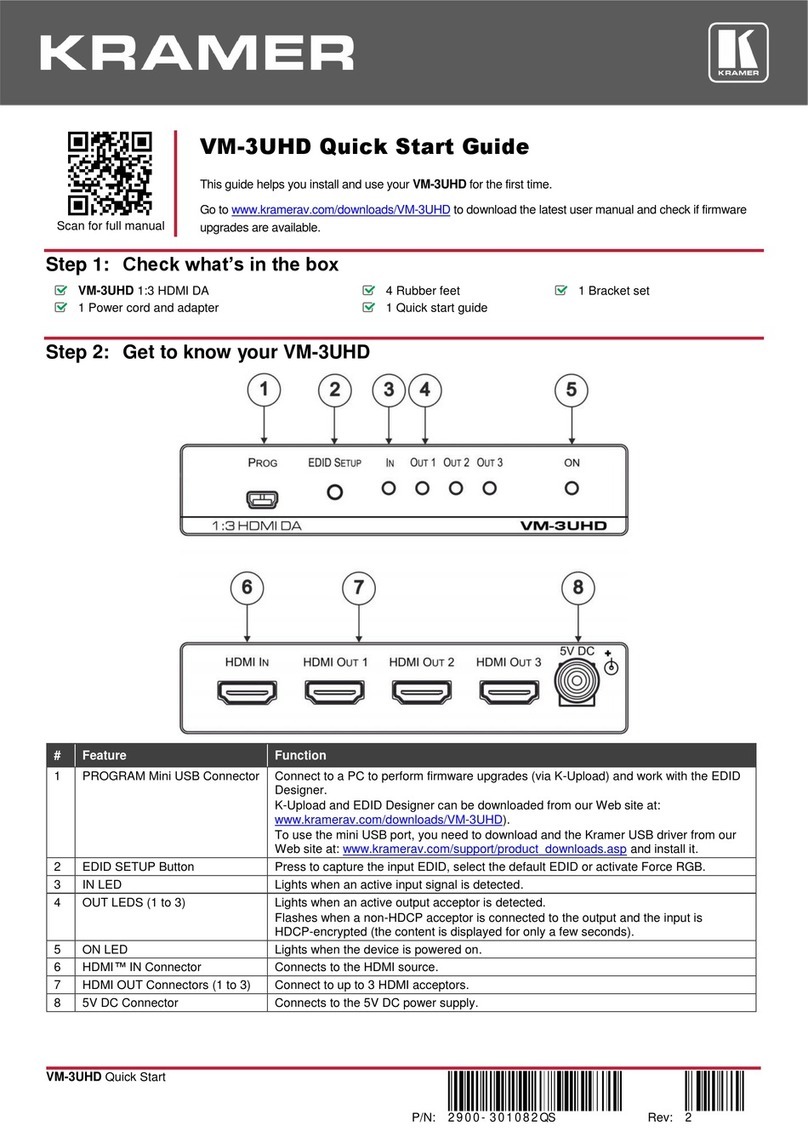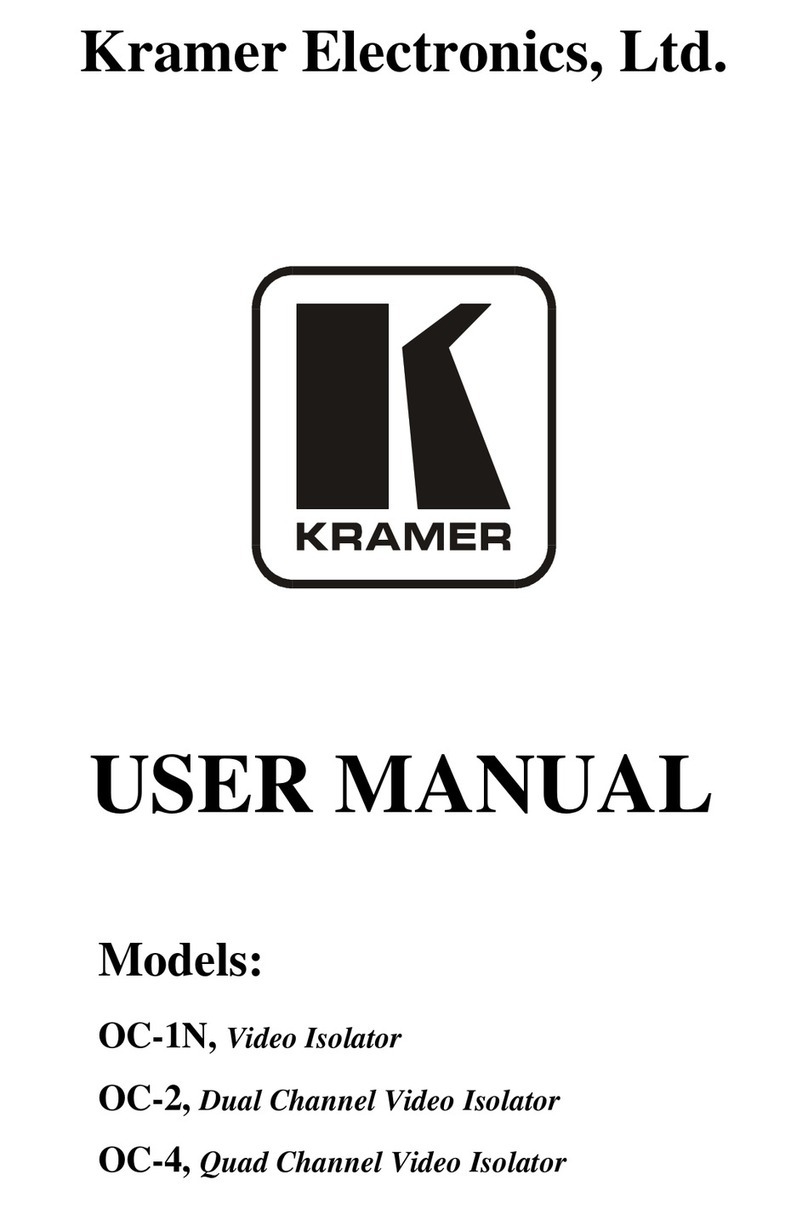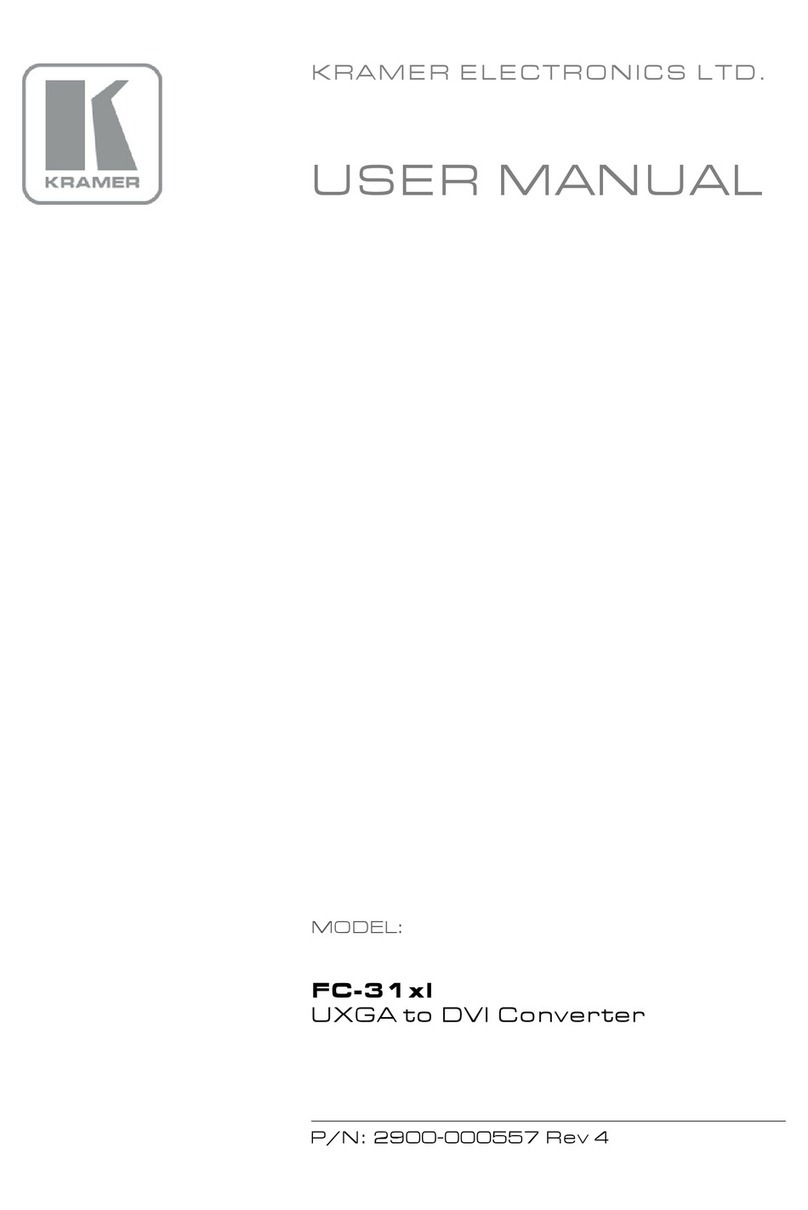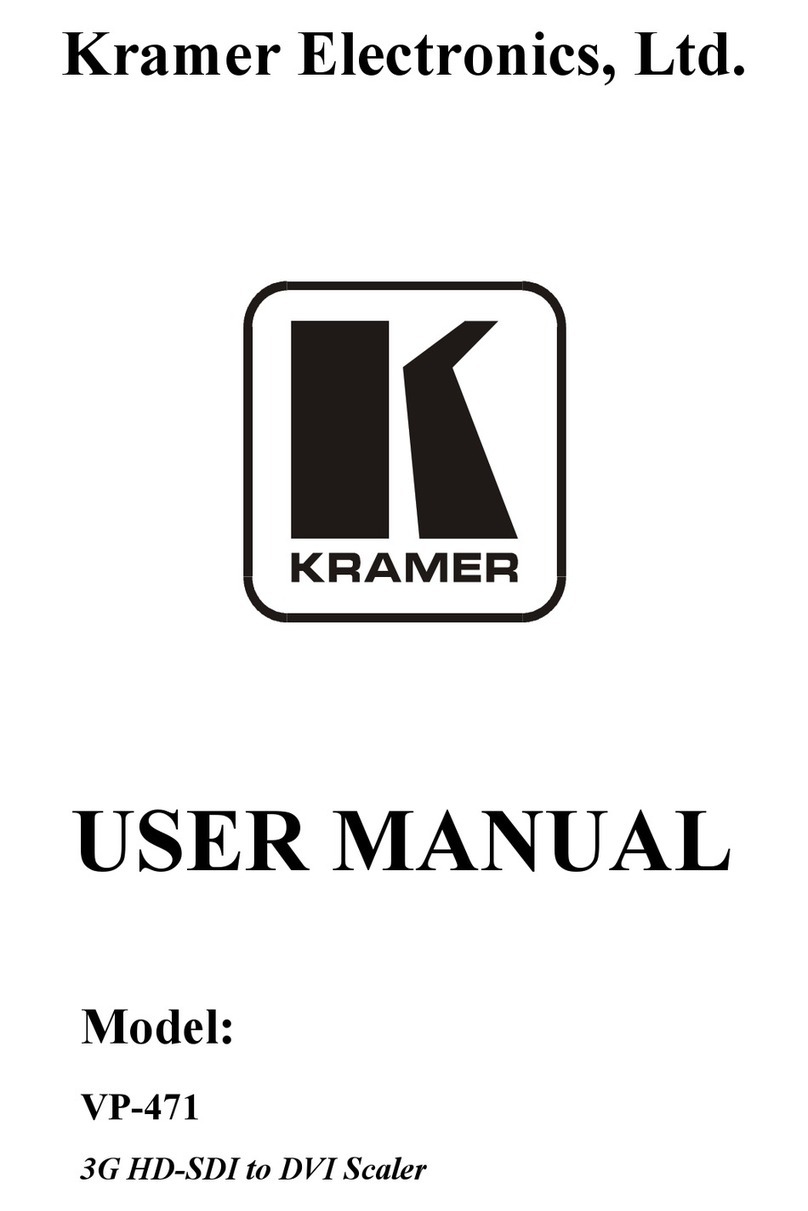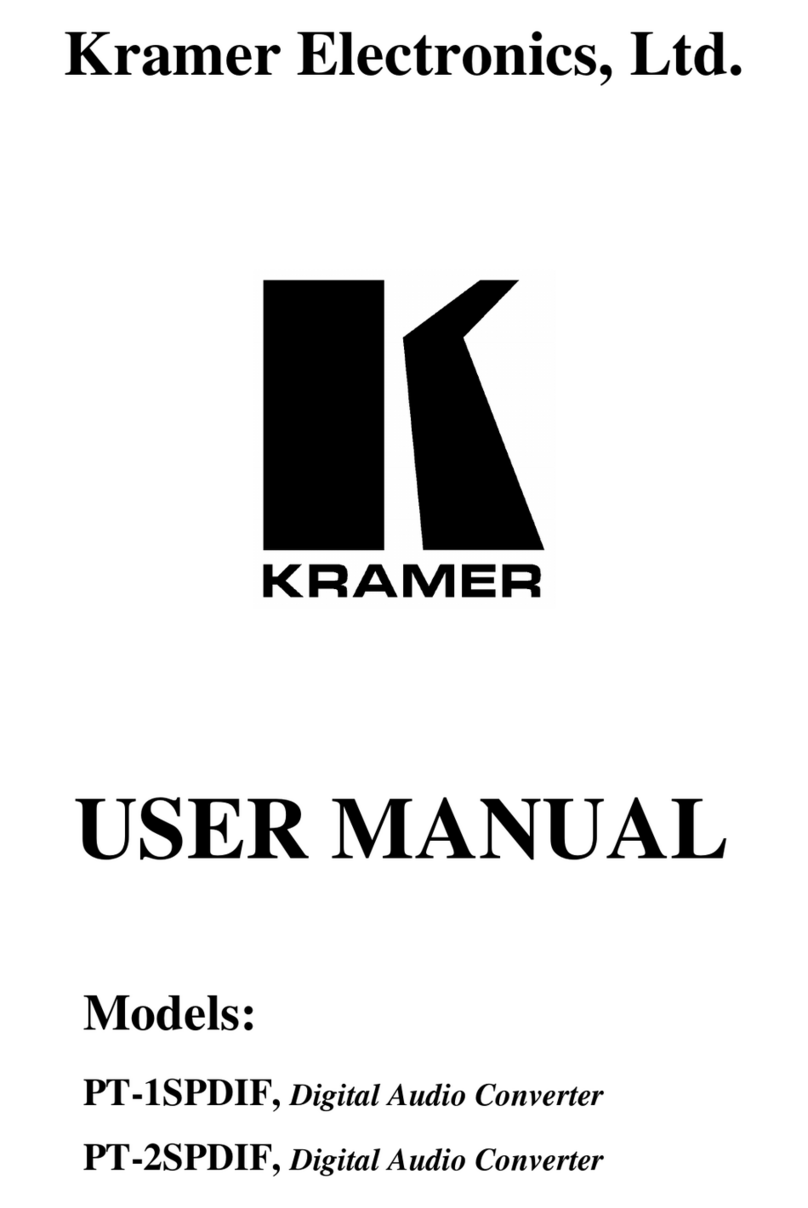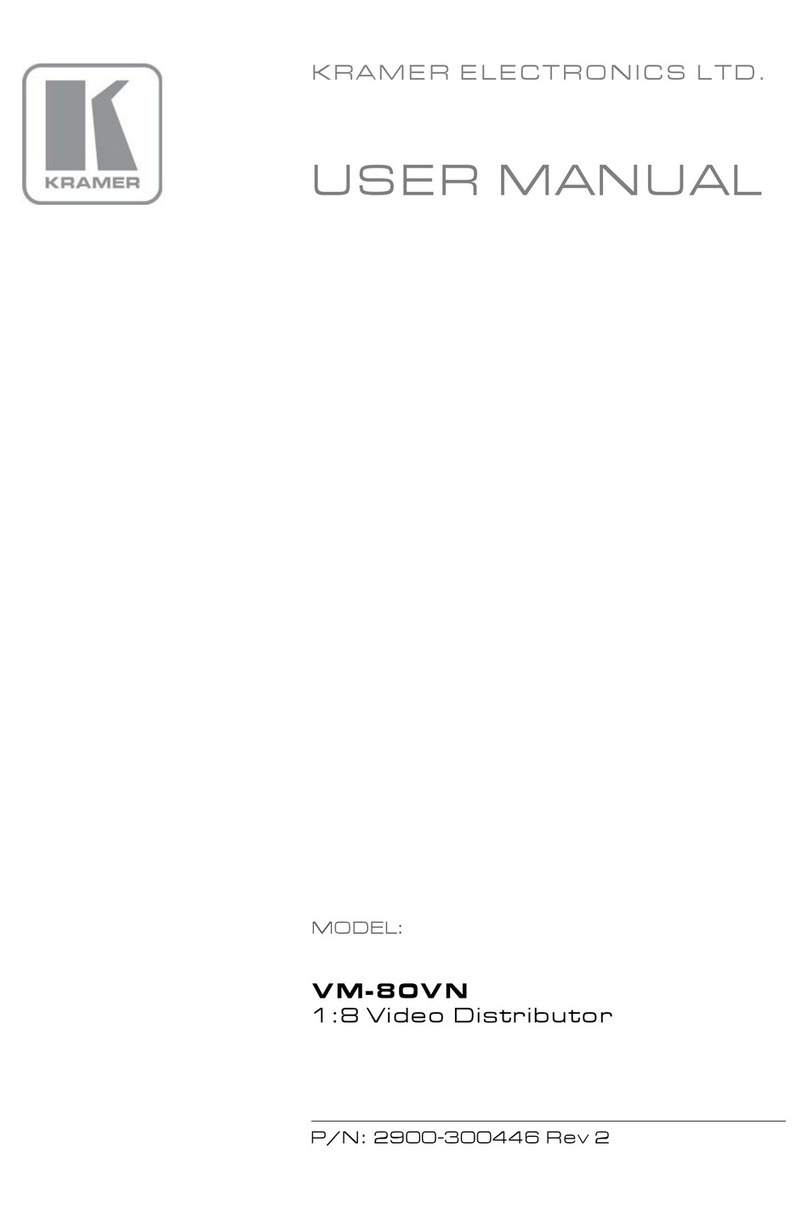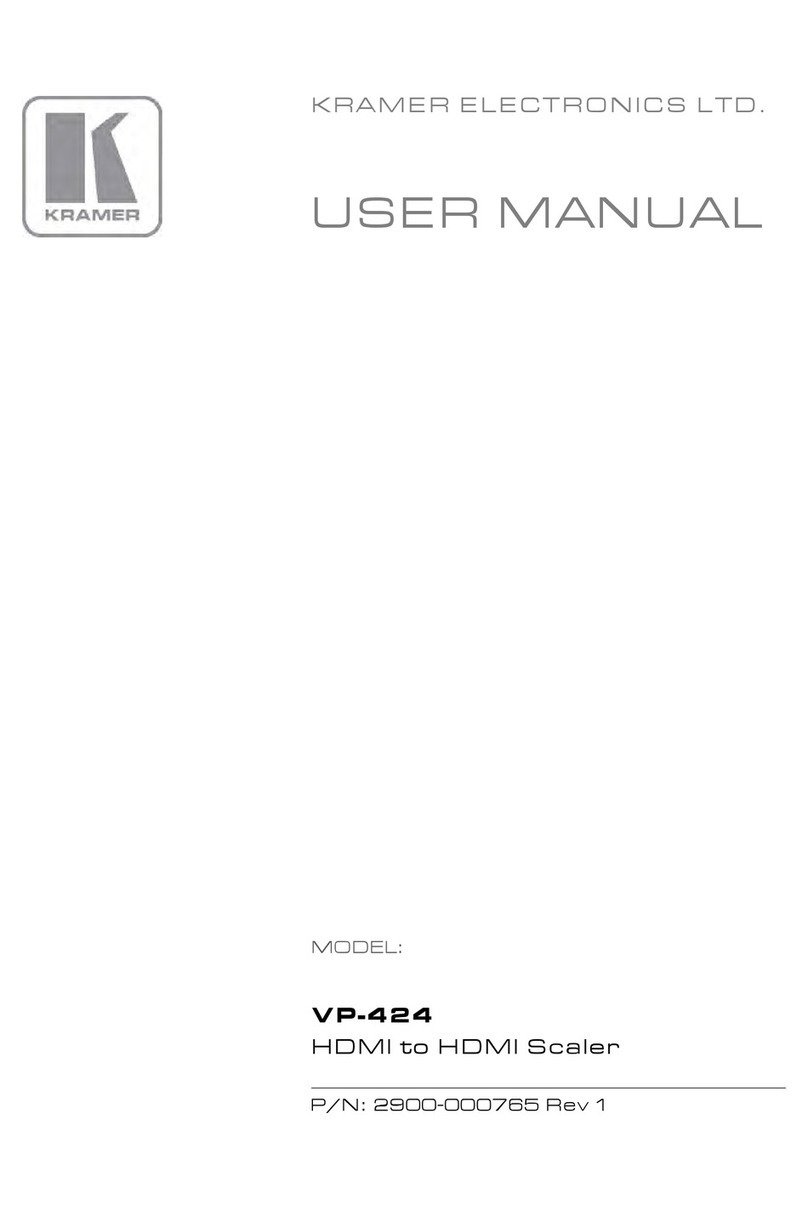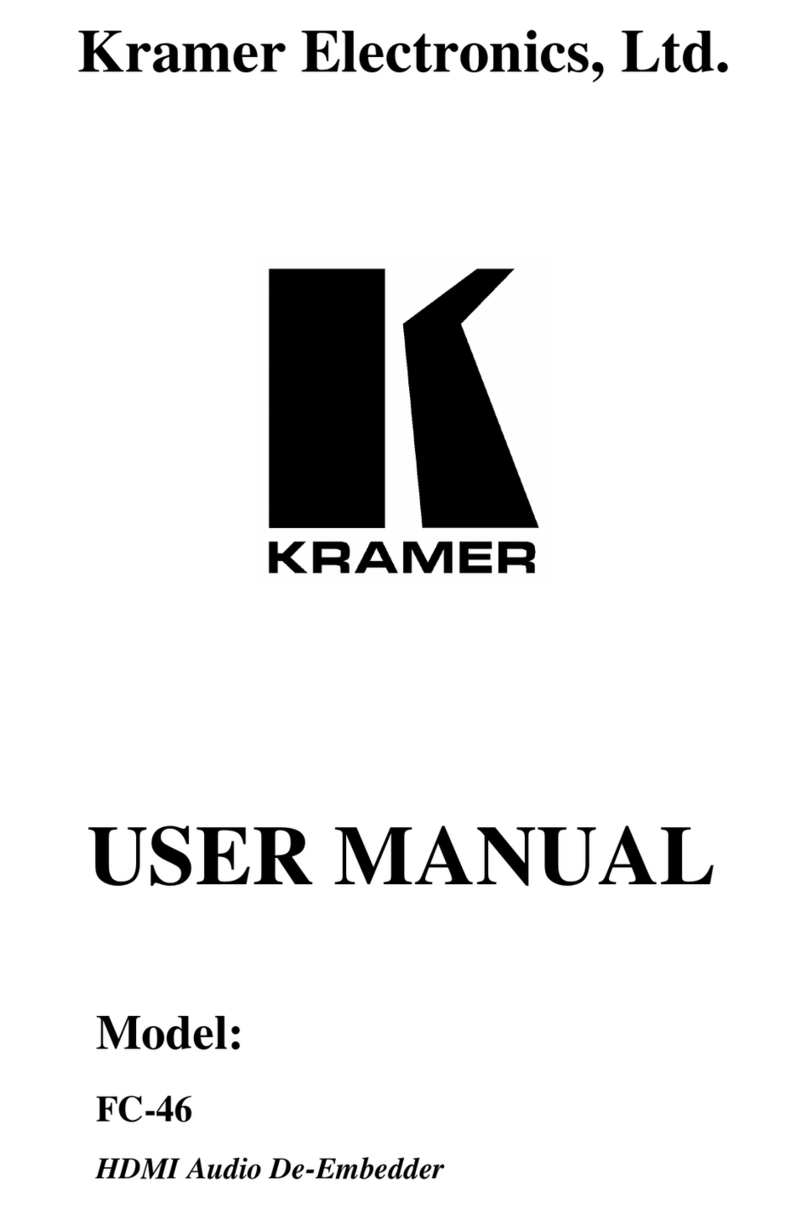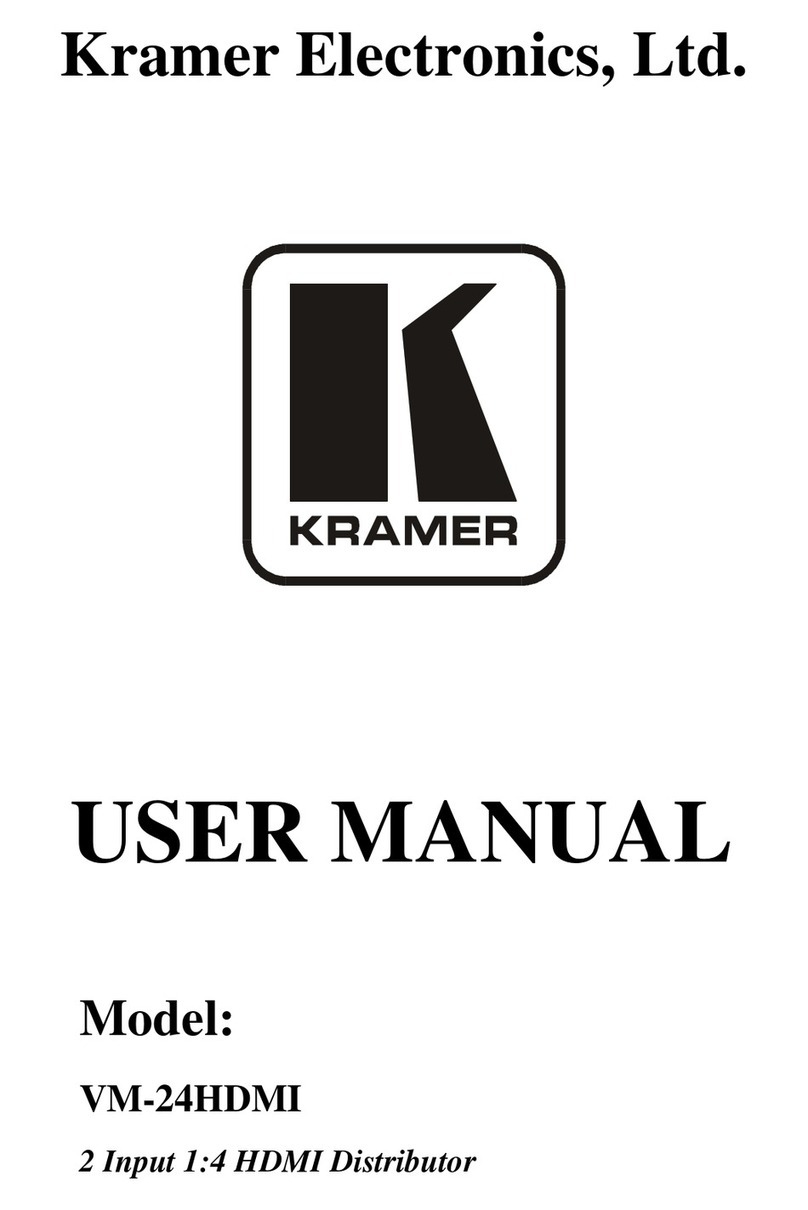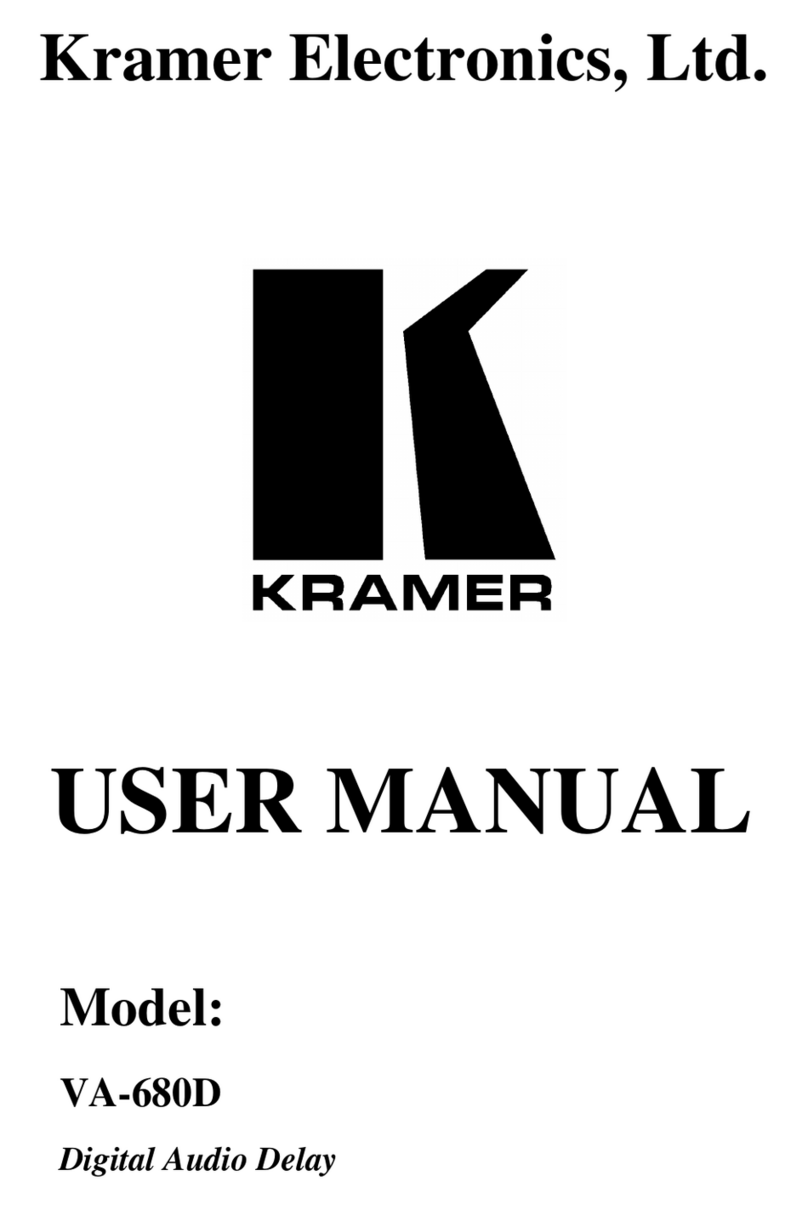Step 7: Operation
Manual Switch Mode
In Manual switch mode, the VS-411UHD does not automatically switch to another channel even if an input signal is not detected on
the manually selected input.
To select the Manual switch mode:
1. Press the AUTO/MAN. button. The Auto LED turns off.
2. Press an INPUTS button (1 to 4) to route this input to the HDMI output. The keys respond as follows:
Input LED bright: input selected
Input LED dim: input active and not selected
Input LED off: input is not active and not selected
Auto Switch Mode
In Auto switch mode, the VS-411UHD automatically switches one of four HDMI inputs to a predefined or the last connected input
whenever the currently active video signal is interrupted or whenever a higher-priority video signal is detected.
To select Auto switch mode:
1. Press the AUTO/MAN. button to turn the Auto LED on.
2. Press the LAST/PRIO. button to select an auto switch mode:
Last connected (LAST LED on) –The device always switches to a newly detected active video source. When the device
is powered on, the output switches to the highest priority input
Priority (LAST LED off) –The device always switches to the highest priority input source. First priority is Input 1 then 2, 3,
and 4.
Manual Override Mode
Auto switch mode can be overridden by a manual command, such as pressing an input button or sending a control command. In
such a case, the system switches to the manually selected source. If this manually selected source is not active, the system waits a
set amount of time (10 seconds, default; can be changed using Protocol 3000 commands) and then switches back to auto mode.
Manual override selection is not stored in non-volatile memory.
Step 8: Technical specifications
4 HDMI connectors, 4 unbalanced stereo audio on 3.5mm mini jacks
1 HDMI connector, 1 balanced stereo audio on 5-pin terminal block
1 RS-232 on a 3-pin terminal block, 1 mini USB for programming
COMPLIANCE WITH HDMI STANDARD:
HDMI 1.4, Deep Color, 3D, ARC, up to 7.1 uncompressed audio channels
6.75Gbps (2.25Gbps per graphic channel)
Up 4K x 2K, 4K@60Hz (4:2:0)
Front panel buttons, contact closure, IR, RS-232 Protocol 3000
Protocol 3000, EDID Designer, K-Upload
0° to +40°C (32° to 104°F)
-40° to +70°C (-40° to 158°F)
10% to 90%, RHL non-condensing
12cm x 7.15cm x 2.44cm (4.7” x 2.96” x 0.96”) W, D, H
23.2cm x 12cm x 8.9cm (9.1” x 6.7” x 3.5”) W, D, H
Power adapter, IR remote control