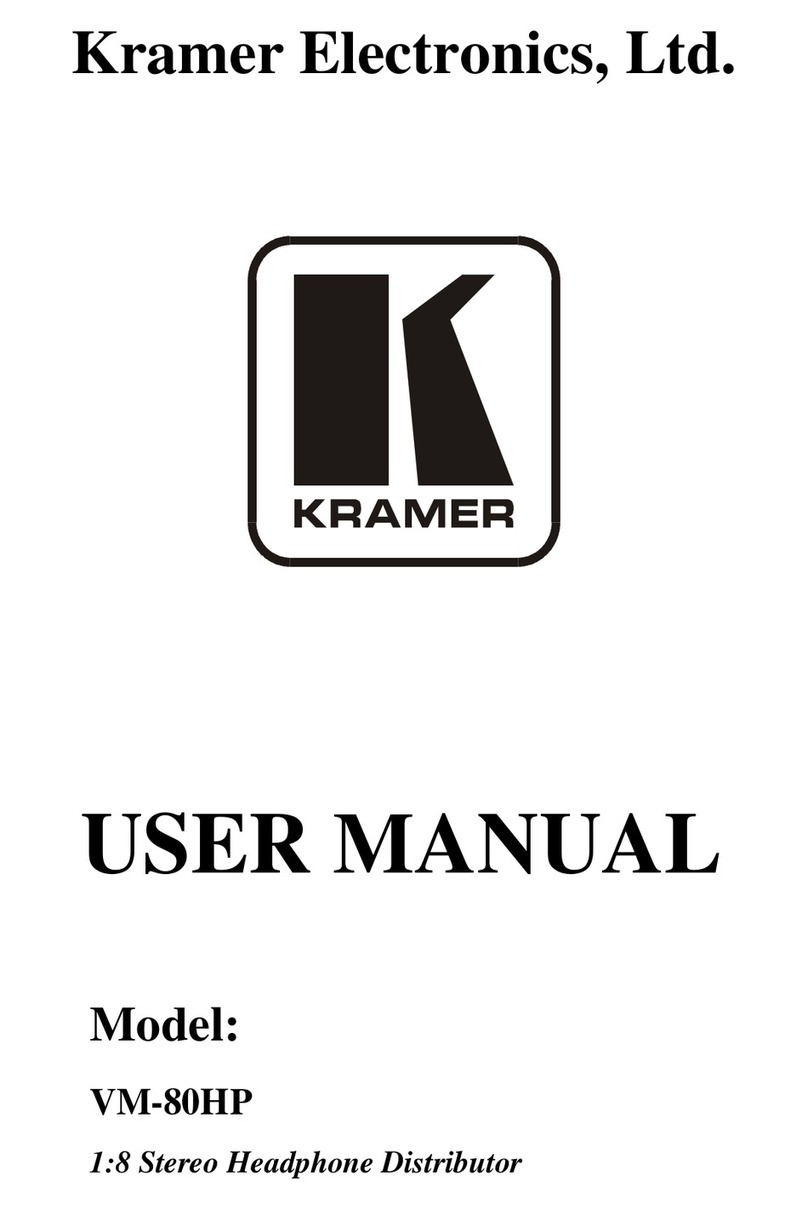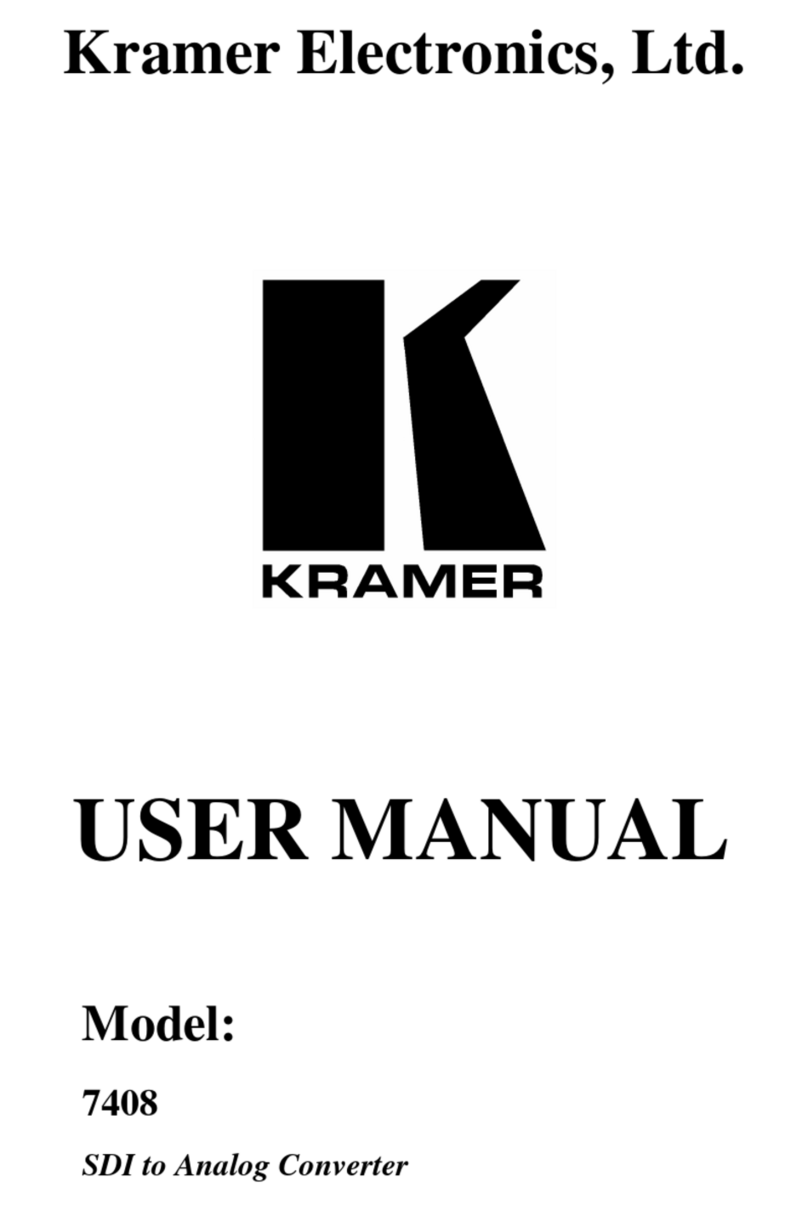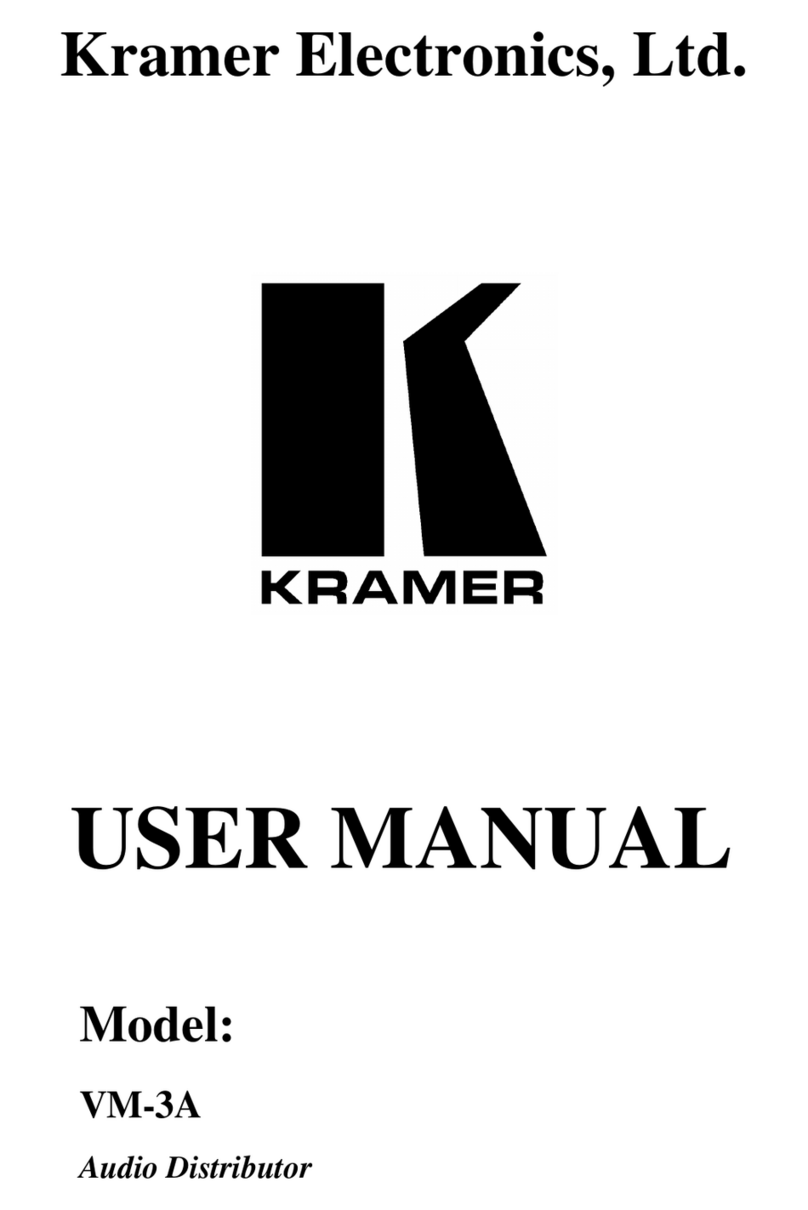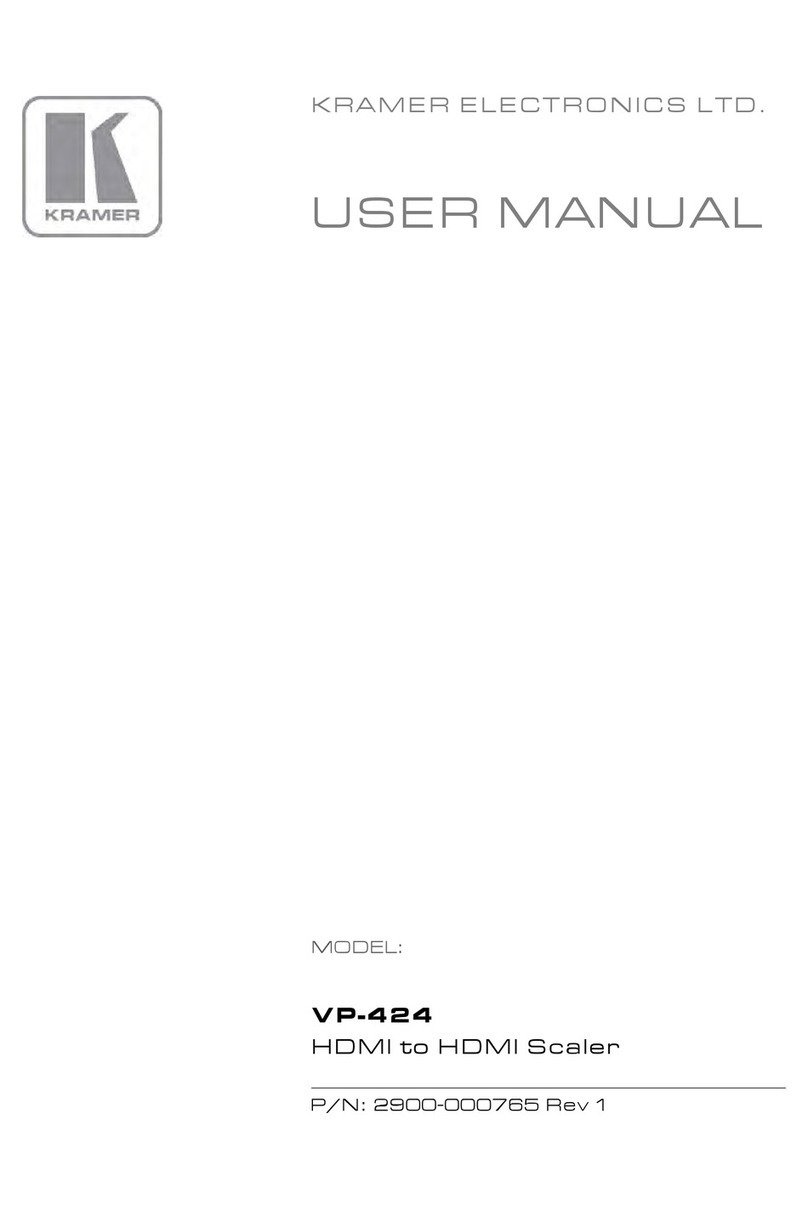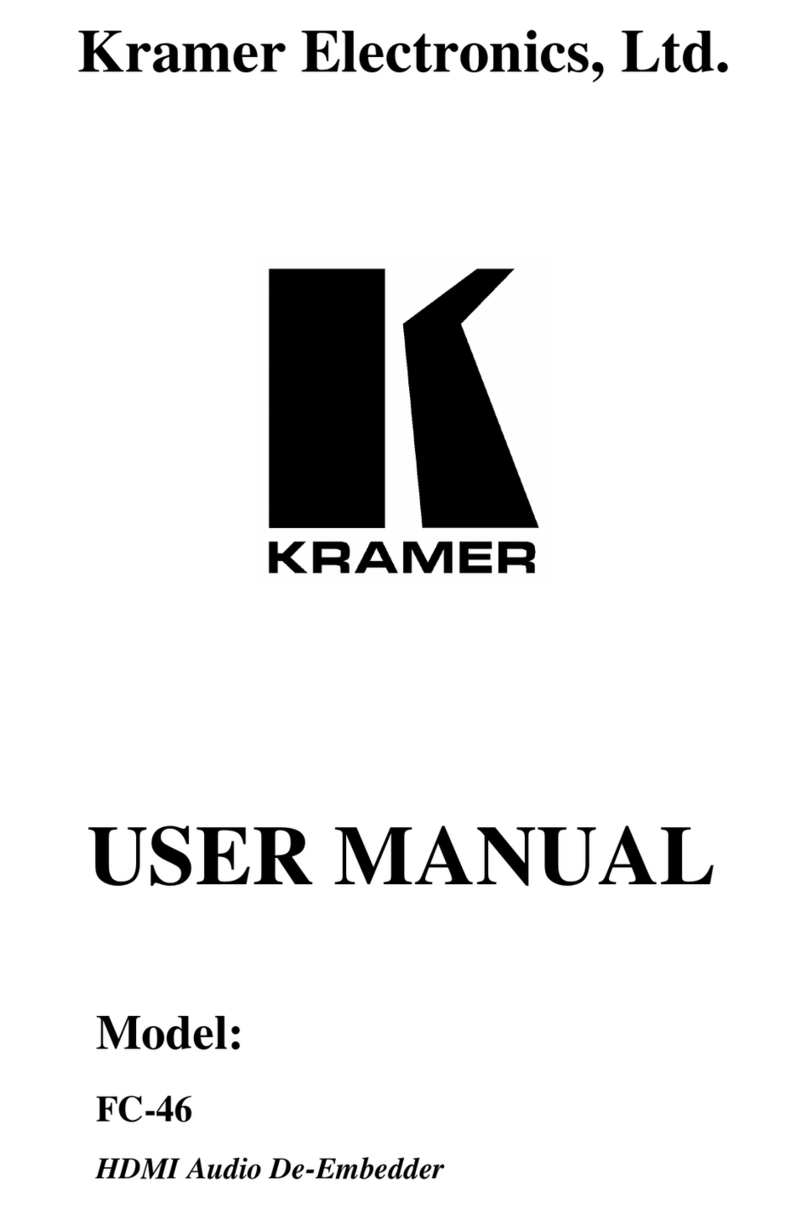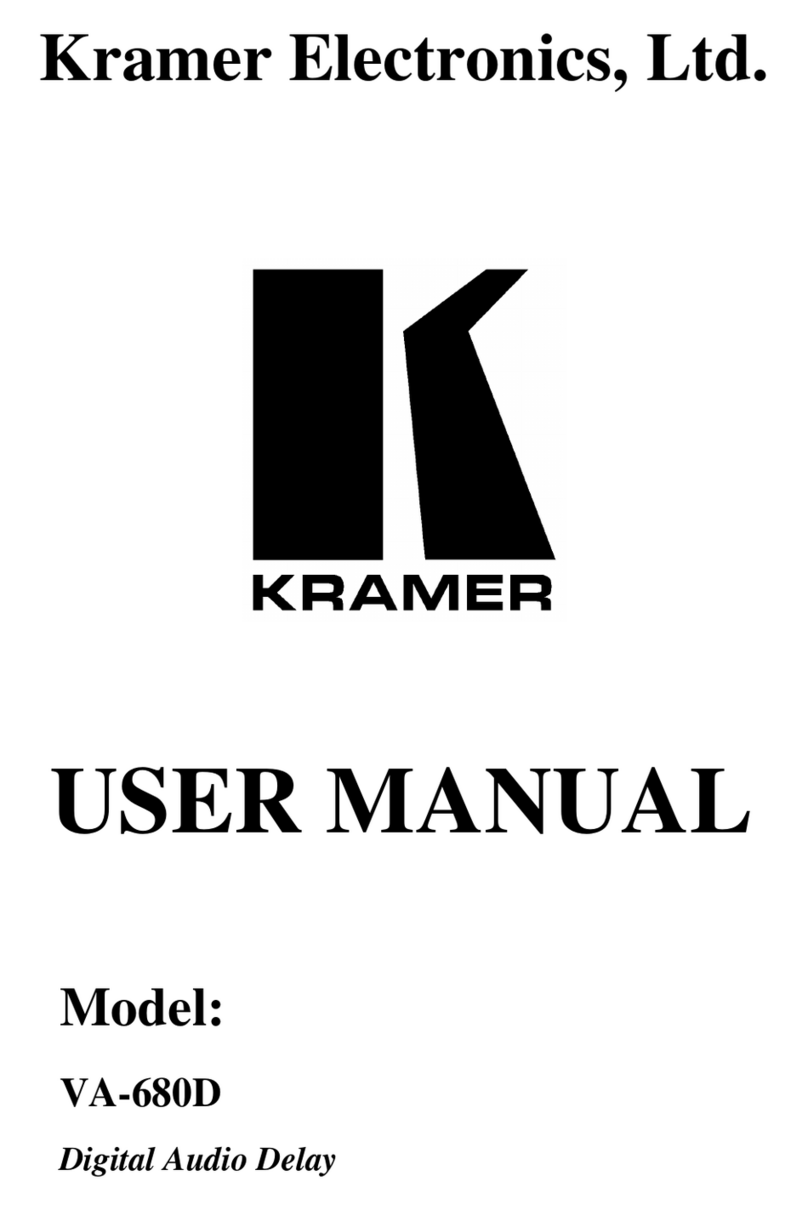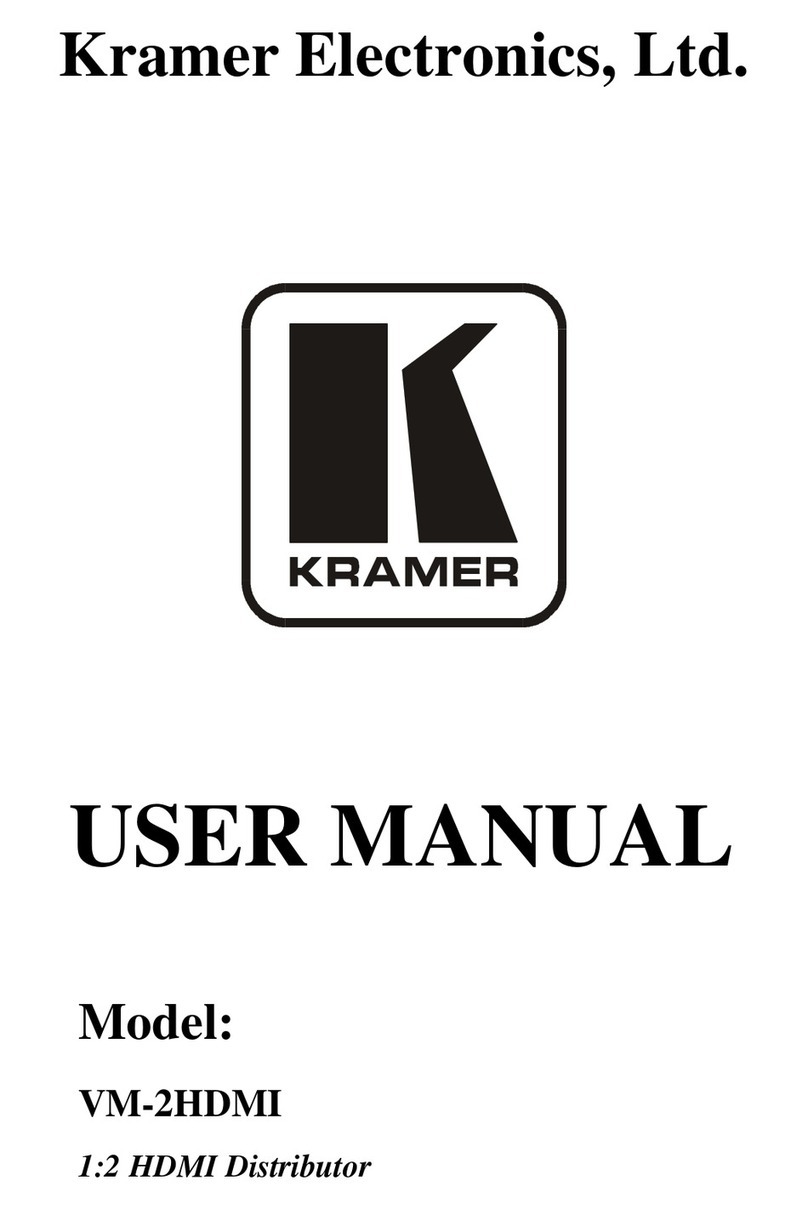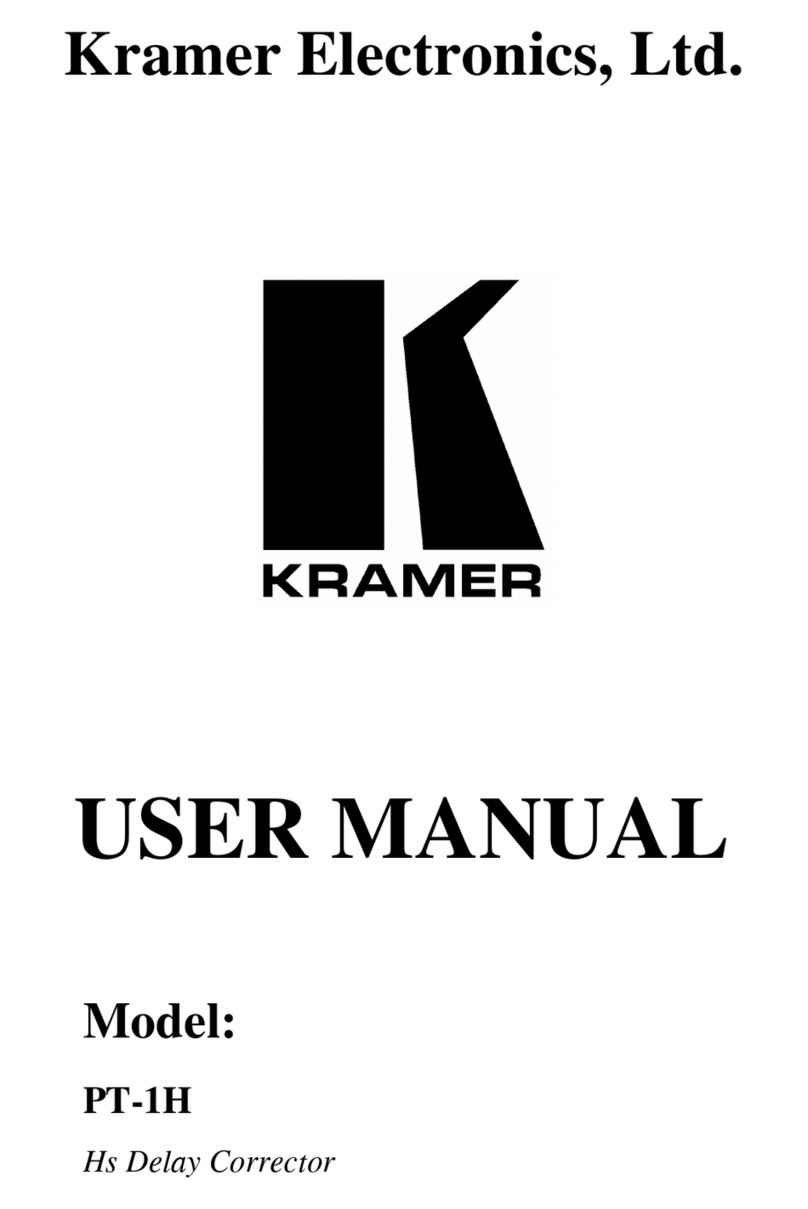Step 5: Connect power
By-default, KDS-17DEC is powered by PoE+ delivered through LAN 1 (see 8 in Step 2). An optional power adapter can be
purchased, to connect the product to mains electricity.
Safety Instructions (See www.kramerav.com for updated safety information)
•For products with relay terminals and GPIO ports, please refer to the permitted rating for an external connection, located next to the
terminal or in the User Manual.
•There are no operator serviceable parts inside the unit.
•Use only the power cord that is supplied with the unit.
•Disconnect the power and unplug the unit from the wall before installing.
Step 6: Operate KDS-17DEC
Allocating the IP Address
By default, DHCP is enabled, and assigns an IP address to KDS-17DEC. If a DHCP Server is not available, for example, if
the device’s LAN 1 (see 8 in Step 2) is connected directly to a laptop, the device gets the default IP address of 192.168.1.39.
If this IP address is unavailable, the system searches for a random unique IP in the range of 192.168.X.Y. The allocated IP
address can be viewed in the LCD Display (see instructions below).
For detailed instructions on connecting LAN 1 directly to a computer’s Ethernet connector, see the chapter “Connecting the
Ethernet Port Directly to a PC” in the user manual at https://k.kramerav.com/support/product_downloads/kds-17dec.
To view the allocated IP address on the LCD Display
1. Connect LAN 1 (see 8 in step 2) to a LAN switch with PoE+ (power over ethernet). The LEDs light white while the
device boots and then the ON and NET LEDs light green or yellow, indicating that the device is on and has a valid IP
address.
2. Use the Menu Navigation button to view the assigned IP address on the LCD screen:
Click Enter to display the channel number and Enter again, to display the LCD’s MAIN MENU.
3. Use the navigation arrows to select DEV STATUS > CONTROL STAT and the device’s IP will be displayed.
Setting the Channel Number
Each encoder requires a unique channel number, and connected decoders must be tuned to the same channel. You can set
the channel number via the LCD Display or the embedded web pages.
To set the channel number for KDS-17DEC on the LCD Display:
1. Connect LAN 1 (see 8 in step 2) to a LAN switch with PoE+ (power over ethernet). The LEDs light white as the device
boots and then the ON and NET LEDs light green or yellow, indicating that the device is on and has a valid IP
address.
2. Use the Menu Navigation button to set the channel number with the LCD screen:
Click Enter to display the channel number.
3. A cursor will flash under the first digit of the channel number. Use the up/down arrow keys to change the digit and the
right arrow to move to the next digit. Press Enter to save your selection.
4. Set the same channel number that was defined on the encoder.
To set the channel number with the embedded web pages:
1. Connect LAN 1 (see 8 in step 2) to a LAN switch with PoE+ (power over ethernet). The LEDs light white as the device
boots and then the ON and NET LEDs light green or yellow, indicating that the device is on and has a valid IP
address.
2. Open the embedded web pages by entering the device’s IP address in a web browser connected to the same network
(default user/password is admin/admin). To find the allocated IP address, follow the LCD Display instructions above.
3. In the KDS-17DEC Main page (the Dashboard), edit the Channel ID to define the channel ID number.
4. Set the same channel ID that was defined on the encoder.
The terms HDMI, HDMI High-Definition Multimedia Interface, and the HDMI Logo are trademarks or registered trademarks of HDMI Licensing Administrator, Inc.