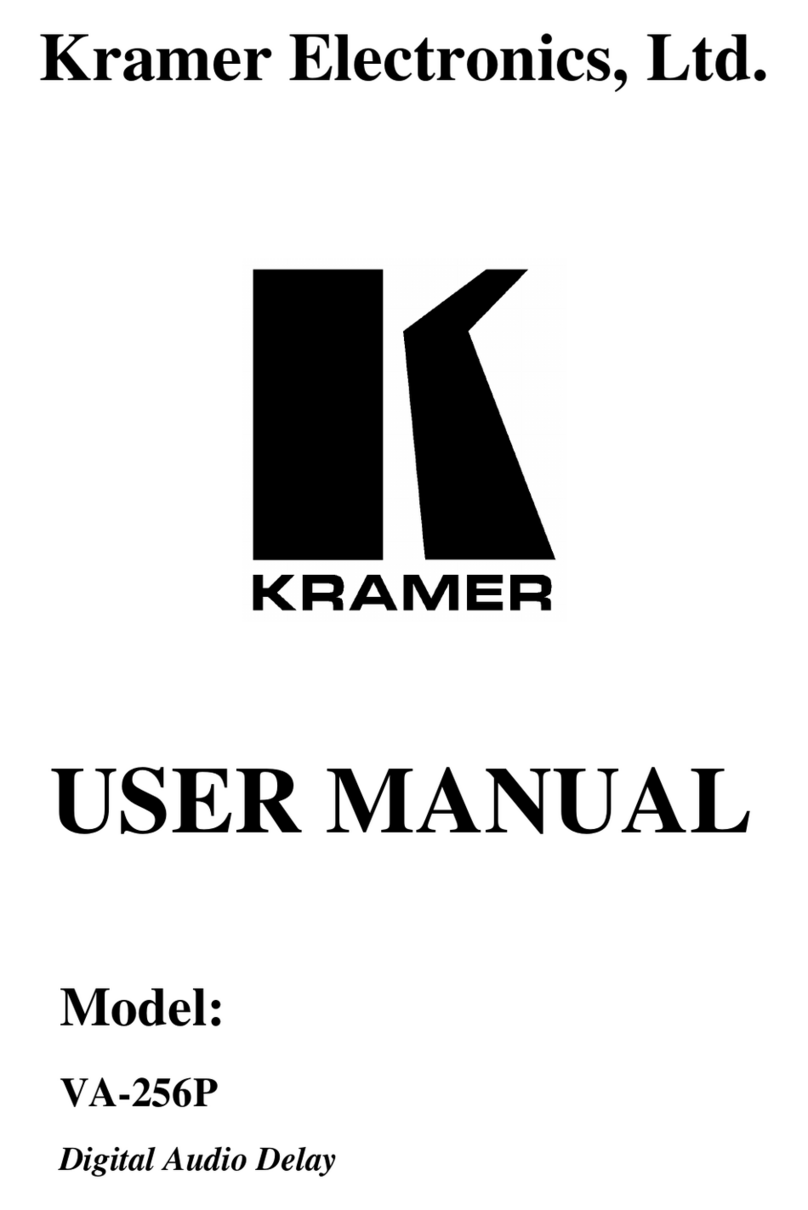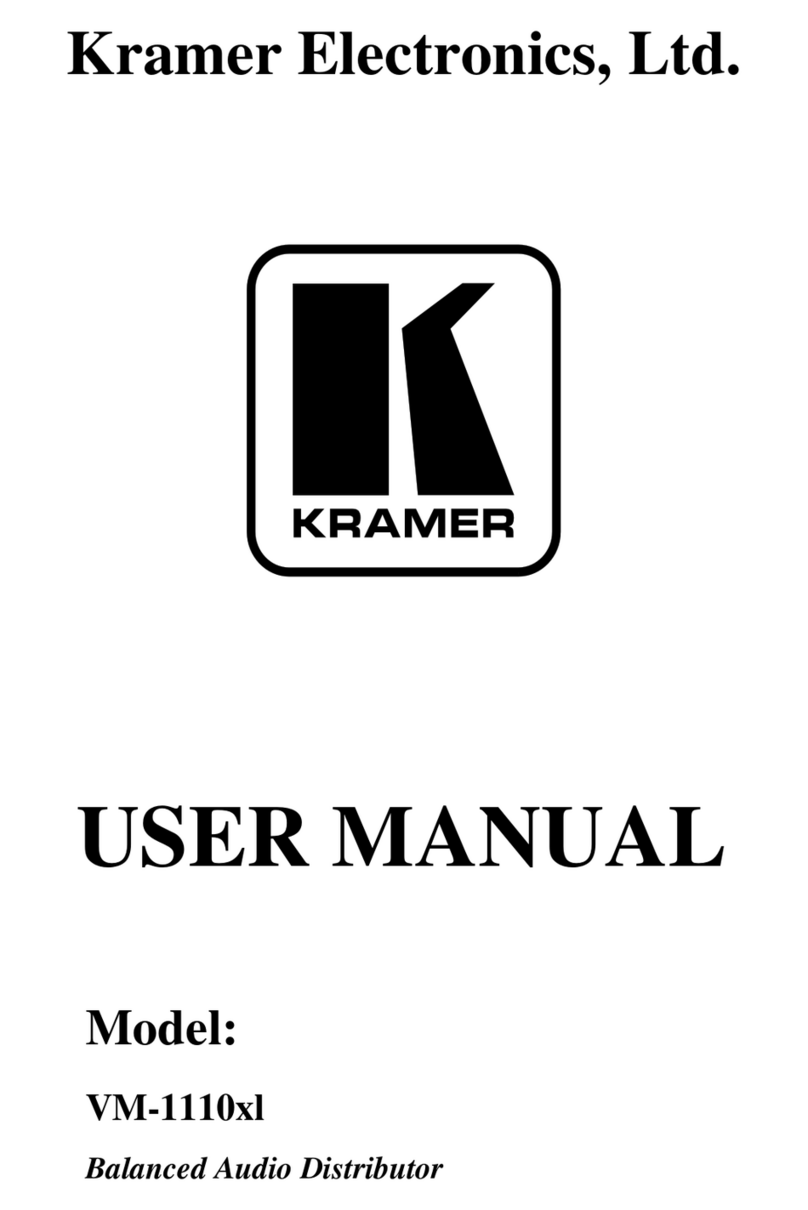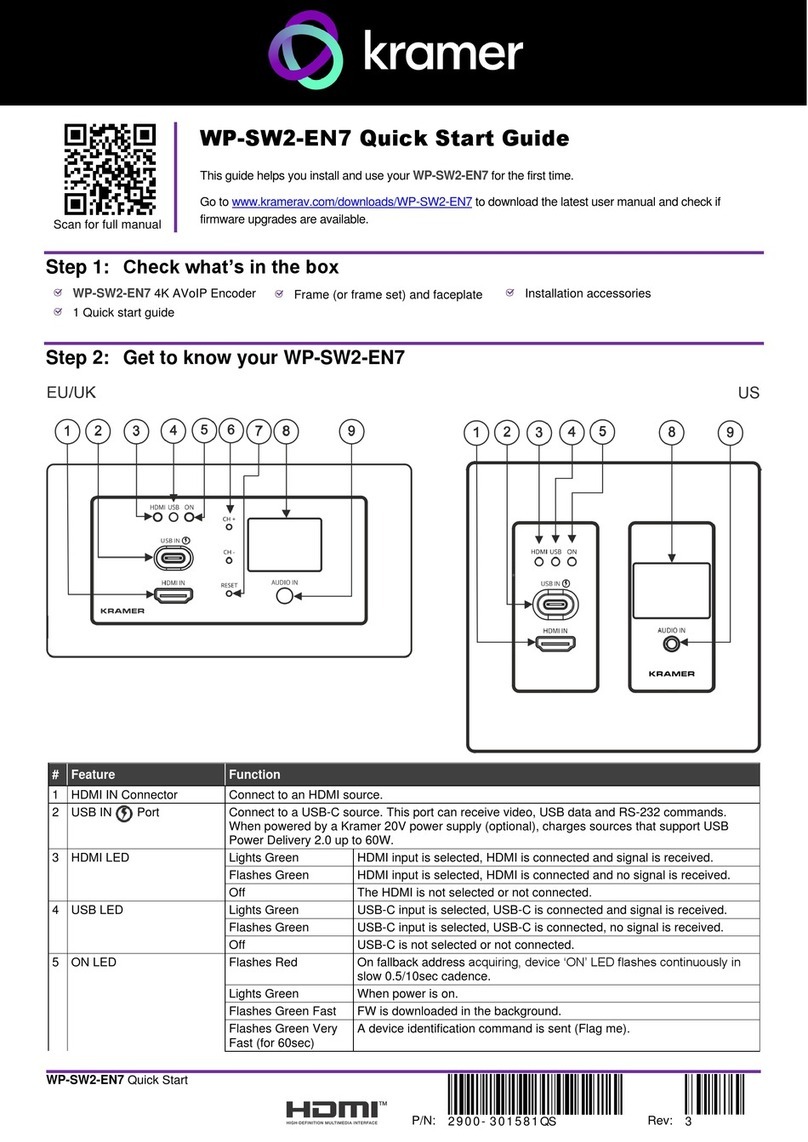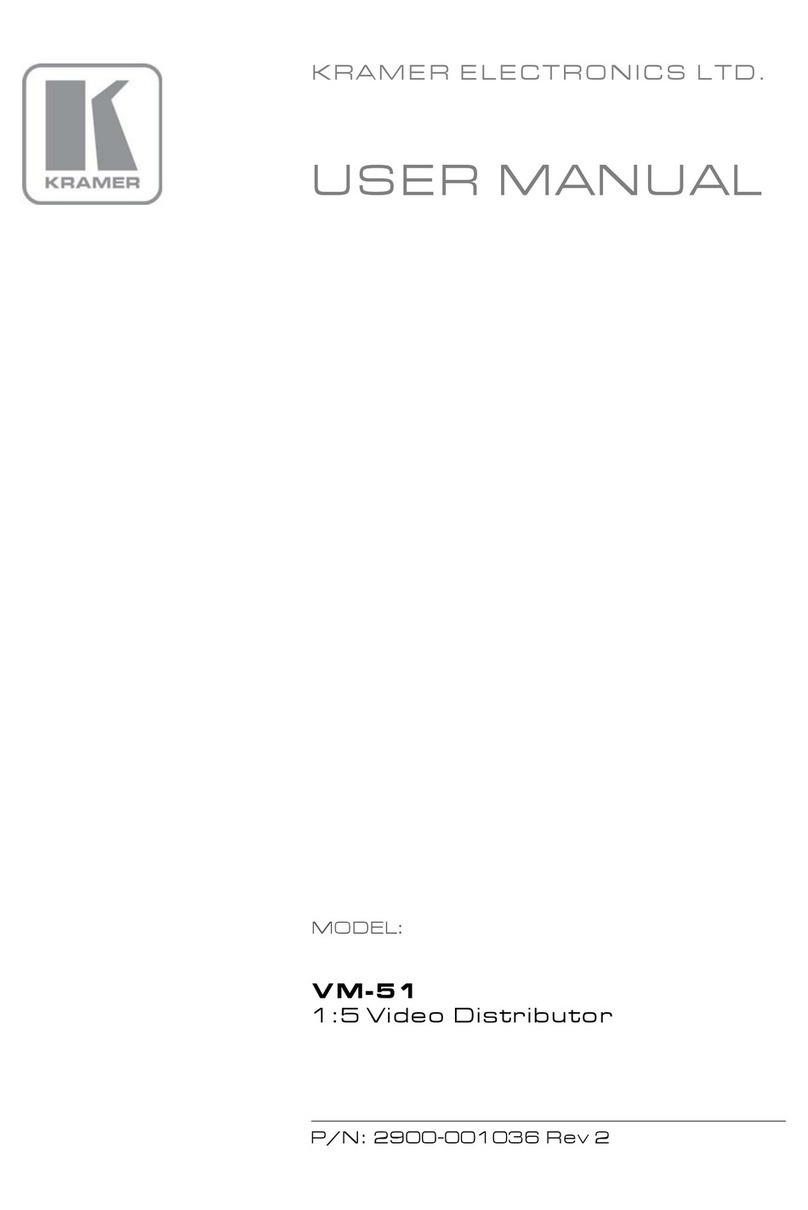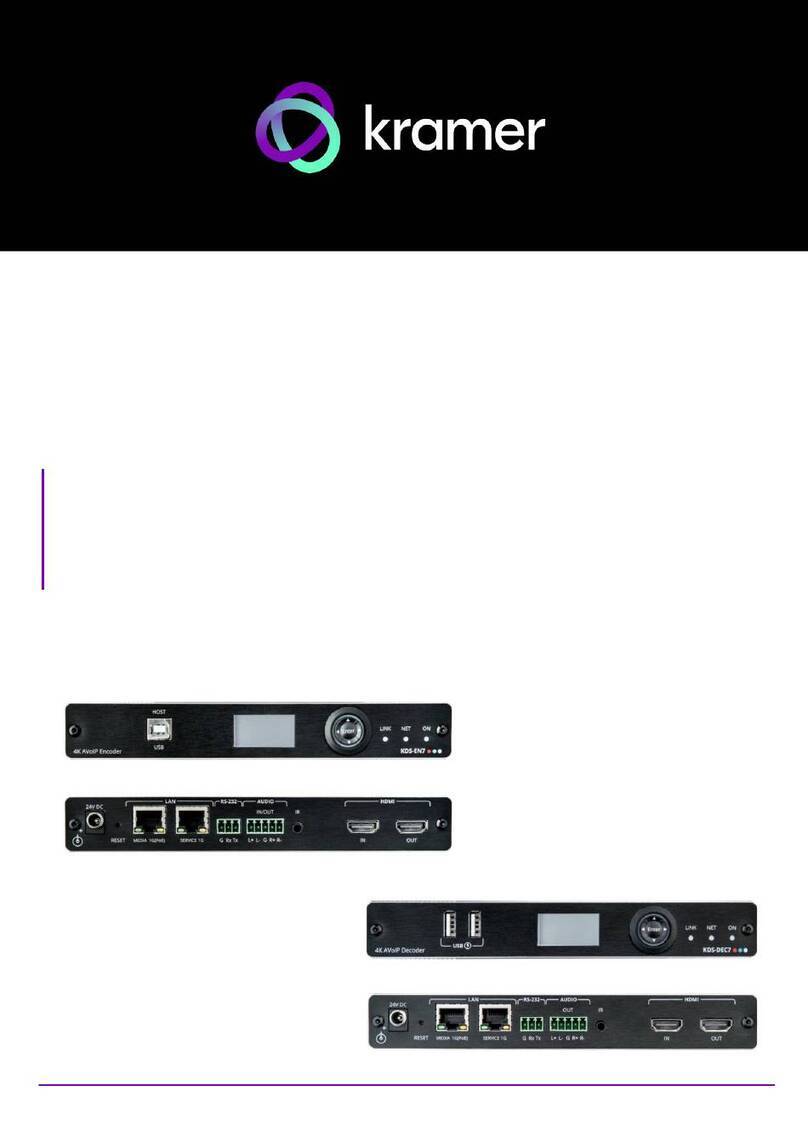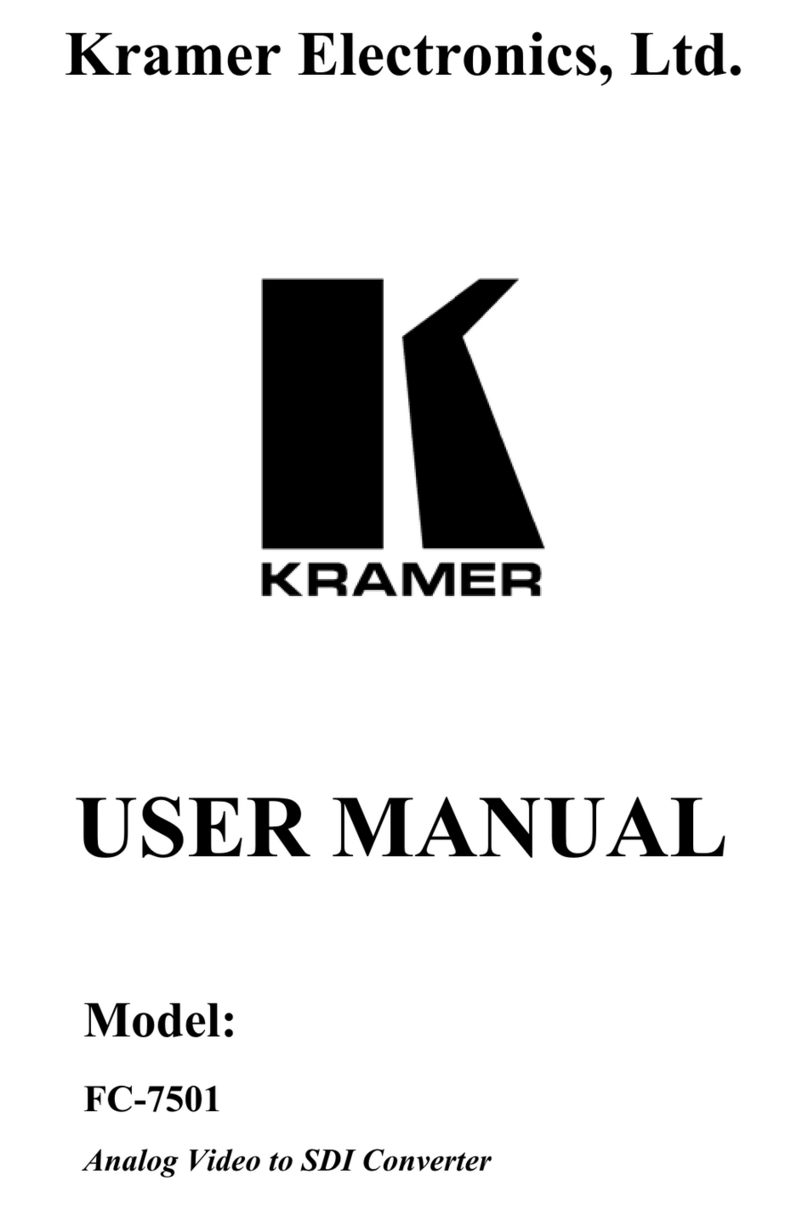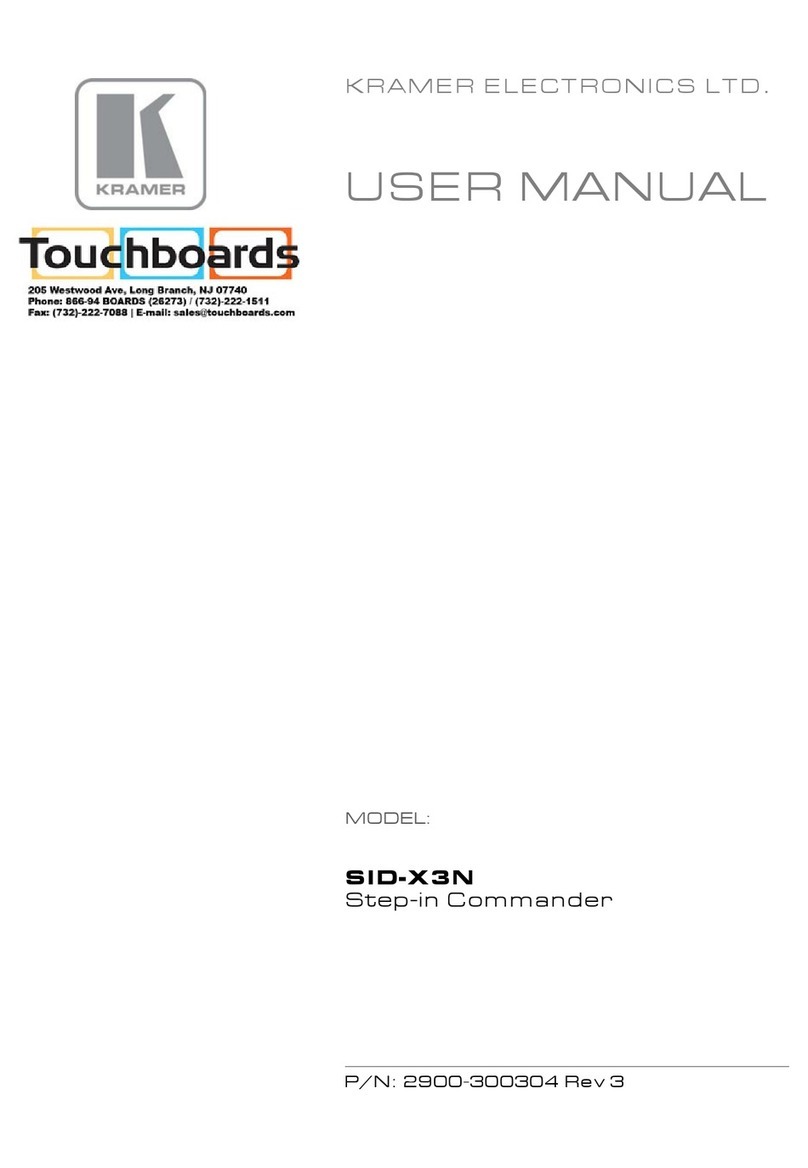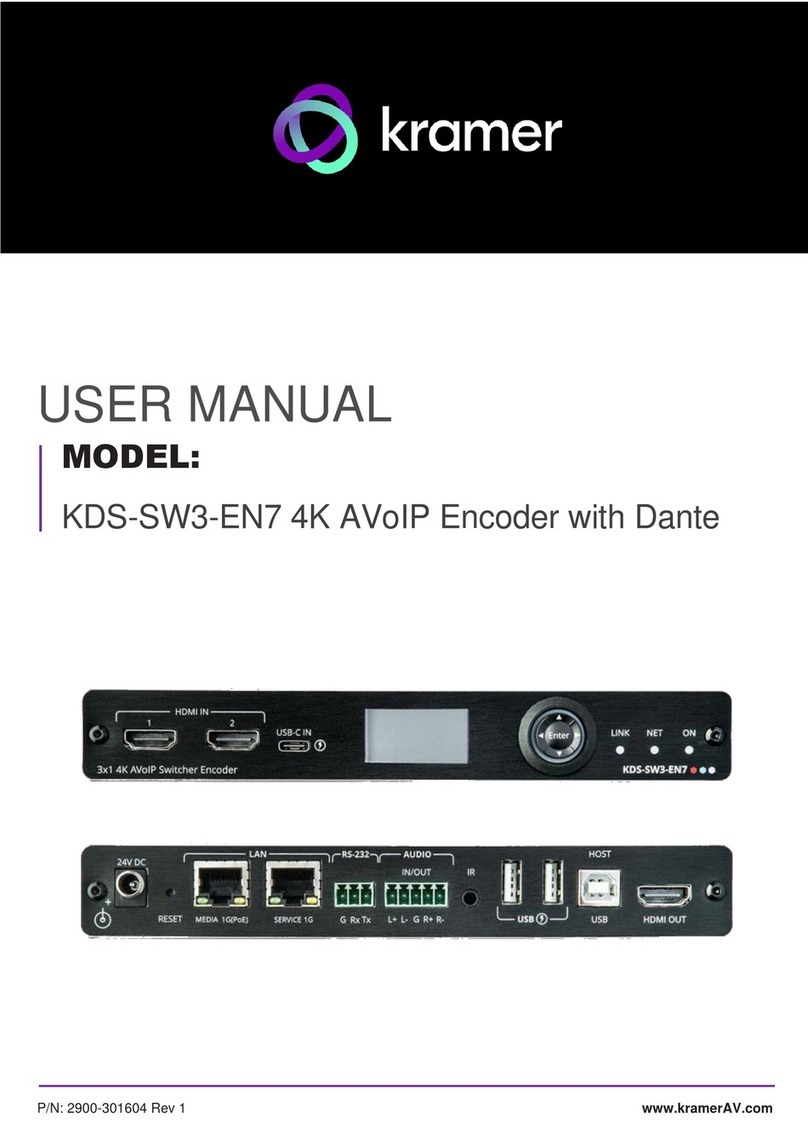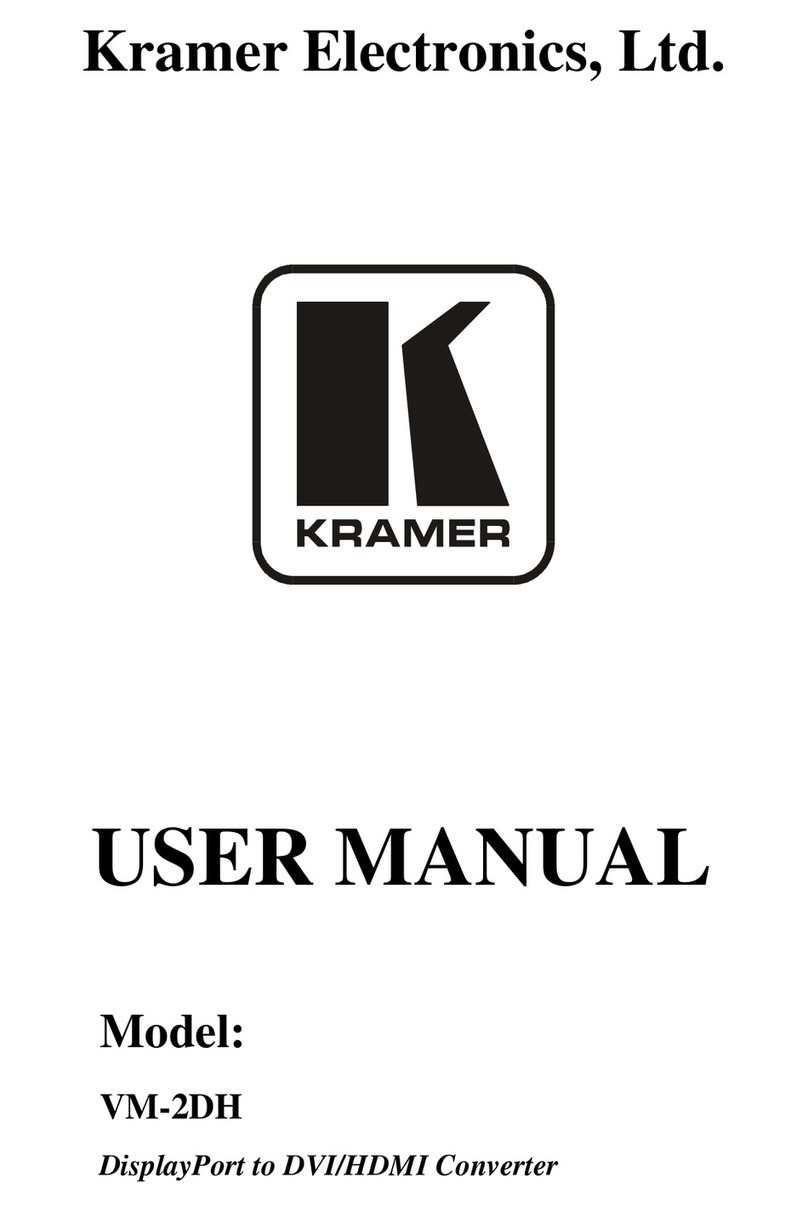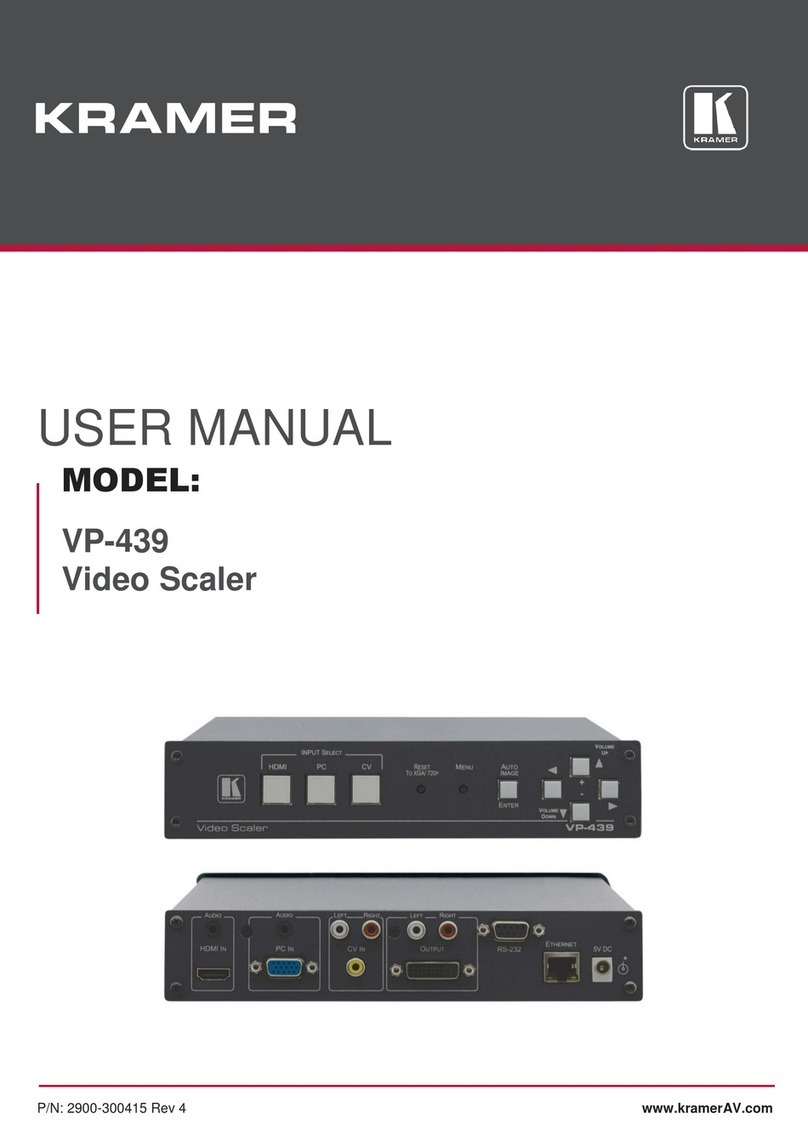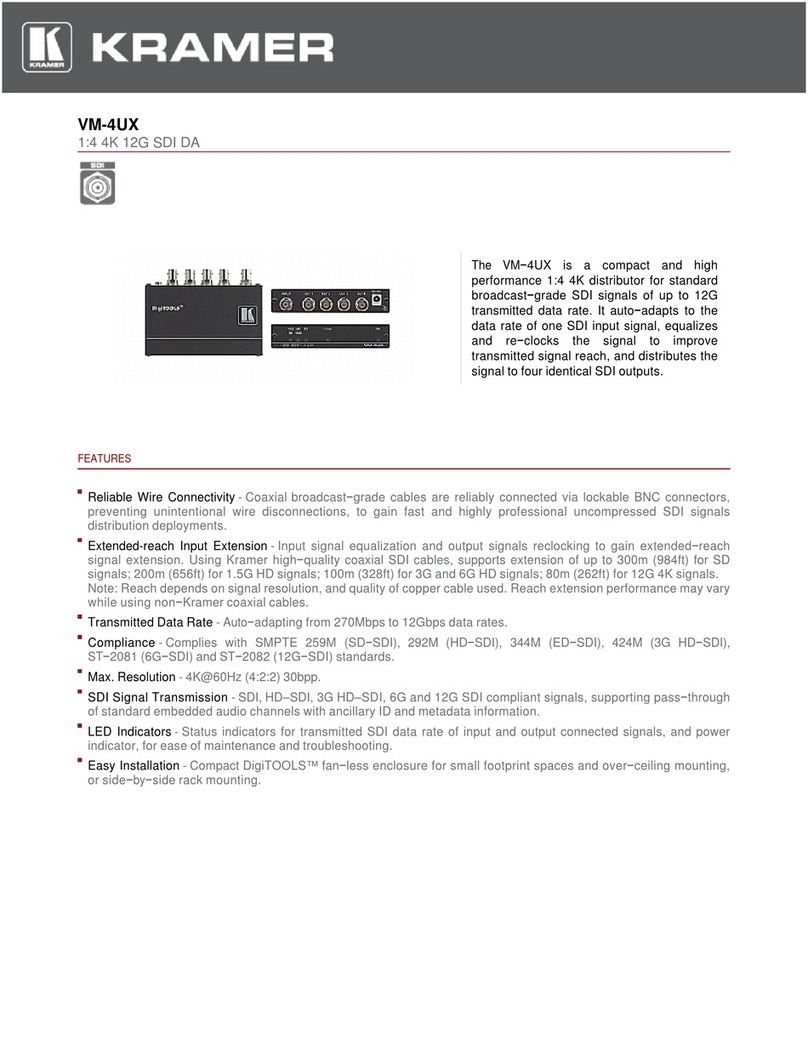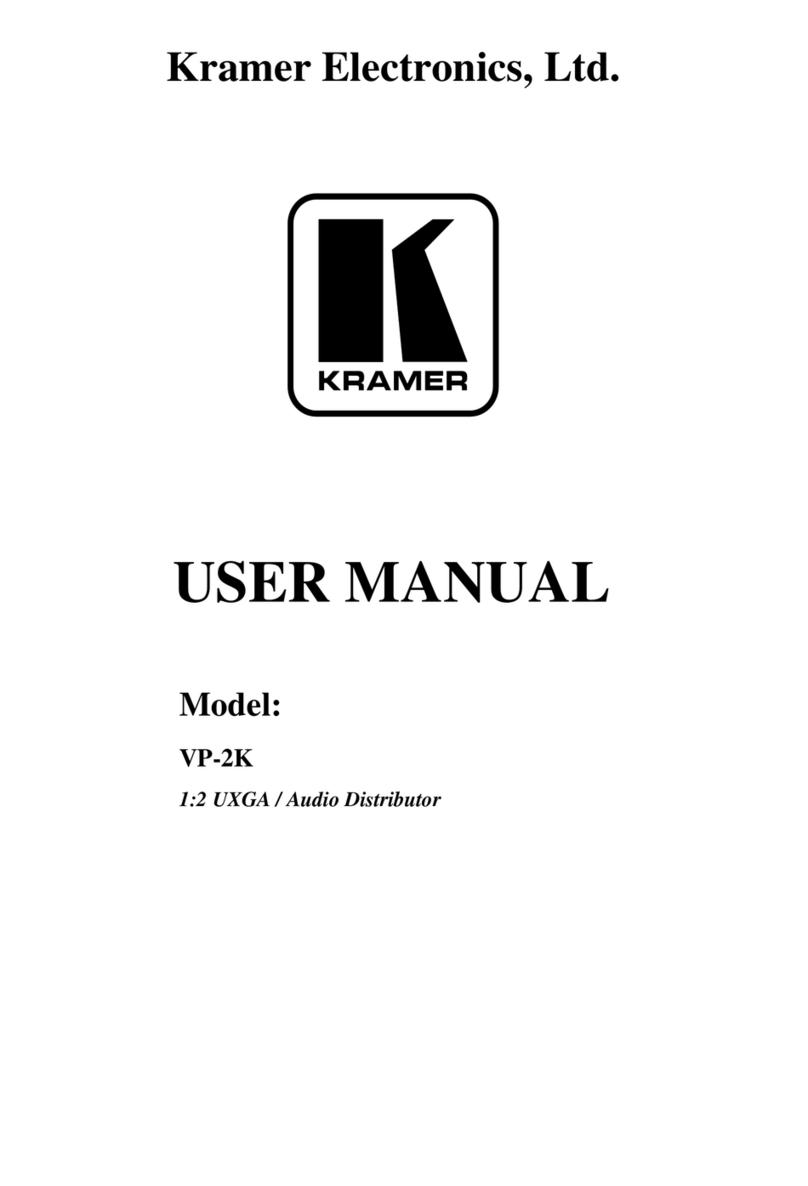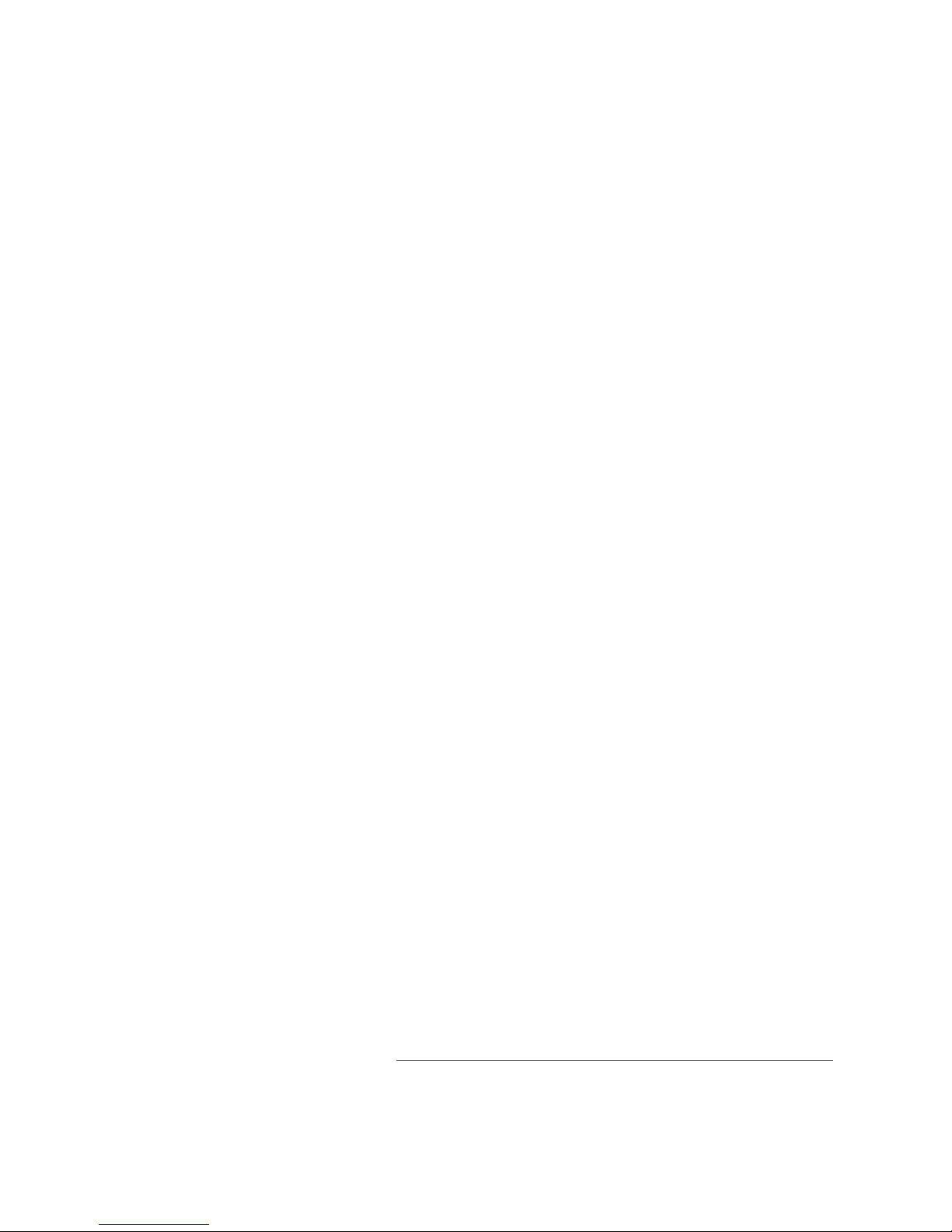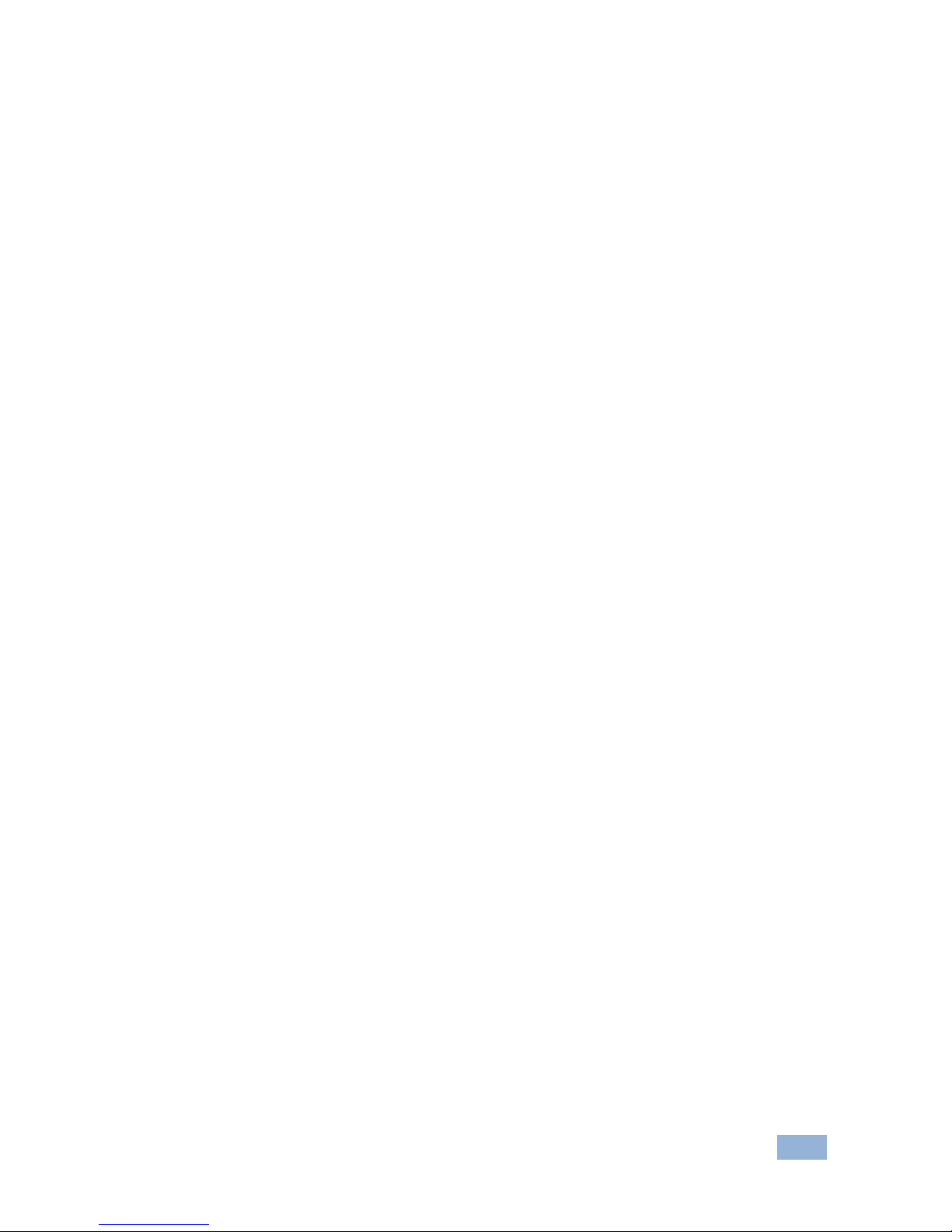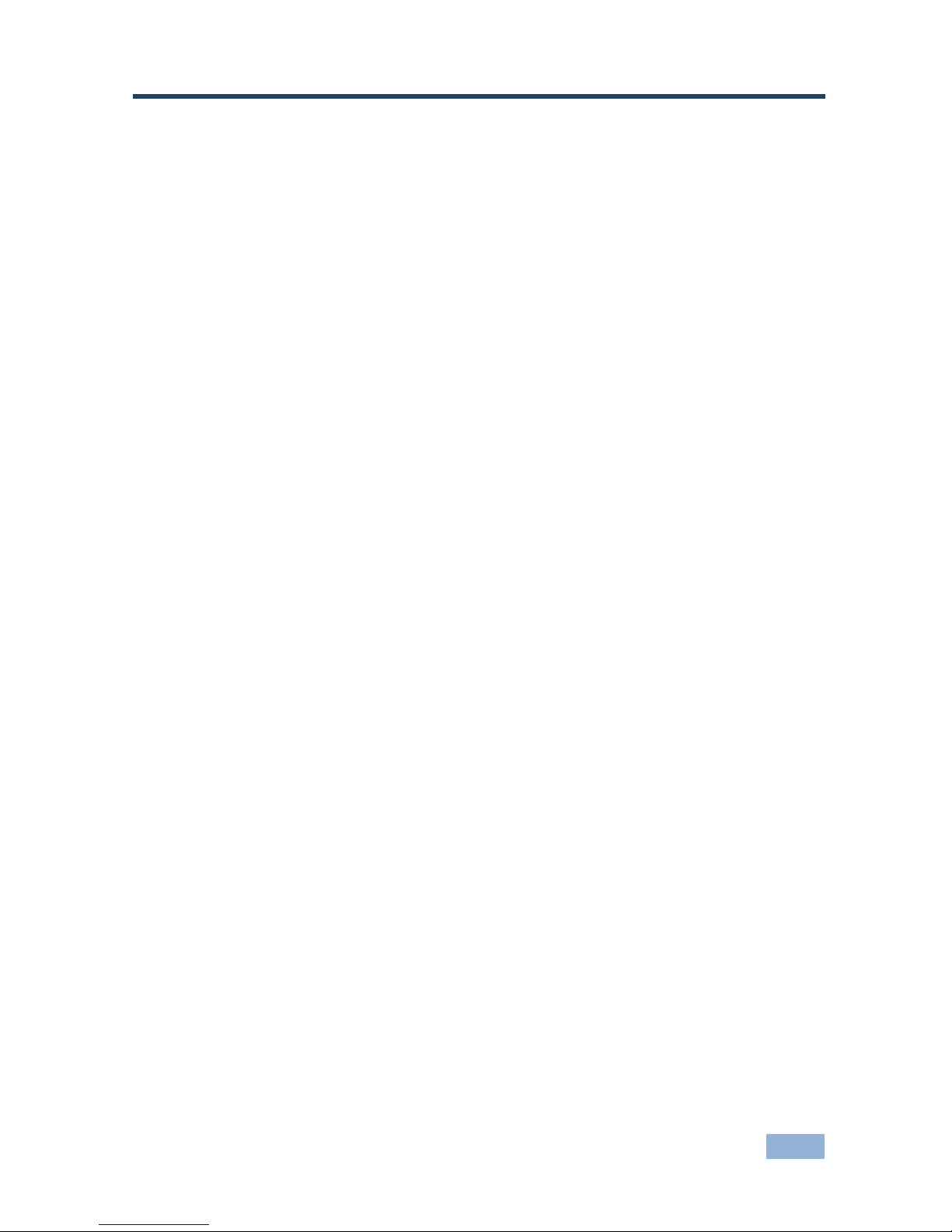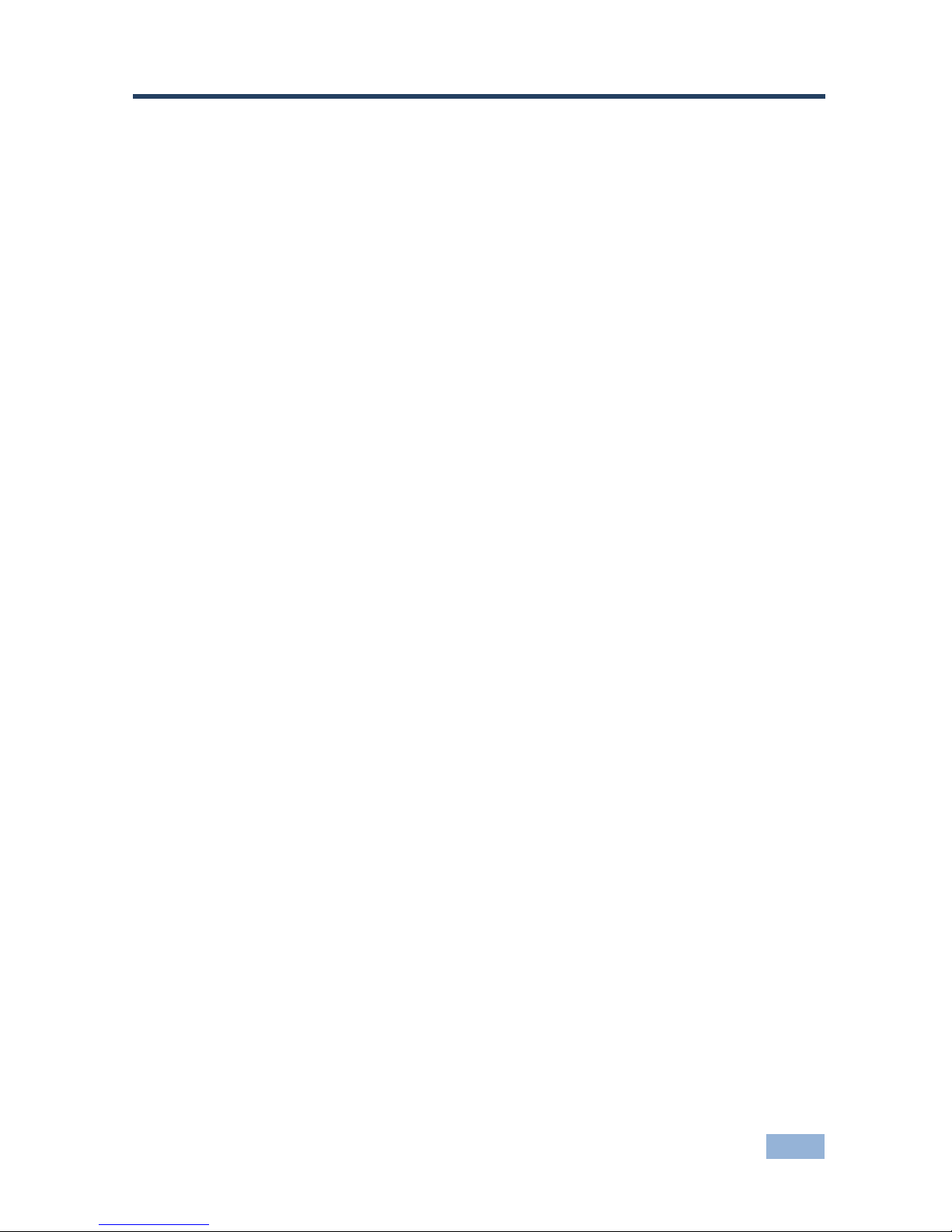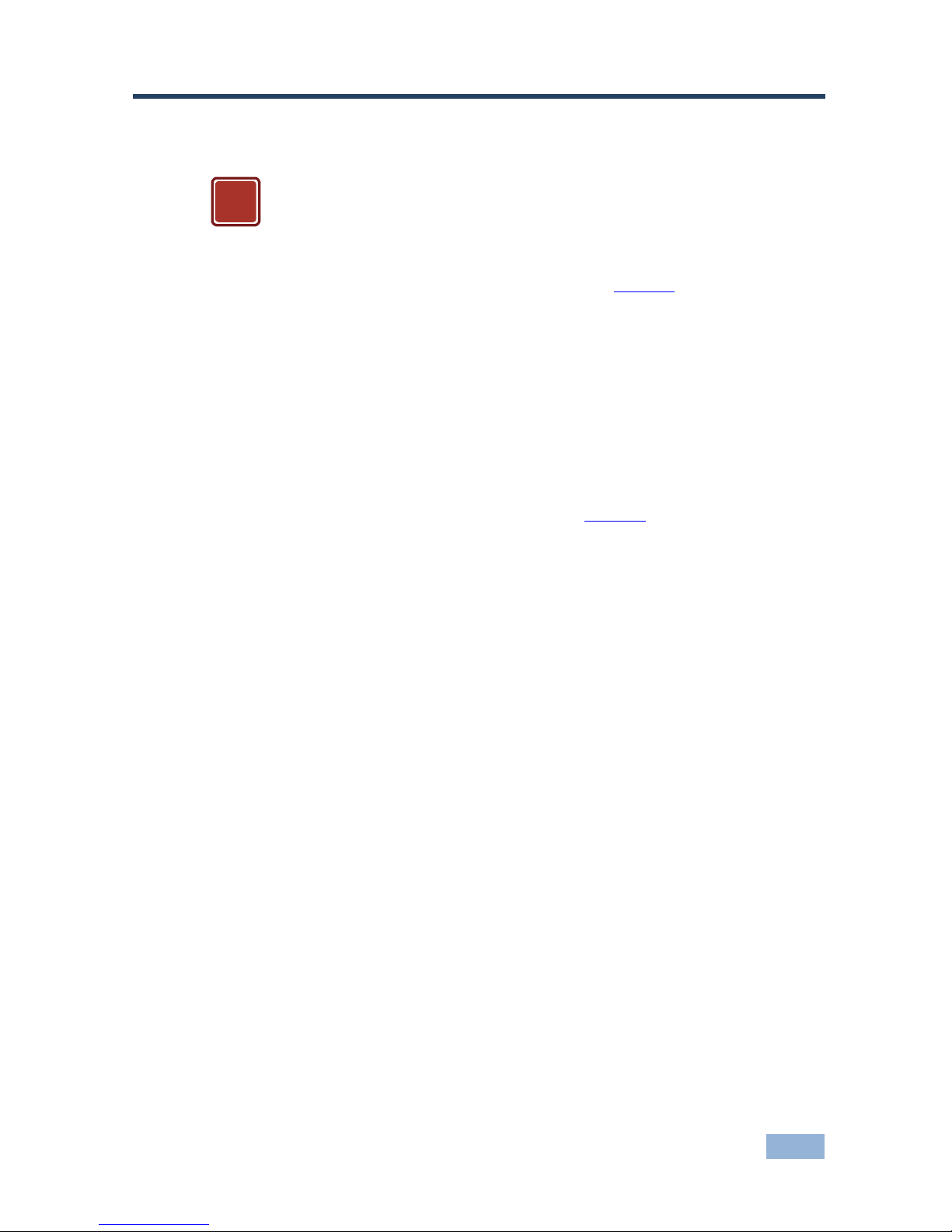4 VP-424 - Overview
3.1 About HDMI—General Description
High-Definition Multimedia Interface (HDMI) is an uncompressed all-digital
audio/video interface, widely supported in the entertainment and home cinema
industry. HDMI ensures an all-digital rendering of video without the losses associated
with analog interfaces and their unnecessary digital-to-analog conversions. It delivers
the maximum high-definition image and sound quality in use today. Note that Kramer
Electronics Limited is an HDMI Adopter and an HDCP Licensee.
HDMI, the HDMI logo and High-Definition Multimedia Interface are trademarks or registered
trademarks of HDMI licensing LLC.
In particular, HDMI:
•Provides a simple interface between any audio/video source, such as a set-
top box, DVD player, or A/V receiver and video monitor, such as a digital flat
LCD / plasma television (DTV), over a single lengthy cable
SIMPLICITY - With video and mul i-channel audio combined into a single cable, the
cost, complexity, and confusion of multiple cables curren ly used in A/V systems is
reduced
LENGTHY CABLE - HDMI technology has been designed to use standard copper
cable construction at up to 15m
•Supports standard, enhanced, high-definition video, and multi-channel digital
audio on a single cable
MULTI-CHANNEL DIGITAL AUDIO - HDMI supports multiple audio formats, from
standard stereo to multi-channel surround-sound. HDMI has the capacity to support
Dolby 5.1 audio and high-resolution audio formats
•Transmits all ATSC HDTV standards and supports 8-channel digital audio,
with bandwidth to spare to accommodate future enhancements and
requirements
•Benefits consumers by providing superior, uncompressed digital video quality
via a single cable, and user-friendly connector
HDMI provides the quality and functionality of a digital interface while also supporting
uncompressed video formats in a simple, cost-effective manner
•Is backward-compatible with DVI (Digital Visual Interface)
•Supports two-way communication between the video source (such as a DVD
player) and the digital television, enabling new functionality such as automatic
configuration and one-button play
•Has the capacity to support existing high-definition video formats (720p,
1080i, and 1080p/60), standard definition formats such as NTSC or PAL, as
well as 480p and 576p