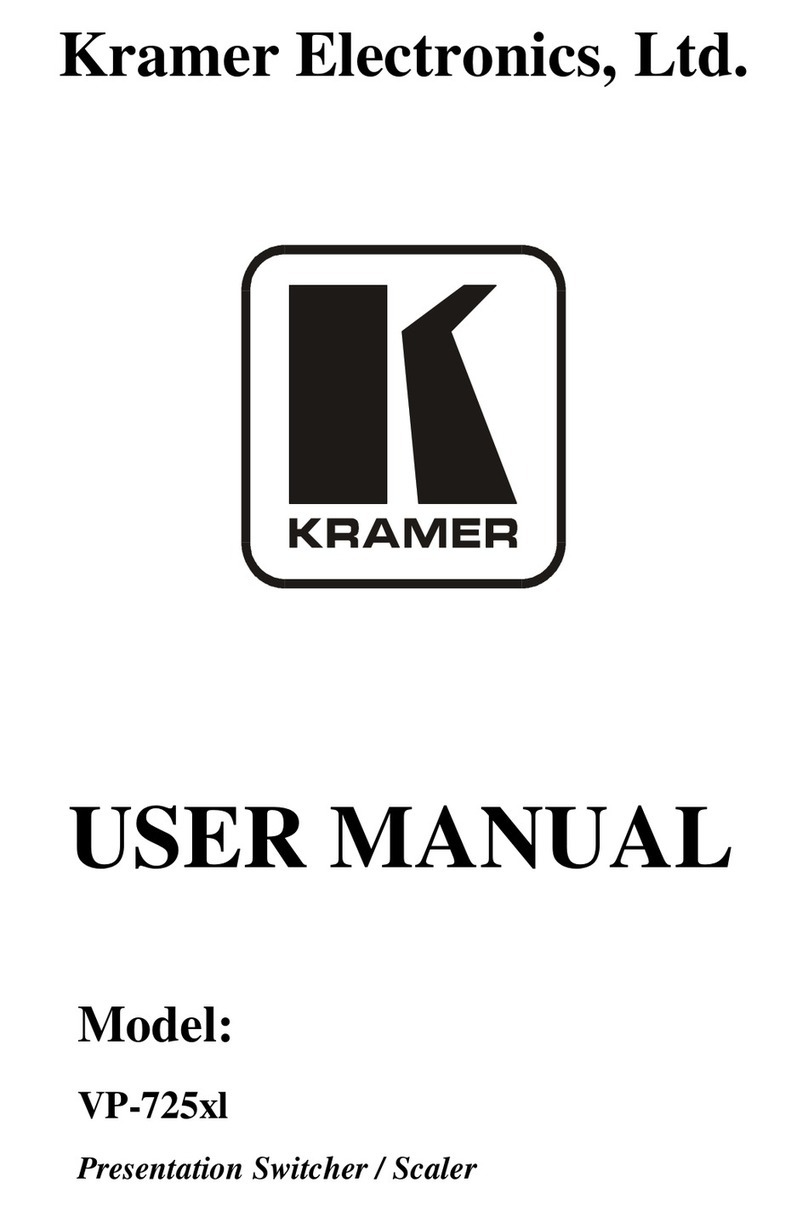Kramer VM-114H4C User manual
Other Kramer Switch manuals
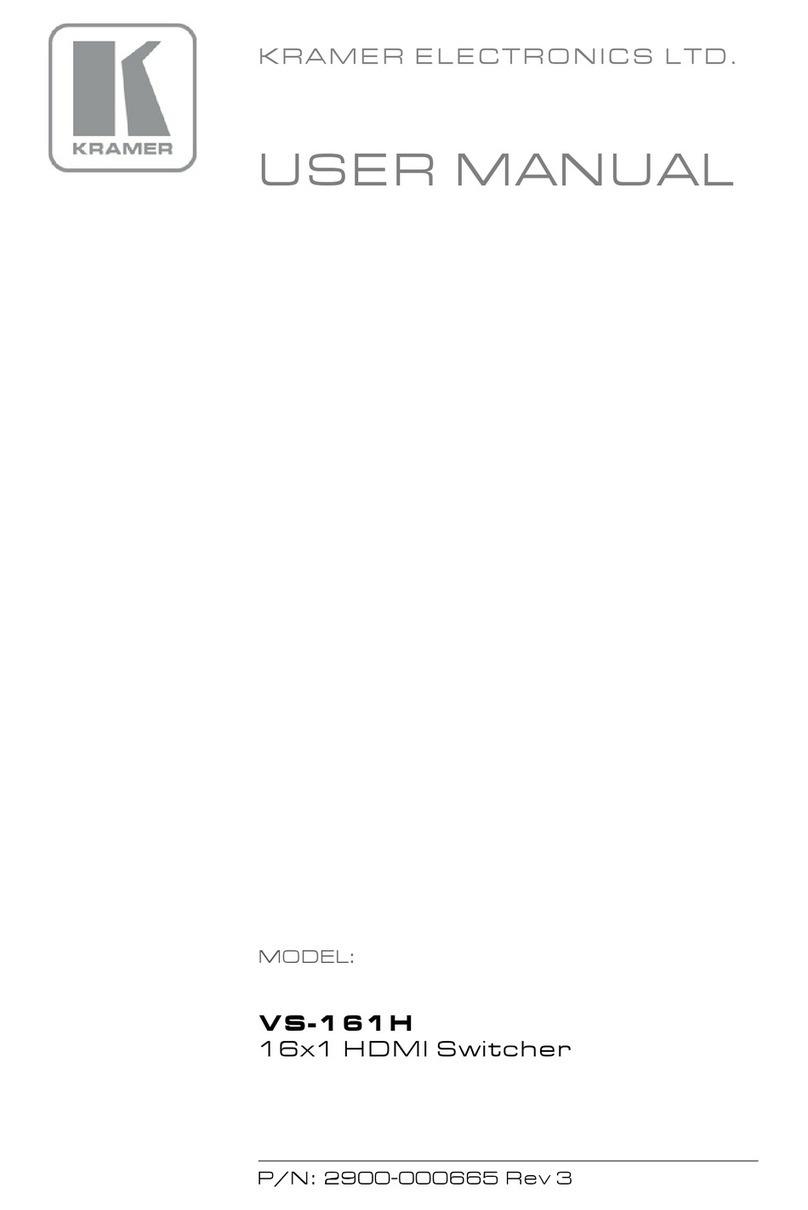
Kramer
Kramer VS-161H User manual
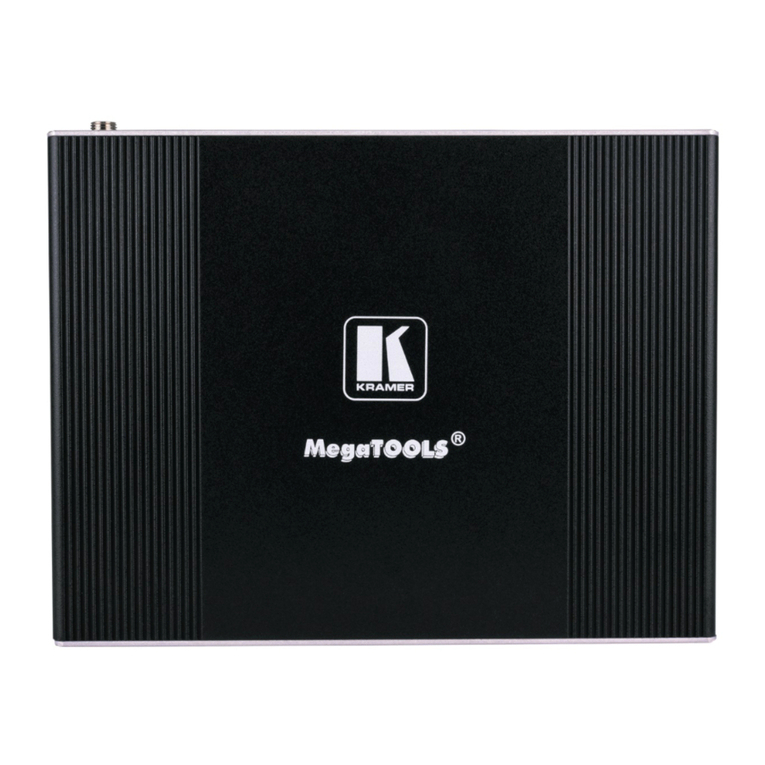
Kramer
Kramer KIT-401 User manual
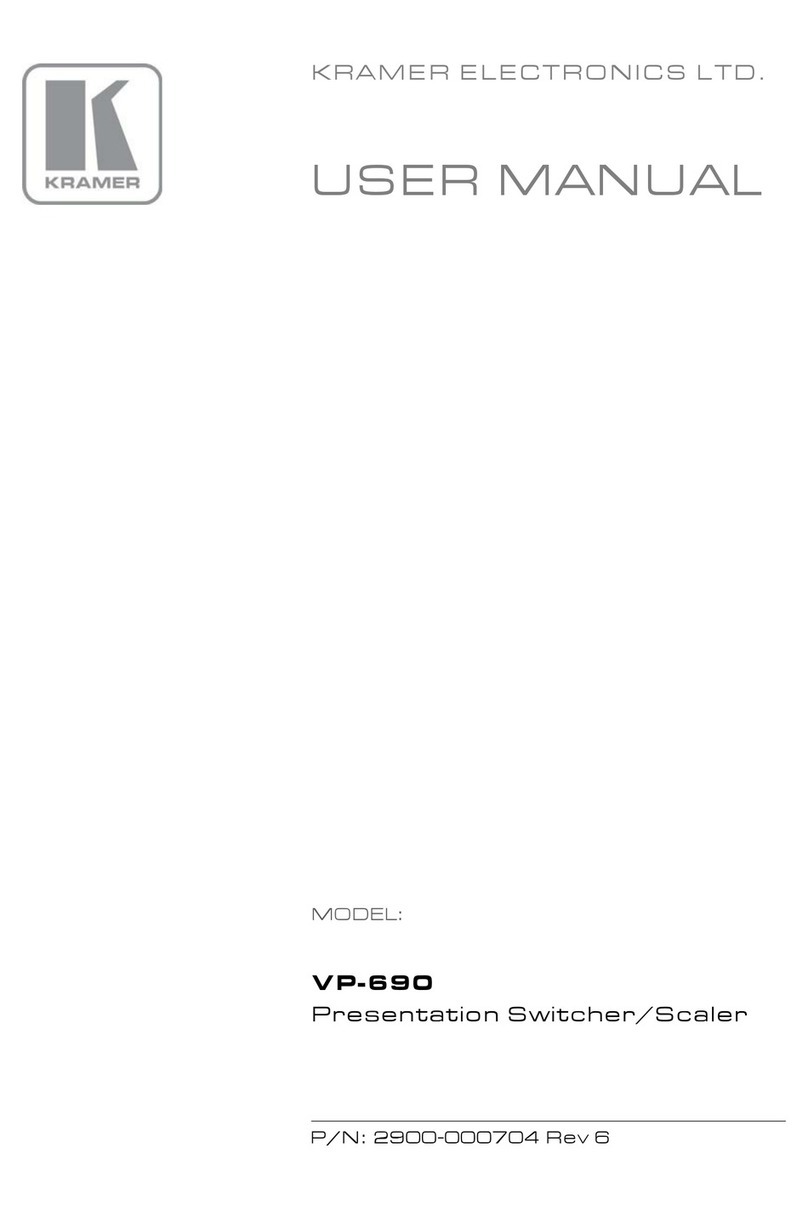
Kramer
Kramer VP-690 User manual
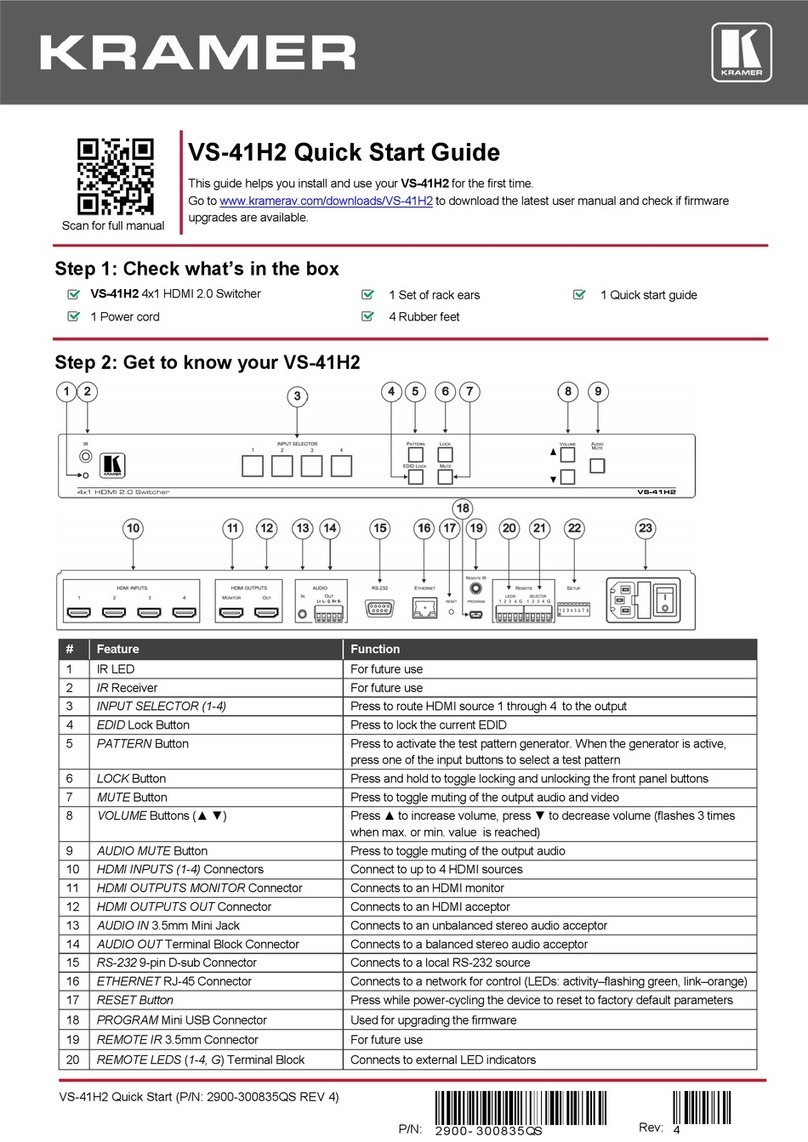
Kramer
Kramer VS-41H2 User manual
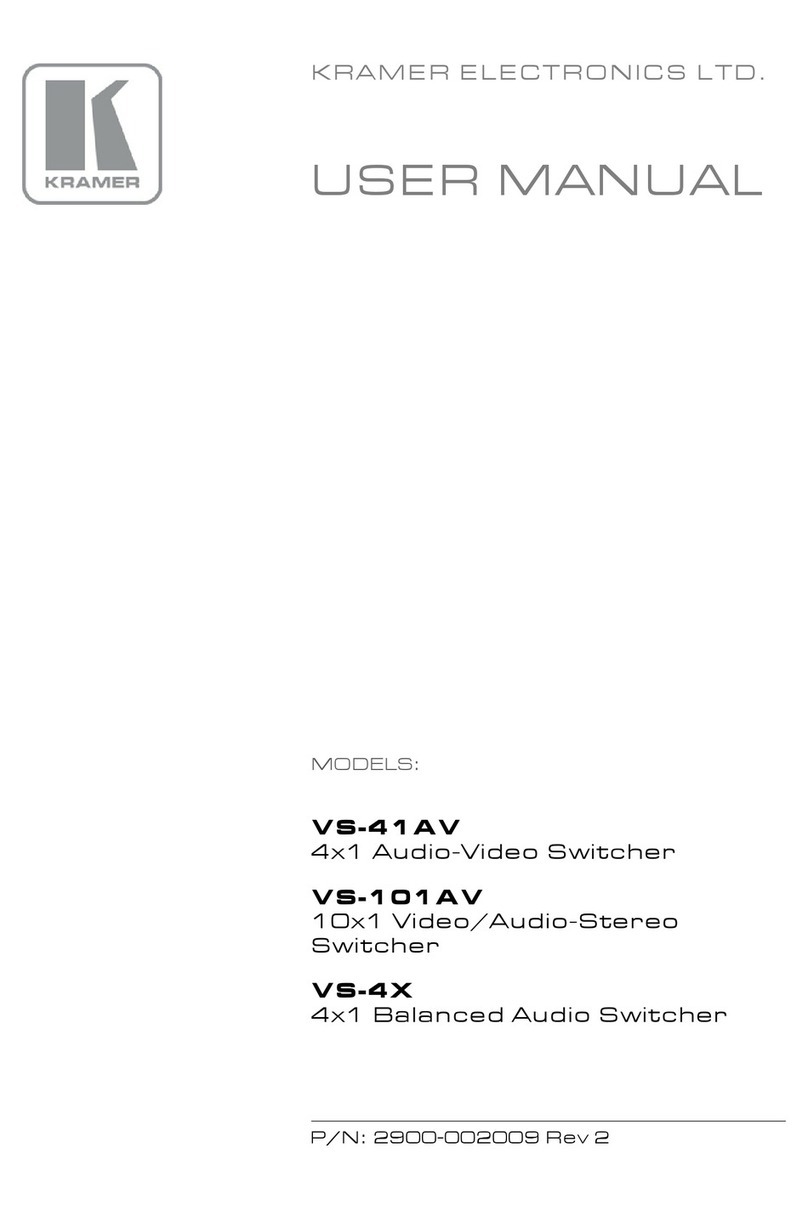
Kramer
Kramer VS-41AV User manual
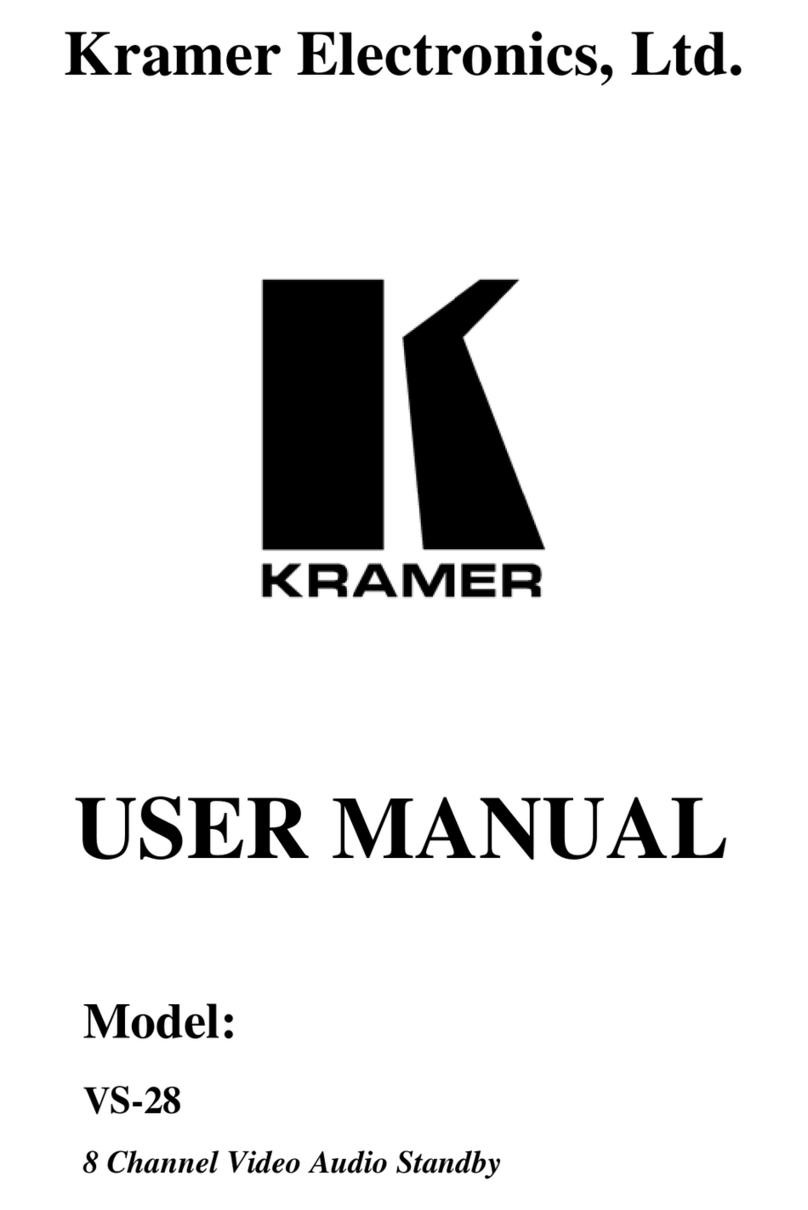
Kramer
Kramer VS-28 User manual

Kramer
Kramer VM-218DTxr User manual
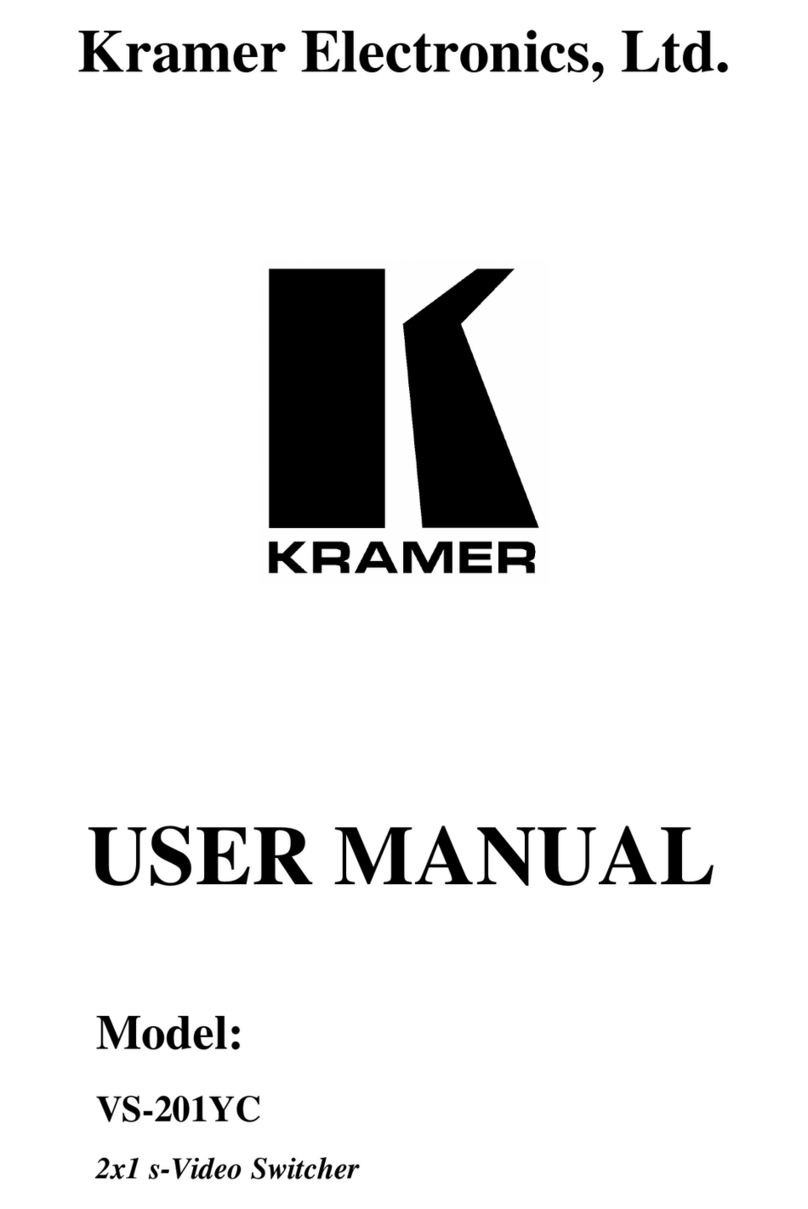
Kramer
Kramer VS-201YC User manual
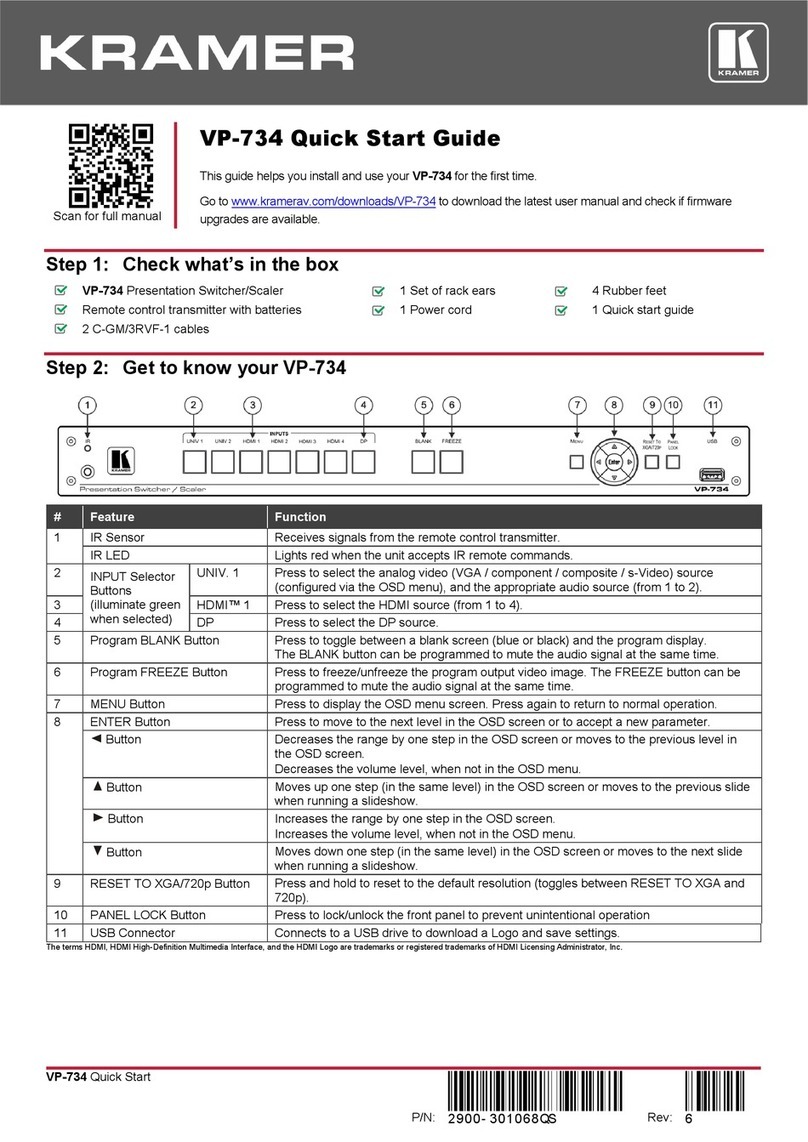
Kramer
Kramer VP-734 User manual
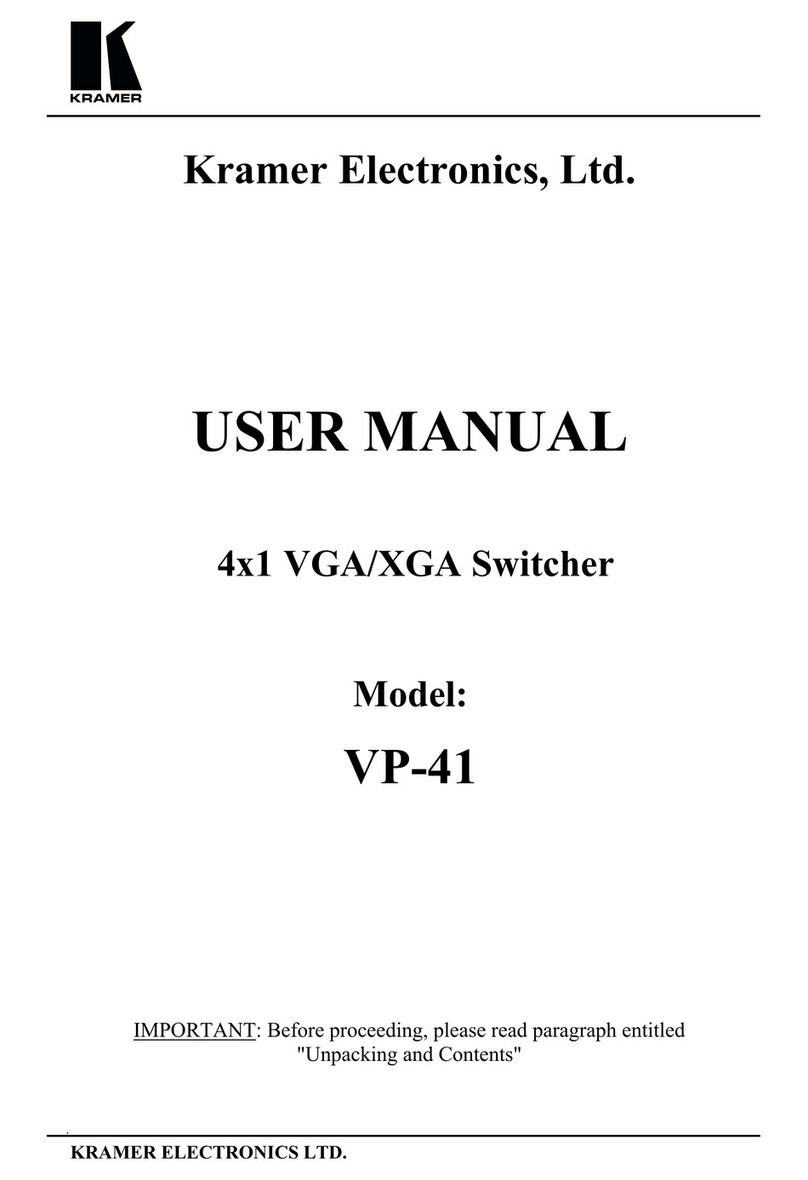
Kramer
Kramer VP-41 User manual

Kramer
Kramer VP-440 User manual

Kramer
Kramer VP-771 User manual
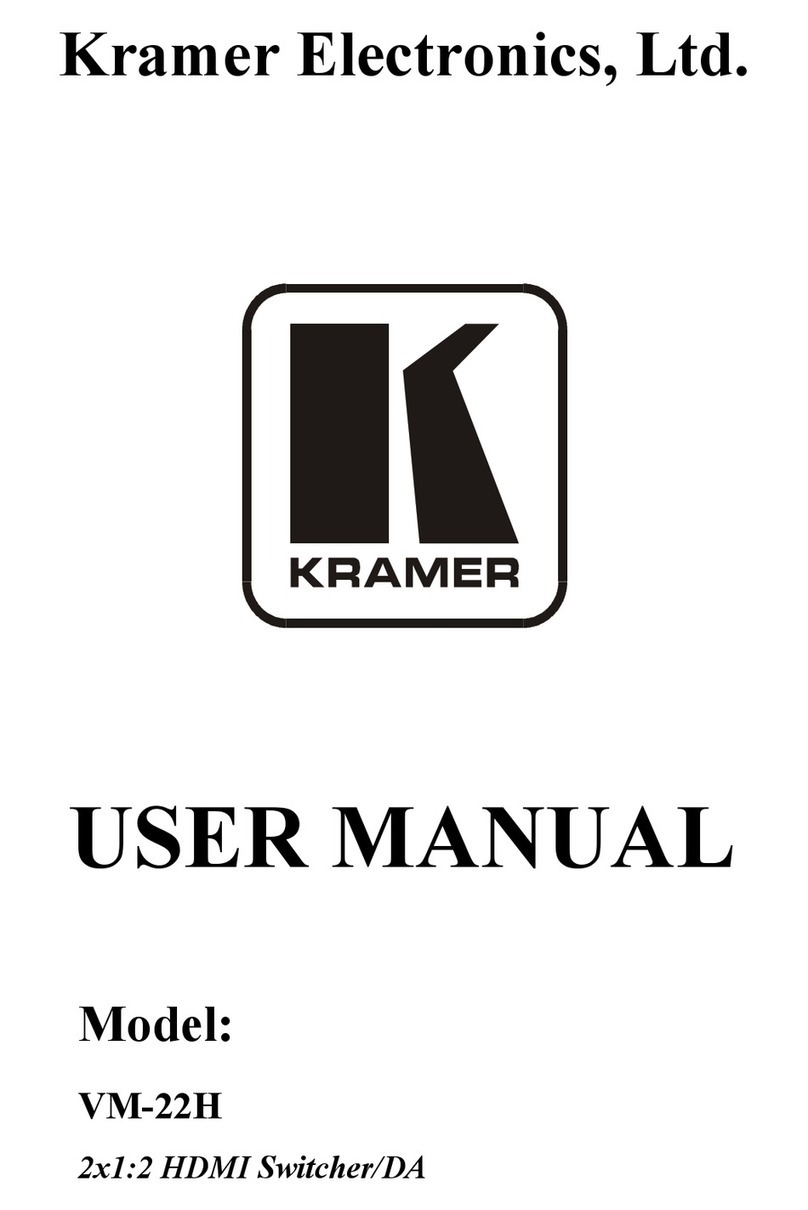
Kramer
Kramer VM-22H User manual

Kramer
Kramer VS-812 User manual

Kramer
Kramer VS-41HDCP User manual
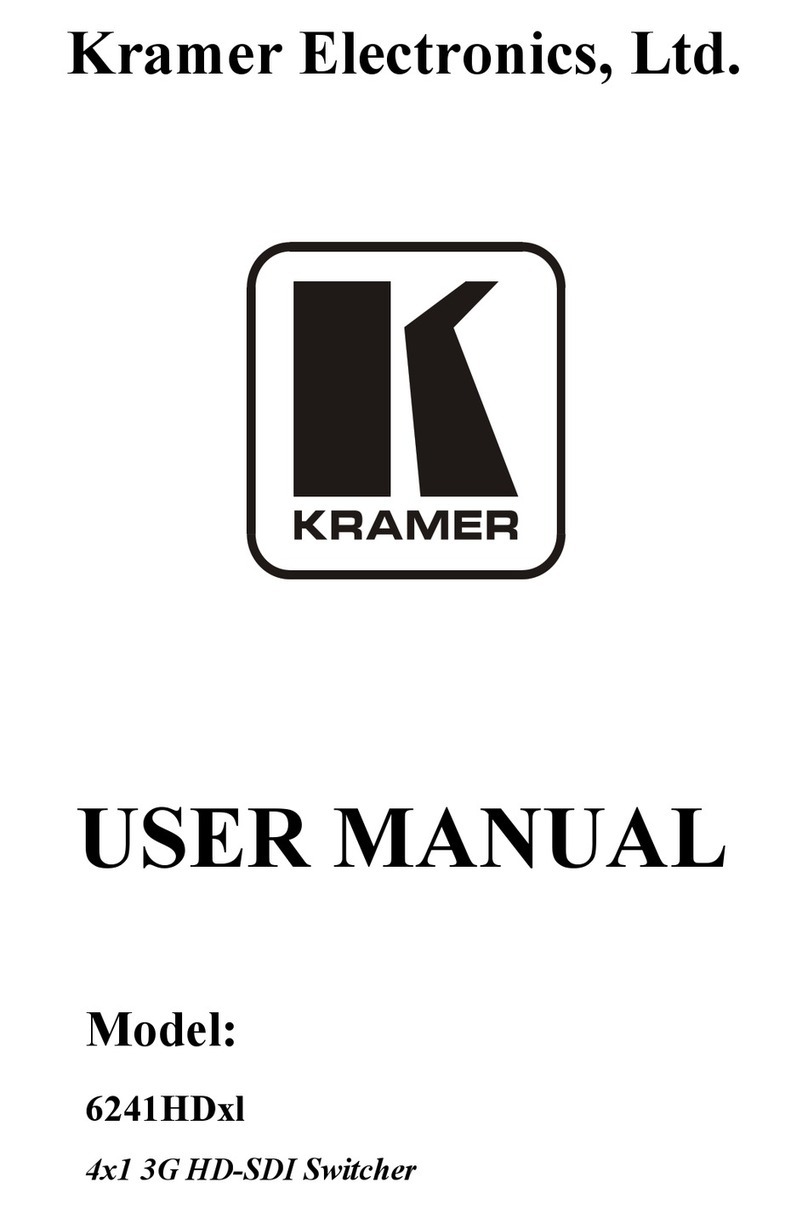
Kramer
Kramer 6241HDx1 User manual
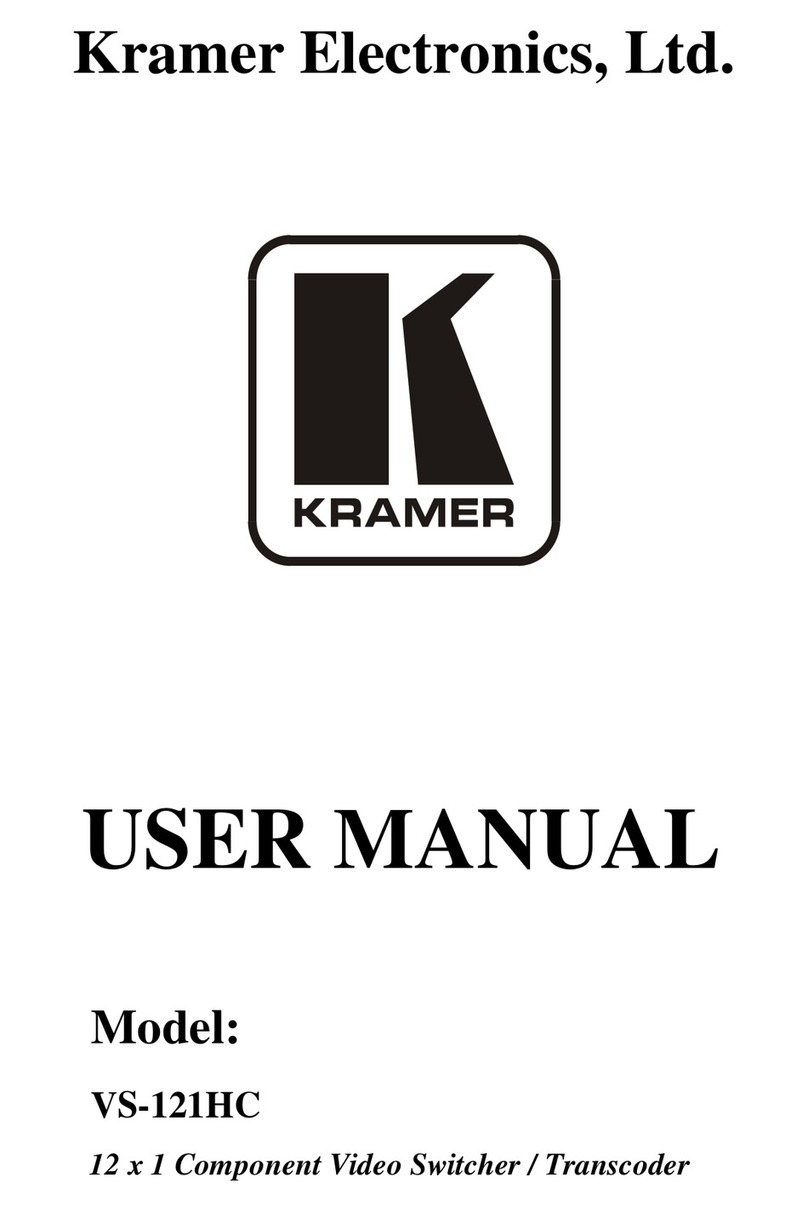
Kramer
Kramer VS-121HC User manual
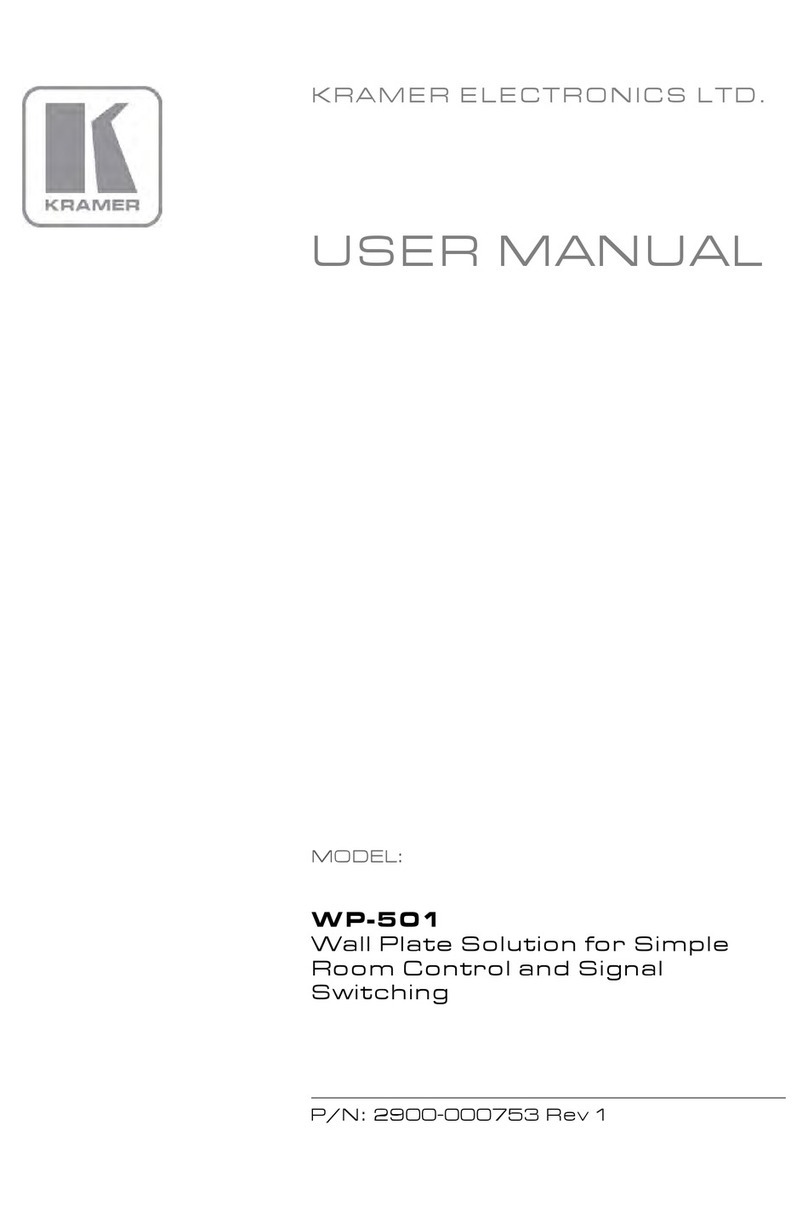
Kramer
Kramer WP-501 User manual

Kramer
Kramer VP-440H2 User manual
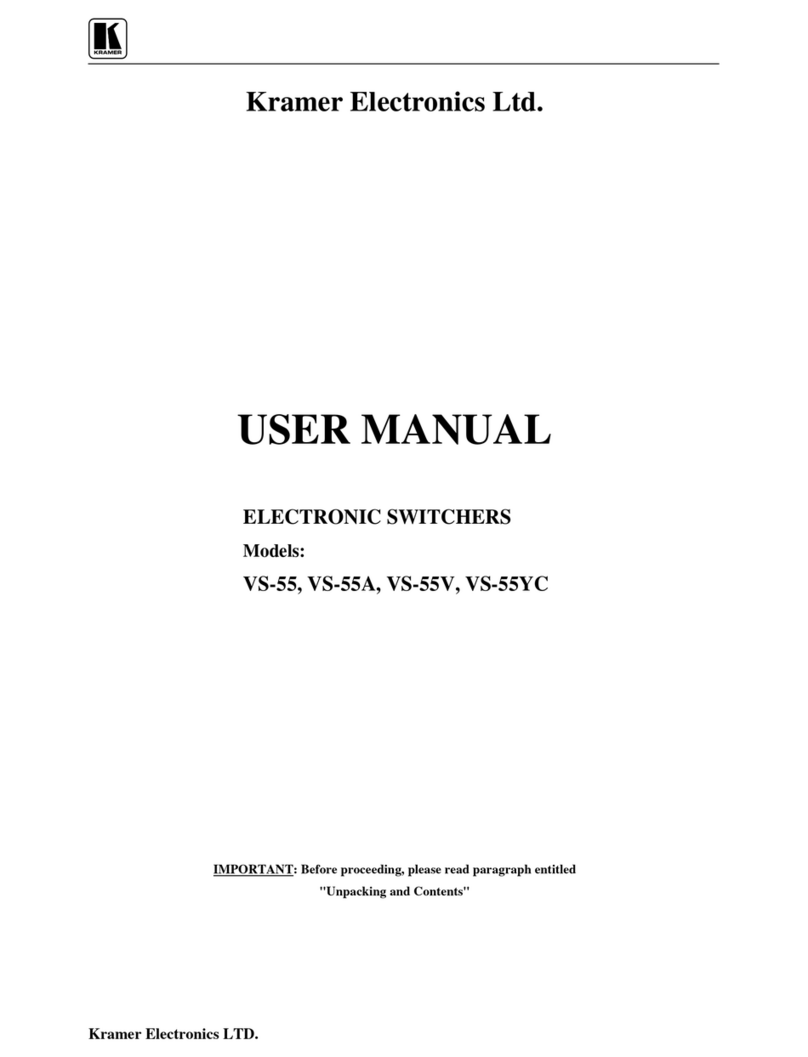
Kramer
Kramer VS-55 User manual
Popular Switch manuals by other brands

SMC Networks
SMC Networks SMC6224M Technical specifications

Aeotec
Aeotec ZWA003-S operating manual

TRENDnet
TRENDnet TK-209i Quick installation guide

Planet
Planet FGSW-2022VHP user manual

Avocent
Avocent AutoView 2000 AV2000BC AV2000BC Installer/user guide

Moxa Technologies
Moxa Technologies PT-7728 Series user manual

Intos Electronic
Intos Electronic inLine 35392I operating instructions

Cisco
Cisco Catalyst 3560-X-24T Technical specifications

Asante
Asante IntraCore IC3648 Specifications

Siemens
Siemens SIRIUS 3SE7310-1AE Series Original operating instructions

Edge-Core
Edge-Core DCS520 quick start guide

RGBLE
RGBLE S00203 user manual