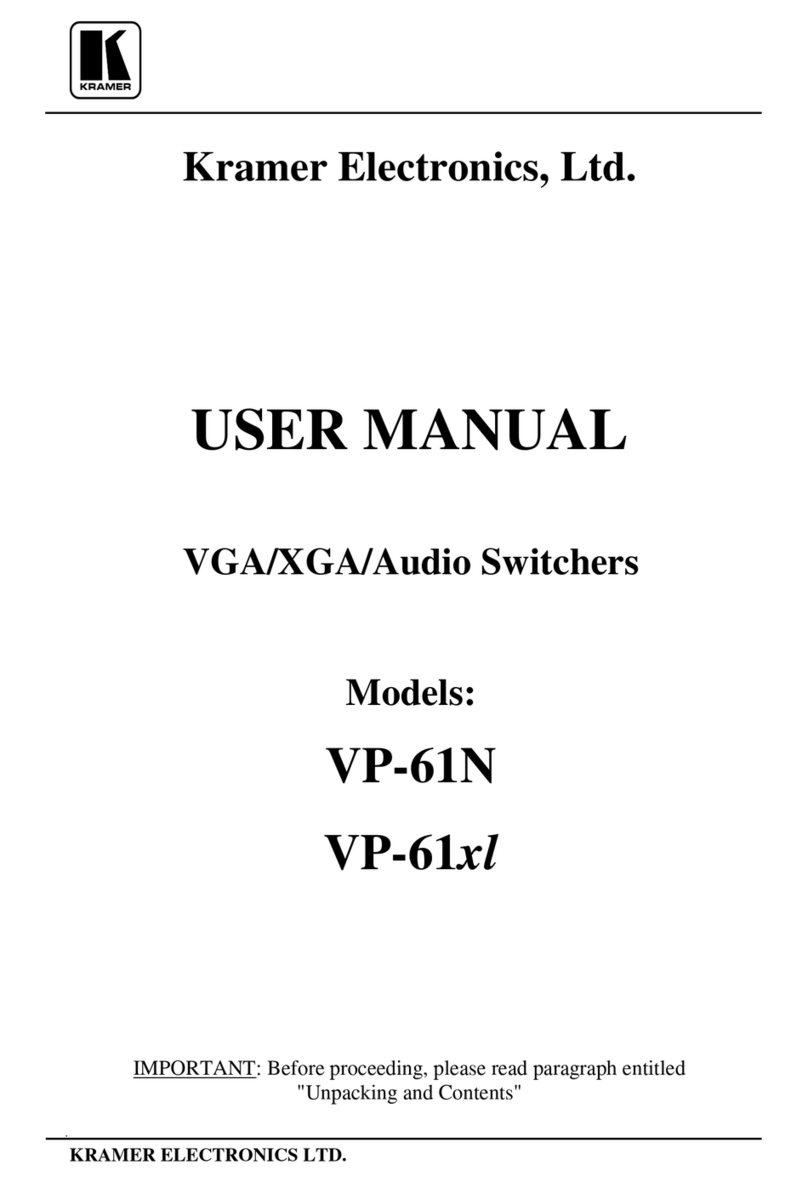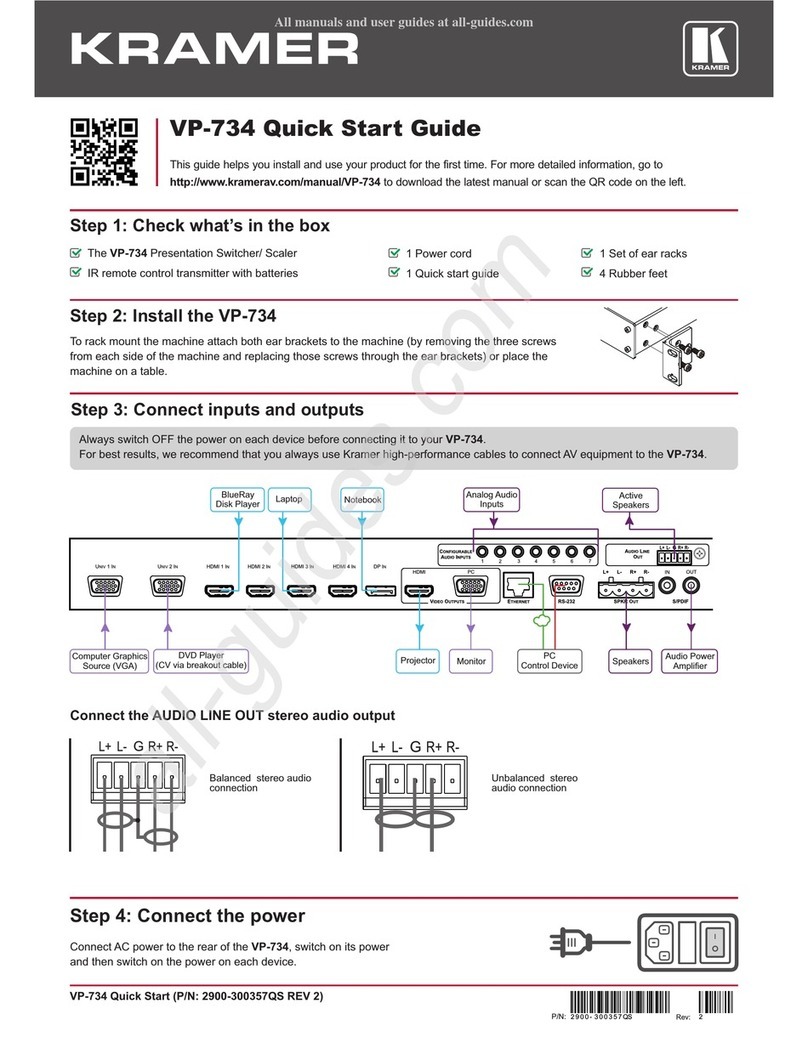Kramer DIP-31M User manual
Other Kramer Switch manuals

Kramer
Kramer VP-201xl User manual

Kramer
Kramer ASPEN-1616UX User manual
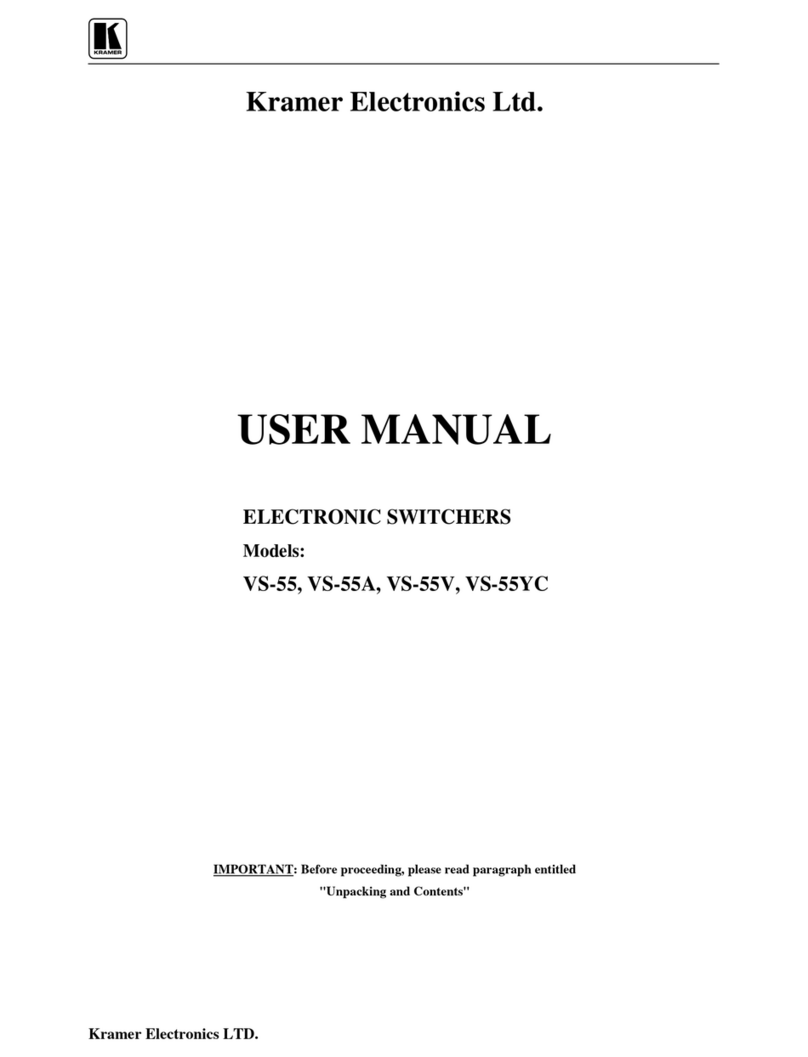
Kramer
Kramer VS-55 User manual
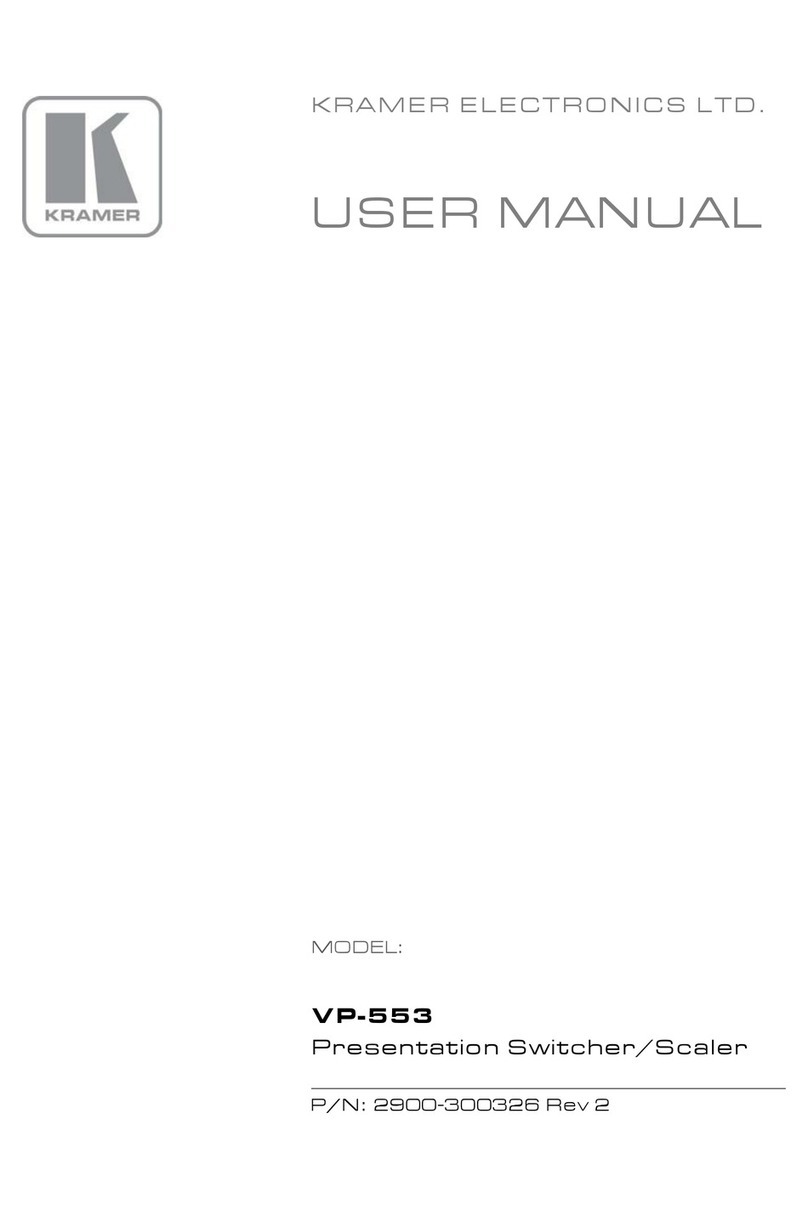
Kramer
Kramer VP-553 User manual

Kramer
Kramer VP-23DS User manual
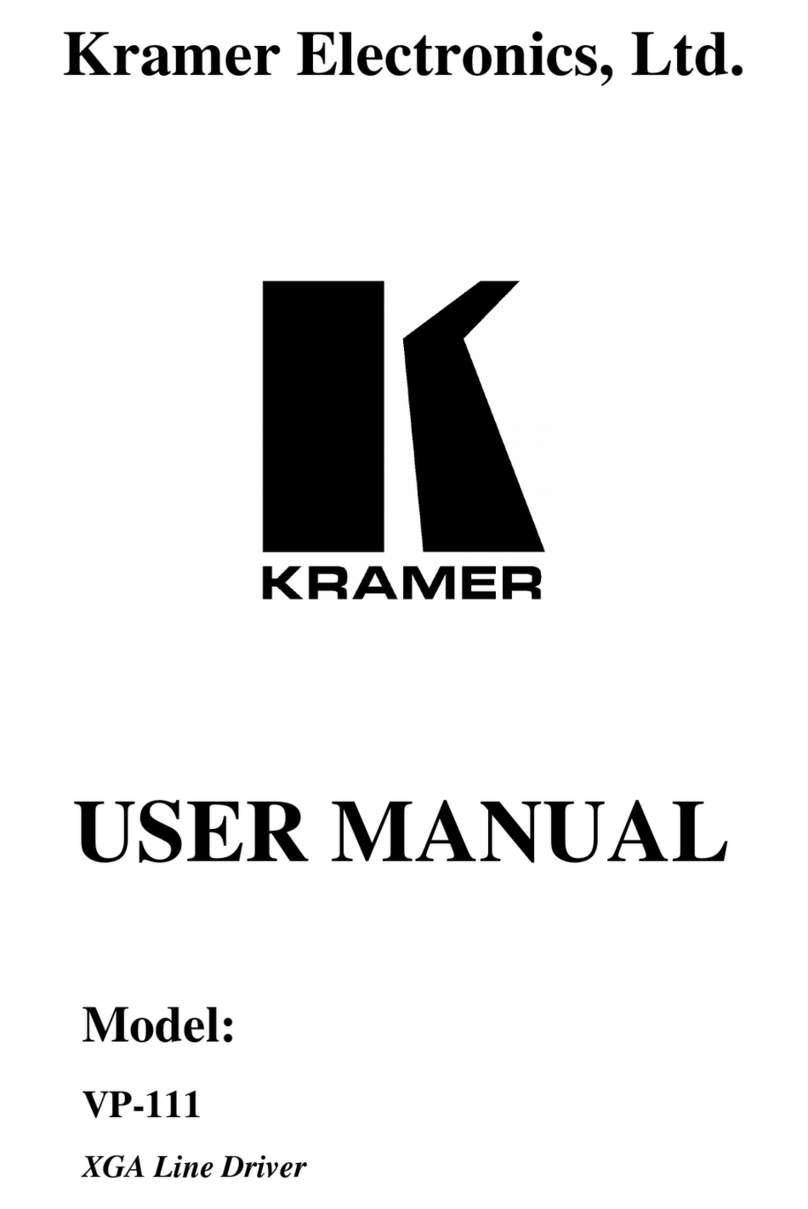
Kramer
Kramer Tools VP-111 User manual

Kramer
Kramer VS-211UHD User manual
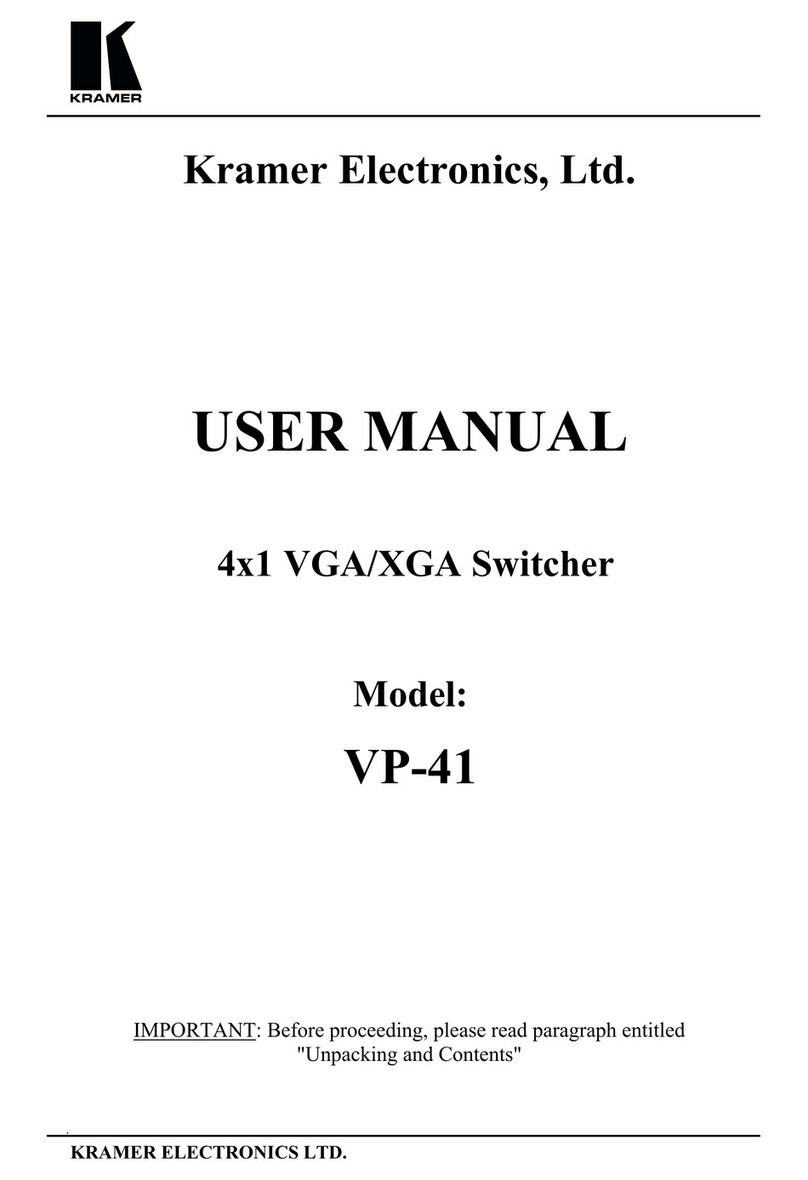
Kramer
Kramer VP-41 User manual
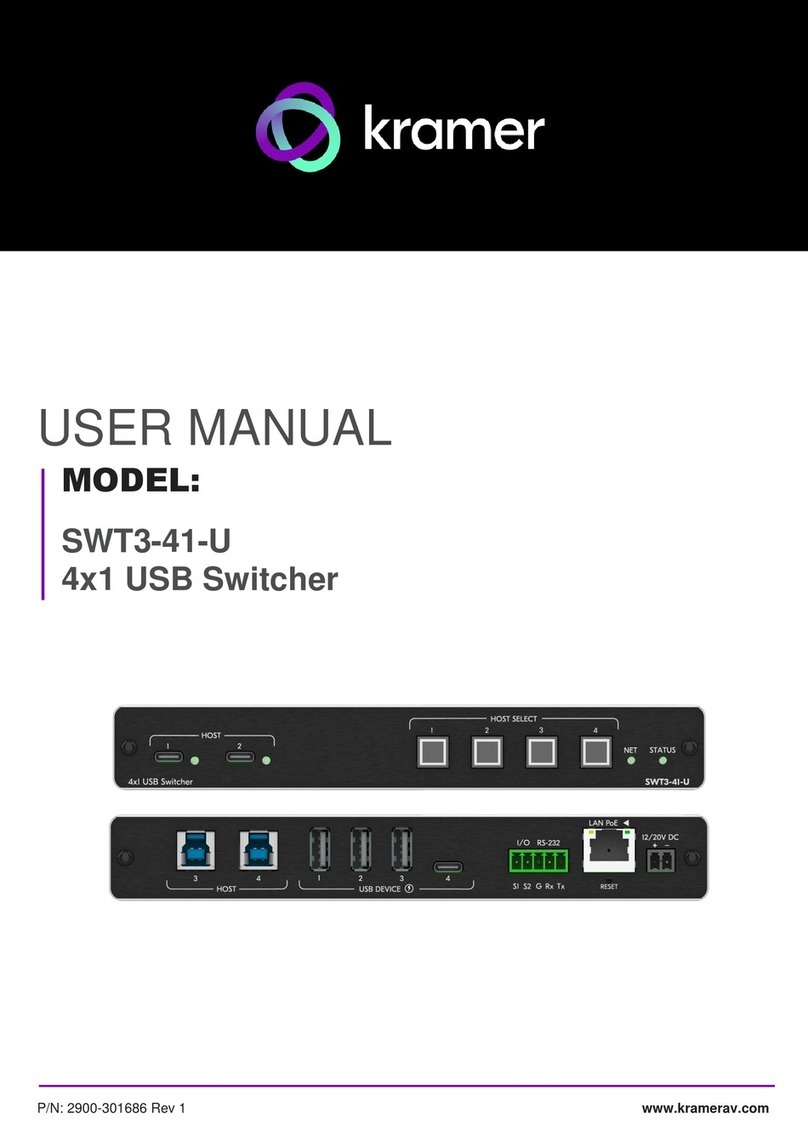
Kramer
Kramer SWT3-41-U User manual
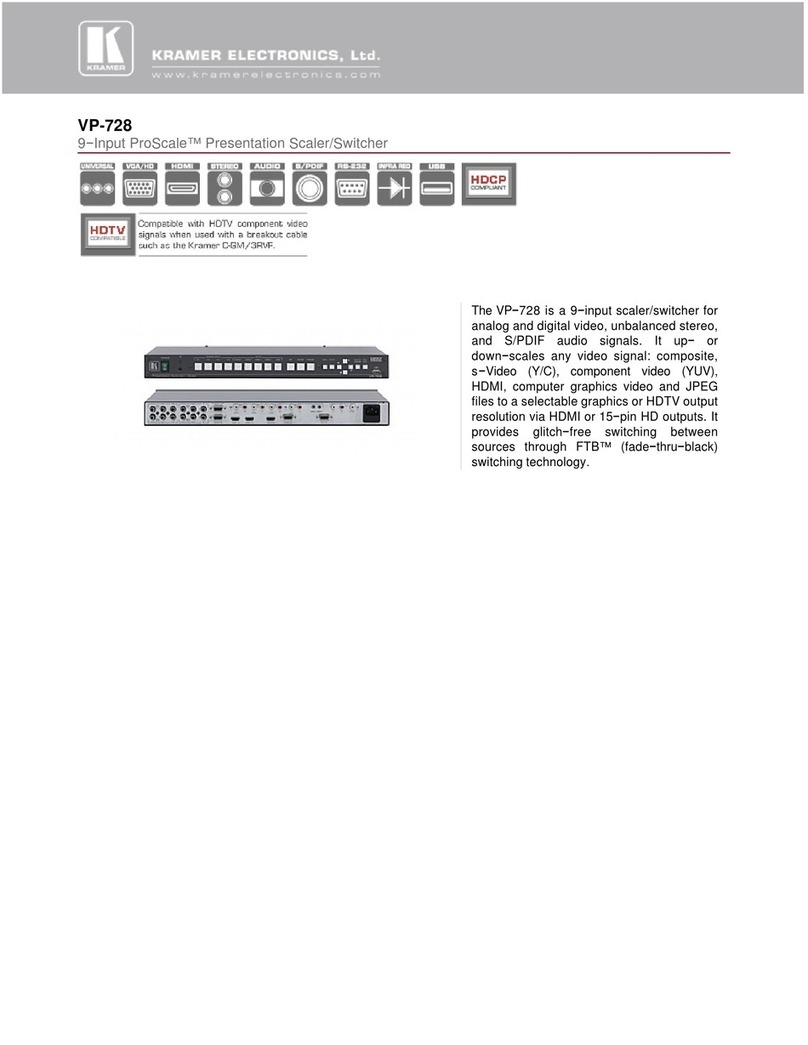
Kramer
Kramer ProScale VP-728 User manual

Kramer
Kramer MV-6 User manual

Kramer
Kramer VS-121HCA User manual
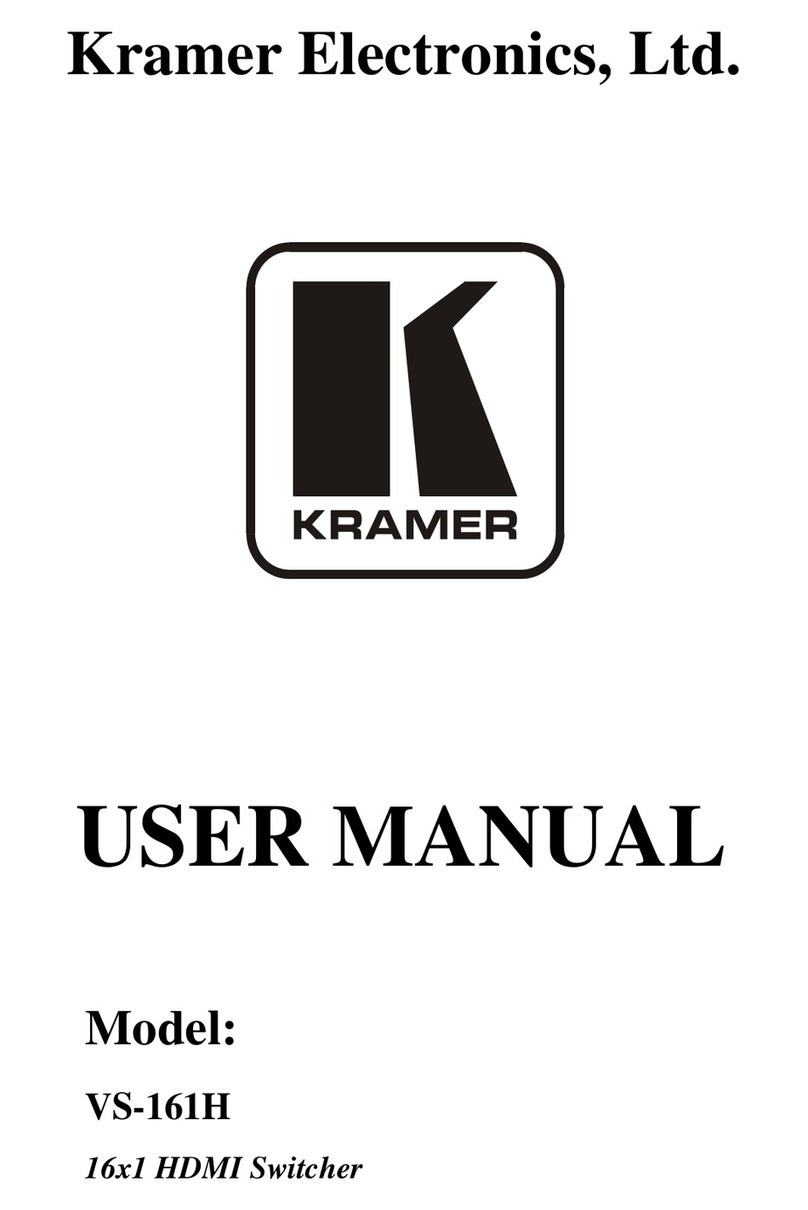
Kramer
Kramer VS-161H User manual

Kramer
Kramer ASPEN-32UFX User manual
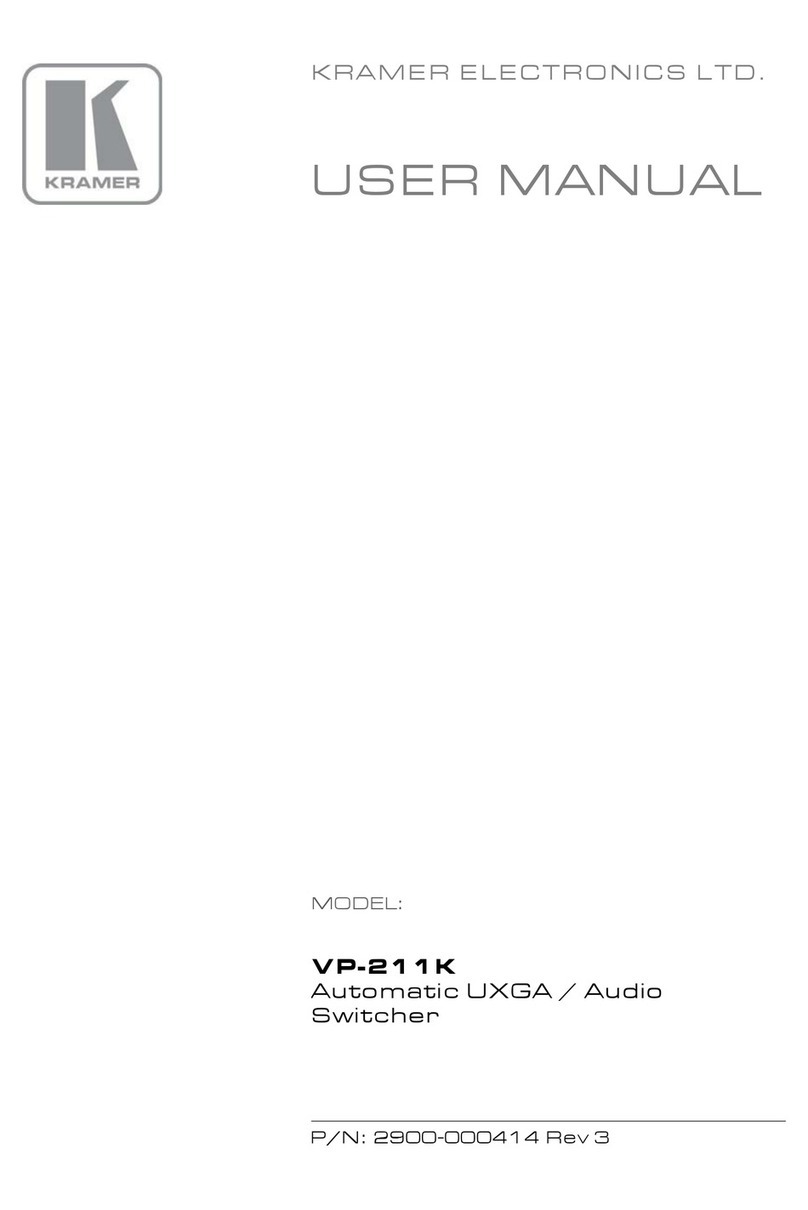
Kramer
Kramer TOOLS VP-211K User manual

Kramer
Kramer VP-445 User manual

Kramer
Kramer VS-311H User manual
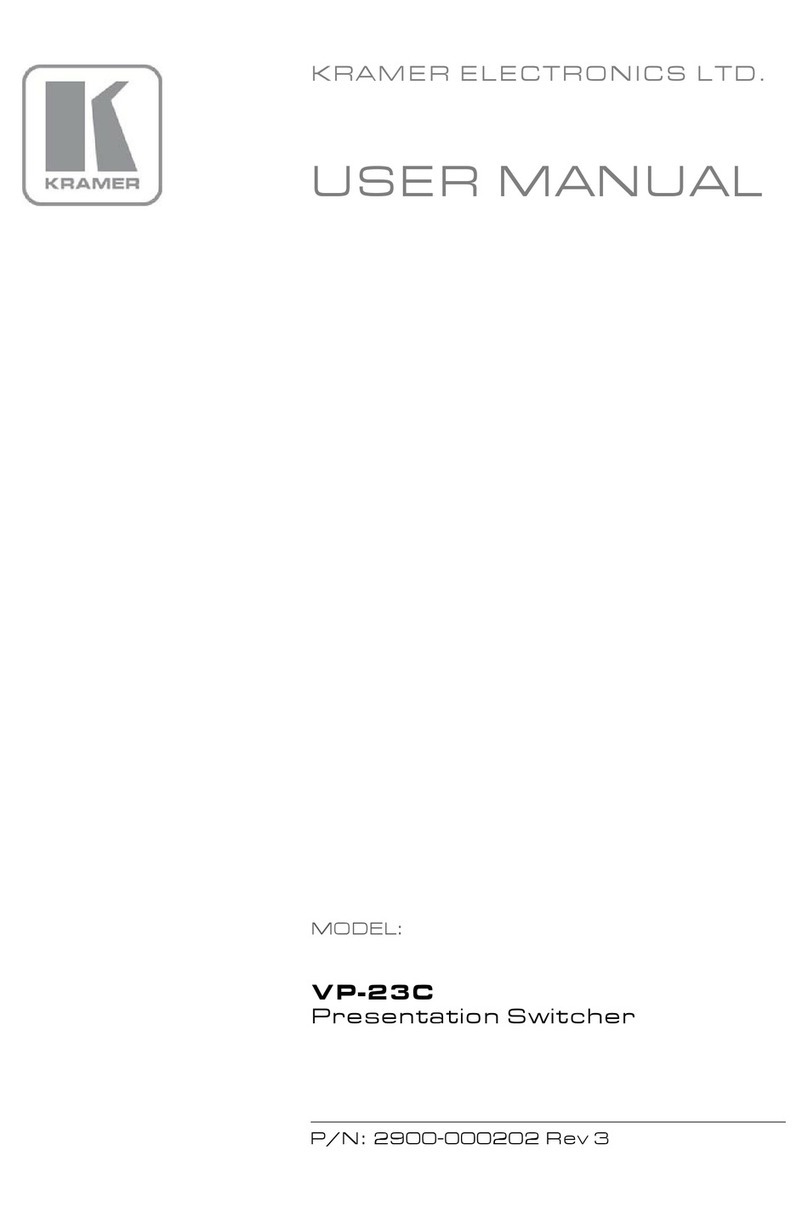
Kramer
Kramer VP-23C User manual
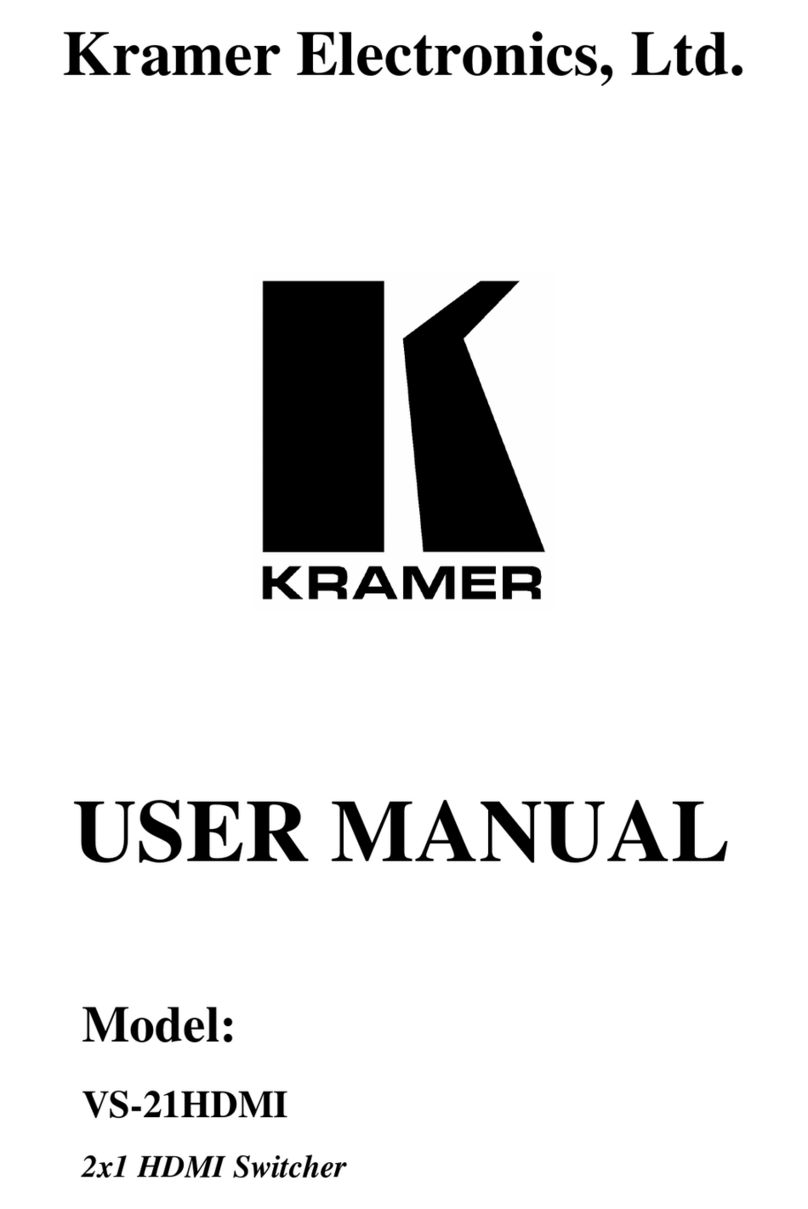
Kramer
Kramer VS-21HDMI User manual

Kramer
Kramer VP-773A User manual
Popular Switch manuals by other brands

SMC Networks
SMC Networks SMC6224M Technical specifications

Aeotec
Aeotec ZWA003-S operating manual

TRENDnet
TRENDnet TK-209i Quick installation guide

Planet
Planet FGSW-2022VHP user manual

Avocent
Avocent AutoView 2000 AV2000BC AV2000BC Installer/user guide

Moxa Technologies
Moxa Technologies PT-7728 Series user manual

Intos Electronic
Intos Electronic inLine 35392I operating instructions

Cisco
Cisco Catalyst 3560-X-24T Technical specifications

Asante
Asante IntraCore IC3648 Specifications

Siemens
Siemens SIRIUS 3SE7310-1AE Series Original operating instructions

Edge-Core
Edge-Core DCS520 quick start guide

RGBLE
RGBLE S00203 user manual