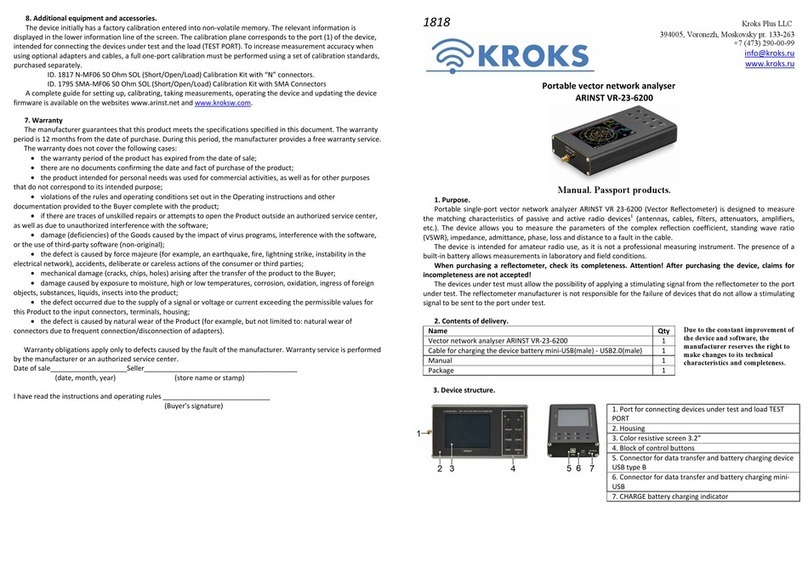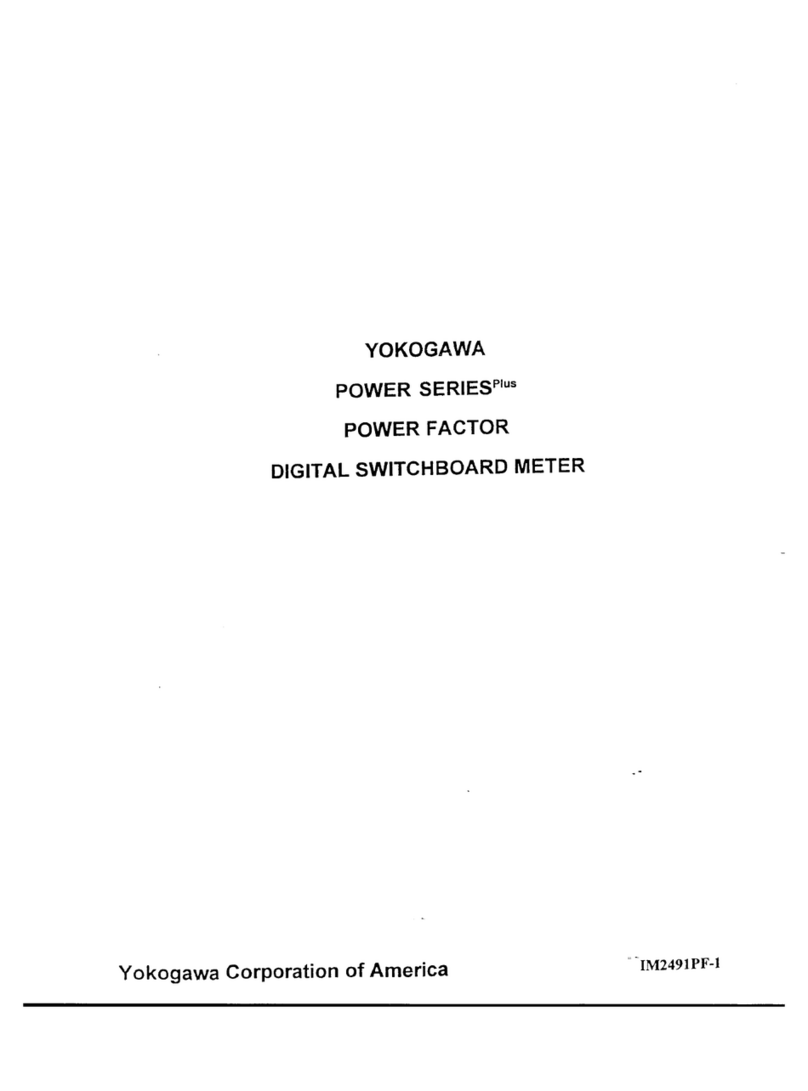Kroks ARINST VNA-DL User manual


Two-port vector network analyzer ARINST VNA-DL 1-8800 MHz
2
CONTENT
1. PURPOSE AND PRINCIPLE OF OPERATION……………………………………………………3
2. SPECIFICATIONS…………………………………………………………………………………….4
3. COMPLETENESS…………………………………………………………………………………….5
4. DEVICE STRUCTURE……………………………………………………………………………….5
5. CONNECTING TO PC………………………………………………………………………………..6
6. USER INTERFACE…………………………………………………………………………………...6
6.1. Analyzer connection interface…………………………………………………………………..6
6.2. Analyzer control interface……………………………………………………………………….9
7. MAIN MENU…………………………………………………………………………………………...9
7.1. Menu «Scan»……………………………………………………………………………………..9
7.2. Menu «Plots»……………………………………………………………………………………10
7.3. Menu «Traces»………………………………………………………………………………....11
7.4. Menu «Markers»………………………………………………………………………………..11
7.5. Menu «Calibration»…………………………………………………………………………….12
7.6. Menu «Device», «Settings», «About»………………………………………………………..13
8. COMPLETING THE WORK…………………………………………………………………………13

Two-port vector network analyzer ARINST VNA-DL 1-8800 MHz
3
1. PURPOSE AND PRINCIPLE OF OPERATION
1.1. Two-port vector network analyzer ARINST VNA-DL 1-8800 MHz (hereinafter analyzer, device) is
designed to measure the elements of the scattering matrix (complex reflection and transmission
coefficients) of two-port networks. The device measures parameters S11 and S21, voltage standing wave
ratio (VSWR), impedance, admittance, phase, group delay time, distance to cable fault.
1.2. The analyzer is used to tune and match the characteristics of passive and active radio devices1
(antennas, cables, filters, attenuators, amplifiers), integrity checks and measurement of parameters of
high-frequency cables, other radio engineering measurements.
1.3. The device is intended for radio amateur use, as it is not a professional measuring instrument.
Figure 1.1 - Structure of the network analyzer
The block diagram of the analyzer is shown in Figure 1.1. The device is built according to the
scheme of a superheterodyne receiver and consists of a test (probing) signal generation circuit, a
heterodyne signal generation circuit, as well as mixers, a directional coupler, a high-quality codec and an
STM32 microcontroller. The entire circuit is powered by two highly efficient, low-noise voltage sources.
The circuit is clocked from a high-precision, thermocompensated clock signal generator. To work with the
device, a personal computer with special software is required.
1 The devices must allow the possibility of applying a stimulating signal from the analyzer to the test port.
The analyzer manufacturer is not responsible for the failure of devices that do not allow the supply of a stimulating
signal to the test port.

Two-port vector network analyzer ARINST VNA-DL 1-8800 MHz
4
2. SPECIFICATIONS
2.1. The technical characteristics of the device are shown in table 1.
Table 1
Parameter value
Working frequency range 1-8800 MHz
Frequency
resolution
for frequencies 1-140 MHz 100 Hz
for frequencies 140-8800 MHz 10 kHz
Maximum number of scan points 1000
Maximum scanning speed 500 points/s
Dynamic range S21
(BW=20 Hz)
for frequencies 1-4000 MHz > 80 dB type 85
for frequencies 4000-6900 MHz > 75 dB type 80
for frequencies 6900-8800 MHz > 65 dB type 75
Bridge directivity uncorrected in the entire range, not less 12 dB
Directivity effective
2
(after full one-port calibration), not less 55 dB
Standing wave ratio, no more 2 (1.3 type )
Phase measurement precision
2
, no more 0,7°
Magnitude measurement precision
2
, no more 0,25 dB
Resolution of determining the distance to the fault
2
(
𝐶
×
𝑉𝐹
)
2
⁄
𝑆
m
Maximum length of the measured cable
3
, when VF=1 3000 m
Compensation of the electrical cable length, when VF=1 ±3 m
Maximum DC Input Voltage 25 V
Maximum input power supplied to ports +10 dBm
Maximum power of the probing signal, no more -3 dBm
Displayed graphs
■Smith chart; ■polar chart; ■phase of reflection coefficient (RC) and
transmission coefficient (TC); ■magnitude of RC and TC; ■logarithmic
magnitude RC and TC;■SWR; ■distance to fault; ■cable loss; ■group delay
time
The number of stored user settings not limited
The number of traces to remember not limited
Working temperature range 0 … +40°С
PC connection interface USB
Maximum current consumption, no more than 1 A
Overall dimensions (L×W×H) 155×127×29 mm
Weight 0,25 kg
2 Where C is the speed of light, m / s; VF is the speed factor (the ratio of the speed of propagation of an
electromagnetic wave in a cable to the speed of propagation of an electromagnetic wave in a vacuum), takes on a
value depending on the cable from 0.1 to 1; S - scanning frequency range (Hz).
3 It depends on the amount of attenuation in the cable and is the limit of the indication.

Two-port vector network analyzer ARINST VNA-DL 1-8800 MHz
5
3. COMPLETENESS
3.1. The delivery set of the device is shown in Table 2.
Table 2
Name Quantity
Vector network analyzer ARINST VNA-DL 1-8800 MHz 1 pc.
Cable 2xUSB2.0 (male) -A - USB2.0 (male) -B 1 pc.
Adapter SMA (female) - SMA (female) 2 pc.
Operation manual (product passport) 1 pc.
Package 1 pc.
Due to the constant improvement of the device and software, the manufacturer reserves the
right to make changes to its technical characteristics and completeness.
4. DEVICE STRUCTURE
Figure 3.1 - External view of the device
1. Measurement port 1 (PORT 1) is intended for connection of the investigated devices and acts
as a source and receiver of the signal.
2. Panel of high-frequency connectors.
3. Measurement port 2 (PORT 2) is intended for connection of test devices and is a signal
receiver.
4. The activity indicator of the measuring Port 1. Lights up during the measurement of Port 1.
5. Indicator «STATUS». It lights up when the device is connected to a personal computer.
6. The activity indicator of the measuring Port 2. Lights up during the measurement of the Port
2.
7. Switching panel.
8. USB-B connector. It is used to transfer data from the device to a personal computer.

Two-port vector network analyzer ARINST VNA-DL 1-8800 MHz
6
5. CONNECTING TO PC
To work with the device, you will need a personal computer that meets the following
requirements:
- OS Windows 7-10
- free USB port.
5.1. Before turning on, make sure that the device is not damaged externally.
5.2. The device is turned on immediately after power is supplied from the USB port of a personal
computer. It is recommended to use the supplied USB cable to connect the device to a PC.
5.3. Before starting to work with the device, you need to install the special software Arinst Virtual
Lab. The installation file is available on the website: www.arinst.net
5.4. After downloading the installation file, it must be run as administrator. The software
installation procedure is standard, you just need to follow the instructions of the installer. If the PC does
not have a driver for the analyzer to work correctly, the installer will offer to install it along with the
software.
6. USER INTERFACE
The network analyzer application structurally includes two components: the analyzer connection
interface and the control interface.
6.1. Analyzer connection interface
After starting the application, the device connection window opens:
Figure 6.1 - Device connection window
To connect the device to a PC, it is necessary to connect the cable to the USB port of the
computer. Then start the control software and click on the «Connection» button (1) in the upper right
corner. After that, a window for selecting a connection port will appear.
2

Two-port vector network analyzer ARINST VNA-DL 1-8800 MHz
7
Figure 6.2 - Window for selecting the connection port
In this window, select the required port in the drop-down list and click the «Connect» button.
When the device is connected, it checks for firmware updates. If there are updates, you will be prompted
to install it.
It is recommended to install device updates. After installing the updates, you can start working
with the device.
Three menu items are available in the device connection window: «Device», «Settings»,
«About». In the «Device» menu item, you can get information about the connected analyzer: ID, the
current and up-to-date firmware version, as well as check for updates and install them.
Figure 6.3 - «Device» menu
In the «Settings» menu, you can change the language, open the folder with the application data
(where logs, calibrations, software presets are located). It is possible to download / save software
presets.

Two-port vector network analyzer ARINST VNA-DL 1-8800 MHz
8
Figure 6.4-Menu «Settings»
In the «About» menu, information about the current version of the software, the email address of
the technical support service is available.
Figure 6.5 - Menu «About»

Two-port vector network analyzer ARINST VNA-DL 1-8800 MHz
9
6.2. Analyzer control interface
If the firmware version of the instrument is up-to-date or an update was made when the analyzer
was connected to a PC, the module suitable for the analyzer is loaded and the instrument control
interface opens. The «Connection» button (1) glows green. The scanning process is in progress and the
«Pause» button (2) is on.
Figure 6.6 - Analyzer control interface
The analyzer control interface window is structurally divided into a graph area on the left and a
menu area on the right. Using the button in the upper right corner there is an option to hide the menu
items. In this case, the area of the graphs will increase.
7. MAIN MENU
Structurally, the main menu includes 8 logically grouped tabs: Scan, Plots, Traces, Markers,
Calibration, Device, Settings, About.
7.1. Menu «Scan»
In the «Scan» menu, it is possible to set the range of measured frequencies, the number of
measurement points and the bandwidth of the IF filter.

Two-port vector network analyzer ARINST VNA-DL 1-8800 MHz
10
Figure 7.1 - Menu «Scan»
7.2. Menu «Plots»
In the «Plots» menu, the user is given the opportunity to select the desired configuration of the
location of the graphs. You can also assign a scan channel and a measurement type to the active graph.
The active chart is highlighted with a red border. It is also possible to change the scale of the active
graph, the reference level for it and parameters specific to a particular type of measurement, for example,
the velocity factor (VF).
Figure 7.2 - Menu «Plots»

Two-port vector network analyzer ARINST VNA-DL 1-8800 MHz
11
7.3. Menu «Traces»
In the «Traces» menu, it is possible to save the route of interest as a Touchstone file (*. snp).
This type of files can be used for modeling in various CAD systems (computer-aided design systems).
You can save files in 2 formats: .s1p and .s2p
Figure 7.3 - Menu «Traces»
7.4. Menu «Markers»
The «Markers» menu provides the ability to add, remove, hide, display and position markers on
charts. You can set the marker by entering a specific frequency of interest and pressing the «Enter»
button after, or by pressing button . It is also possible to add markers by double-clicking the left mouse
button on the graph itself in the place of interest. You can show or hide the added markers by checking or
unchecking the «Show markers» field. You can delete all markers using the «Remove markers» button.
Each added marker is added to the list of markers. There are several options available for each marker in
the list. The first button opens the marker settings, where it is possible to delete this marker, as well
as set it as a reference marker or as a delta marker, if the reference marker is already set. By pressing
the buttons "M1", "M2", etc., the active marker is selected. In this case, the button is highlighted in pink,
and the marker itself on the chart is red. The drop-down list shows the types of marker display. Behind
the drop-down list there is a window for entering the frequency of marker installation. You can move the
marker when you select it as the active one and then move the left/right arrows on the keyboard. You can
select the active marker by clicking on one of the buttons "M1", "M2", etc.Then move the arrows on the
keyboard to the desired location. It is also possible to drag the marker to the desired location with the
mouse.

Two-port vector network analyzer ARINST VNA-DL 1-8800 MHz
12
Figure 7.4 - Menu «Markers»
7.5. Menu «Calibration»
In the «Calibration» menu, it is possible to perform a complete calibration using the SOL+T
method, as well as to calibrate only one measuring port Port 1 using the SOL method.
7.5.1. Calibration is performed after the device has been warmed up for at least five minutes. The
change in the ambient temperature from the moment of calibration to the measurement should not
exceed ±3 °C. Before making responsible measurements, always calibrate the device to exclude the
influence of ambient temperature.
7.5.2. Connect the necessary accessories (connectors, adapters and cables) to the ports of the
device Port 1 and Port 2, through which the device will be connected to the test device. Thus, as a result
of calibration, the calibration plane is transferred from the device ports Port 1 and Port 2 to the ends of
the connected accessories.
7.5.3. Connect the loads from a standard set of calibration standards (not included in the delivery
set) to the cable or connector connected to Port 1:
- open-load and press the Open button in the software interface;
- short-load circuit and press the Short button in the software interface;
- matched-load, and click the Load button.
If you are performing a full two-port calibration of the device, connect the cables connected to
ports Port 1 and Port 2 through the jumper and press the Through button.
After calibration, the buttons on the screen will turn green. To delete one or another calibration, click
on the button with the designation of the basket opposite the calibration you want to delete. Connect the
appropriate calibration standard and calibrate the instrument. Also, the program interface allows you to
remove all calibrations by clicking on the «Remove all» button
The following calibration information is displayed on the screen in the lower left corner:
No calibration – there is no custom calibration. To make measurements, it is necessary to
perform calibration.
SOL / SOL+T – performed one-port / two-port calibration. Calibration and frequency range are
the same. In this mode, the measurement results are the most accurate.

Two-port vector network analyzer ARINST VNA-DL 1-8800 MHz
13
Figure 7.5 - Menu «Calibration»
If, during the measurement, the frequency range does not coincide with the range in which the
calibration was performed, but the frequencies lie within the calibration range, the device uses a
mathematical method for calculating calibrations based on interpolation. The measurement accuracy will
be lower, and the calibration type will be displayed in blue.
If the frequency range is outside the calibration range, the device uses a mathematical method for
calculating calibrations based on extrapolation. The calibration type will be displayed in red on the screen.
The measurement accuracy is the lowest.
7.6. Menu «Device», «Settings», «About»
The functionality of these menu items is described in paragraph 6.1. of this manual.
8. COMPLETING THE WORK
To complete work with the device and turn it off, follow these steps:
8.1. In the user interface menu, end the session with the device by clicking on the «Connection»
button. In the window that appears, Figure 8.1, click on the «Disconnect» button. In this case, the port
activity indicators will stop flashing, only the «STATUS» indicator will remain on, the device will switch to
standby mode.

Two-port vector network analyzer ARINST VNA-DL 1-8800 MHz
14
Figure 8.1-Shutdown
8.2. To completely turn off the device, disconnect the USB cable from the personal computer.
Table of contents
Other Kroks Measuring Instrument manuals
Popular Measuring Instrument manuals by other brands

Austin Hughes
Austin Hughes MiniBoot user manual

PCB Piezotronics
PCB Piezotronics IMI SENSORS 602D11/015AC Installation and operating manual

Axio
Axio AX-CTG10 user manual

InfraTec
InfraTec VBIP-G user manual

Texmate
Texmate UM series user manual

Endress+Hauser
Endress+Hauser Liquiphant M FTL50 technical information