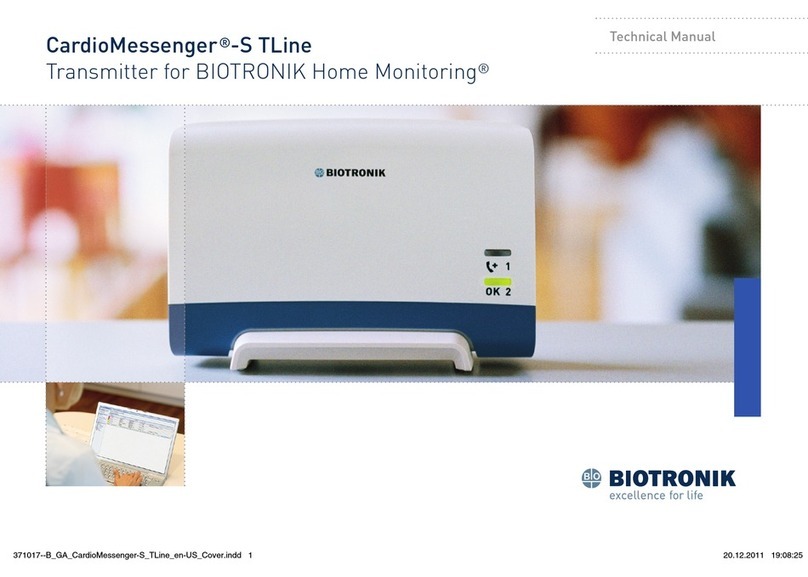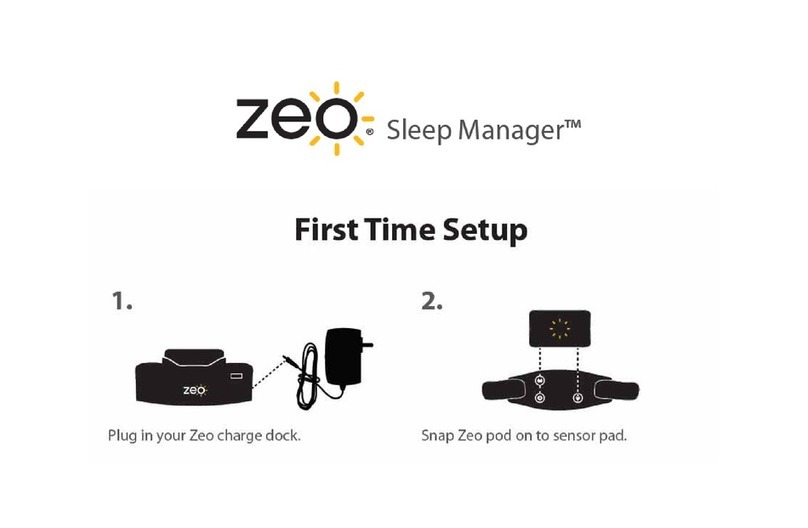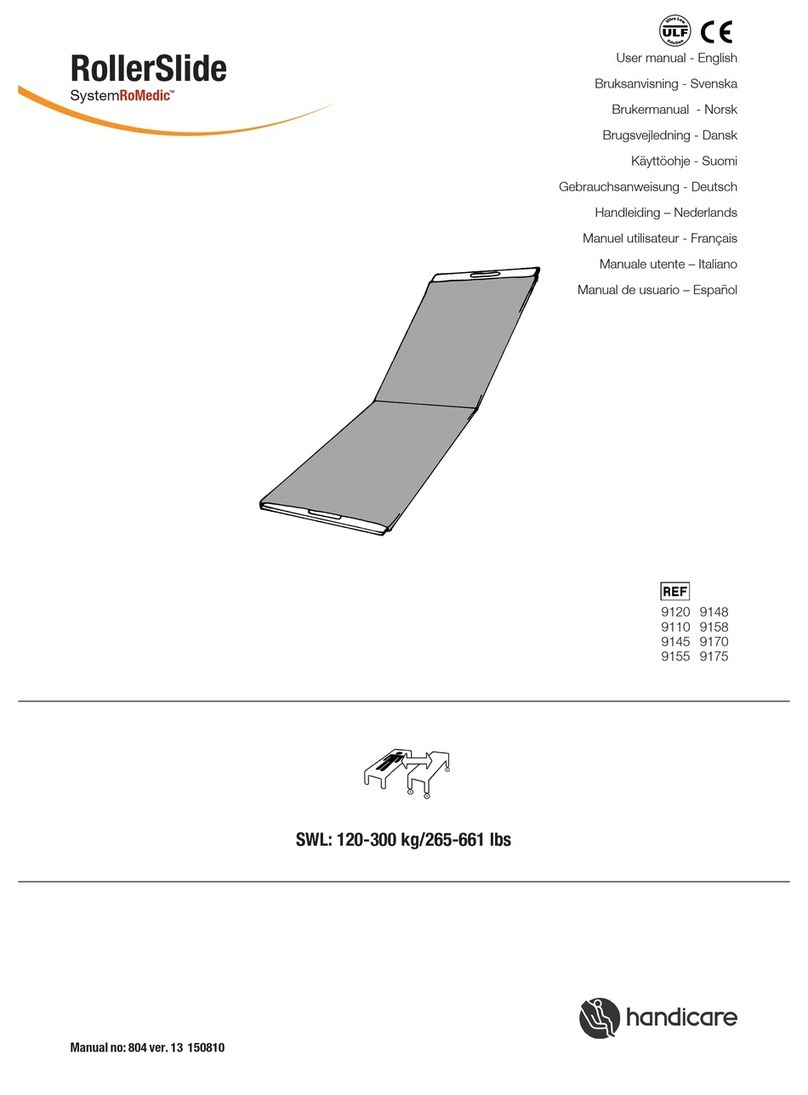Krown PortaView Junior PV20 User manual
Popular Health Care Product manuals by other brands
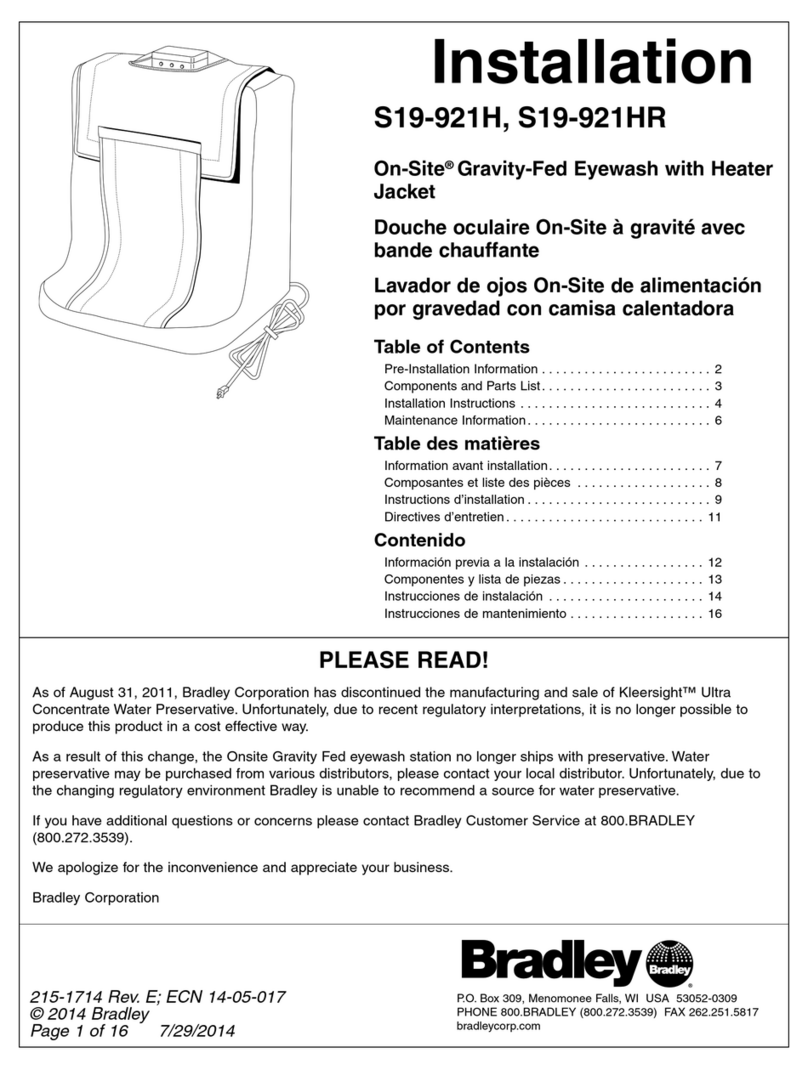
Bradley
Bradley S19-921H Installation

LiteCure Medical
LiteCure Medical LightForce FX user manual
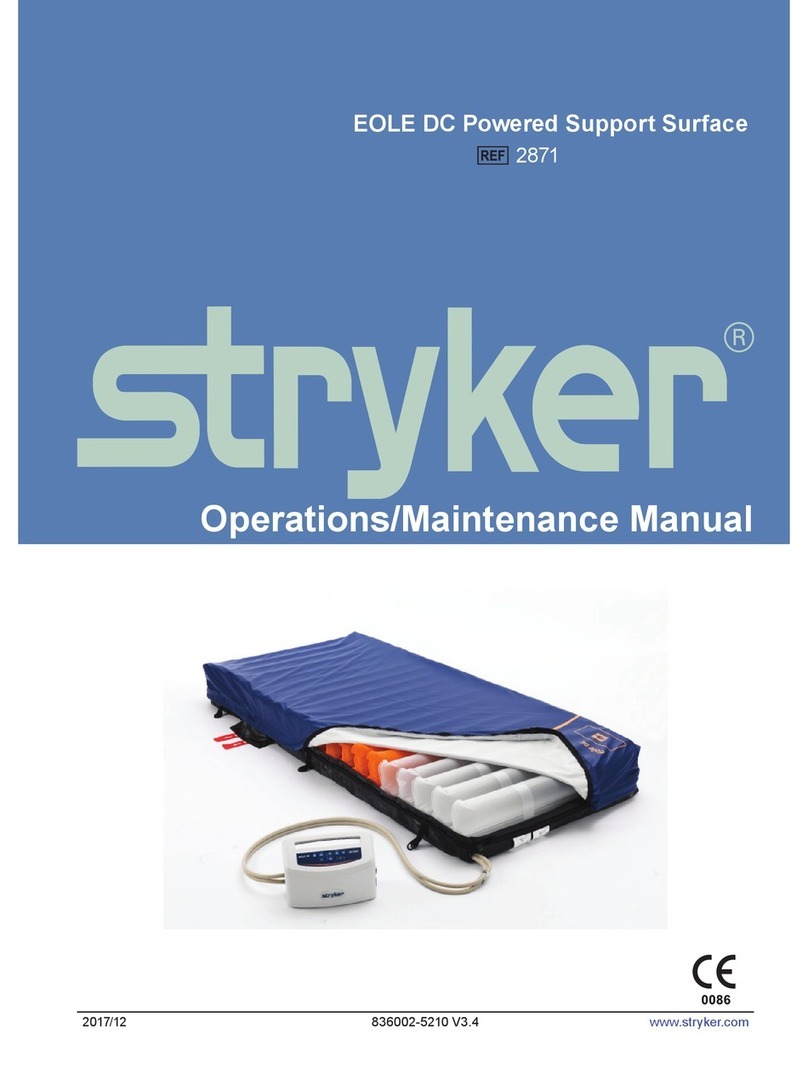
Stryker
Stryker EOLE DC 32" Operation and maintenance manual

DrBrowns
DrBrowns Deluxe Bottle Sterilizer User instructions
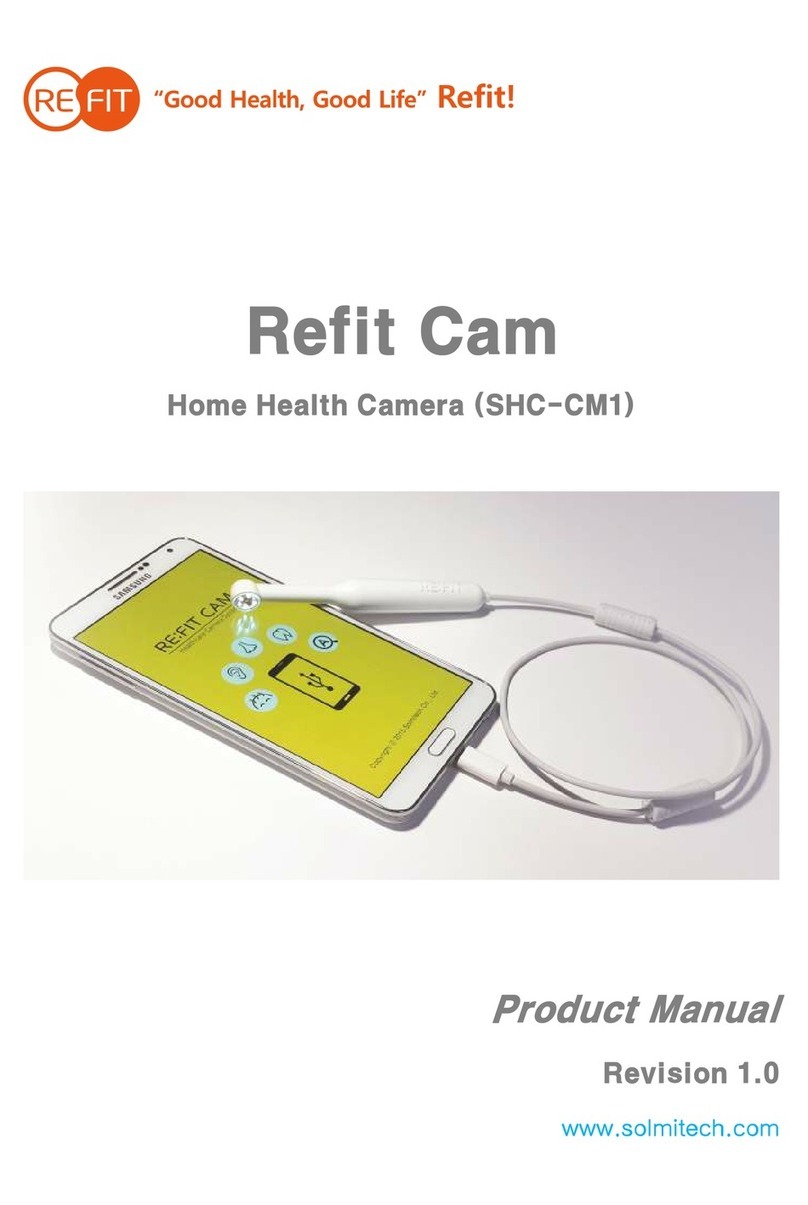
Refit
Refit SHC-CM1 product manual
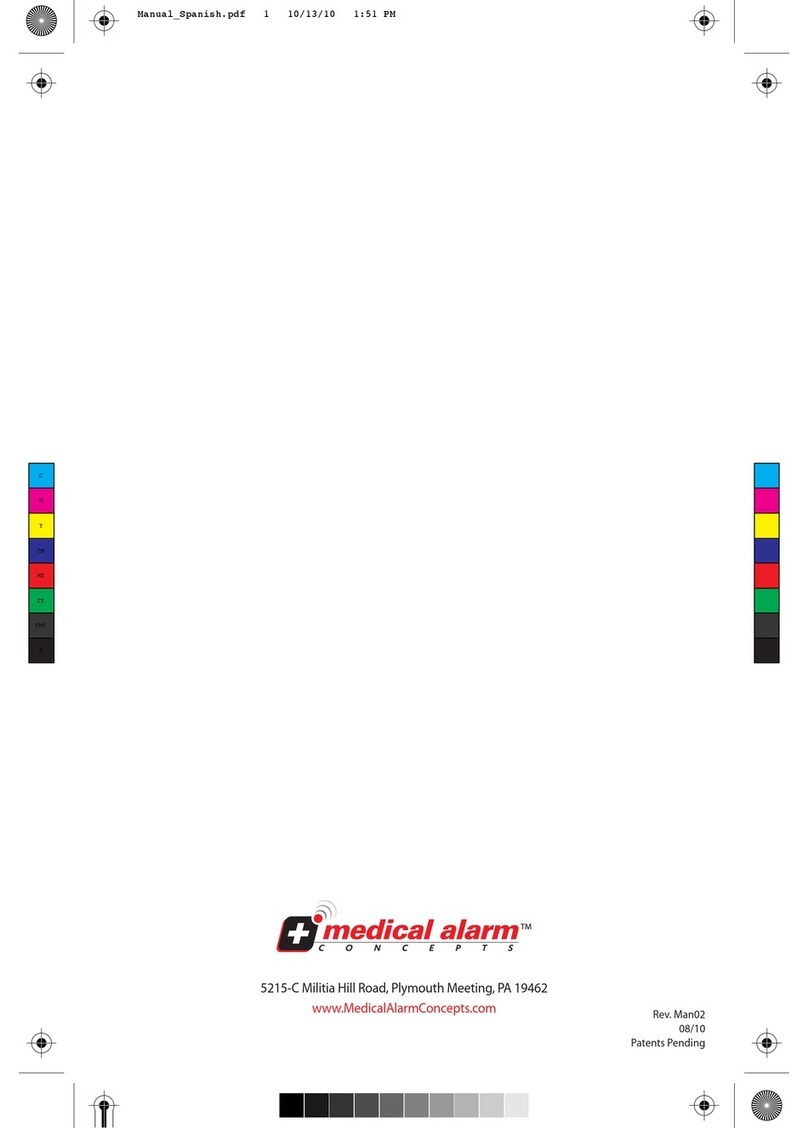
Medical Alarm
Medical Alarm MediPendant MED01 owner's manual