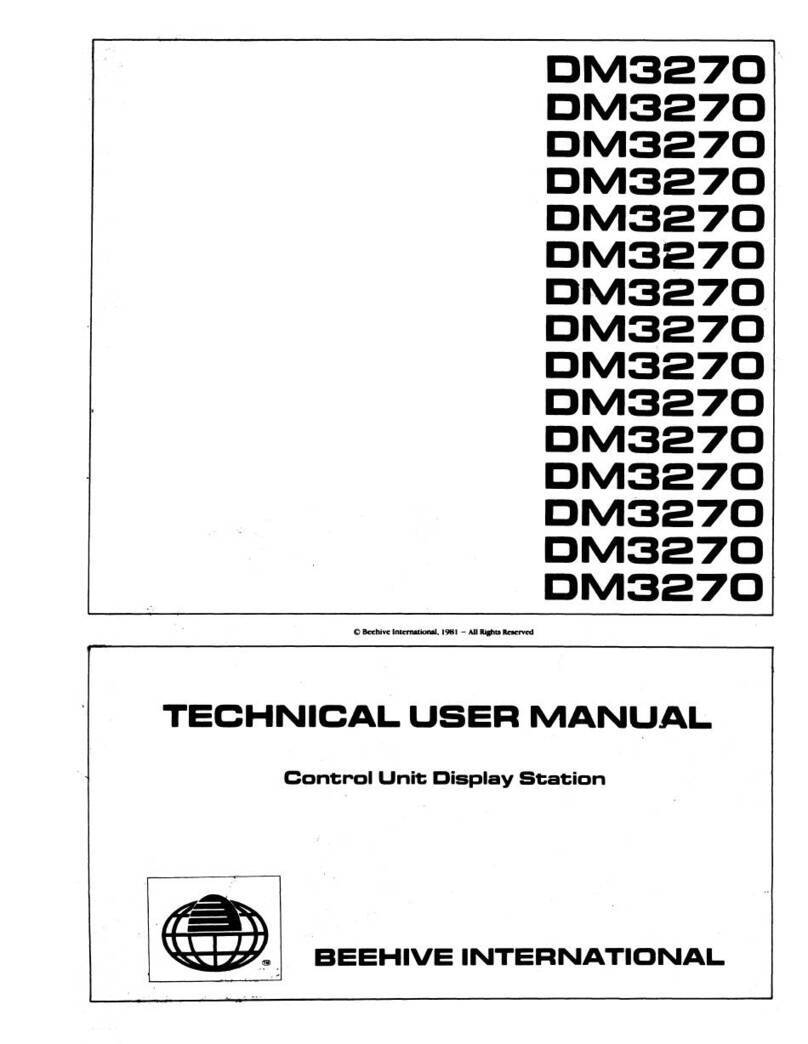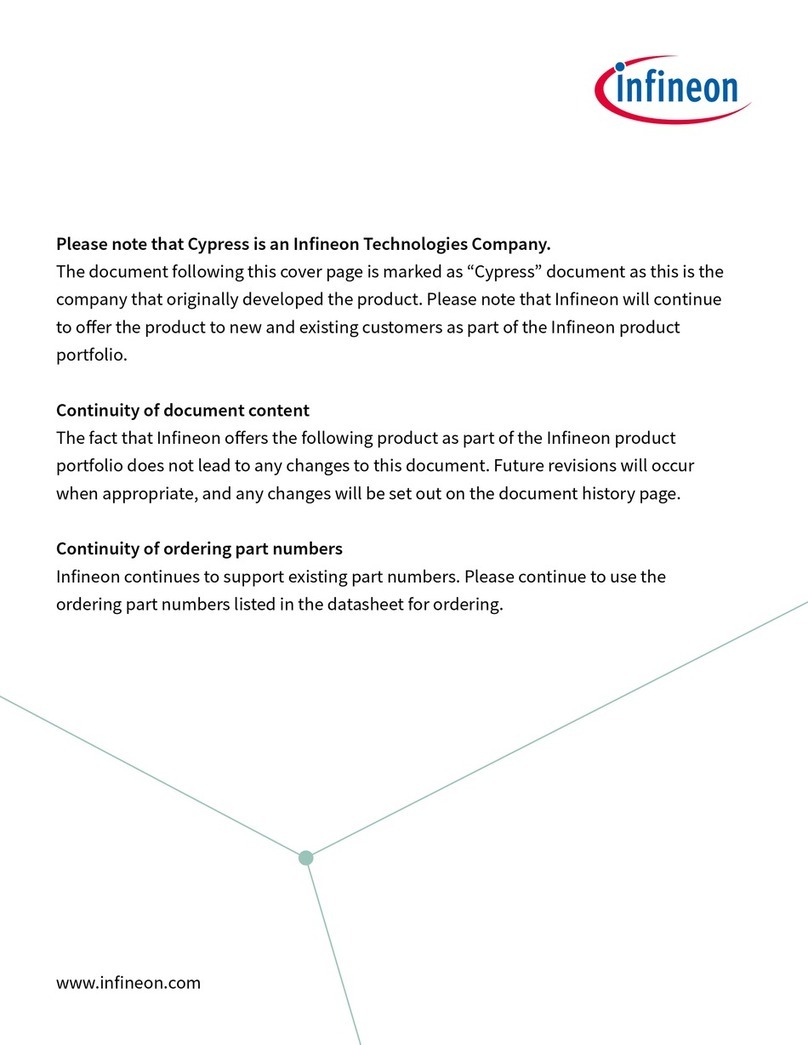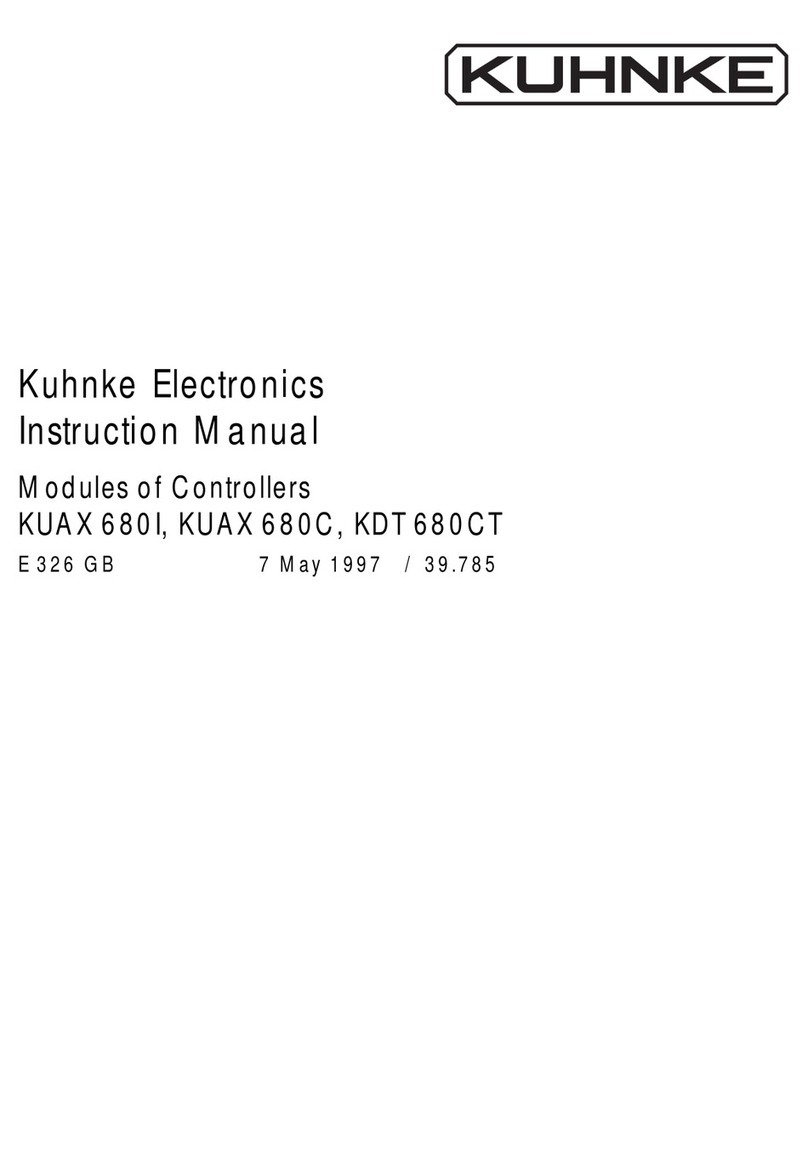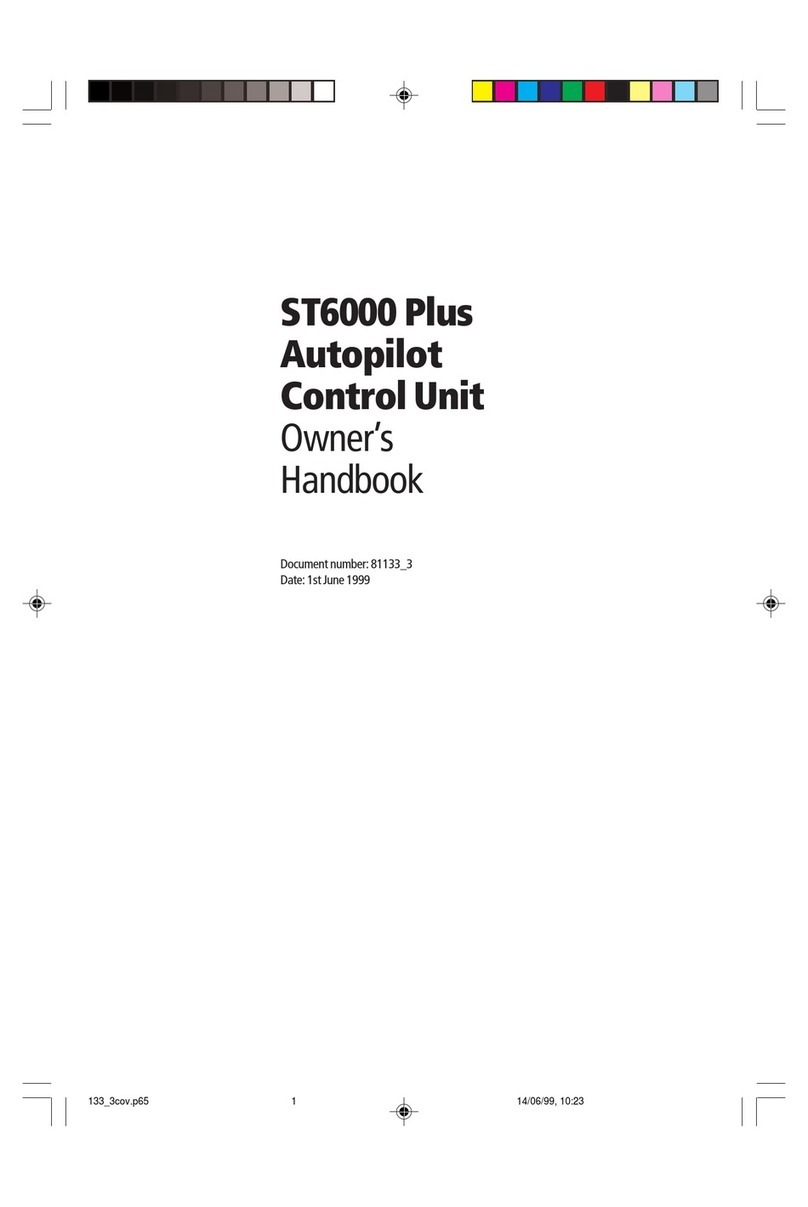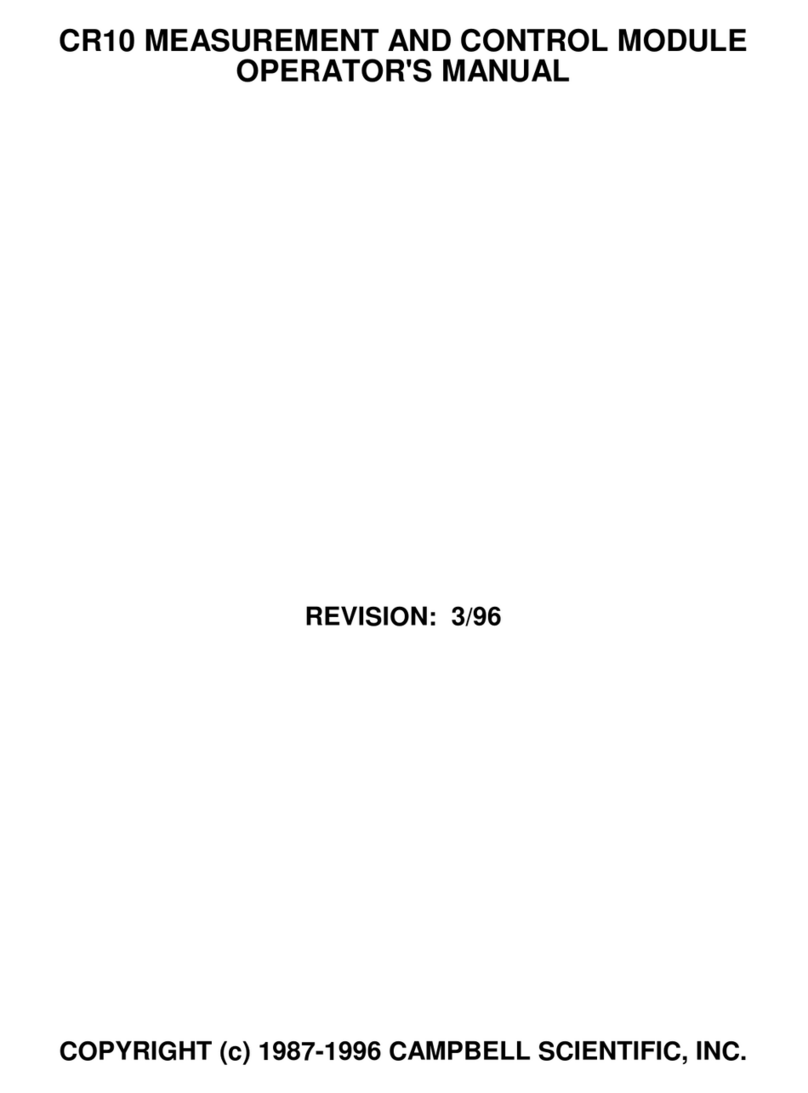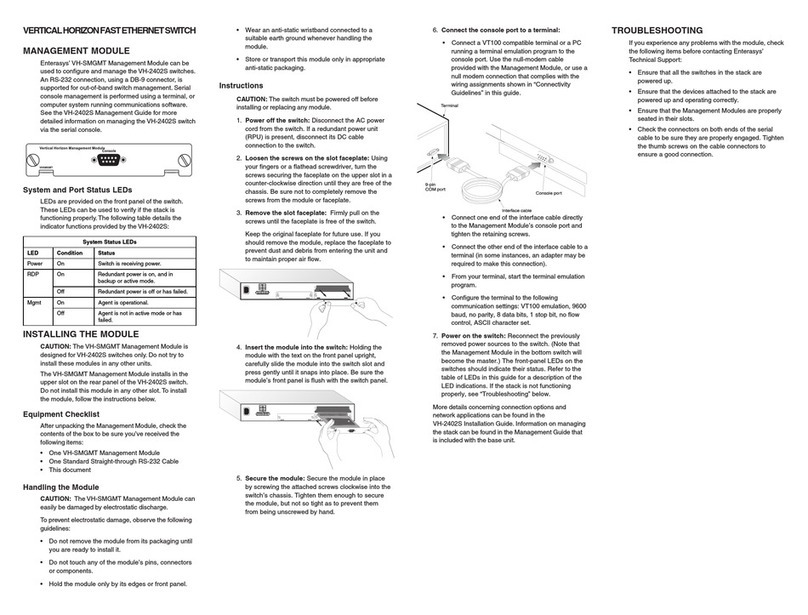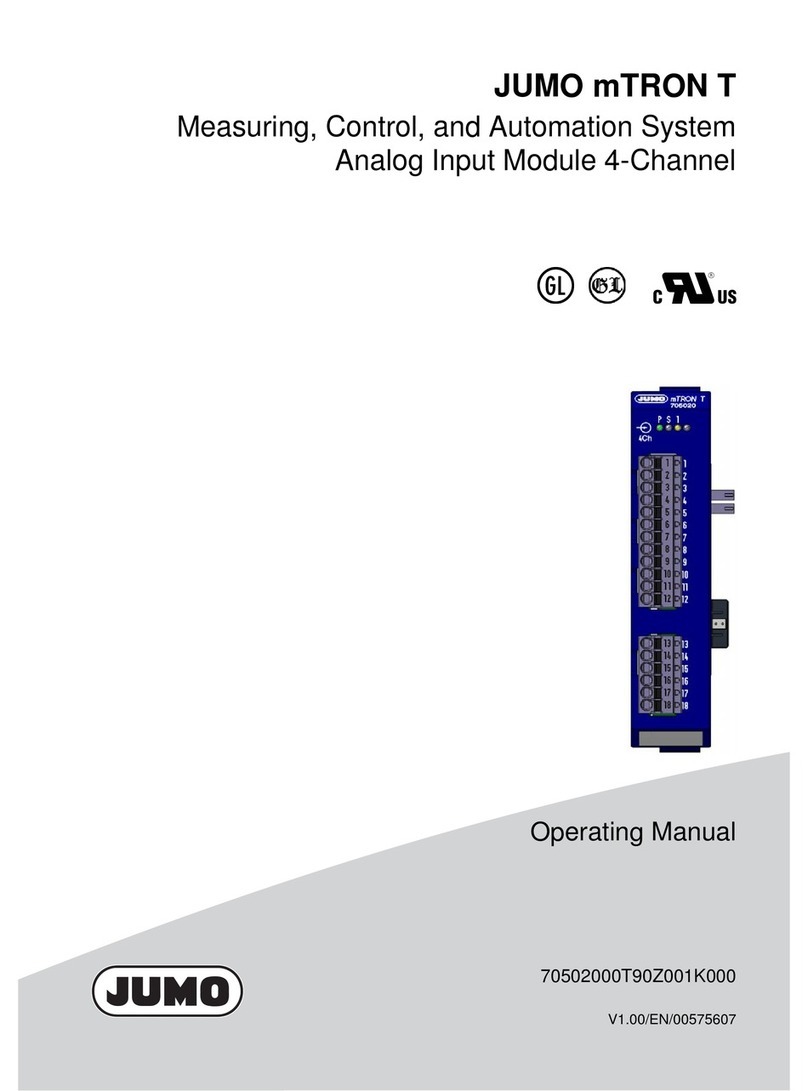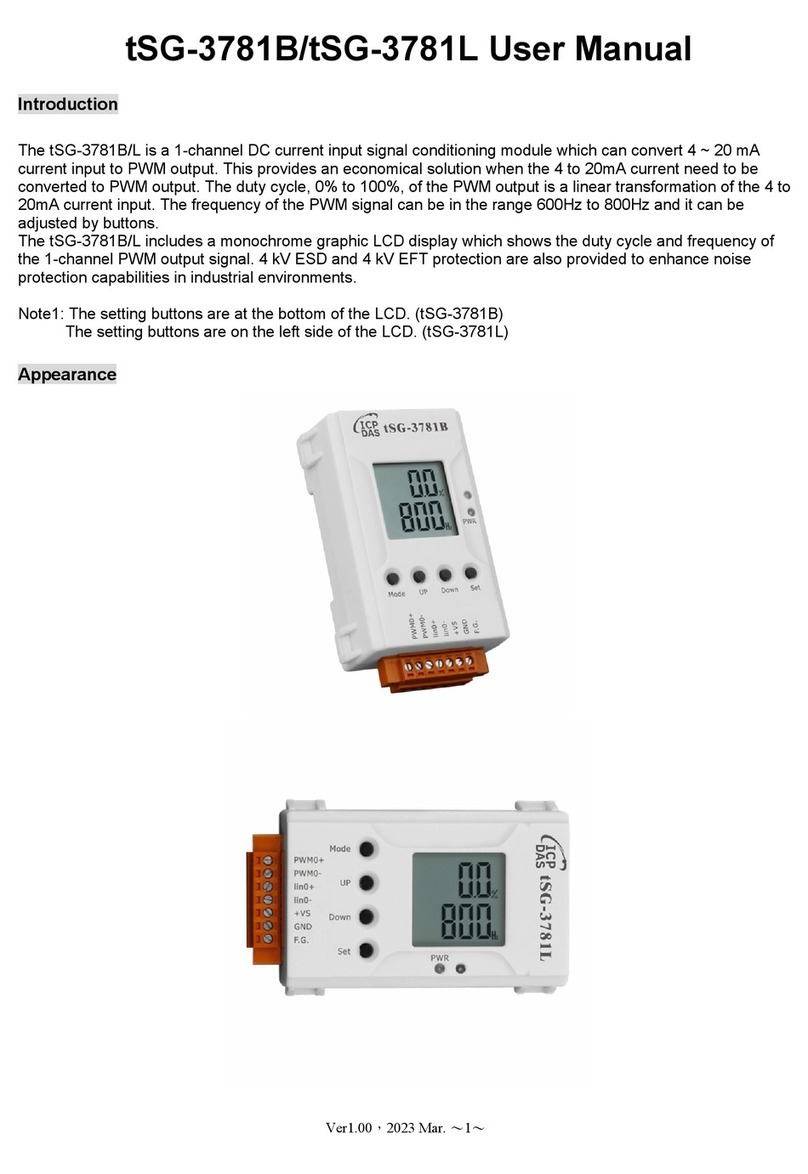Krypton DEWESoft V22-1 Product manual

KRYPTON®
TECHNICAL REFERENCE MANUAL
KRYPTON V22-1
1

KRYPTON®
TECHNICAL REFERENCE MANUAL
1. Table of Contents
1. Table of Contents 2
2. About this document 7
2.1. Legend 7
2.2. Online versions 8
2.2.1. KRYPTON® Technical Reference Manual 8
2.2.2. DewesoftX® User Manual 8
3. Getting started 9
3.1. Software installation 9
3.2. Connecting Krypton 9
3.2.1. DewesoftX® Settings for Krypton 10
3.2.2. Channel setup Krypton 11
3.3. Simple Measurement 12
3.3.1. Help - manual 12
3.3.2. Analogue channel setup 12
3.3.3. Sample rate 13
3.3.4. Measurement Mode 14
3.3.5. Analyse Mode 15
3.4. Advanced configuration 16
3.5. Firmware upgrade 17
3.6. Licensing 18
3.7. Troubleshooting 19
4. System overview 21
4.1. Main features 22
4.1.1. EtherCAT Distributed DATA Acquisition 22
4.1.2. Small and Flexible Data Acquisition 23
4.1.3. Robust and rugged Data Acquisition 23
4.1.4. High-end signal conditioning 24
4.1.5. KRYPTON ONE - Single channel Data Acquisition 25
4.1.6. DAQ Synchronization 25
4.2. General specifications 26
5. Krypton modules 27
5.1. Overview 28
5.1.1. KRYPTON Multichannel 28
5.1.1.1. Krypton single width 29
5.1.1.2. Krypton dual width 30
5.1.2. KRYPTON ONE 31
5.1.2.1. Krypton ONE form factor 32
5.1.3. General connection diagrams 33
KRYPTON® V22-1 2/143

KRYPTON®
TECHNICAL REFERENCE MANUAL
5.2. ACC: Accelerometer 34
5.2.1. ACC: specifications 34
5.2.2. KRYPTON-8xACC 36
5.2.3. KRYPTON-4xACC 36
5.2.4. KRYPTONi-1xACC 37
5.2.5. ACC: Connectors 37
5.2.6. ACC: Wiring diagrams 38
5.2.6.1. ACC: Voltage 38
5.2.6.2. ACC: IEPE 38
5.3. AO: Analog Out 39
5.3.1. AO: specifications 39
5.3.2. KRYPTON-1xAO 40
5.3.3. AO: connectors 40
5.4. CAN: Controller Area Network 41
5.4.1. CAN: specifications 41
5.4.2. KRYPTONi-2xCAN-USB 42
5.4.3. KRYPTONi-1xCAN 43
5.4.4. KRYPTONi-1xCAN-FD 43
5.4.5. CAN: connectors 44
5.5. CNT: Counter 45
5.5.1. CNT: specifications 45
5.5.2. KRYPTON-4xCNT 46
5.5.3. KRYPTON-1xCNT 47
5.5.4. CNT: connectors 47
5.6. DIO: Digital Input/Output 48
5.6.1. DIO: specifications 48
5.6.2. KRYPTONi-16xDI 50
5.6.3. KRYPTONi-16xDO 51
5.6.4. KRYPTONi-8xDI-8xDO 51
5.6.5. KRYPTONi-4xDI 52
5.6.6. KRYPTONi-4xDO 52
5.6.7. DIO: connectors 53
5.6.7.1. KRYPTON Multichannel DIO modules: connectors 53
5.6.7.2. Krypton 4xDI and 4xDO connectors 55
5.7. HV: High Voltage 56
5.7.1. HV: specifications 56
5.7.2. KRYPTONi-1xHV 57
5.7.3. HV: connectors 57
5.7.4. HV: wiring diagrams 58
5.7.4.1. HV: Voltage 58
5.8. LA: Low Amperage 59
5.8.1. LA: specifications 59
5.8.2. KRYPTONi-8xLA 60
5.8.3. LA: connectors 60
KRYPTON® V22-1 3/143

KRYPTON®
TECHNICAL REFERENCE MANUAL
5.8.4. LA: wiring diagrams 60
5.8.4.1. LA: Current 60
5.9. LV: Low Voltage 61
5.9.1. LV: specifications 61
5.9.2. KRYPTONi-8xLV 63
5.9.3. KRYPTONi-4xLV 63
5.9.4. KRYPTONi-1xLV 64
5.9.5. LV: connectors 64
5.9.6. LV: wiring diagrams 65
5.9.6.1. LV: Voltage 65
5.10. RTD: Resistance Temperature Detector 66
5.10.1. RTD: specifications 66
5.10.2. KRYPTONi-8xRTD 67
5.10.3. RTD: connectors 67
5.10.4. RTD: wiring diagrams 68
5.10.4.1. RTD: Voltage 68
5.10.4.2. RTD: Resistance 68
5.10.4.3. RTD: Temperature (3-wire) 69
5.10.4.4. RTD: Temperature (4-wire) 69
5.11. STG: Strain Gauge 70
5.11.1. STG: specifications 70
5.11.2. KRYPTON-6xSTG 73
5.11.3. KRYPTON-6xSTG-L2B10f 73
5.11.4. KRYPTON-3xSTG 74
5.11.5. KRYPTON-3xSTG-L2B10fs 74
5.11.6. KRYPTONi-1xSTG 75
5.11.7. STG: connectors 75
5.11.8. STG: wiring diagrams 76
5.11.8.1. STG: Voltage 76
5.11.8.2. STG: Bridge 77
5.11.8.3. STG: Current 78
5.11.8.4. STG: Potentiometer 79
5.12. TH, TH-HS: Thermocouple 80
5.12.1. TH: specifications 80
5.12.2. KRYPTONi-8xTH 81
5.12.3. KRYPTONi-16xTH 81
5.12.4. TH and TH-HS: specifications 82
5.12.5. KRYPTONi-8xTH-HS 83
5.12.6. KRYPTONi-16xTH-HS 83
5.12.7. KRYPTONi-1xTH-HV: specifications 84
5.12.8. KRYPTONi-1xTH-HV 85
5.12.9. TH and TH-HS: connectors 86
5.12.10. TH and TH-HS: wiring diagrams 86
5.12.10.1. KRYPTONi-8xTH, 16xTH; KRYPTONi-8xTH-HS, 16xTH-HS: Voltage 86
KRYPTON® V22-1 4/143

KRYPTON®
TECHNICAL REFERENCE MANUAL
5.12.10.2. KRYPTONi-8xTH, 16xTH; KRYPTONi-8xTH-HS, 16xTH-HS: Temperature 87
5.12.10.3. KRYPTONi-1xTH-HV: Temperature 89
6. KRYPTON CPU 90
6.1. KRYPTON CPU: specifications 91
6.2. KRYPTON CPU: dimensions 92
6.3. Connectors 93
6.3.1. Pinout : Power In Connector 93
7. KRYPTON Accessories 94
7.1. KRYPTON Power Supply 94
7.2. KRYPTON-CPU Power Supply 94
7.3. ECAT Power Junction 95
7.3.1. Pinout : Power in connector 96
7.3.2. Pinout : RJ45 connector 96
7.3.3. Pinout : EtherCAT connector 97
7.4. ECAT Power Injector 98
7.4.1. Pinout : PWR connector 99
7.4.2. Pinout : EtherCAT out connector 99
7.4.3. Pinout: EtherCAT IN connector 100
7.5. ECAT Sync Junction 101
7.5.1. Pinout : EtherCAT out connector 102
7.5.2. Pinout: EtherCAT in connector 102
7.5.3. Pinout: Sync connector 103
7.5.4. ECAT Sync Junction: Specifications 103
7.6. ECAT GPS Junction 104
7.6.1. Pinout : EtherCAT out connector 105
7.6.2. Pinout: EtherCAT in connector 105
7.6.3. Pinout: Sync connector 106
8. Hardware overview 106
8.1. EtherCAT connector 107
8.1.1. Cable 107
8.1.2. Pinout: IN connector 107
8.1.3. Pinout: OUT connector 108
8.2. LEDs blinking codes 108
8.2.1. INIT state 109
8.2.2. PRE-OP state 110
8.2.3. SAFE-OP state 111
8.2.4. OP state 111
8.3. Mechanical locking of modules 112
8.4. Mounting plates 112
8.4.1. DS-MOUNT-K2 113
8.4.2. DS-MOUNT-K3 113
8.4.3. DS-MOUNT2-K 113
KRYPTON® V22-1 5/143

KRYPTON®
TECHNICAL REFERENCE MANUAL
9. Connection overview 114
9.1. Only EtherCAT devices 117
9.2. Power Injector 117
9.3. Power Junction 120
9.4. Distributed system with Krypton ONE 121
9.5. Ecat Sync Junction/Ecat GPS Junction 122
9.6. Connecting SIRIUS-R4 and Krypton STG 124
9.7. Soft-Sync connection 125
9.8. Mixed system 125
9.9. Two EtherCAT lines 126
9.9.1. Use computer which has more than one Ethernet port 127
9.9.2. Use the DS-HUBe7 junction 128
10. Advanced 128
10.1. PWM output on Krypton 4xDO 129
11. Appendix 130
11.1. Glossary and abbreviations 131
12. Warranty information 136
12.1. Calibration 136
12.2. Support 136
12.3. Service/repair 136
12.4. Restricted rights 136
12.5. Copyright 136
12.6. Trademarks 137
13. Safety instructions 137
13.1. General Safety Instructions 138
13.1.1. Environmental Considerations 138
13.1.2. Product End-of-Life Handling 139
14. Documentation version 142
14.1. Previous versions history 143
KRYPTON® V22-1 6/143

KRYPTON®
TECHNICAL REFERENCE MANUAL
2. About this document
This is the Technical Reference Manual for Krypton devices.
The manual is divided into several chapters. You will find:
●A description of the system and the main combination and expansion options
●The description of the connection variants and the pin assignments on the inputs and outputs
●A comprehensive introduction to the configuration of the slices using DewesoftX® software.
●Technical data
Only Dewesoft Version X2-SP4 or higher support Krypton.
Only Dewesoft Version X3-SP1 or higher support Krypton One.
2.1. Legend
The following symbols and formats will be used throughout the document.
Important
Gives you important information about a subject.
Please read carefully!
Hint
Gives you a Hint or provides additional information about a subject.
Example
Gives you an example to a specific subject.
Safety symbols in the manual:
Warning
Calls attention to a procedure, practice, or condition that could cause the body injury or death
Caution
Calls attention to a procedure, practice, or condition that could possibly cause damage to
equipment or permanent loss of data.
KRYPTON® V22-1 7/143

KRYPTON®
TECHNICAL REFERENCE MANUAL
2.2. Online versions
2.2.1. KRYPTON® Technical Reference Manual
The most recent version of this manual can be downloaded from our homepage:
https://download.dewesoft.com/list/manuals-brochures/hardware-manuals
In the Hardware Manuals section click the download link for the KRYPTON® technical reference
manual.
2.2.2. DewesoftX® User Manual
The DewesoftX® User Manual document provides basics and additional information and examples for
working with DewesoftX® and certain parts of the program.
The latest version of the DewesoftX® tutorials can be found here:
https://download.dewesoft.com/list/manuals-brochures/software-manuals
In the Software Manuals section click the download link of the DewesoftX® User Manual entry.
Important
Read safety instructions first in chapter Safety instructions.
KRYPTON® V22-1 8/143

KRYPTON®
TECHNICAL REFERENCE MANUAL
3. Getting started
This chapter will help you to install the software, connect your Krypton system to the PC via EtherCAT,
and will show you how to configure DewesoftX®.
To follow these steps, you need the following items:
●your brand new Krypton system (included in the shipment)
●your Krypton EtherCAT cable (included in the shipment)
●your PC with Windows 10
●Note: older versions like Windows® 7 may also work
3.1. Software installation
For optimal working, we recommend that you install the latest version of DewesoftX®. If you already
have DewesoftX® installed, please check if a newer version is already available. You can either check on
the website under Support/Downloads/DewesoftX directly in software under the Options/Check for
updates. In both cases the changelog is included
Check for updates
3.2. Connecting Krypton
In this chapter, you can see the basic instructions for connecting Krypton devices. Advanced
connections are described in the following chapters.
First connect the power supply cable (the standard PS cable is PS-120-L1T8m) to the OUT (8-pin LEMO)
connector. Then connect the ethernet cable (L1T8f-RJ45-1M) to the IN connector of the Krypton device.
Finally connect the other side of the ethernet cable (RJ-45) to the LAN port of the PC. Since EtherCAT is
compatible with ethernet any standard ethernet card should work. As soon as you have connected the
data-cable the L-LED will be active. You can find advanced connections in chapter 8. Connection
overview.
KRYPTON® V22-1 9/143

KRYPTON®
TECHNICAL REFERENCE MANUAL
Connection of Krypton device to PC
3.2.1. DewesoftX® Settings for Krypton
The connected device will show up in DewesoftX® settings. Click on the Options button at the top right,
and then on the Settings item in the pop-up to open the DewesoftX® settings dialogue.
DewesoftX® settings
In the Devices section, you can see the connected Krypton device. When you select one of them, the
properties pane at the right will show the related data e.g. Serial number, Firmware version, etc.
DewesoftX® settings: Devices
KRYPTON® V22-1 10/143

KRYPTON®
TECHNICAL REFERENCE MANUAL
3.2.2. Channel setup Krypton
When DewesoftX® has started up, you will be in Measure mode and see the Setup files list or you can
create a New setup ❶. Click on Ch. setup (on the right of Setup files) to switch to the Channel setup
mode ❷. In the channel setup you can see a preview of the connected devices on the upper left side.
Setup files
Channel setup Krypton
Hint
When you click on a connector in the image the corresponding channel in the Channel setup
grid will automatically be selected. This also works the other way around: when you select a
channel (or multiple channels) in the setup grid, the corresponding connectors in the image will
be highlighted.
The sampling rate will be set for all connected Krypton devices: of course only up to the max. sampling
rate of the individual slices.
KRYPTON® V22-1 11/143

KRYPTON®
TECHNICAL REFERENCE MANUAL
3.3. Simple Measurement
This chapter describes measurement basics, how to configure Krypton and gives some details on the
measurement setup.
3.3.1. Help - manual
Note that this document is just a quick start guide. For detailed information about DewesoftX® consult
the Manual. To open the manual press the F1 button or click on the Options button ❶and then select
Manual from the pop-up menu ❷.
Help - Manual
3.3.2. Analogue channel setup
In the analogue channel setup screen you can see all channels of your connected Krypton systems. Per
default only the first channel will be set to Used. Unused channels will not show up in measure mode
and can not be used for display, calculations or storing: thus, we will also set the other channels to the
used. You can left-click on the Used column of channel 2 ❶, hold the mouse button and move the
mouse down to channel 6 ❷: then release the mouse button and all channels will be selected – this is
shown by the black rectangle around the buttons. Then you can click into the selected region to toggle
Used/Unused for all channels at once. The selected channels will also be highlighted in the small preview
image of the device ❸.
When you press the Setup button of a channel (the column at the right edge of the channel table – not
shown in the Channel setup screen image), you can change all the settings of the channel amplifier. You
can also change the sample rate of Krypton ❹.
KRYPTON® V22-1 12/143

KRYPTON®
TECHNICAL REFERENCE MANUAL
Channel setup screen
3.3.3. Sample rate
One of the most important settings is the sample rate. The sample rate defines how many data points
Krypton will transfer to the DewesoftX®. Higher sample rate also means that more data needs to be
transferred via EtherCAT to your computer.
The sampling speed mainly depends on your application. To display your signal in a time domain with a
good time resolution, you should sample 10 to 20 times faster than the frequency of the signal that you
want to measure, e.g. 1000 S/sec for a 50 Hz sine-wave. If you have a lot of high frequency components, it
may be necessary to sample 100 times faster, e.g. 5000 S/sec for the 50 Hz sine-wave, or even more. If you
display only the frequency domain (FFT analysis), a 2.5 times faster sampling would be sufficient
(125S/sec for the 50 Hz sine-wave). The higher the sampling rate, the better the time resolution. But also
the file size will increase. In the following image you can see that the maximum sample rate is different
for Krypton devices. For example the STG module has max. 20 kS/sec and TH module has a max. 100
S/sec of sampling rate. The Krypton ONE family has a 40 kS/sec maximum sample rate with the Krypton
1xACC exception which has a sample rate up to 50 kS/sec.
Sample rate comparison of STG and TH slices
KRYPTON® V22-1 13/143

KRYPTON®
TECHNICAL REFERENCE MANUAL
3.3.4. Measurement Mode
A click on Measure (at the right side of Ch. setup option) will take you to the Recorder screen measure
mode where you can already see live data.
Important
When switching to Measure mode the data will not be stored automatically.
Measure mode
In measure mode you can have several measurement displays ❺. DewesoftX® will create 2 default
displays: Recorder and Custom but you can also create new displays or change the widgets on existing
displays as you like.
The most important sections of the Measure mode are highlighted in the Measure mode image:
❶shows the live measurement data in different widgets which are depending on the selected
measurement screen. In this case we see a simple recorder widget where data is presented in time
domain. You can use the channel-selector list ❷to assign measurement channels to the widgets. Each
widget has different settings, ❸shows the settings of the currently selected recorder widget.
To start storing the data, press the Store button ❹. When you are done with recording, press the Stop
button.
Now DewesoftX® has created a datafile with all the data that you have seen during the recording
session. You can now click the Analyze button (on the left-top of the screen to the right of the Measure
button) to go to Analyse mode.
KRYPTON® V22-1 14/143

KRYPTON®
TECHNICAL REFERENCE MANUAL
3.3.5. Analyse Mode
When you have just stopped a measurement and switched to Analyze mode, DewesoftX® will
automatically open the last recorded data file in Review mode, so that you can start the analysis right
away.
Analyse mode
The Review mode is much like the measurement mode. You will see the same measurement displays,
the channel-selector list and the properties of the currently selected widget.
Differences are:
❶you have additional tool-buttons
❷there is a Signal overview window which will show you the whole data of one selected channel of the
data file
❸there are additional cursors (Yellow and two white cursors)
Now you can use the cursors to analyse your data, zoom in and out of the data, click Offline math to add
computations based on your data, etc. You can also change the design of your measurement displays,
print reports based on your data and export the data to other file formats for further analysis.
KRYPTON® V22-1 15/143

KRYPTON®
TECHNICAL REFERENCE MANUAL
3.4. Advanced configuration
Note, that the Dewesoft’s launcher has already done the hardware setup for you – you can check this in
the Settings dialogue. Click the Options button ❶– and then click the Settings menu item ❷.
Open settings dialogue
The settings window will appear where all the currently connected devices will be seen.
If you add a device while this screen is open (or if your device is not shown yet), you can press the Refresh
button ❸to scan for devices. When you select a device from the list you will see all the device details
and settings in the right area ❹.
Real measurement mode
KRYPTON® V22-1 16/143

KRYPTON®
TECHNICAL REFERENCE MANUAL
3.5. Firmware upgrade
●Download the Dewesoft upgrade package (.dxu file) from the Dewesoft downloads page under
the section Drivers.
●As the file is zipped, you need to first unzipped it and then copied it into the Firmwares folder of
your DewesoftX® installation (e.g. D:\DewesoftX\System\Firmwares).
●Connect the Dewesoft instrument to the PC and run DewesoftX®.
●Go to settings under the Update tab:
Update options
●If the firmware package isn’t selected, select it by pressing the button and find the folder with the
firmware file in it.
●Select the device you want to upgrade and start the firmware upgrade by pressing the “Upgrade”
button.
KRYPTON® V22-1 17/143

KRYPTON®
TECHNICAL REFERENCE MANUAL
3.6. Licensing
Krypton or any other Dewesoft device already comes with an embedded Dewesoft license. You can
check the license details with all the available options in the Licensing tab ❶by pressing the three
dotted buttons ❻. However if the user decides to upgrade the license with an additional extension,
DewesoftX® will require a new license registration. The registration can be made online ❷or offline by
importing an offline license ❸in case the system doesn’t have an internet connection. Offline license
can be pre-registered on a different PC with the internet connection. If needed, the license can also be
written on the actual device ❺.
Active and embedded licenses are seen under the Active licenses tab. If the license is recognized as
none active, it usually means that the wrong license was entered.
Licensing options
Hint
All licenses regarding Krypton will only work when the Krypton system is connected to your PC
and the device has been activated in the hardware setup.
KRYPTON® V22-1 18/143

KRYPTON®
TECHNICAL REFERENCE MANUAL
3.7. Troubleshooting
If your Krypton device is not found by DewesoftX®:
●If you did not restart Windows after the software installation, restart now
●Make sure that you have started Dewesoft version X3 SP8 or higher
●Make sure that the external power supply is connected and okay
●Disconnect the EtherCAT cable and reconnect it. If this does not work, try to connect the
EtherCAT cable to another Ethernet port of your PC
●Try to restart DewesoftX®
●Try to restart the PC
●Make sure to connect the data-cable directly to the Ethernet card of your PC. Do not use any
switches or hubs
If the computer is still having trouble recognizing the Dewesoft EtherCAT devices, here are some
additional steps:
●Check if there is an Ethercat DAQ Filter driver installed on your computer as shown in the picture
below. If the driver is installed, make sure the checkbox is checked in front of the driver.
KRYPTON® V22-1 19/143

KRYPTON®
TECHNICAL REFERENCE MANUAL
If the driver is not installed, it can be downloaded from our web page.
●If the driver is already installed and the devices are still not recognized, the Speed & Duplex of the
network card needs to be adjusted manually.
○Go to network connections
○Right-click on the connection where the EtherCAT devices are connected
○Go to configure, advanced options, find Speed & Duplex, change the value to 100 Mbps
Full Duplex, since EtherCAT is a standard defined for 100Mbit/s
●In case Windows 7 is used, it needs to be updated to Service pack 1 which accepts the 256-bit
certificates. You can find the proper update versions on the Microsoft web page, for both the
32-bit and 64-bit versions.
KRYPTON® V22-1 20/143
Table of contents