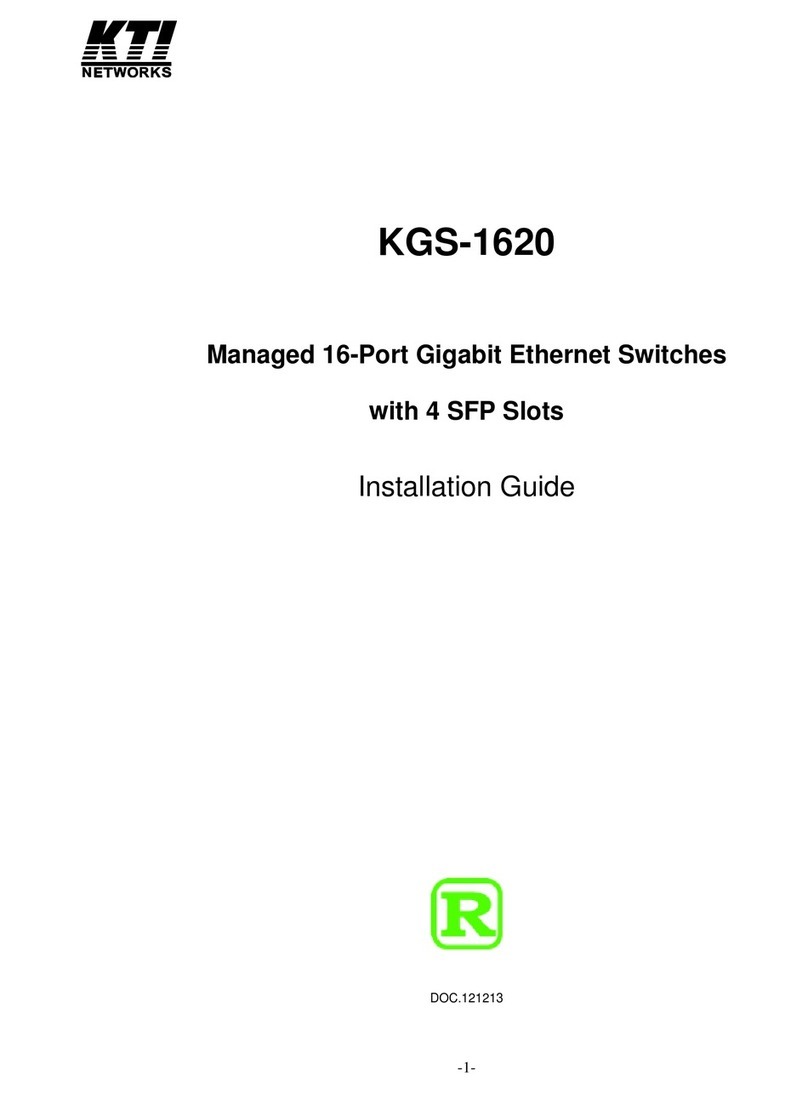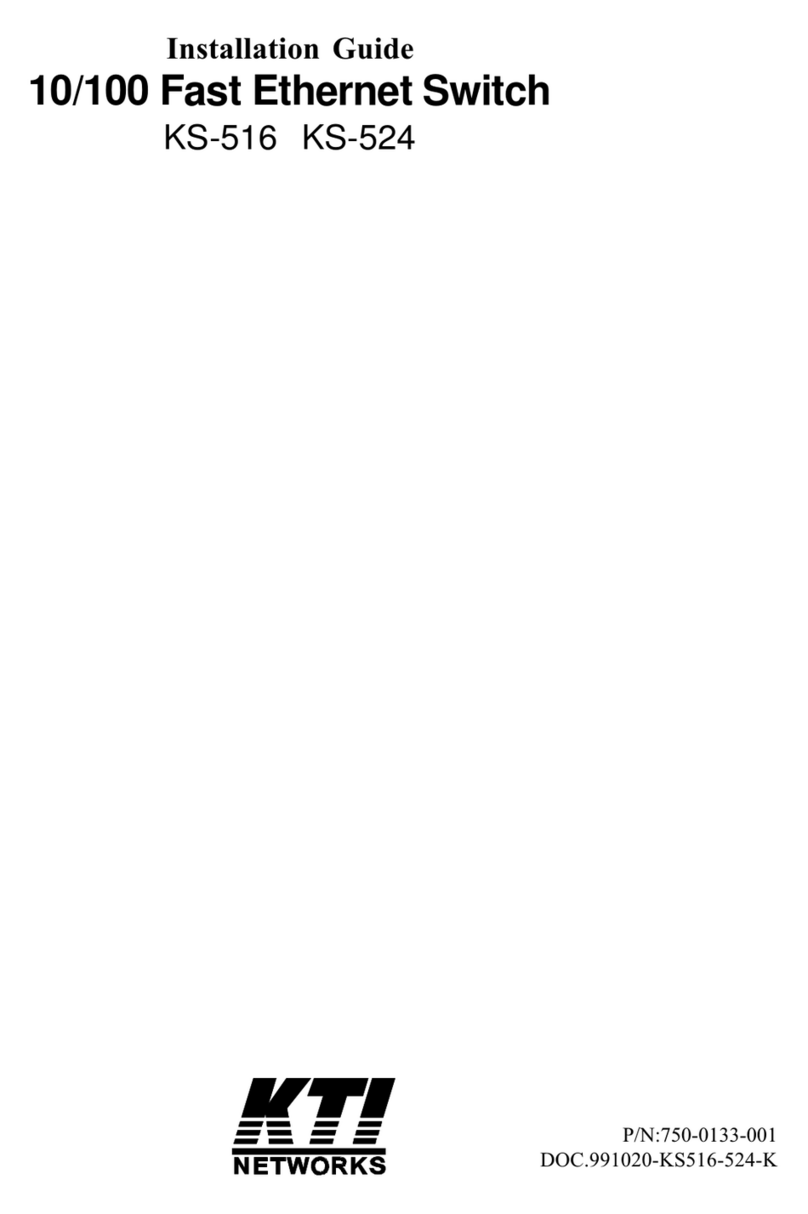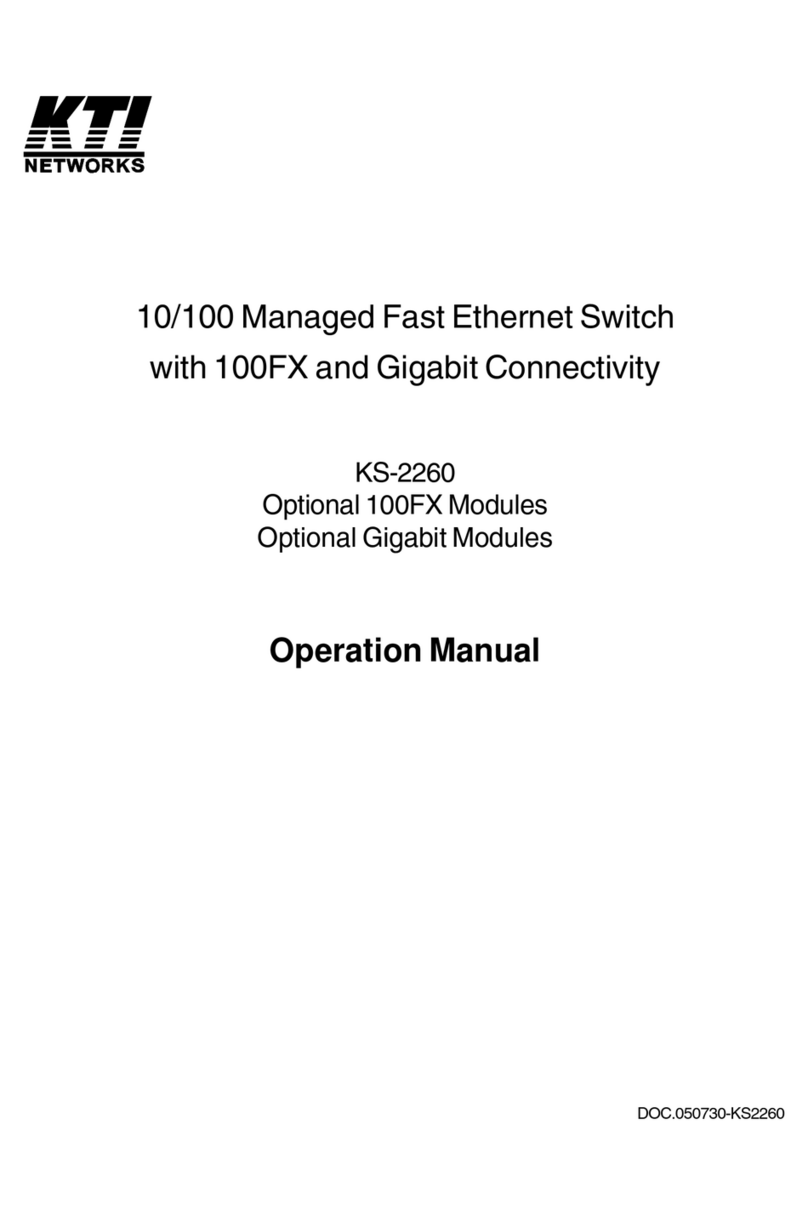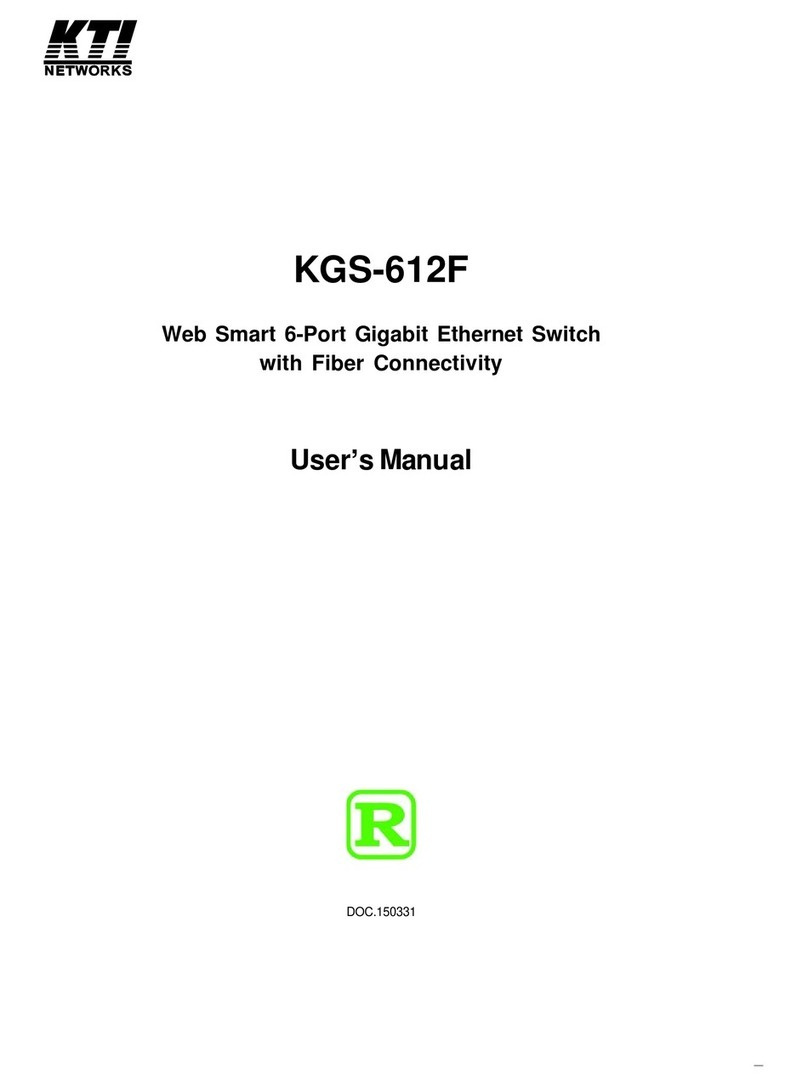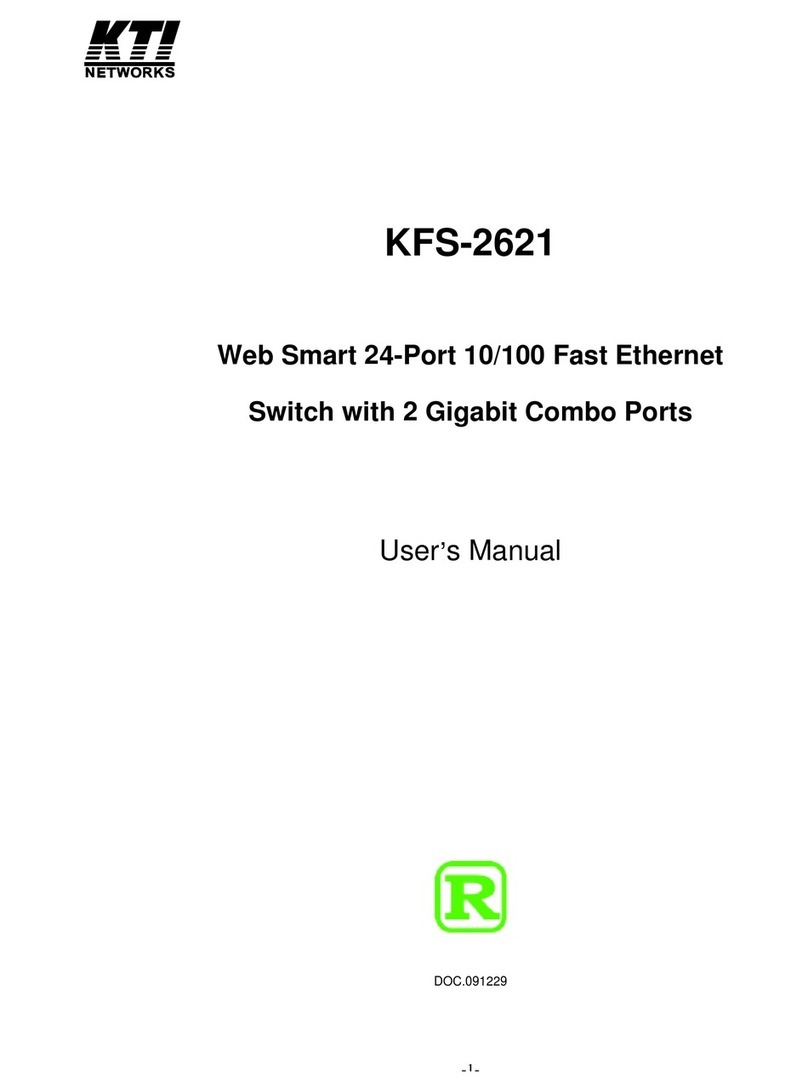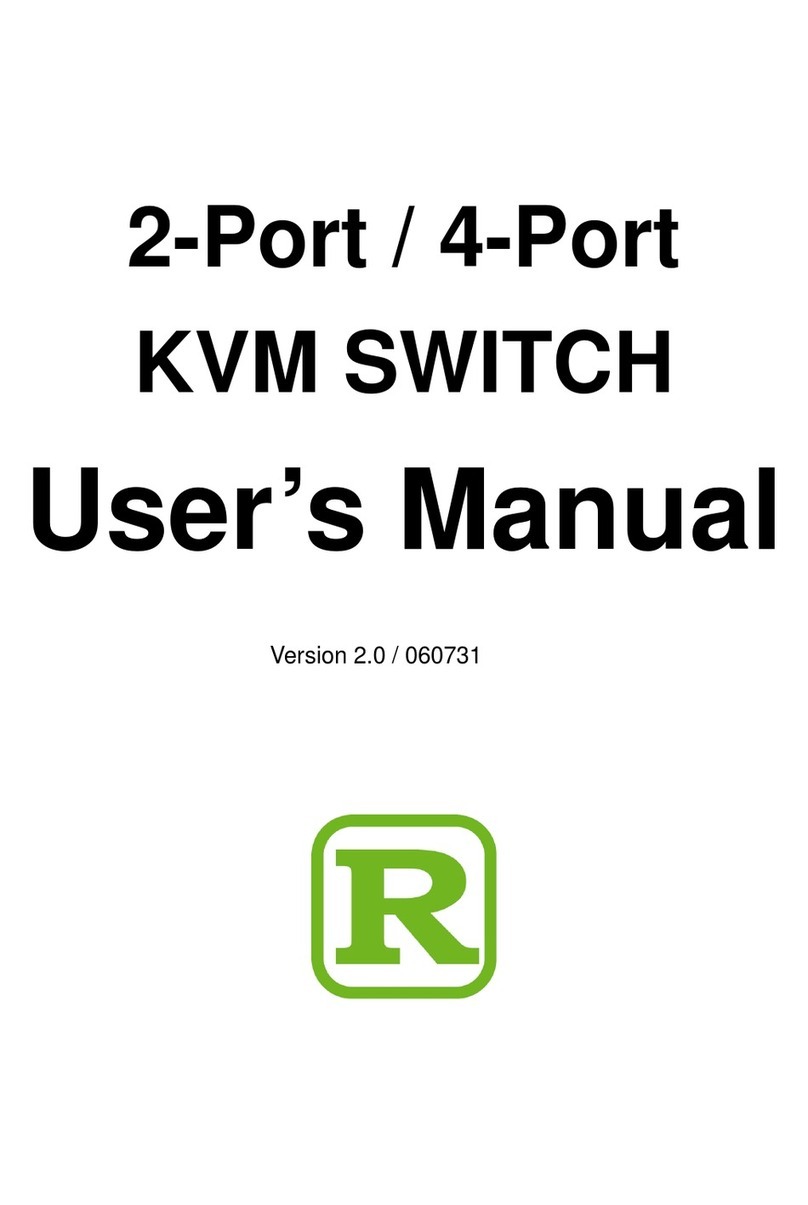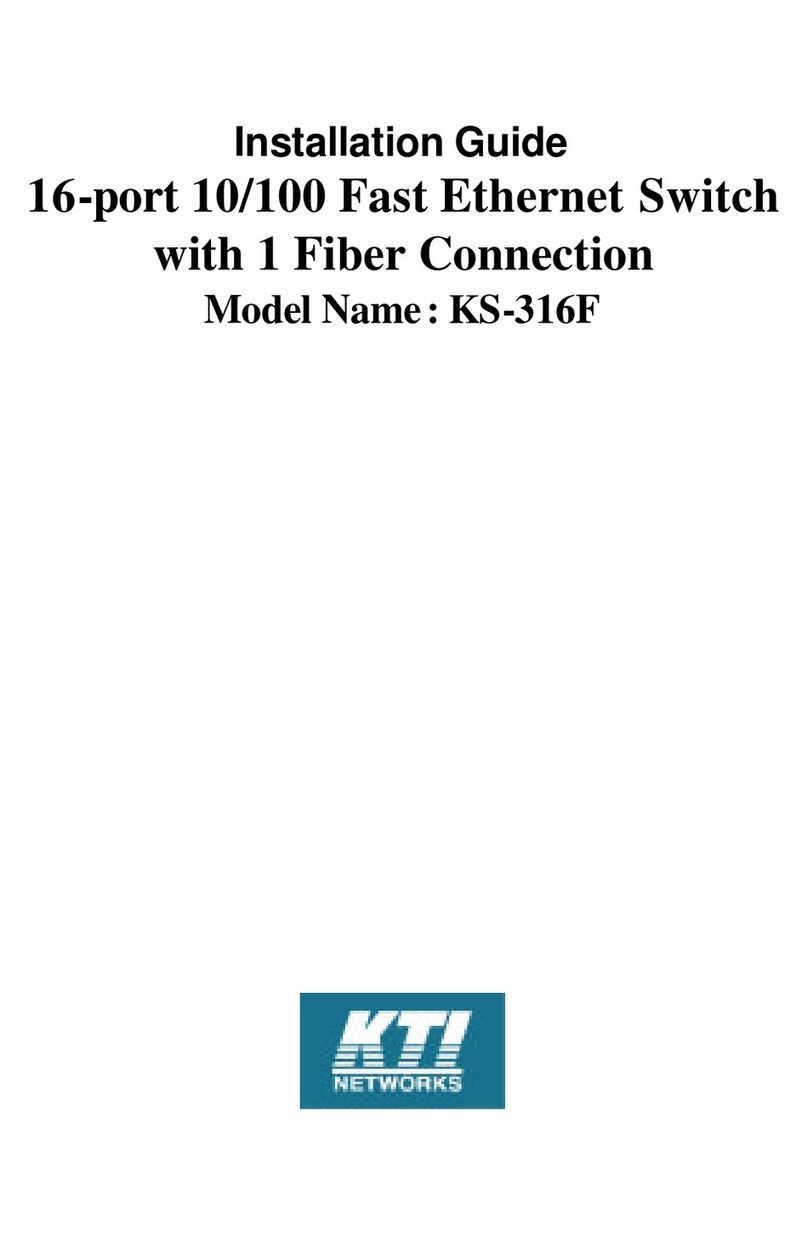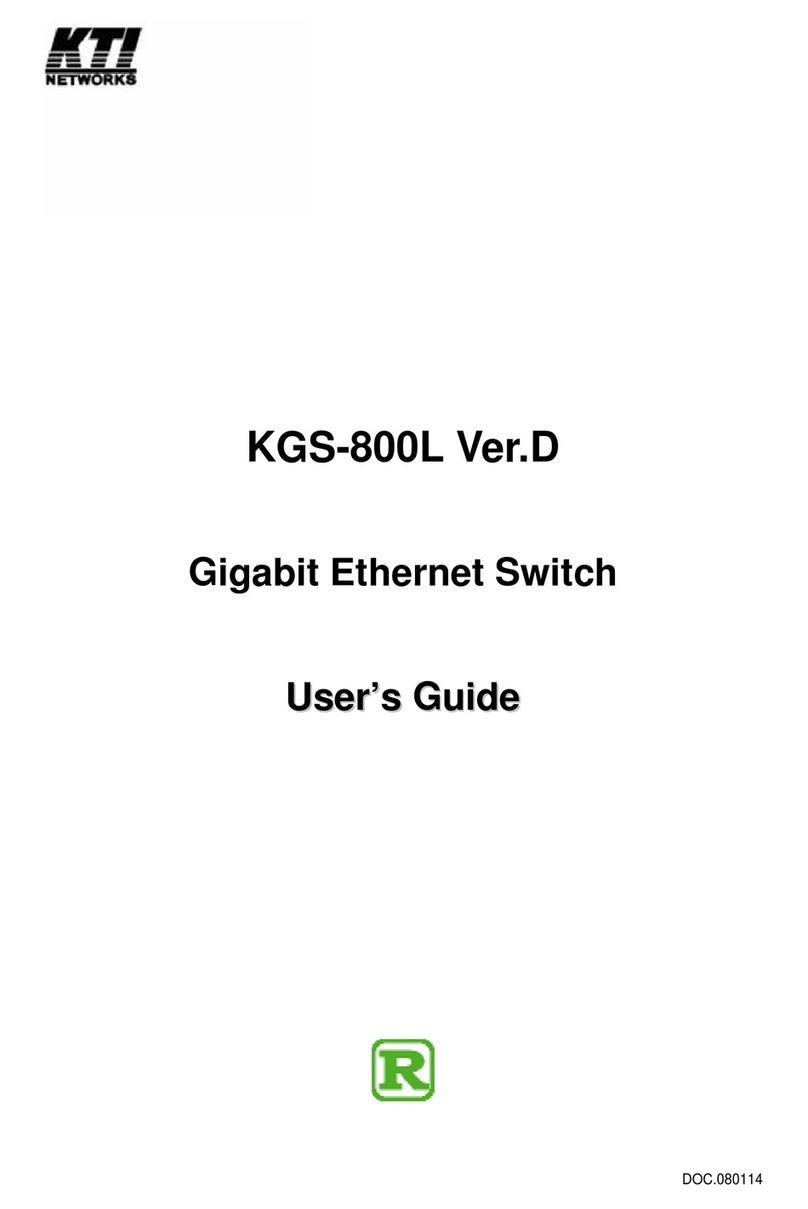-5-
STP Switch Settings ................................................................................................................................... 64
STP Port Settings ....................................................................................................................................... 66
Forwarding & Filtering ................................................................................................................................ 68
Unicast Forwarding .................................................................................................................................... 68
Multicast Forwarding .................................................................................................................................. 69
VLANs ......................................................................................................................................................... 70
802.1Q Static VLANs .................................................................................................................................. 75
802.1Q Port Settings .................................................................................................................................. 78
QoS ............................................................................................................................................................. 79
802.1p Default Priority ................................................................................................................................ 80
802.1p User Priority.................................................................................................................................... 81
QoS Output Scheduling Configuration....................................................................................................... 82
Traffic Segmentation .................................................................................................................................. 83
Bandwidth Control...................................................................................................................................... 84
MAC Notification ......................................................................................................................................... 85
MAC Notification Port Settings ................................................................................................................... 86
System Log Server ..................................................................................................................................... 87
Port Security................................................................................................................................................ 89
SNTP Setting .............................................................................................................................................. 90
Time Setting ............................................................................................................................................... 90
Time Zone and DST Settings..................................................................................................................... 91
Access Profile Table................................................................................................................................... 93
Section 5 Layer 3 IP Networking .............................................................................105
L3 Global Advanced Settings ................................................................................................................... 106
IP Interface Settings ................................................................................................................................. 106
MD5 Key Settings ..................................................................................................................................... 128
Route Redistribution Settings.................................................................................................................. 129
Static/Default Route Settings ................................................................................................................... 130
Static ARP Settings................................................................................................................................... 131
RIP ............................................................................................................................................................ 132
RIP Global Setting .................................................................................................................................... 132
RIP Interface Settings............................................................................................................................... 132
OSPF ........................................................................................................................................................ 134
OSPF General Setting .............................................................................................................................. 134
OSPF Area ID Settings ............................................................................................................................. 135
OSPF Interface Settings ........................................................................................................................... 136
OSPF Virtual Interface Settings ................................................................................................................ 138
OSPF Area Aggregation Settings ............................................................................................................. 139
OSPF Host Route Settings....................................................................................................................... 140
DHCP/Bootp Relay ................................................................................................................................... 141
DNS Relay ................................................................................................................................................ 142
VRRP ........................................................................................................................................................ 143
VRRP Configuration ................................................................................................................................. 144
VRRP Interface Settings........................................................................................................................... 144
VRRP Interface Settings........................................................................................................................... 145
VRRP Interface Entry Display ................................................................................................................... 147
IP Multicast ............................................................................................................................................... 148
IGMP Interface Settings ............................................................................................................................ 148
IGMP Interface Configuration ................................................................................................................... 149
DVMRP ..................................................................................................................................................... 150
DVMRP Global Setting ............................................................................................................................. 150
DVMRP Interface Settings ........................................................................................................................ 150
PIM ............................................................................................................................................................ 152
PIM-DM Global Setting ............................................................................................................................. 152
PIM-DM Interface Settings ........................................................................................................................ 152
Section 6 Security.....................................................................................................154
Trusted Host............................................................................................................................................. 154
Secure Socket Layer (SSL) ...................................................................................................................... 155
Download Certificate ................................................................................................................................ 156
SSL Configuration .................................................................................................................................... 156
Secure Shell (SSH) .................................................................................................................................. 158
SSH Configuration ................................................................................................................................... 159