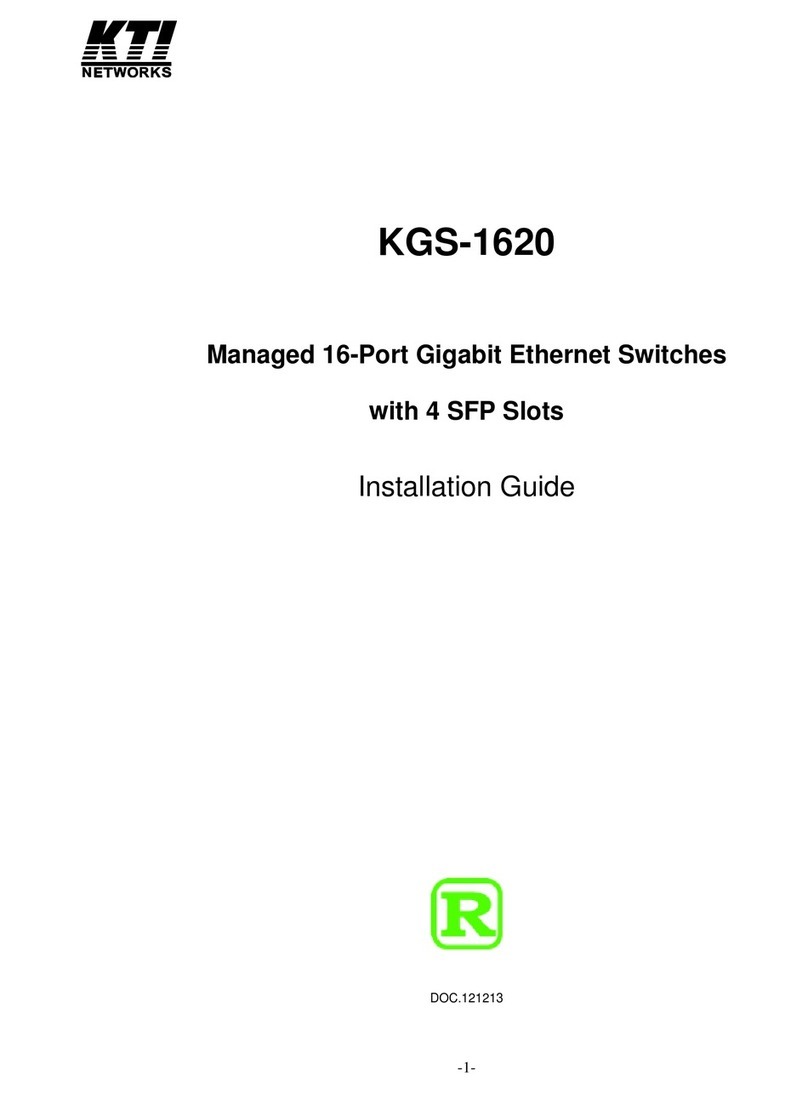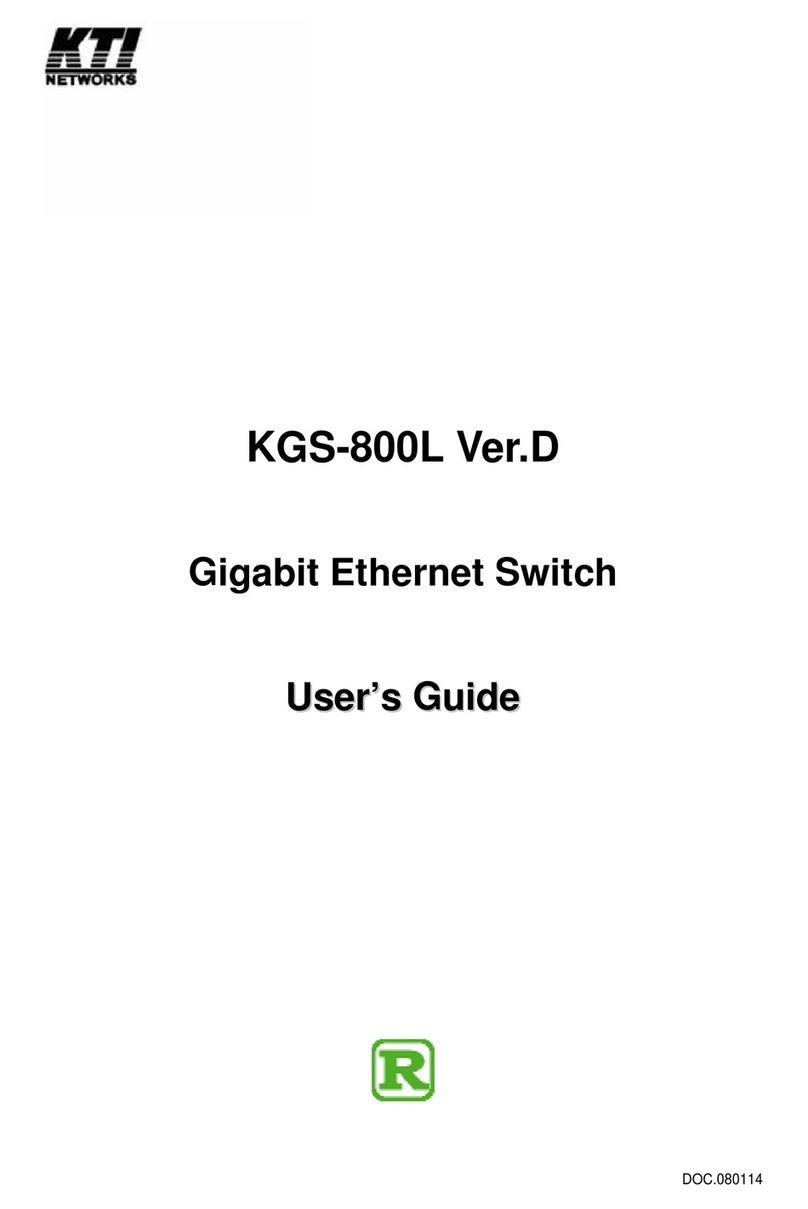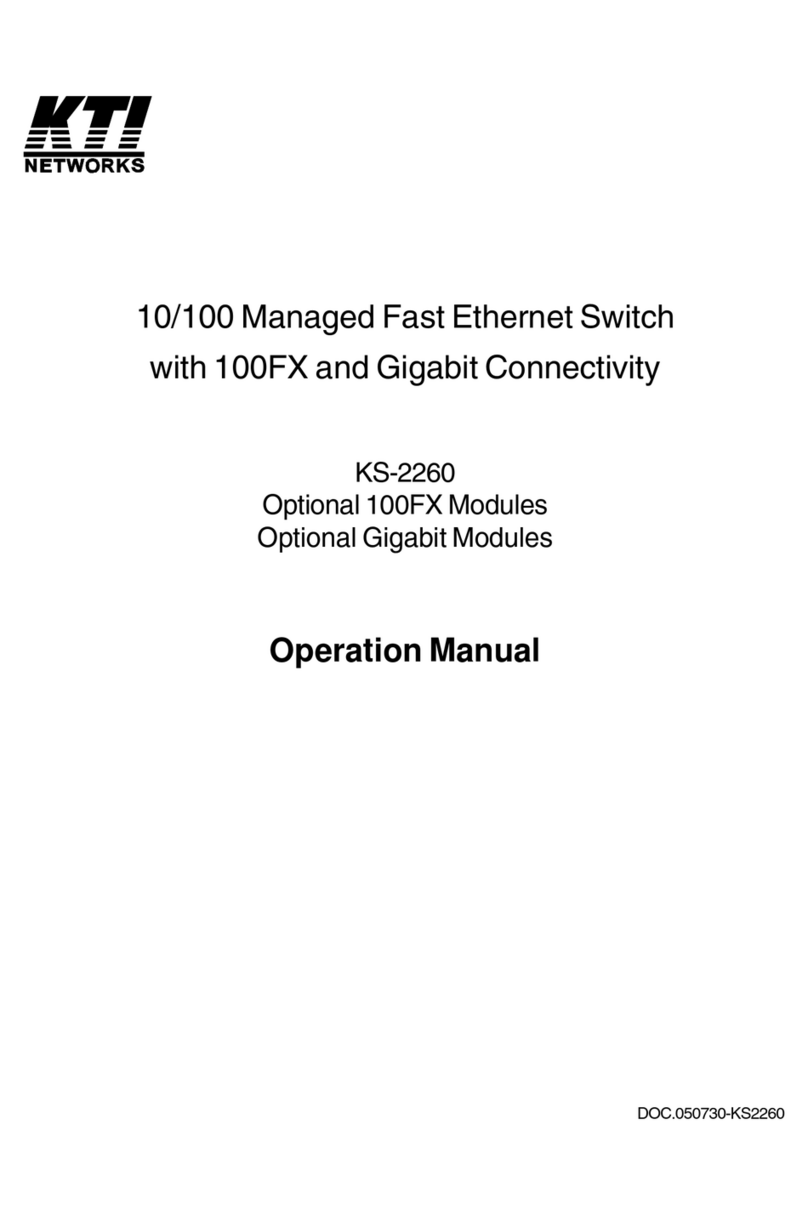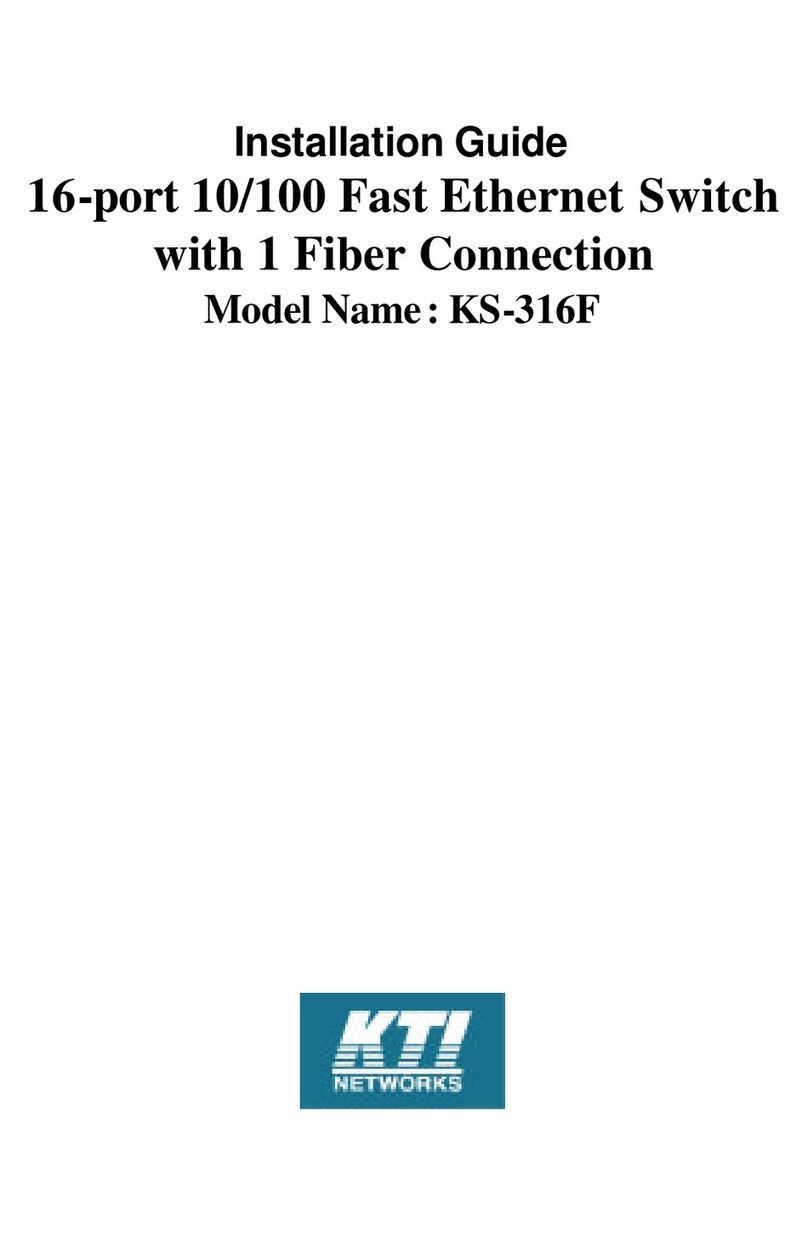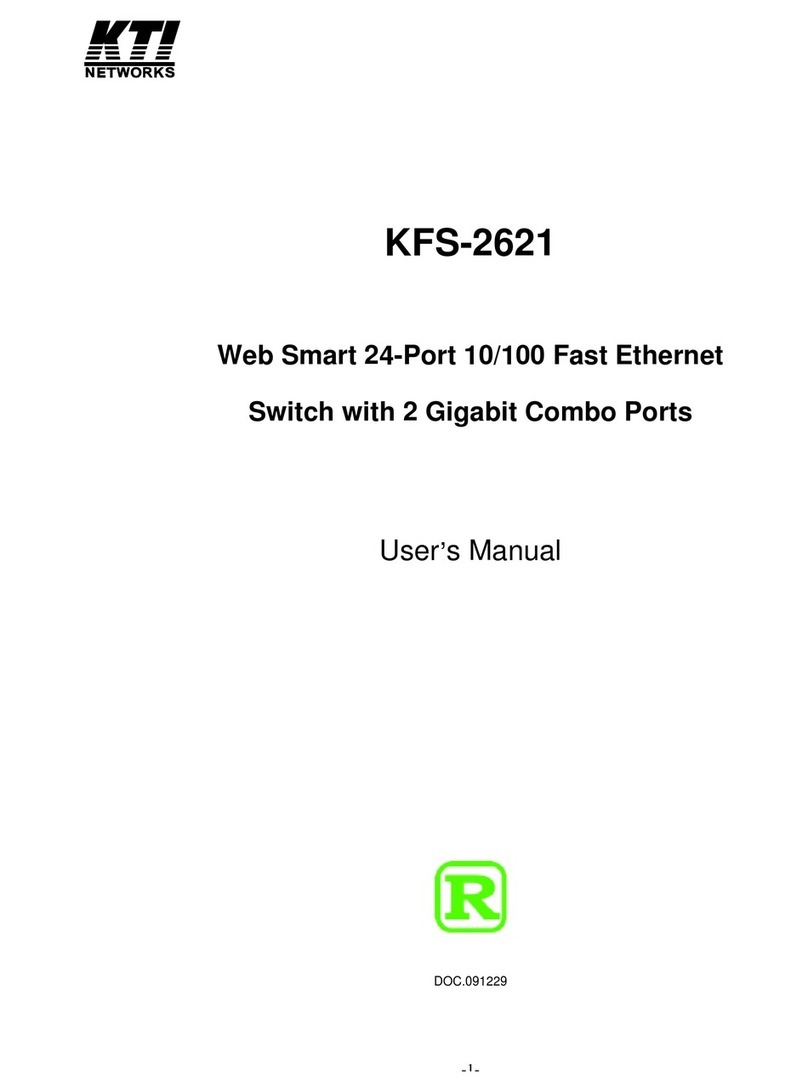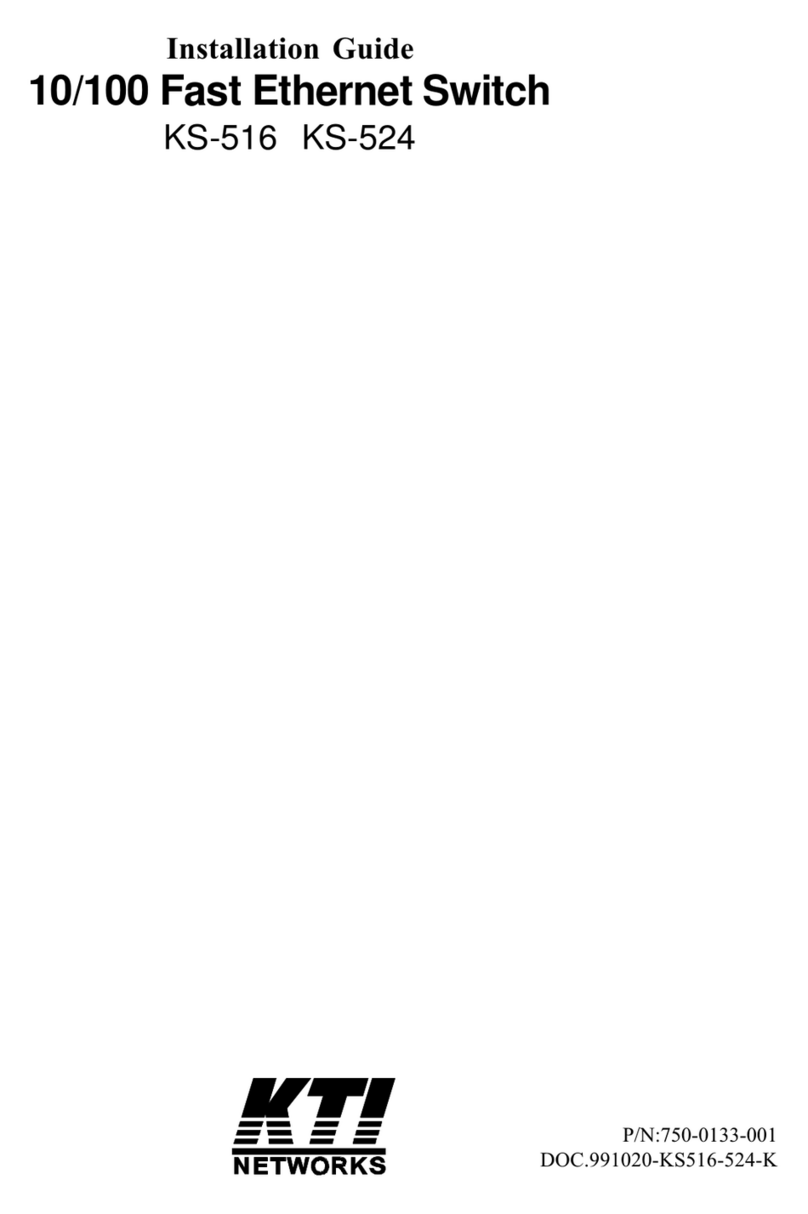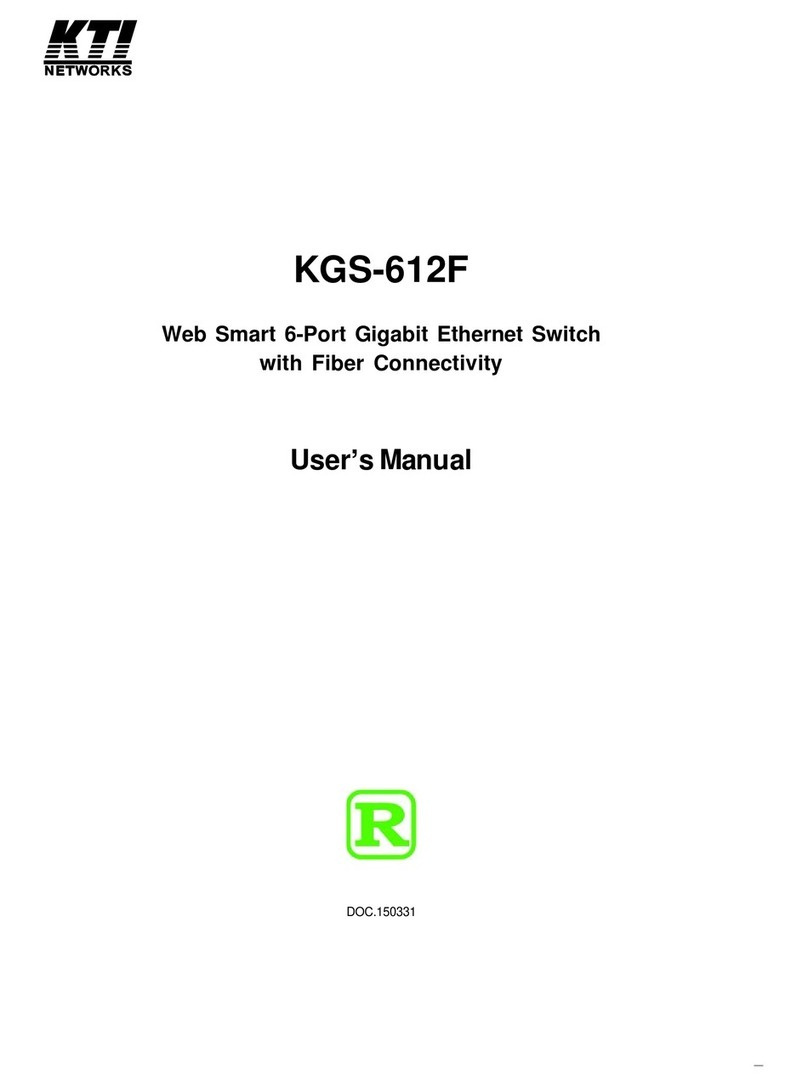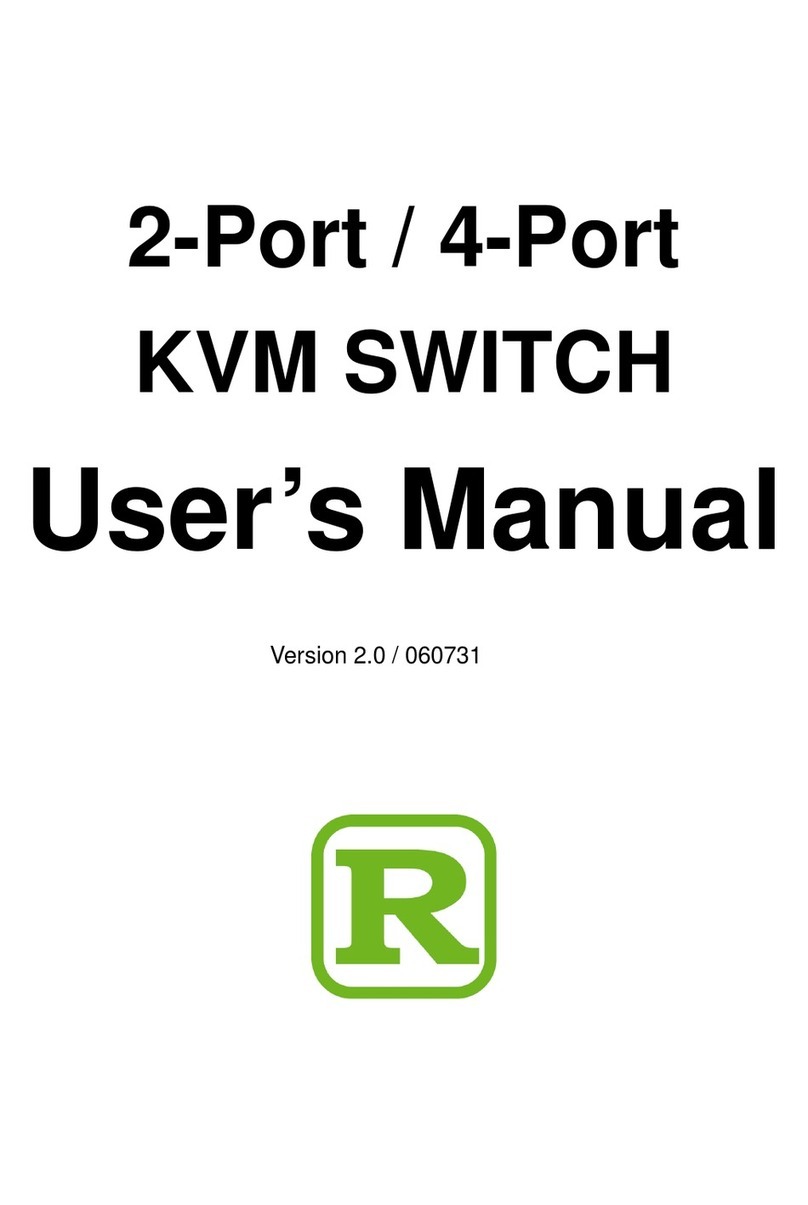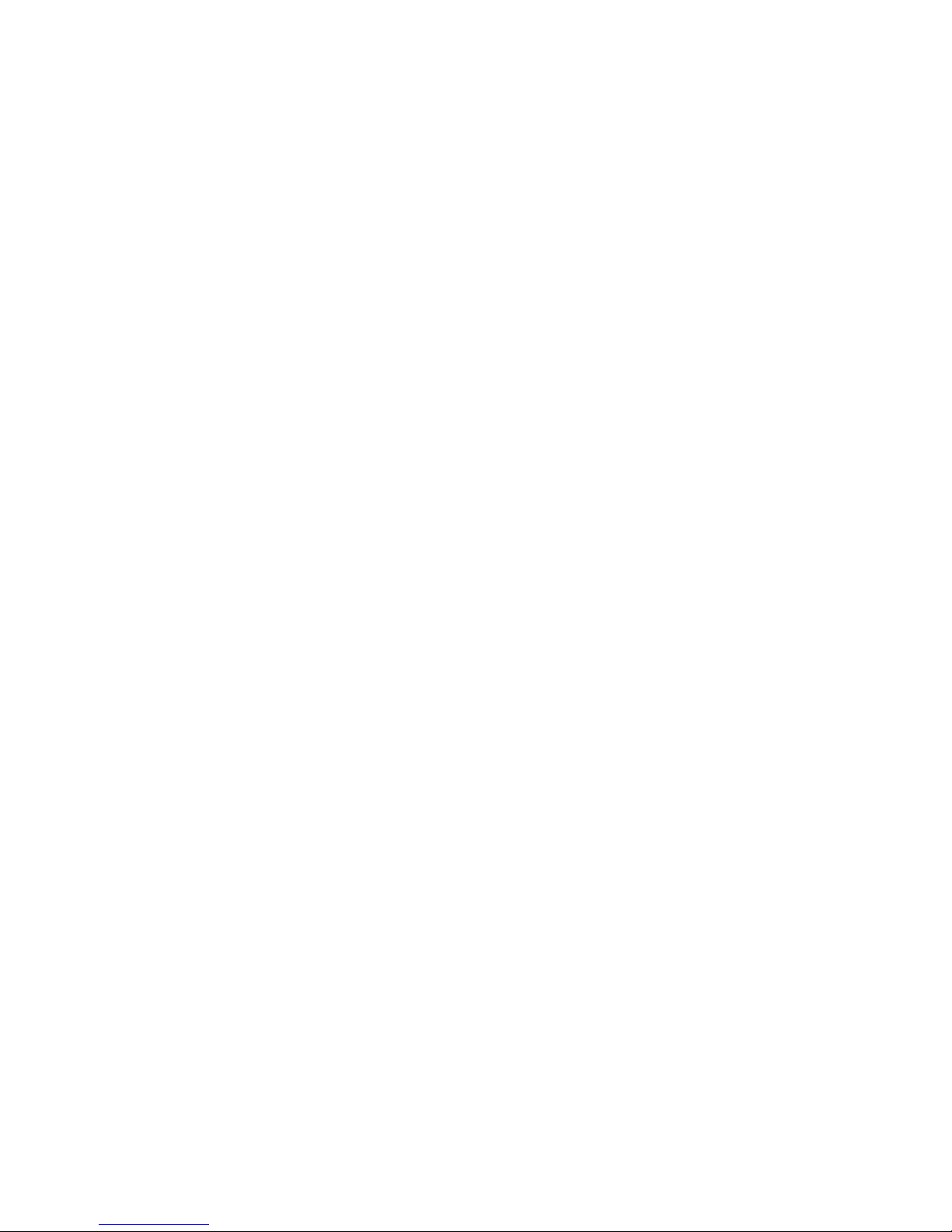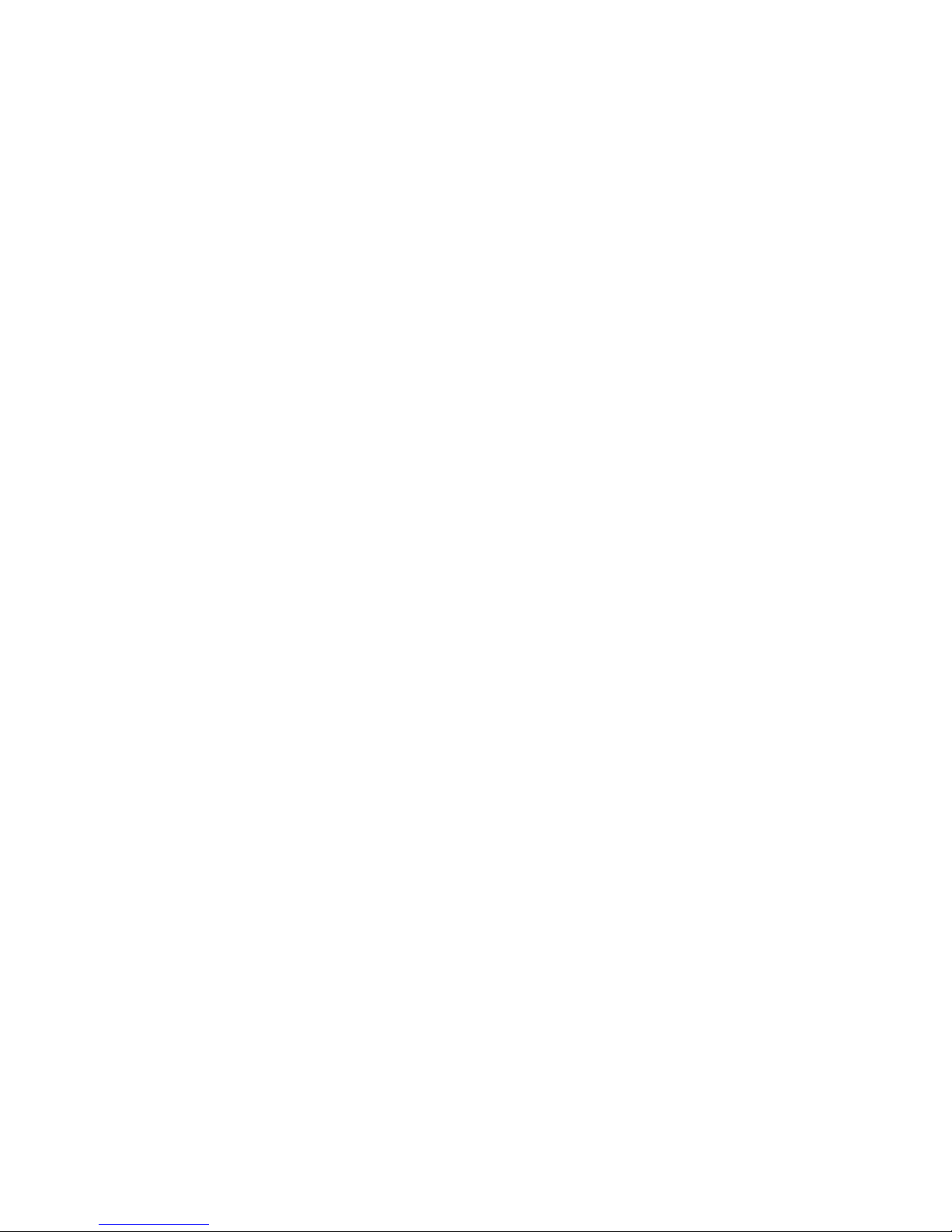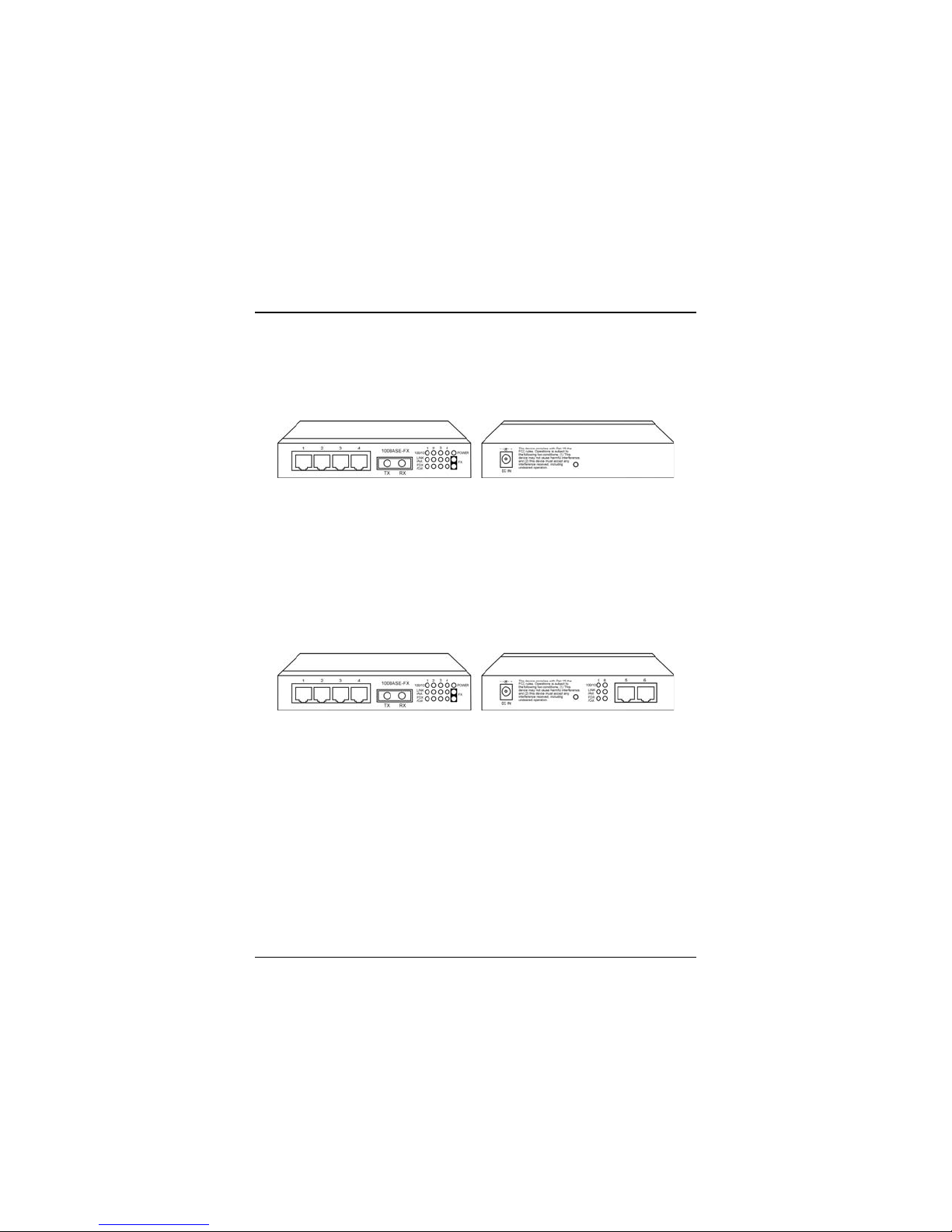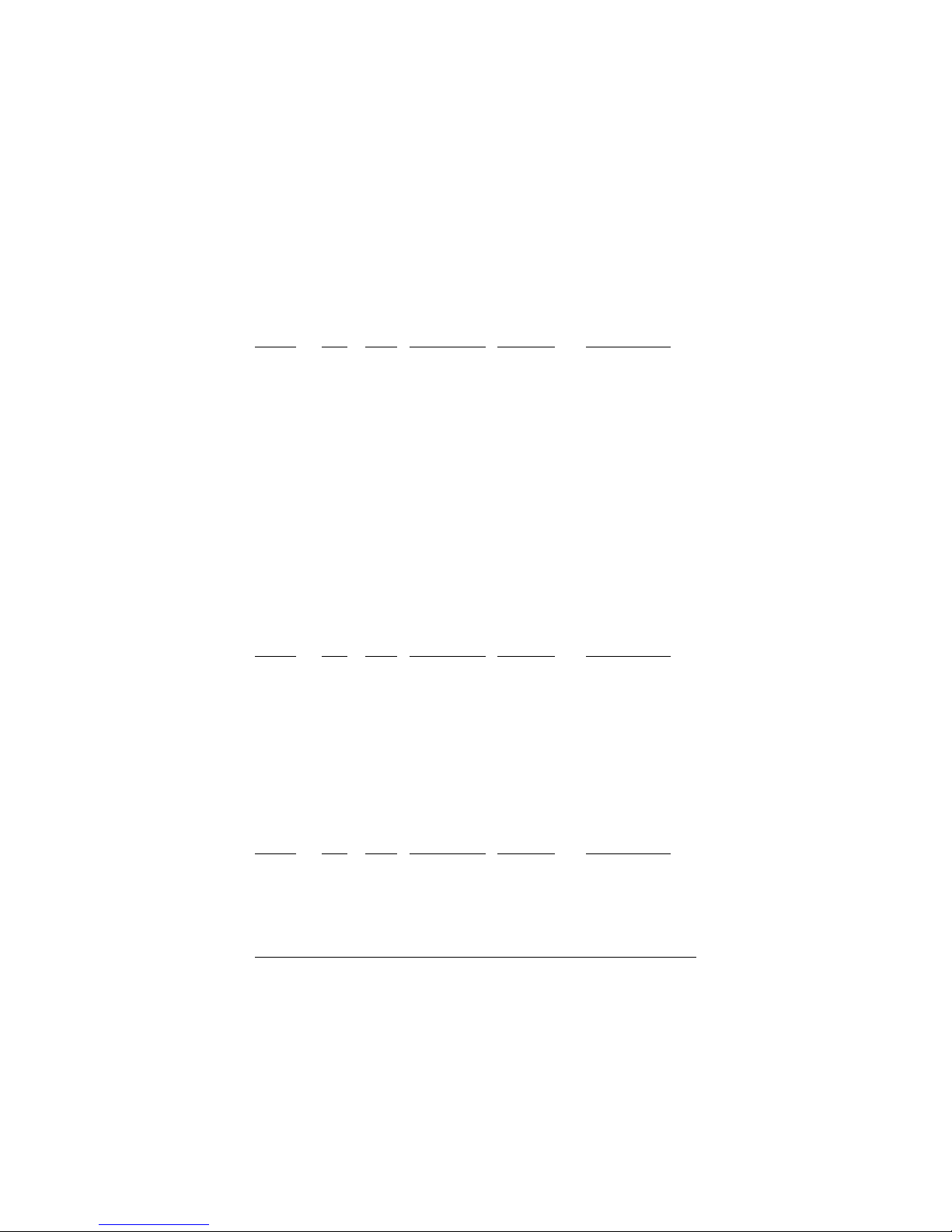-4-
Table of Contents
1. Introduction ..................................................................5
1.1 Features ...........................................................................................6
1.2 Specifications ..................................................................................7
1.3 Management Specifications.............................................................9
1.4FXPortOpticalSpecifications....................................................... 10
2. InstallingtheSwitches ............................................... 11
2.1 Unpacking ..................................................................................... 11
2.2 Supply the Power ..........................................................................11
2.3PortConfiguration ......................................................................... 12
2.4VLANFunction ............................................................................. 13
2.5DHCPandIPConfiguration ........................................................... 16
2.6 Push Button IP SW ....................................................................... 16
2.7 Making UTP Connections ............................................................. 17
2.8 Making Fiber Connection.............................................................. 18
2.9LEDIndications ............................................................................. 19
3. Web Management.......................................................20
3.1 Web Browser ................................................................................. 20
3.2 Port Setup ...................................................................................... 23
3.3IPSetup ......................................................................................... 24
3.4VLANSetup .................................................................................. 25
3.4.1Port-basedVLAN ....................................................................... 26
3.4.2802.1QVLAN .............................................................................. 28
.5 Password Setup............................................................................... 31
3.6RestoreDefault .............................................................................. 32
3.7ReBootDevice ............................................................................... 33
3.8About ............................................................................................ 34
Appendix:FactoryDefaultValues .................................35
Appendix:EffectiveTime ofSetting Changes...............35