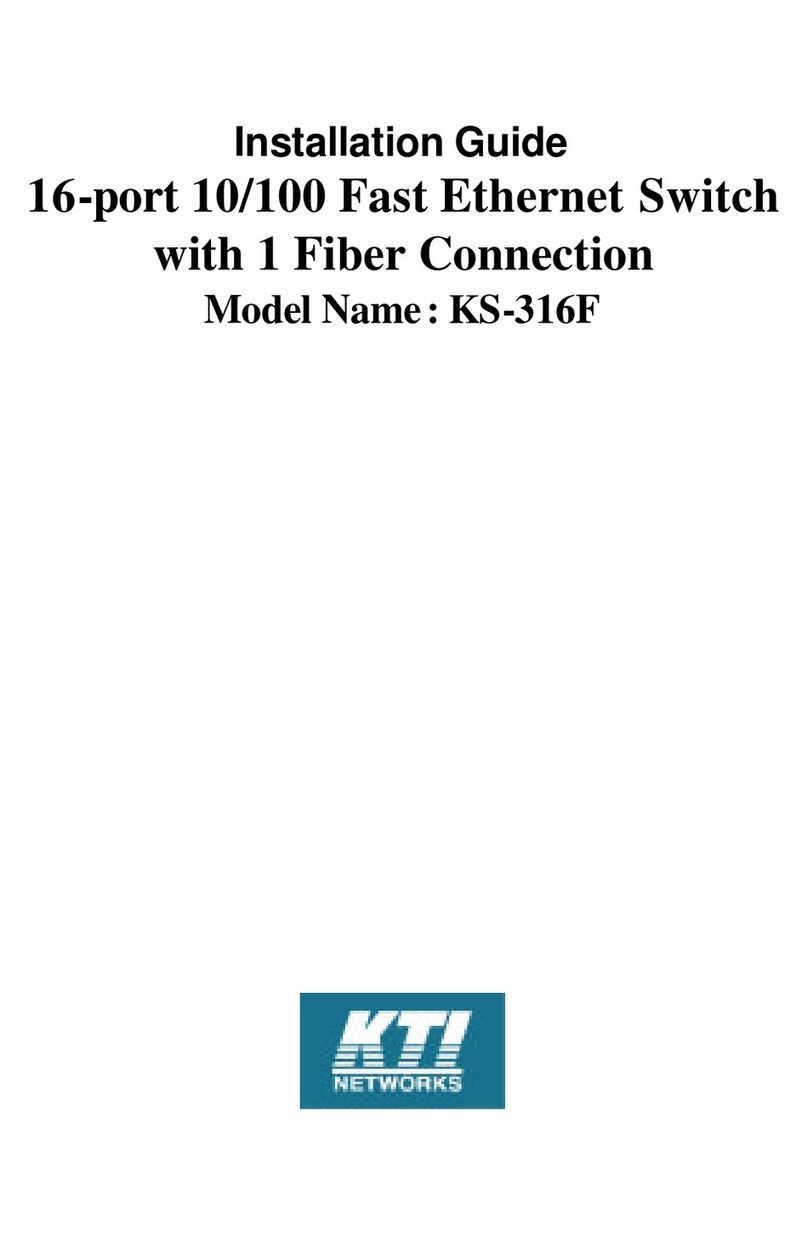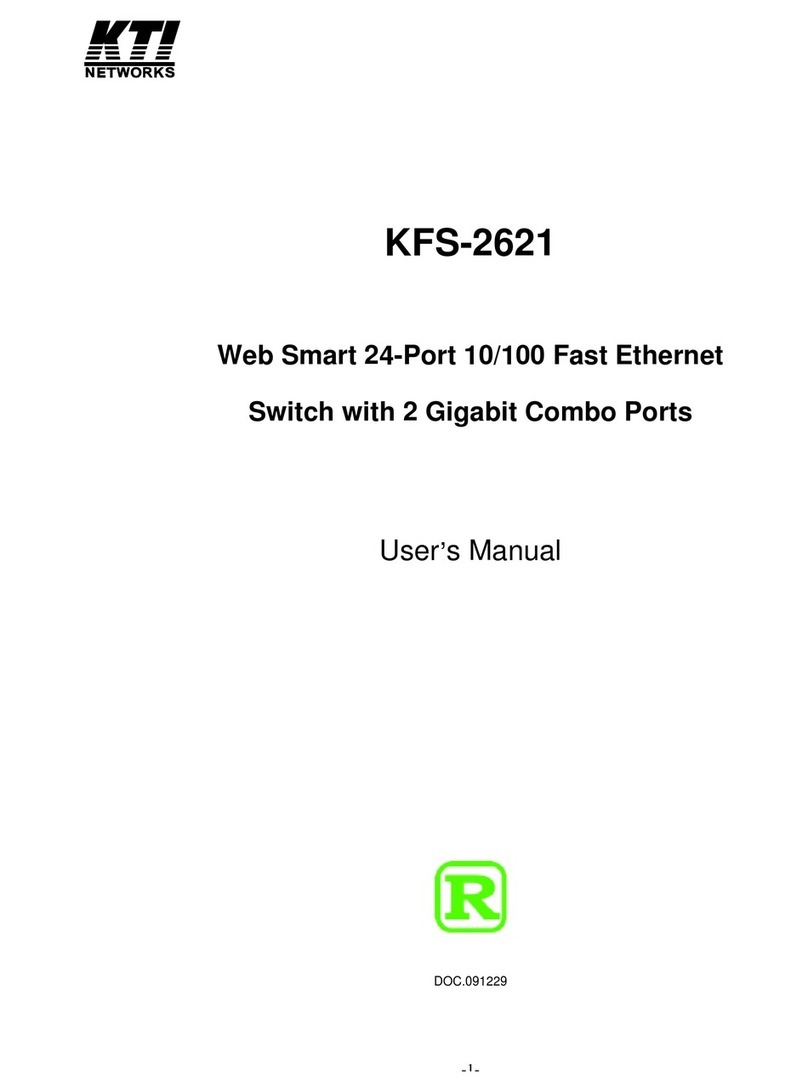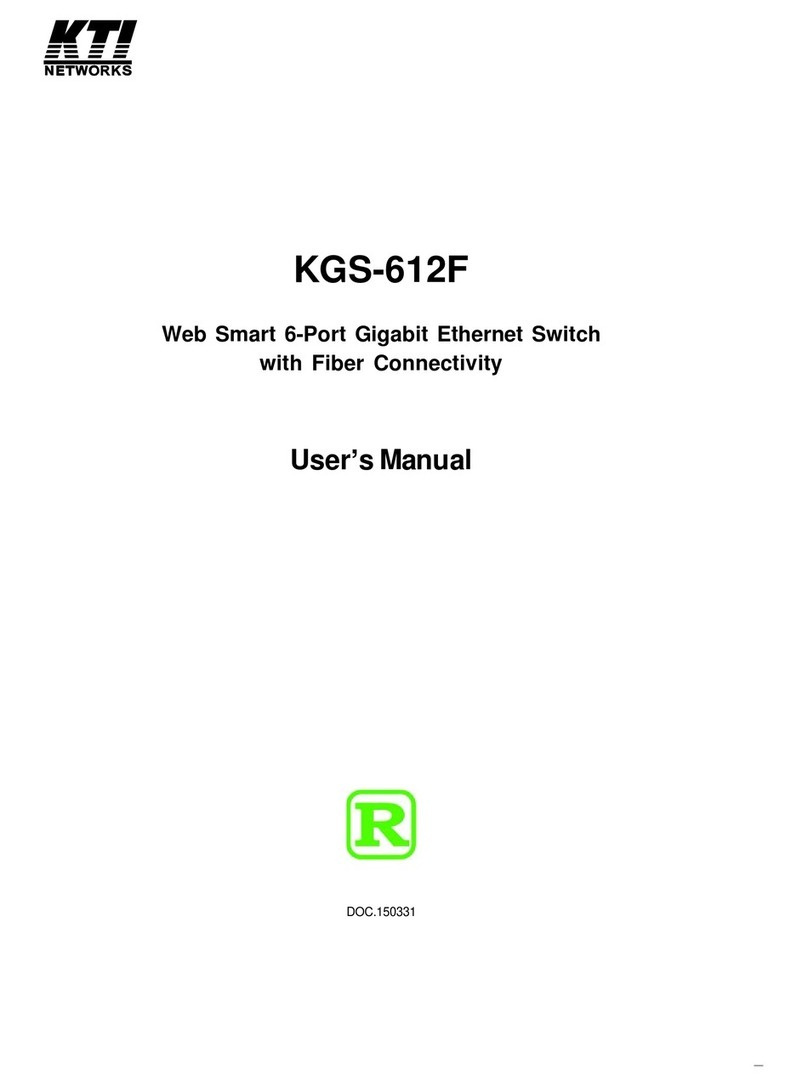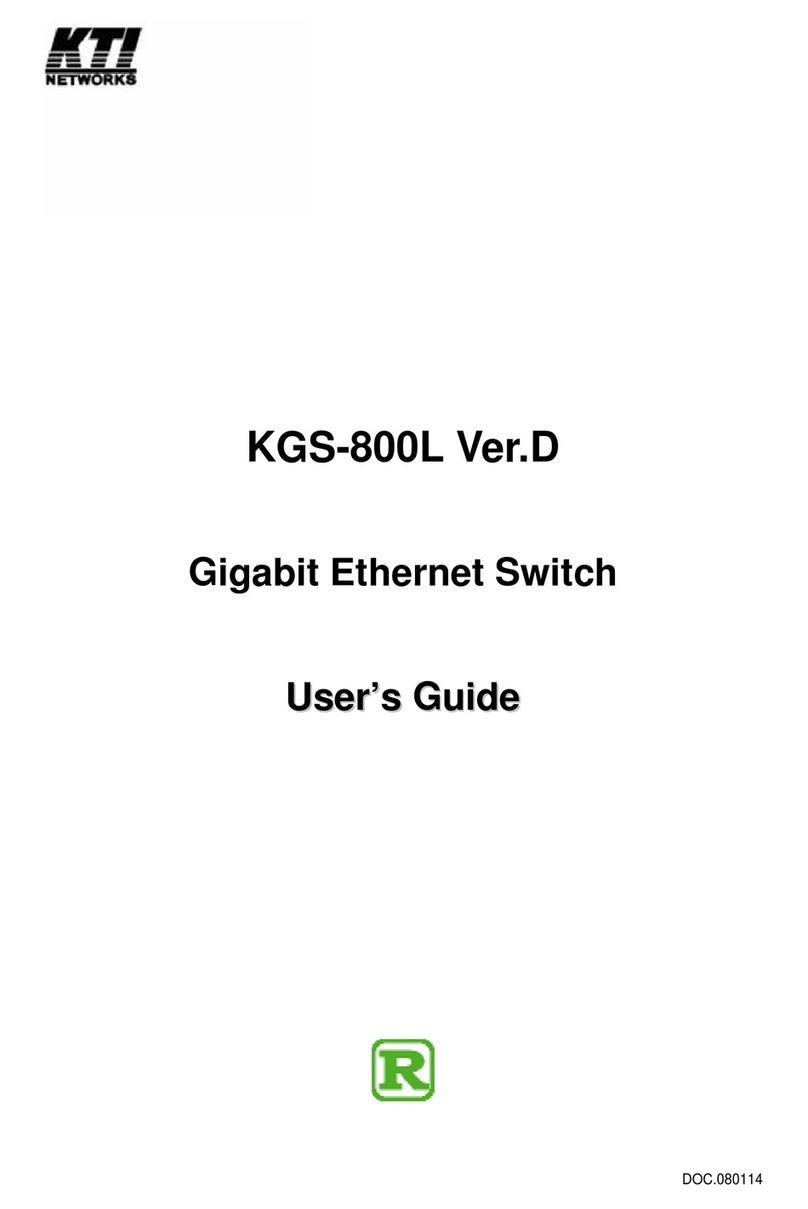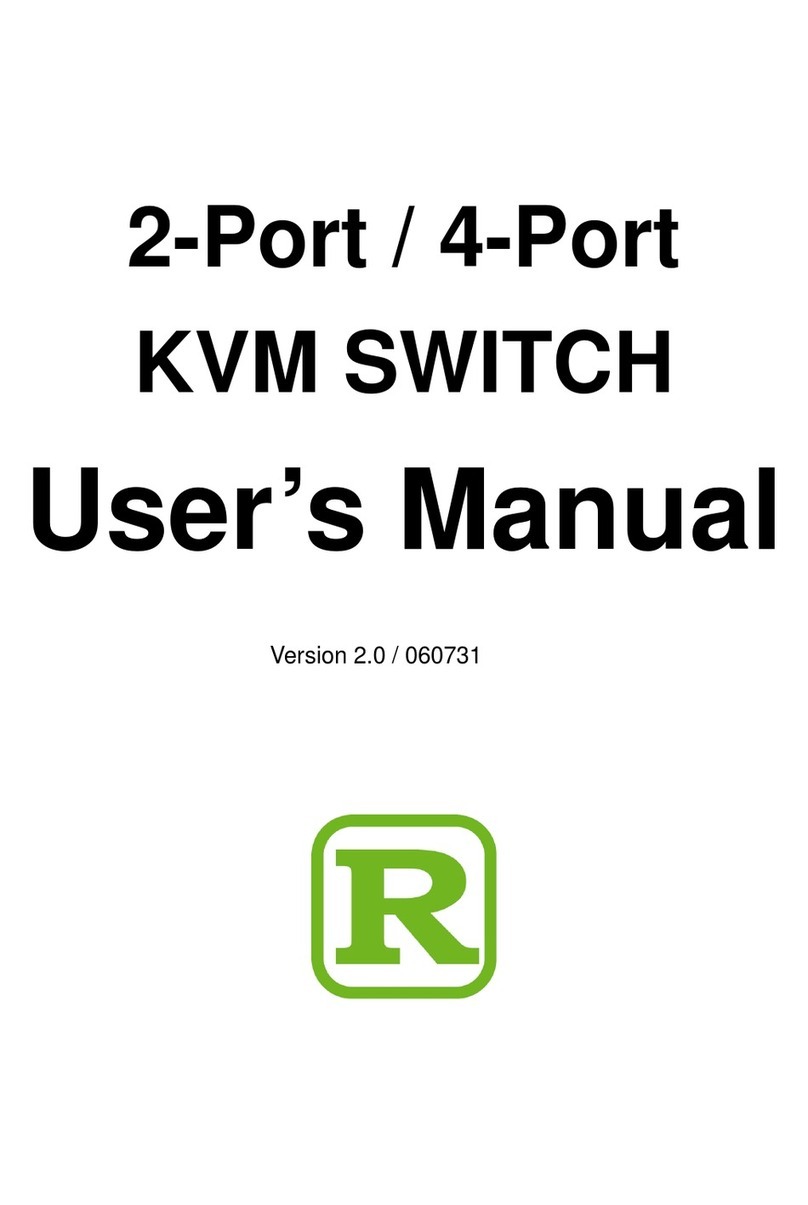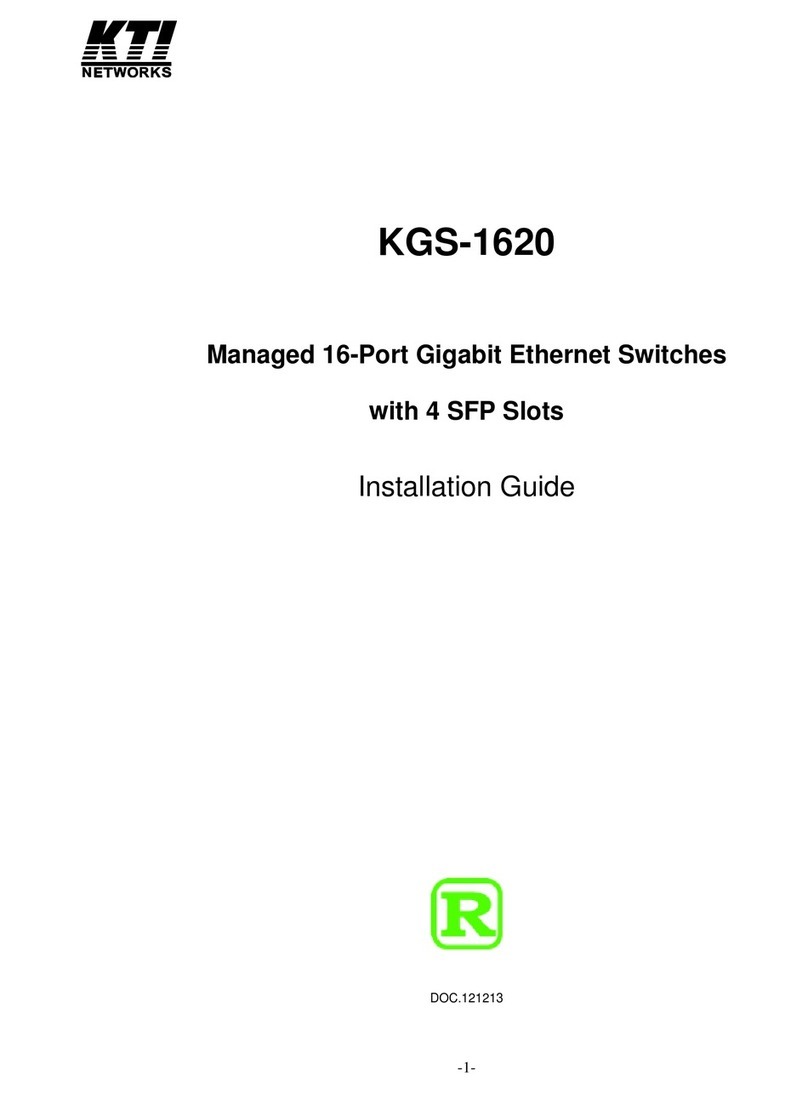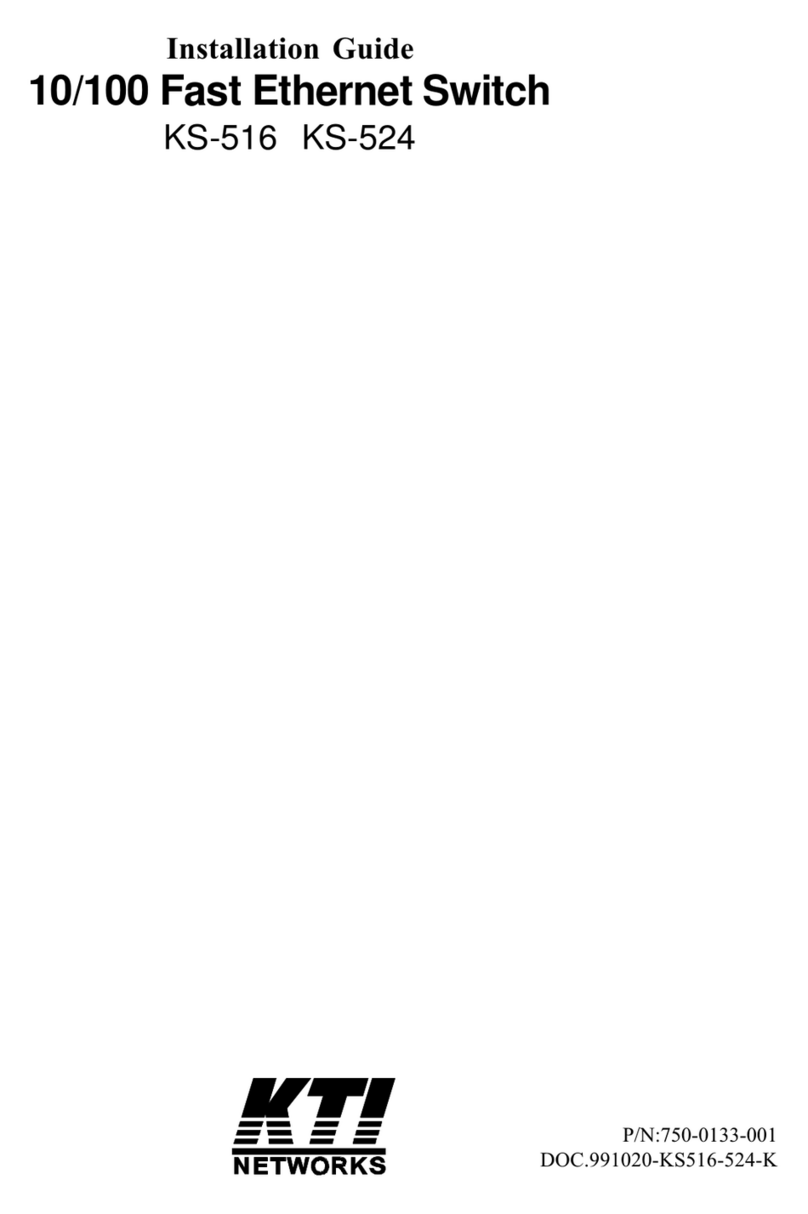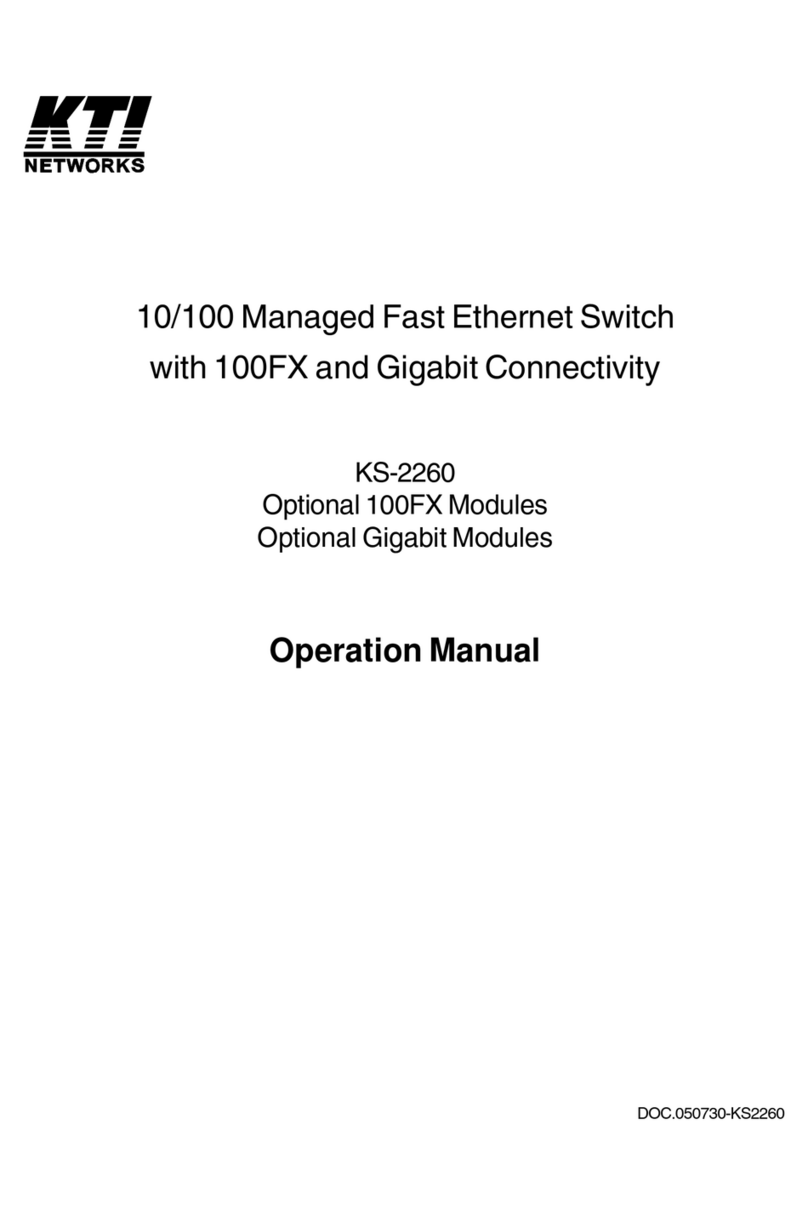-5-
3.3.2.3 Drop Untagged Per Port Setting ...................................................................28
3.3.2.4 Drop Tagged Per Port Setting....................................................................... 28
3.3.3 Ingress Default Tag Per Port Setting ............................................................... 28
3.3.4 Packet Tag Information.................................................................................... 28
3.3.5 VLAN Group Table Configuration ....................................................................29
3.3.6 VLAN Classification .........................................................................................29
3.3.7 Packet Forwarding...........................................................................................29
3.3.8 Egress Tagging Rules...................................................................................... 30
3.3.8.1 Egress Settings............................................................................................. 30
3.3.9 Summary of VLAN Function.............................................................................30
3.4 802.1X Authentication.........................................................................................31
4. Web Management.......................................................................................................................33
4.1 Start Browser Software and Making Connection ................................................ 33
4.2 Login to the Switch Unit ...................................................................................... 33
4.3 Main Management Menu ....................................................................................34
4.4 System................................................................................................................ 36
4.4.1 Management VLAN.......................................................................................... 38
4.5 Ports....................................................................................................................39
4.5.1 SFP DDM Status.............................................................................................. 40
4.6 VLANs.................................................................................................................42
4.6.1 Port-based VLAN Mode................................................................................... 43
4.6.2 Port-based VLAN ISP Mode ............................................................................44
4.6.3 Advanced VLAN Mode..................................................................................... 45
4.6.3.1 Ingress Default Tag....................................................................................... 45
4.6.3.2 Ingress Settings............................................................................................ 47
4.6.3.3 Egress Settings............................................................................................. 49
4.6.3.4 VLAN Groups................................................................................................50
4.6.4 Important Notes for VLAN Configuration.......................................................... 51
4.7 Aggregation.........................................................................................................52
4.8 LACP................................................................................................................... 53
4.9 RSTP .................................................................................................................. 54
4.10 802.1X Configuration ........................................................................................ 56