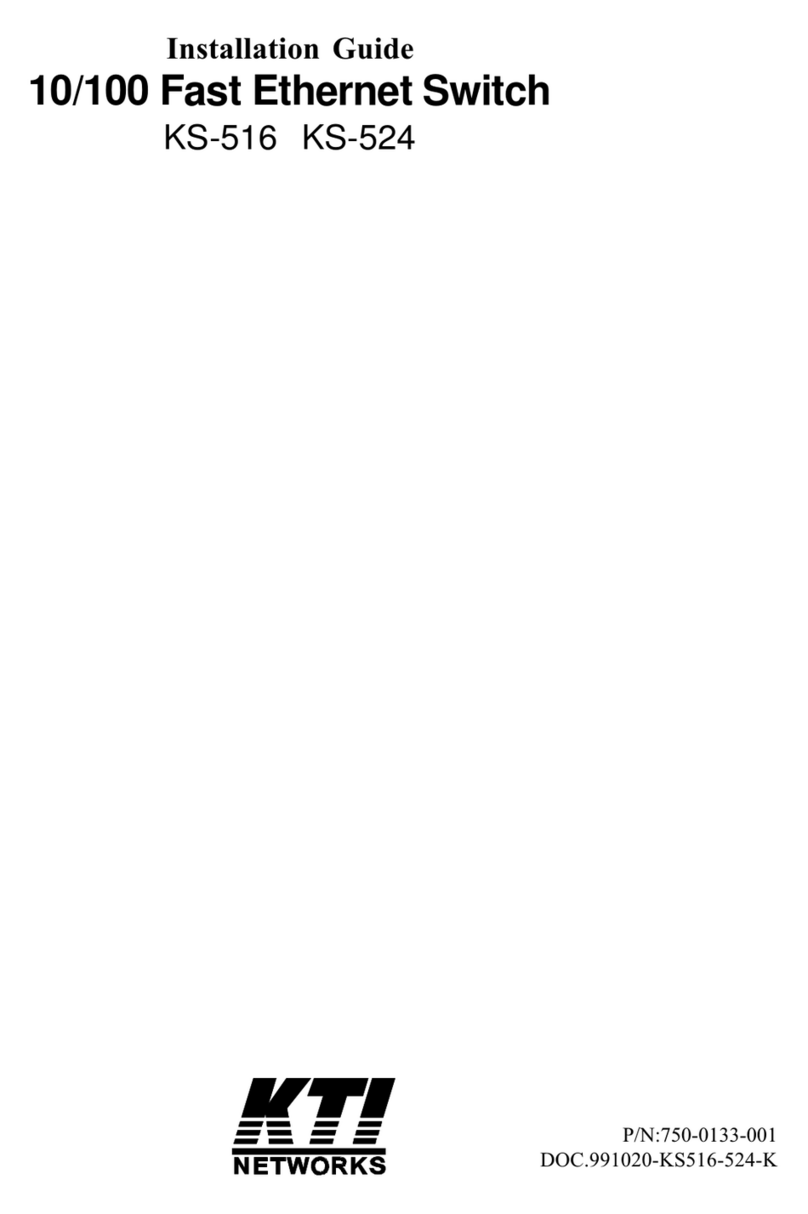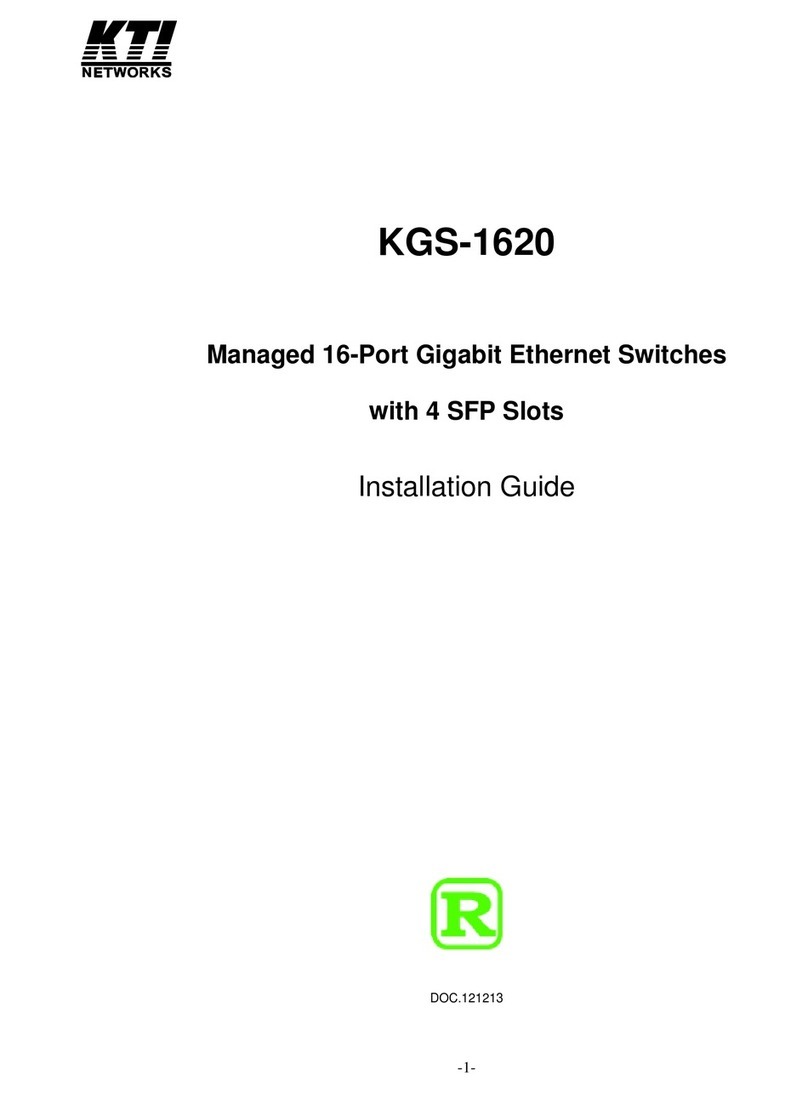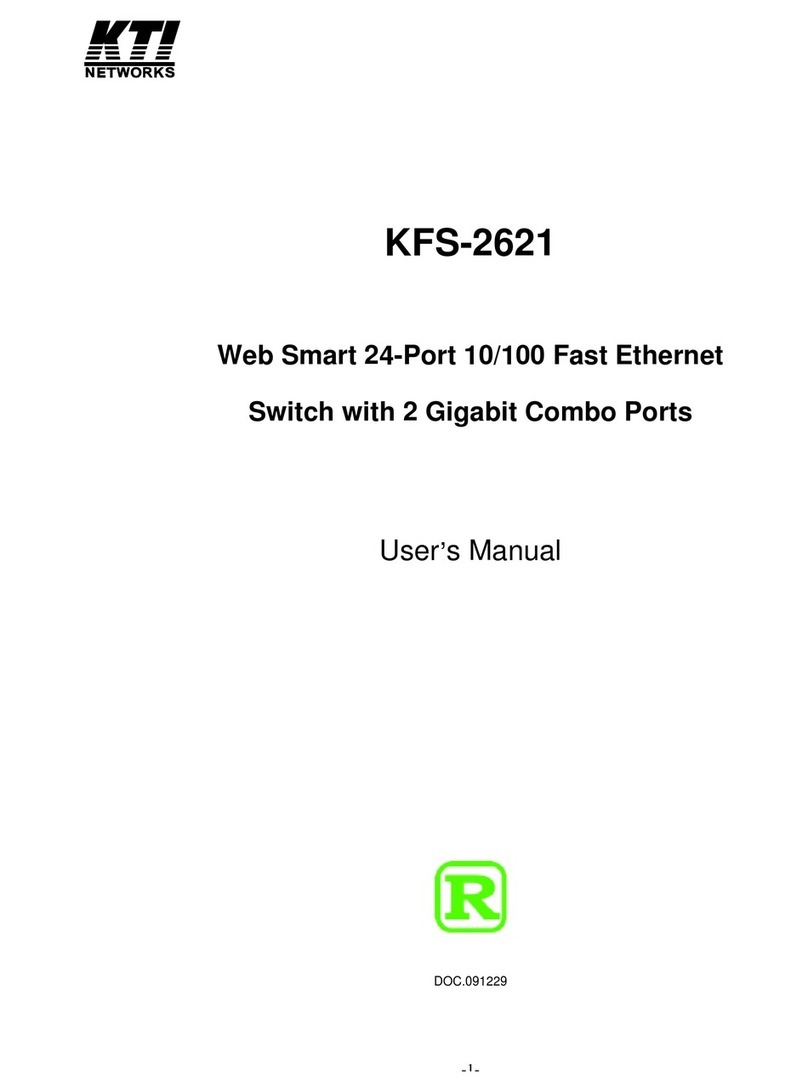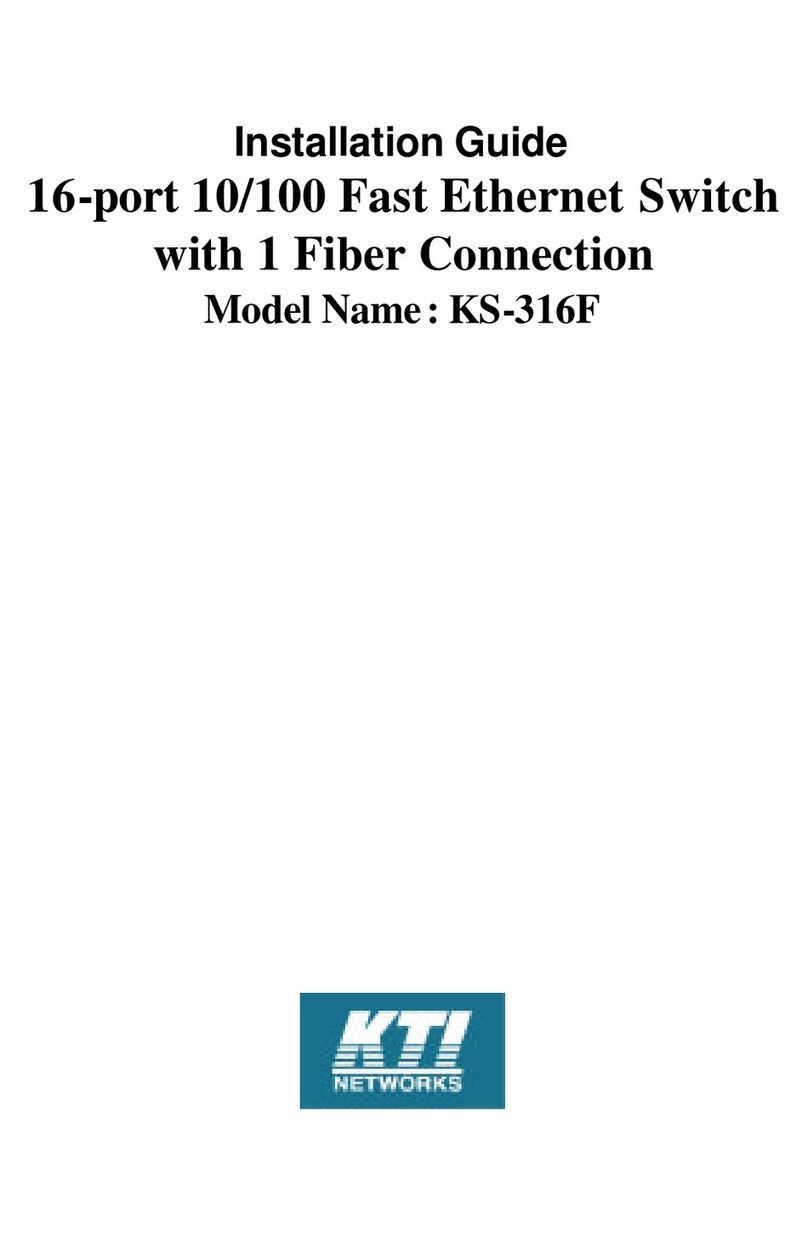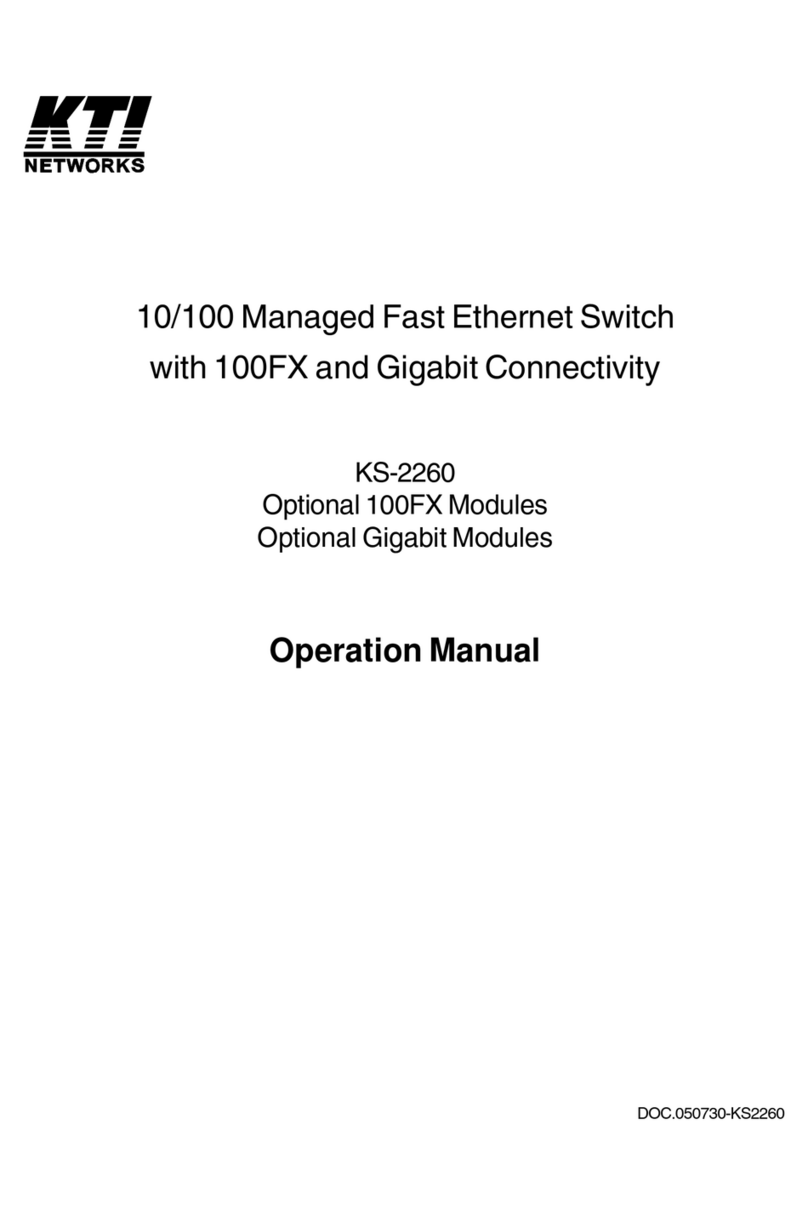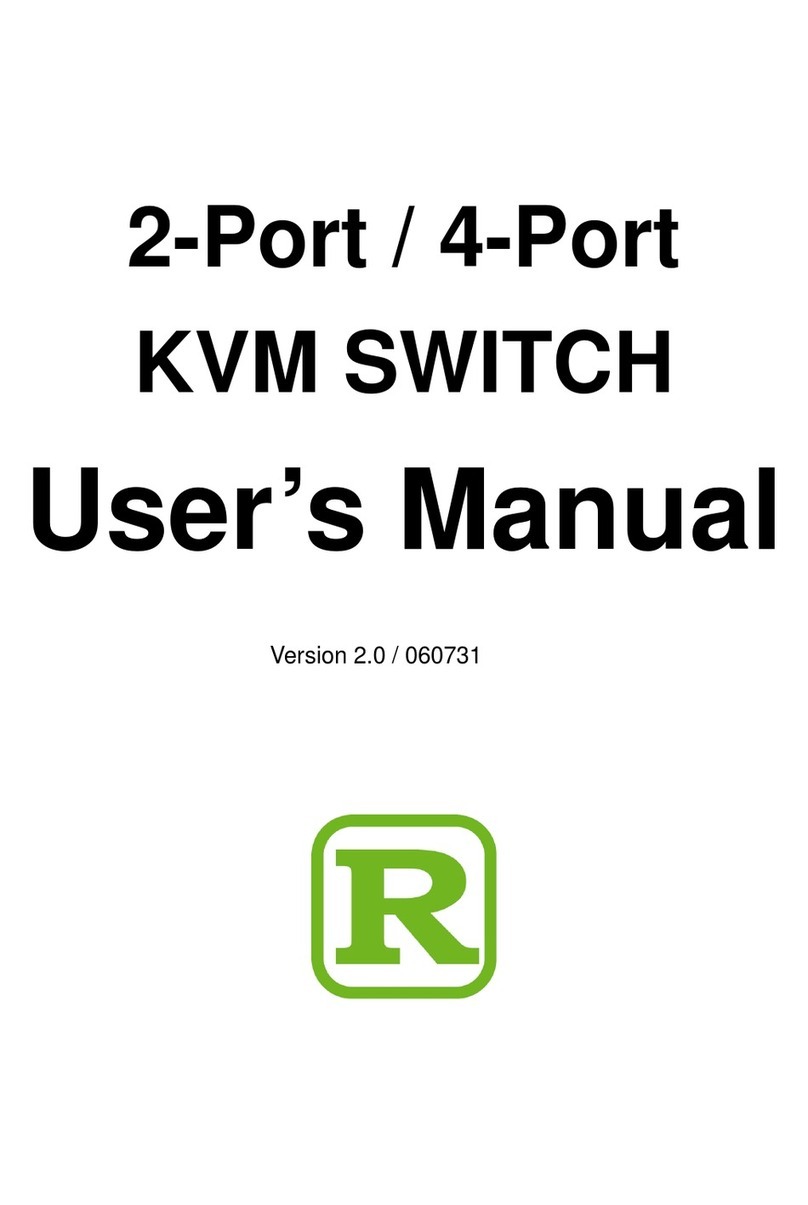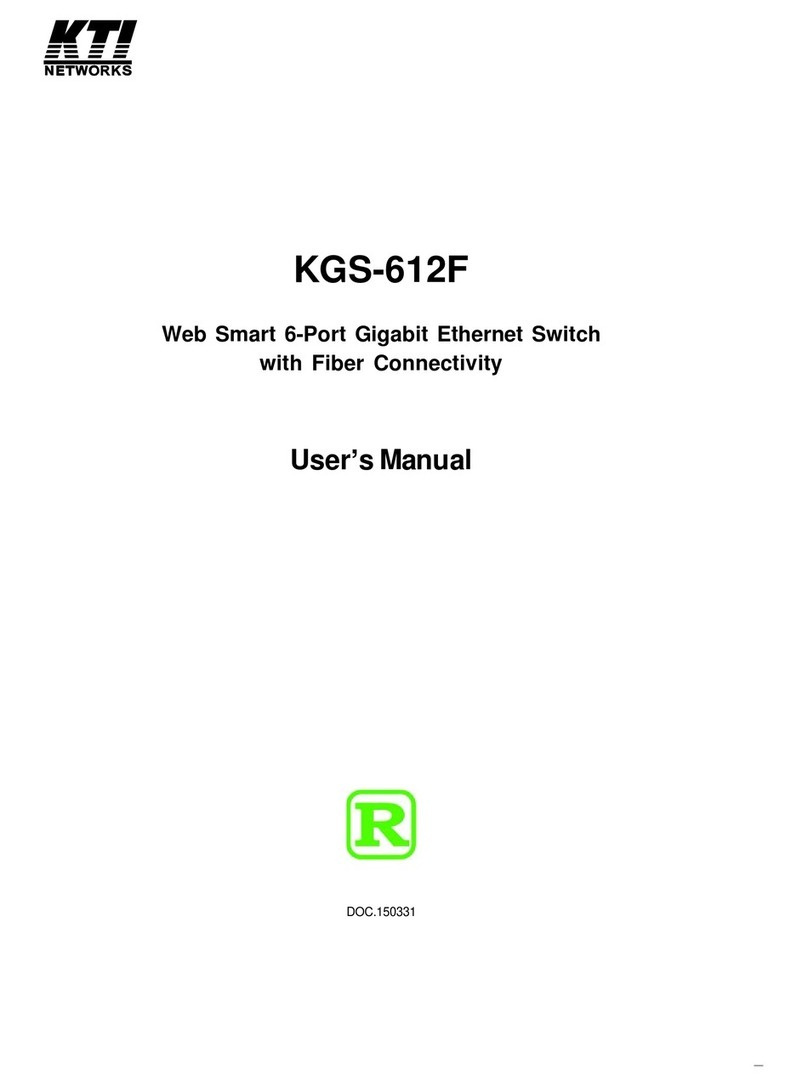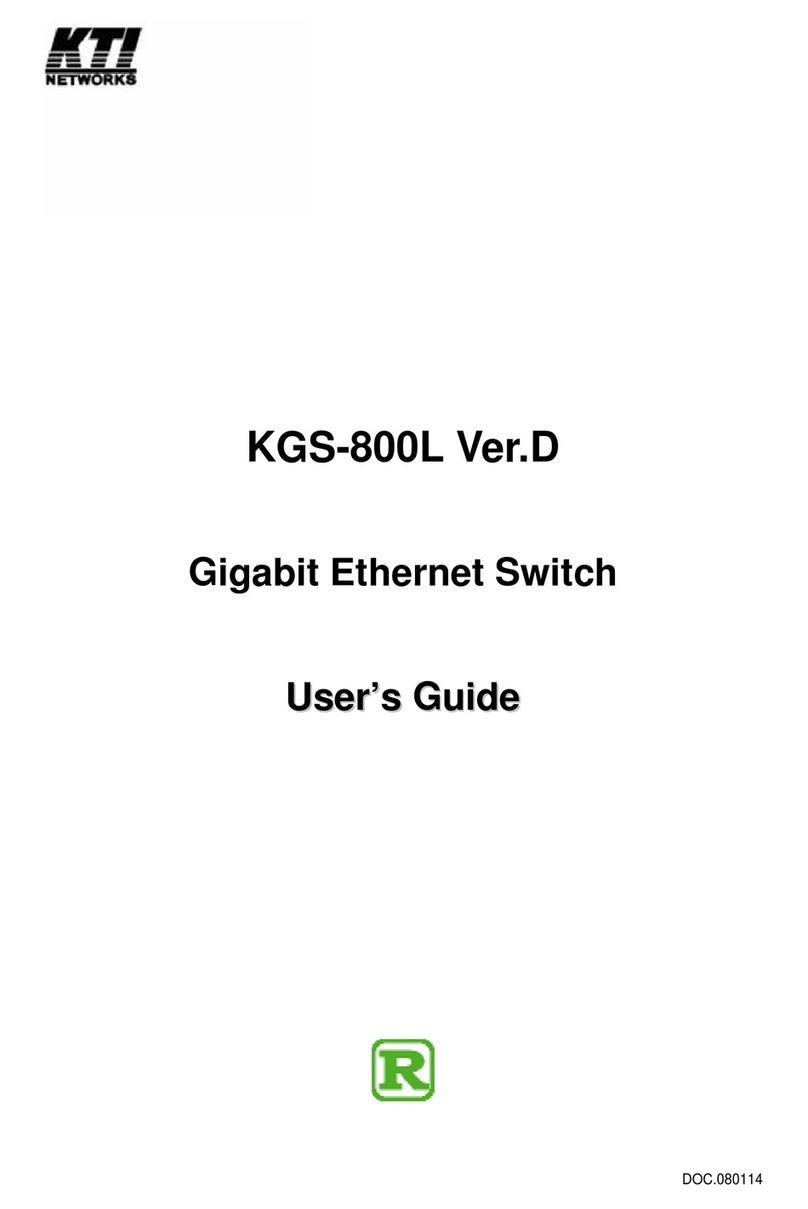-4-
Table of Contents
1. Introduction ...............................................................................................................6
1.1 Features ................................................................................................................................................. 7
1.2 Front and Rear Panels ........................................................................................................................... 7
1.3 Specifications ......................................................................................................................................... 8
2. Installation ............................................................................................................... 11
2.1 Unpacking ............................................................................................................................................ 11
2.2 Safety Cautions .................................................................................................................................... 11
2.3 Mounting the Switch ............................................................................................................................. 11
2.4 AC Power Supply .................................................................................................................................. 12
2.5 Making UTP Connections .................................................................................................................... 12
2.6 Making Power over Ethernet UTP Connections ..................................................................................12
2.7 Making Fiber Connections ................................................................................................................... 13
2.8 Configuring IP Address and Access Settings for the Switch............................................................... 14
2.9 Reset Button......................................................................................................................................... 14
2.10 LED Indicators.................................................................................................................................... 14
3. Advanced Functions...............................................................................................15
3.1 QoS Function ........................................................................................................................................ 15
3.1.1 Priority Level ...................................................................................................................................... 15
3.1.2 Egress Service Policy........................................................................................................................ 15
3.1.3 Packet Priority Classification............................................................................................................. 15
3.1.3.1 Port-based Priority Setting (per port setting).................................................................................. 16
3.1.3.2 802.1p Classification (per port setting) ......................................................................................... 16
3.1.3.3 DSCP Classification (per port setting)........................................................................................... 16
3.1.3.4 IP Network Address Classification ................................................................................................ 17
3.1.4 Other QoS Settings............................................................................................................................ 17
3.2 VLAN Function ...................................................................................................................................... 18
3.2.1 VLAN Operation ................................................................................................................................. 18
3.2.2 Ingress Rules.................................................................................................................................... 19
3.2.2.1 802.1Q Tag Aware VLAN Mode (global setting).............................................................................19
3.2.2.2 Ingress Member Filtering (global setting) ..................................................................................... 19
3.2.2.3 Unmatched VID Filtering (per port setting) .................................................................................... 19
3.2.3 VLAN Group Mapping ........................................................................................................................ 20
3.2.4 Packet Forwarding under VLAN ........................................................................................................ 20
3.2.5 Egress Tagging Rules ...................................................................................................................... 20
3.2.5.1 Egress Tag Rule (per port setting)................................................................................................. 20
3.2.5.2 Null VID Replacement (per port setting) ........................................................................................ 21
3.2.6 Summary of VLAN Function .............................................................................................................. 21
3.3 Power over Ethernet Function .............................................................................................................. 22
3.3.1 PoE Specifications ............................................................................................................................ 22
3.3.2 PoE PSE Capabilities ....................................................................................................................... 22
3.3.3.3 PoE Management functions........................................................................................................... 23
3.3.4 Notices for PoE Installation............................................................................................................... 23
4. Software Management ...........................................................................................24
4.1 Telnet Management Interface............................................................................................................... 24