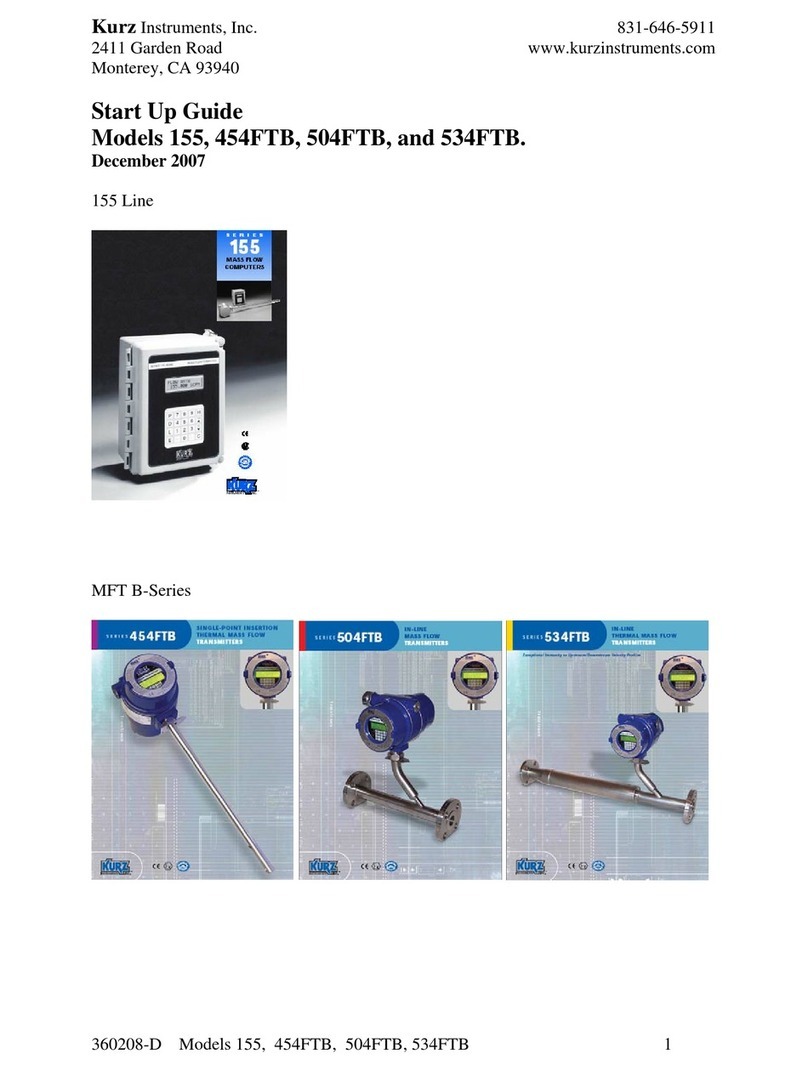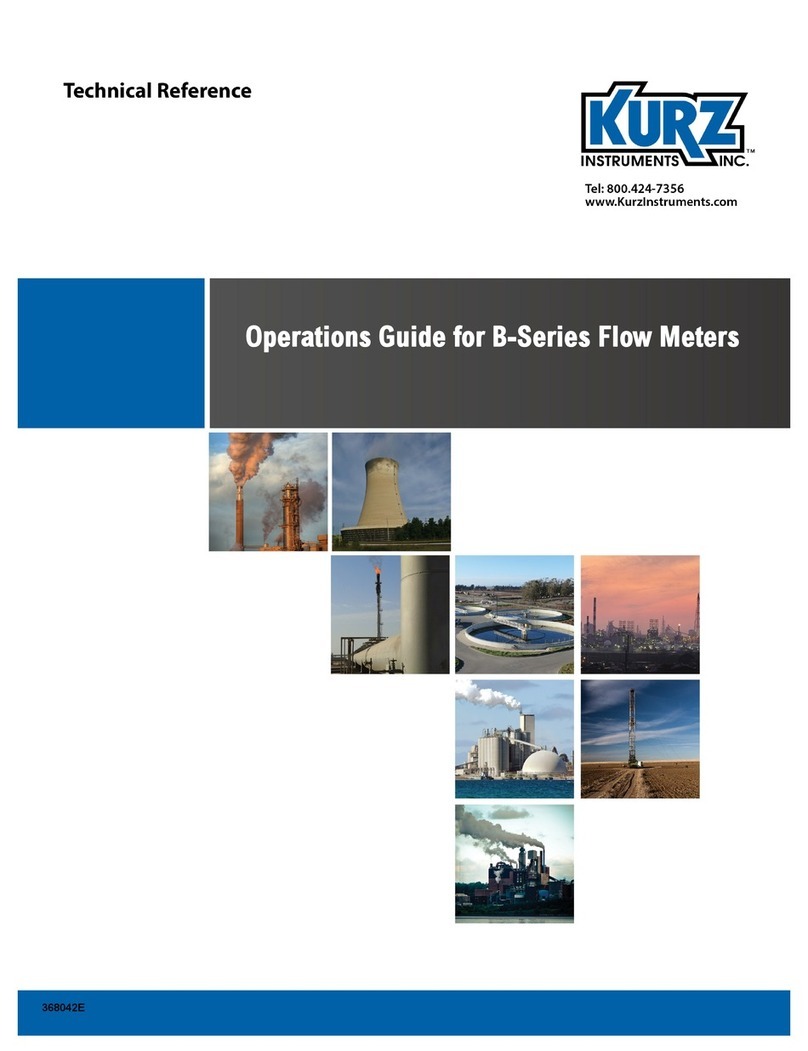Kurz Instruments Inc. 8/18/2010
360209-B Rev. B B-series Operation B - 3
Program Mode accessed using the (P) key
Display Mode accessed using the (D) key
Log Mode accessed using the (L) key
Extended Utilities Mode accessed using the (E) key
Run Mode is the normal operational state of the meter. After boot up or power on, the
flow meter will be in Run Mode and will show the Run Mode display(s). The factory
default Run Mode display will show the meter's Tag Name and Flow as follows:
TAG NATURAL GAS1
FLOW 14356. SCFM
The Run Mode display can be configured to display other meter variables and formats.
The Run Mode display setup is covered in a later section of the manual.
Program Mode is the mode used to change (or program) the flow meter parameters or
setup the flow meter features. An access code is required to enter this mode. Program
Mode is invoked by pressing Pwhen the flow meter is in Run Mode.
Display Mode is the mode used to view the flow meter parameters as well as the process
and control data. No access code is required to enter this mode. This mode is for
viewing only and data entry is blocked. Display Mode is invoked by pressing Dwhen the
flow meter is in Run Mode.
Log Mode is the mode used to request log reports that are sent to the flow meter USB
port. No access code is required to enter this mode. Log Mode is invoked by pressing L
when the flow meter is in Run Mode.
Extended Utilities Mode is the mode used to perform various diagnostic and utility
functions. An access code is required to enter this mode. Extended Utilities Mode is
invoked by pressing Ewhen the flow meter is in Run Mode.
The Hkey provides a quick exit or ‘HOME’ function and will either return to the top-level
option entry display of the user mode or return to Run Mode.
The general format of the data displays will have the item description or name of the
variable on line 1 of the LCD display and the value of the variable on line 2 of the
display. In general, data entry will be performed on the value on line 2 of the display.
When the data item is a selection list, an up/down arrow ‘^v’ symbol will display at the
right most position on line 2 to indicate that the data value is selected using the up (^) or
down (v) arrow keys on the keypad. In general, when the data item has associated
engineering units, the units string will be at the right most position on line 2.