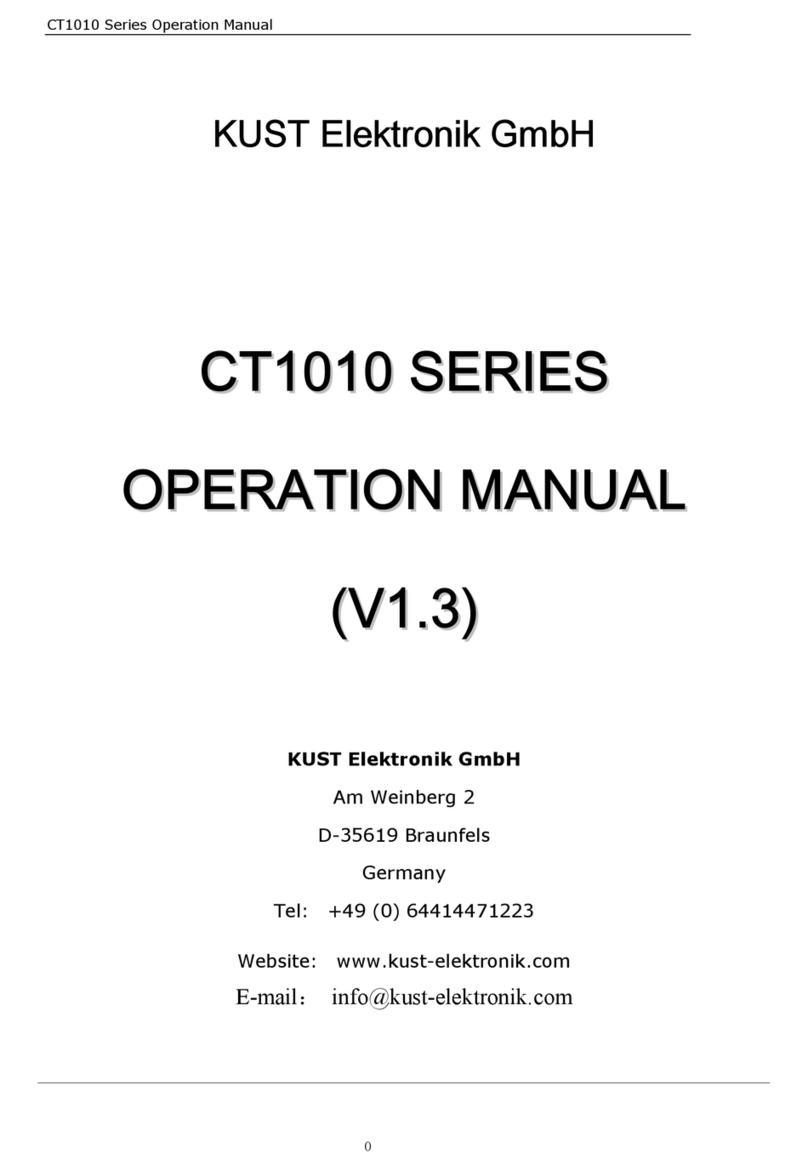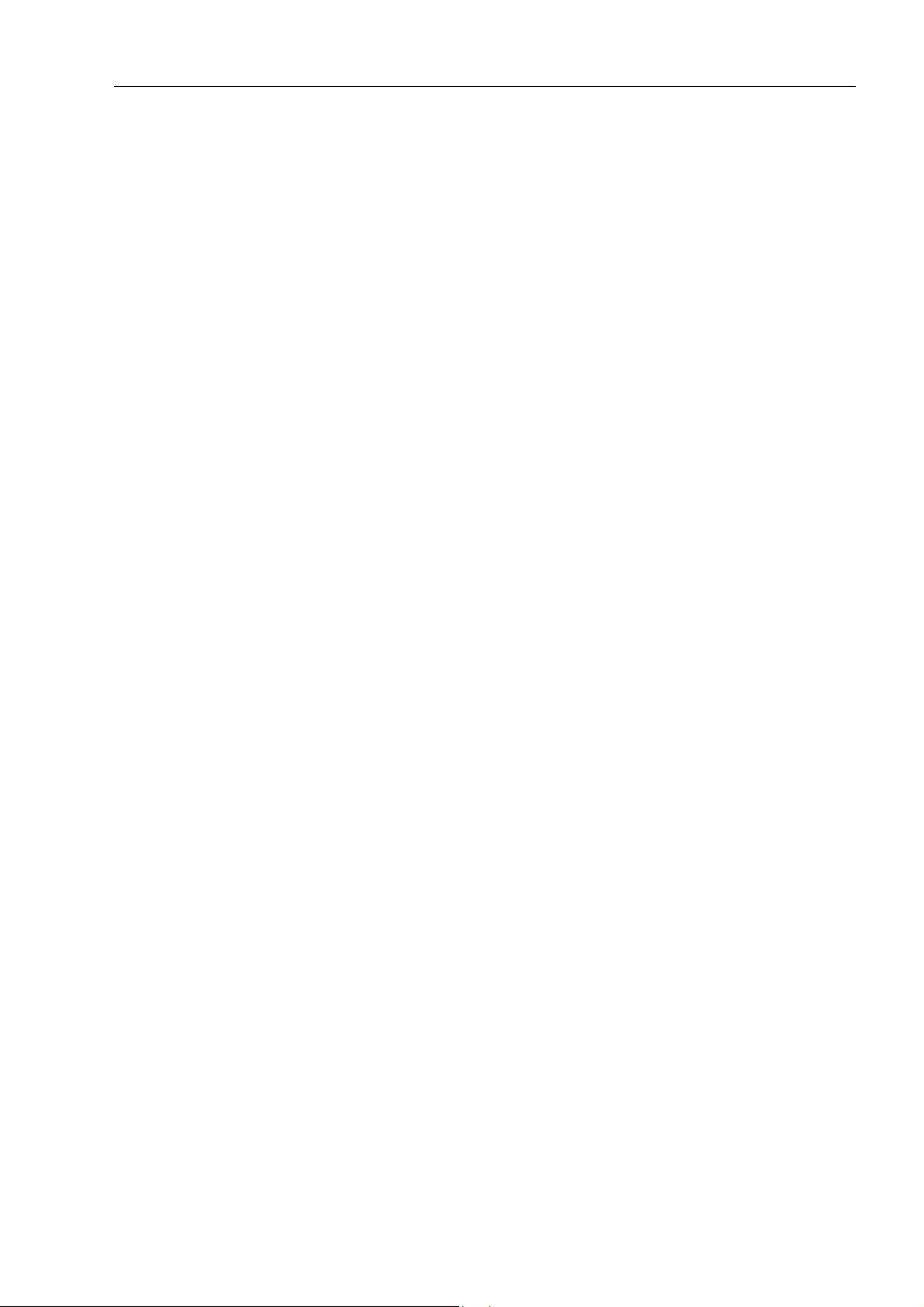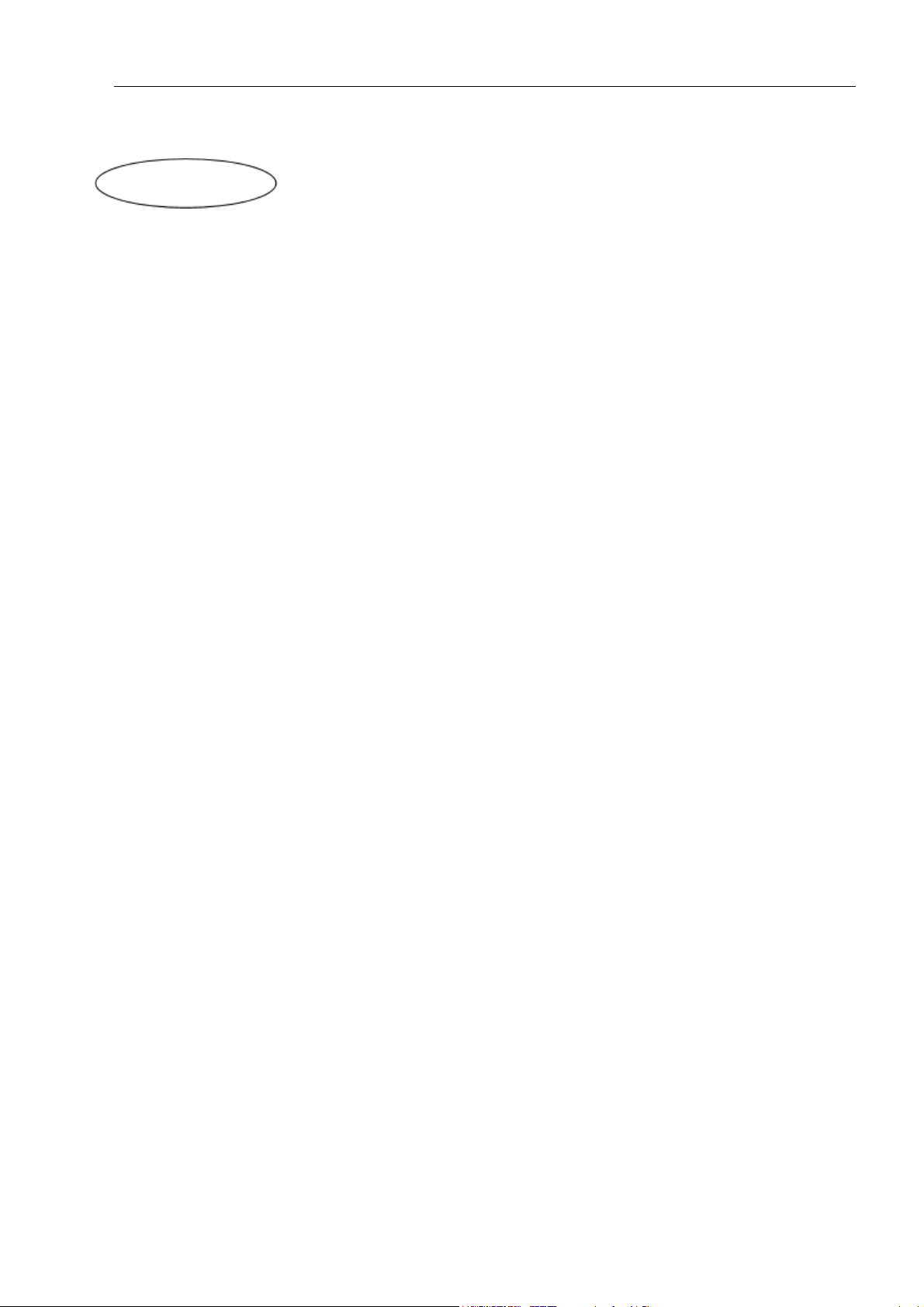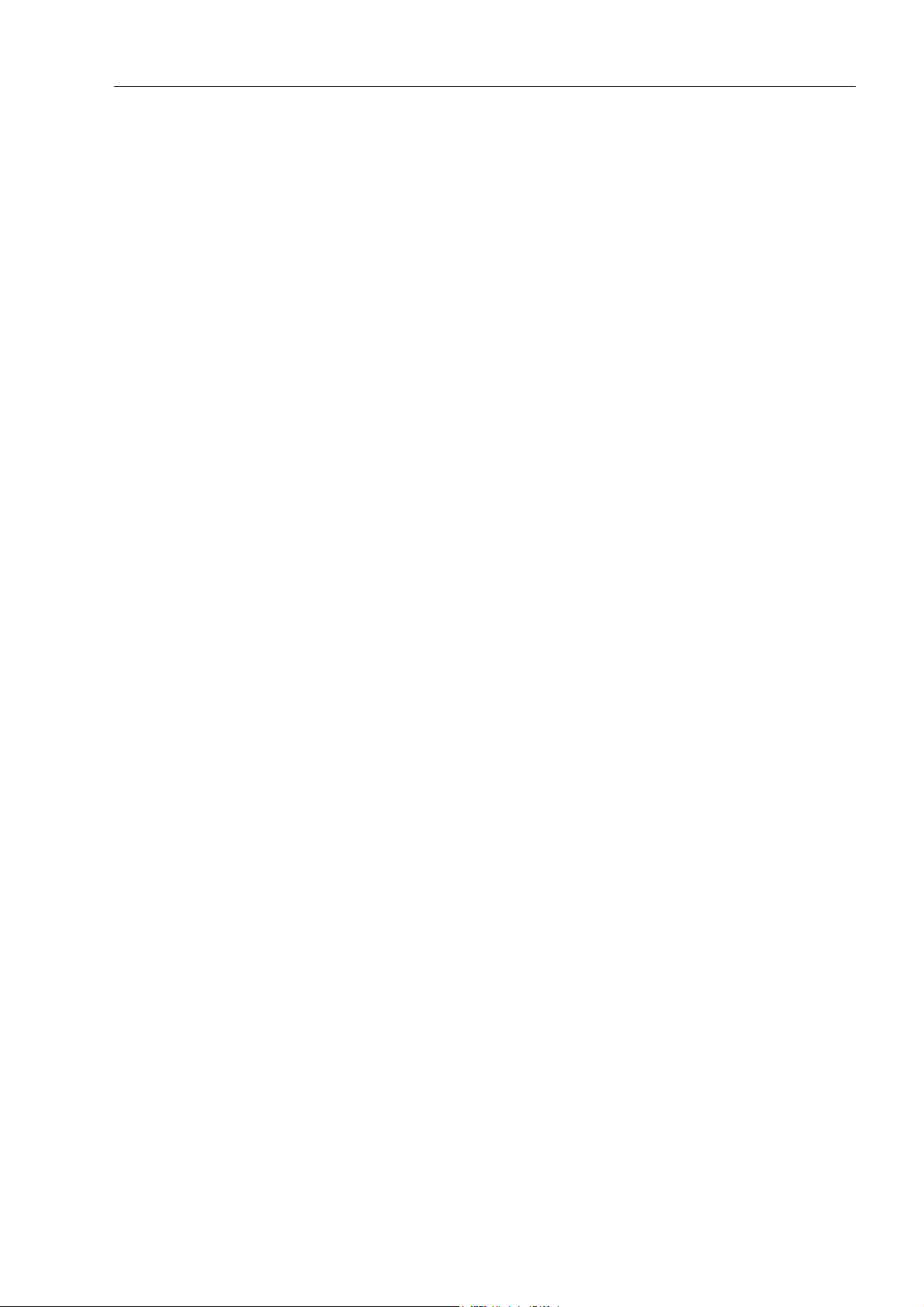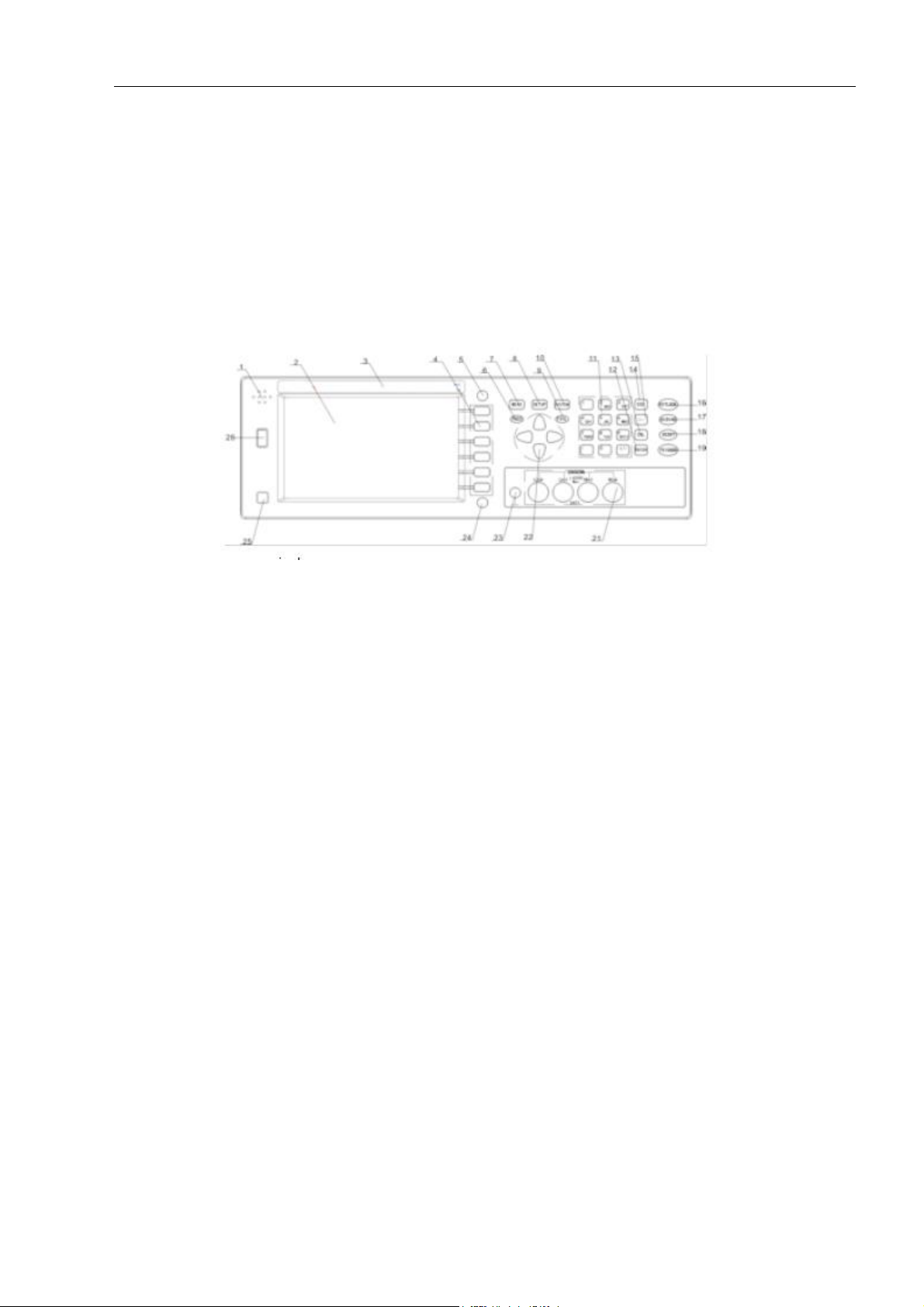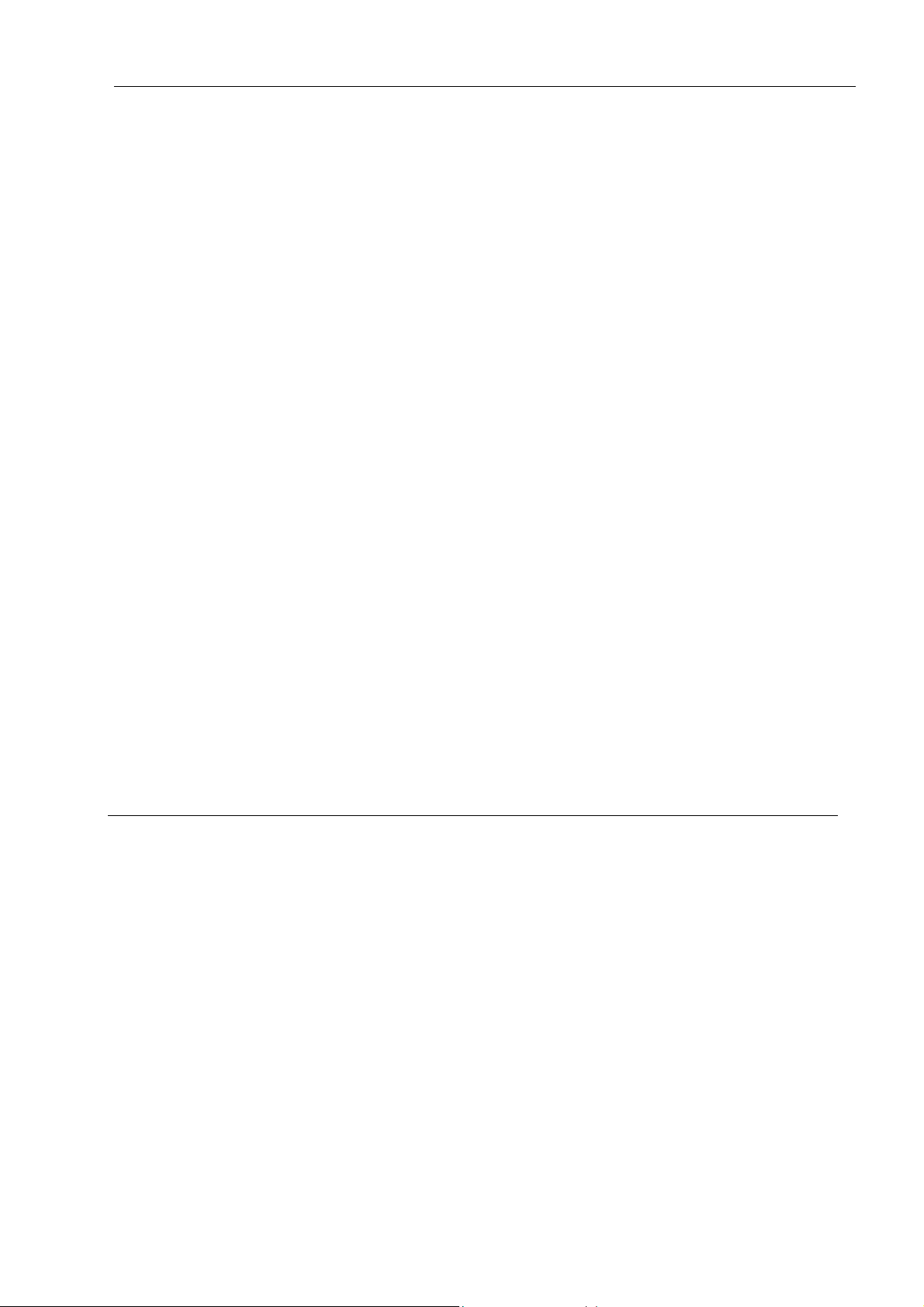LM1050 Operating Manual
3
Announcement
The description of the manual may not cover all contents of the instrument, and
is subject to change and to improve the performance, function, inner structure,
appearance, accessory and package of the instrument without notice. If there is
a problem caused by inconsistency of manual and instrument, please contact
our company
.
1Chapter 1 Out of Box Audit
When you receive the instrument, some inspections are necessary, and the
condition must be understood and available before installing the instrument.
1.1 1.1 To Inspect the package
Inspect the shipping box for damage after unpacking it. It is not recommended to
power on the instrument in the case of a damaged box.
If the contents in the container do not conform to the packing list, notify us or
your dealer.
1.2 1.2 Power connection
1) Power-supplying voltage range: 100~120Vac or 198~242Vac. Being related
with the power setup on the rear panel.
2) Power-supplying frequency range: 47~63Hz.
3) Power-supplying power range: less than 80VA.
4) Power supplying input phase line L, zero line N, ground lead E should be as
same as the power plug of the instrument.
5) After careful design, the instrument can reduce the clutter jamming caused
by AC power terminal input, however, it should be used under the
environment with low-noise. Please install power filter if being unavoidable.
———————————————————————————————————————
Warning: In order to prevent user and instrument from being hurt by leakage, it is necessary
for user to guarantee the ground line of supply power being reliably grounded.
———————————————————————————————————————
1.3 1.3 Fuse
The instrument has installed fuse, so operators should use the installed fuse of our
company.
———————————————————————————————————————
Warning: Be sure that the location of fuse is consistent with power-supplying voltage range
before charging.