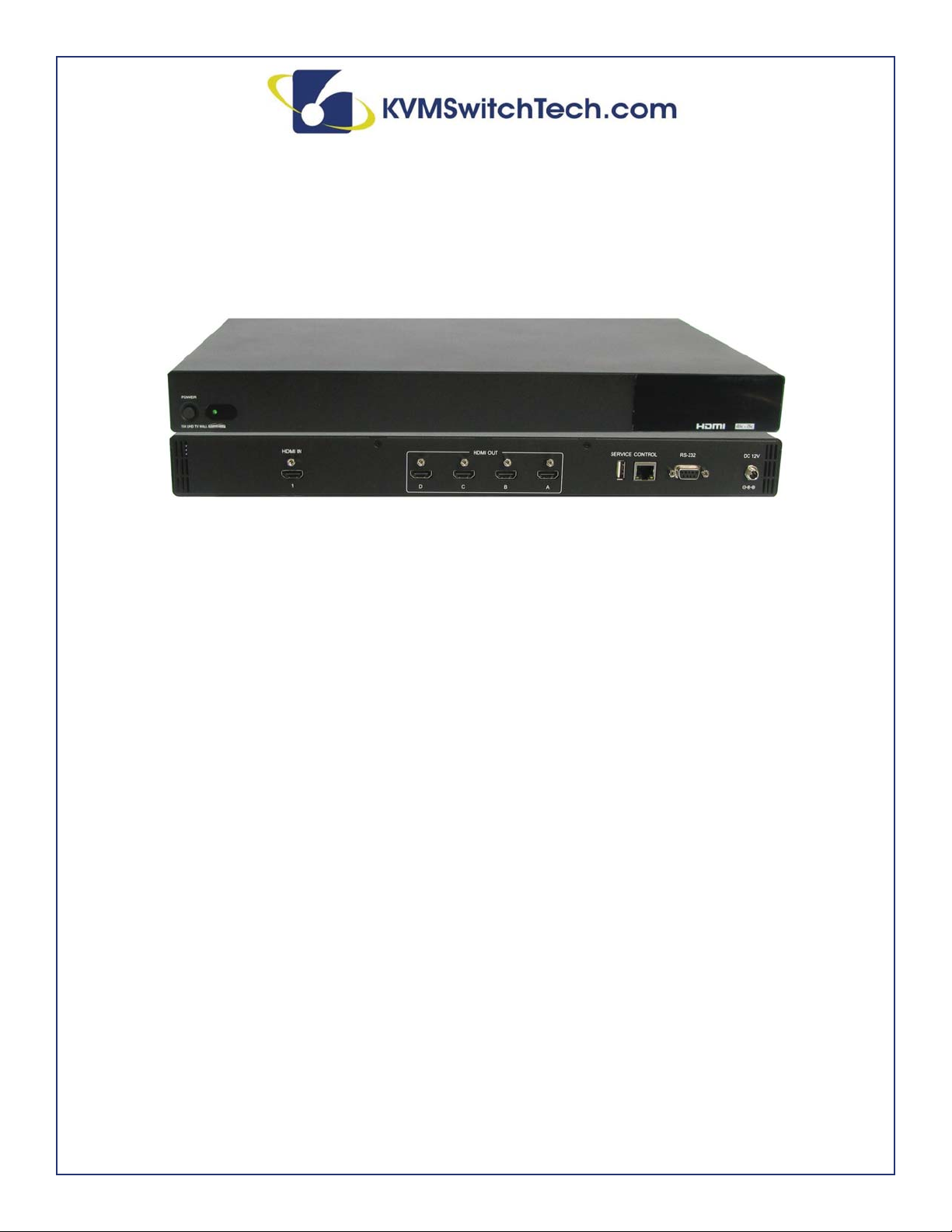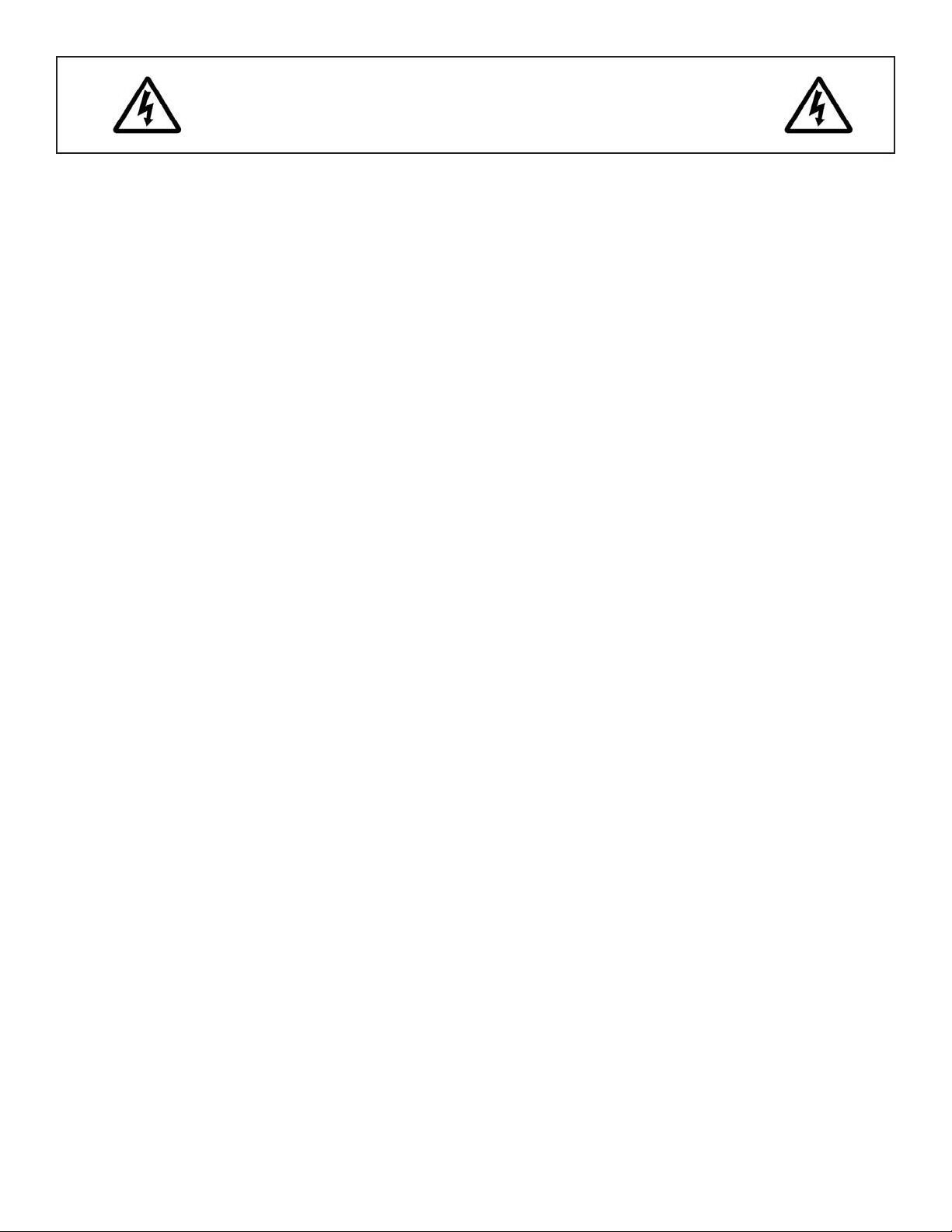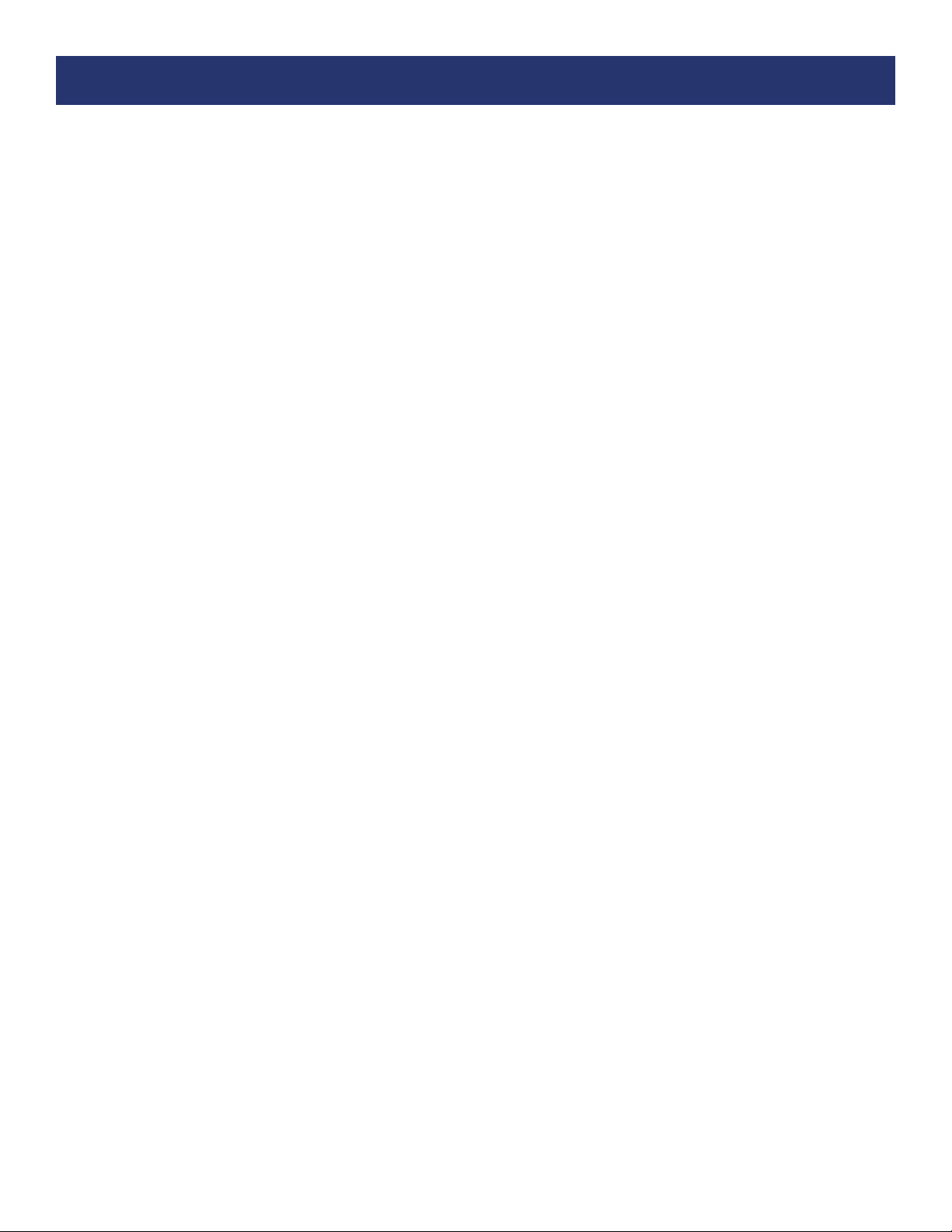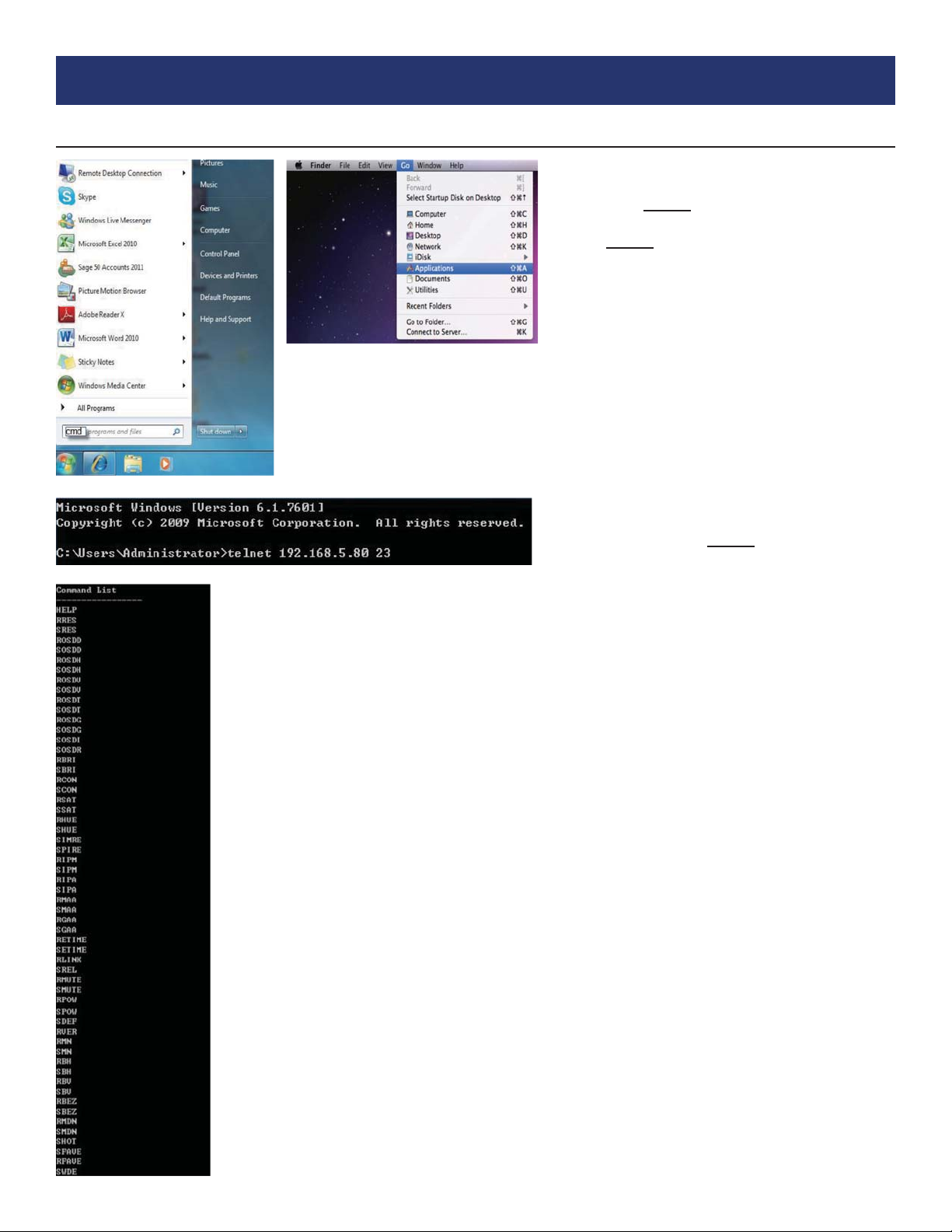TABLE OF CONTENTS
1
CONTENTS
CONTENTS ...................................................................................1
FEATURES & SPECIFICATIONS ................................................ 2
FRONT & BACK PANELS ..............................................................3
RS-232 & TELNET COMMANDS...................................................4
TELNET CONTROL ......................................................................7
PC APPLICATION CONTROL .......................................................8
SUPPORTED RESOLUTIONS....................................................12
CONNECTION & INSTALLATION ................................................16
Dear Customer
Thank you for purchasing this product. For optimum performance
and safety, please read these instructions carefully before
connecting, operating or adjusting this product. Please keep this
manual for future reference.
INTRODUCTION
The VW-HDMI-4K 1x4 UHD TV Wall allows a HDMI 4K2K input
source to be freely arranged on (4) displays (TVs or monitors) with
a bezel correction function. The friendly control application for the
TV Wall system has never been easier. This application leads the
user through single or total device control. The device supports
video output timings up to WUXGA@60RB and 1080p@60Hz,
audio formats up to 7.1CH LPCM at 192KHz sampling rate based
on the input source EDID. All the operation and control can be done
through Telnet and RS-232. This product has a 3 year warranty.
PACKAGE CONTENTS
Before attempting to use this unit, please check the packaging and
make sure the following items are contained in the shipping carton:
VW-HDMI-4K 1x4 HDMI 4K UHD TV Wall Splitter
12V 3A DC Power Adaptor
Users Guide
SYSTEM REQUIREMENTS
Input source equipment such as DVD/Blu-ray players or any
HDMI signal and output HDTV displays
APPLICATIONS
Hypermarket display
Public advertisement
Digital Presentations
Stock Market
SAFETY PRECAUTIONS
Please read all instructions before attempting to unpack, install or
operate this equipment and before connecting the power supply.
Please keep the following in mind as you unpack and install this
equipment:
electrical shock and injury to persons.
moisture or install this product near water.
openings or empty slots in the unit, as you may damage parts
inside the unit.
PSU if it is damaged.
weight to be placed upon it or any person walk on it.
openings in the unit housing that provide ventilation and allow for
DISCLAIMERS
The information in this manual has been carefully checked and
is believed to be accurate. We assume no responsibility for any
infringements of patents or other rights of third parties which may
result from its use.
We assume no responsibility for any inaccuracies that may be
contained in this document. We make no commitment to update or
to keep current the information contained in this document.
We reserve the right to make improvements to this document and/
or product at any time and without notice.
COPYRIGHT NOTICE
No part of this document may be reproduced, transmitted,
transcribed, stored in a retrieval system, or any of its part translated
— electronic, mechanical, magnetic, optical, chemical, manual, or
otherwise — without the express written permission and consent.
© Copyright 2016. All Rights Reserved.
Version 1.1 AUG 2016
TRADEMARK ACKNOWLEDGMENTS
All products or service names mentioned in this document may be
trademarks of the companies with which they are associated.