Kyocera ecosys M2735DW User manual
Other Kyocera All In One Printer manuals

Kyocera
Kyocera ECOSYS M6035cidn User manual

Kyocera
Kyocera TASKalfa 5550ci User manual

Kyocera
Kyocera FS-C2026MFP User manual
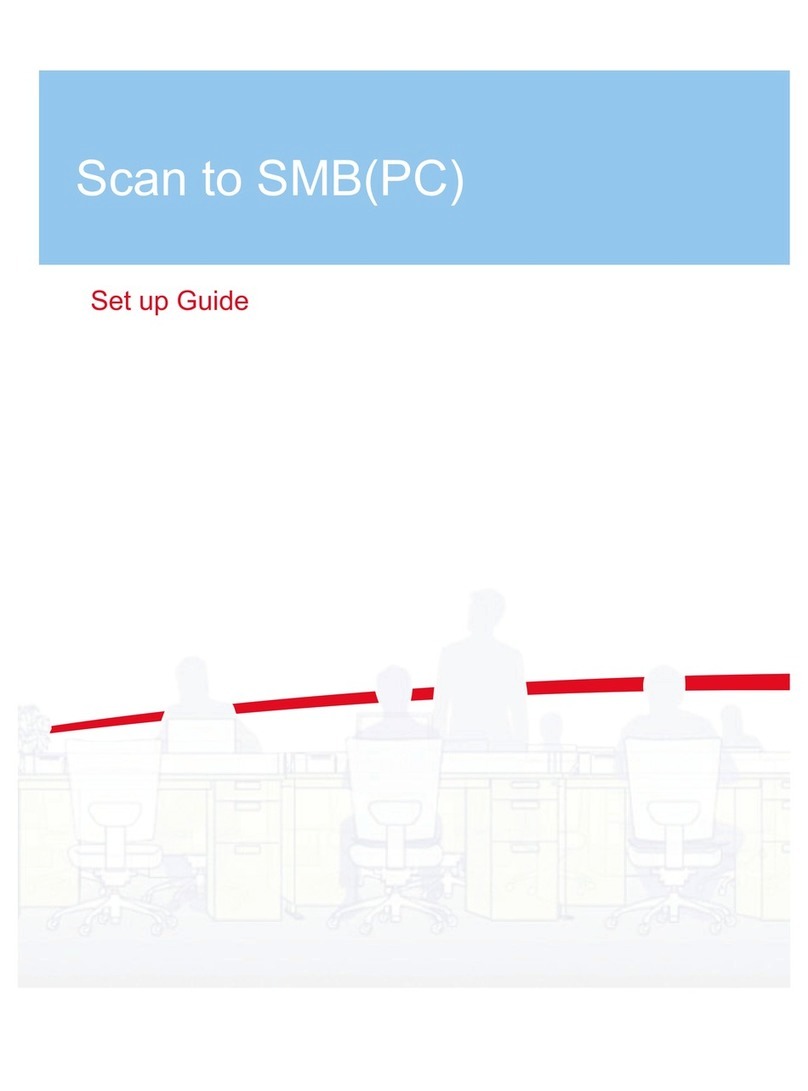
Kyocera
Kyocera KM-2540 User manual

Kyocera
Kyocera Vi7360 Manual

Kyocera
Kyocera FS-1030MPF User manual
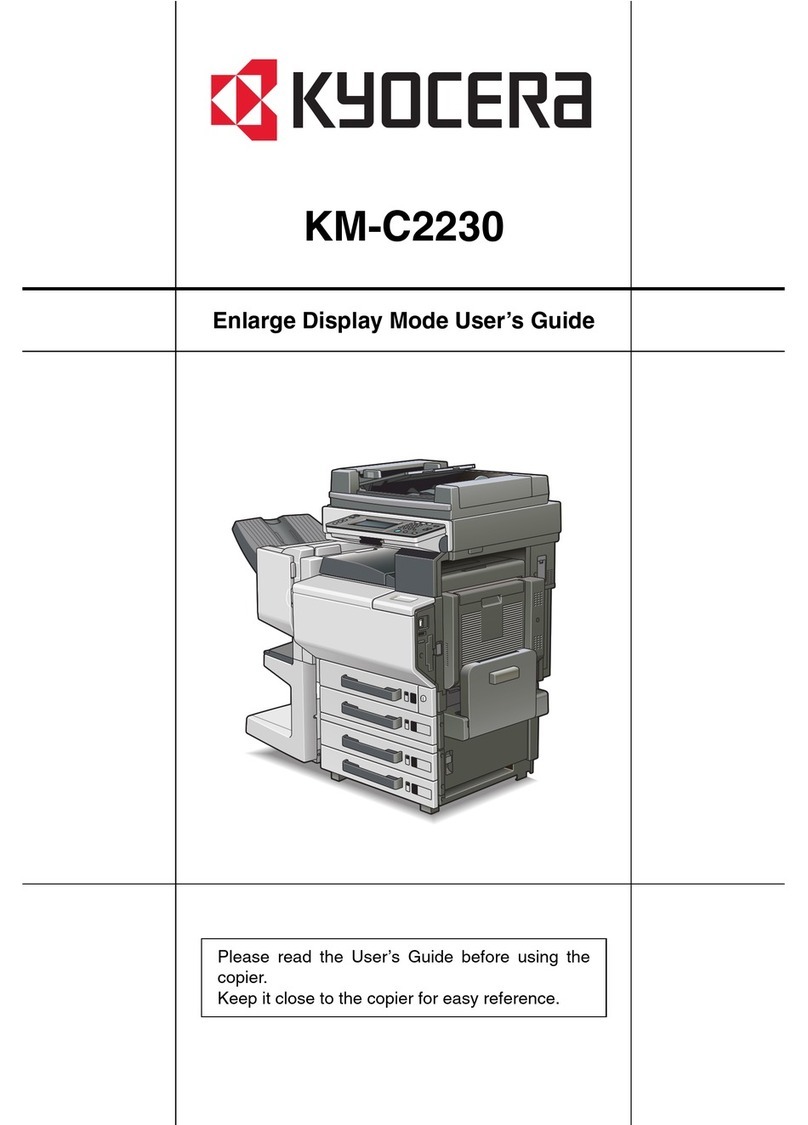
Kyocera
Kyocera KM-C2230 User manual

Kyocera
Kyocera copier User manual
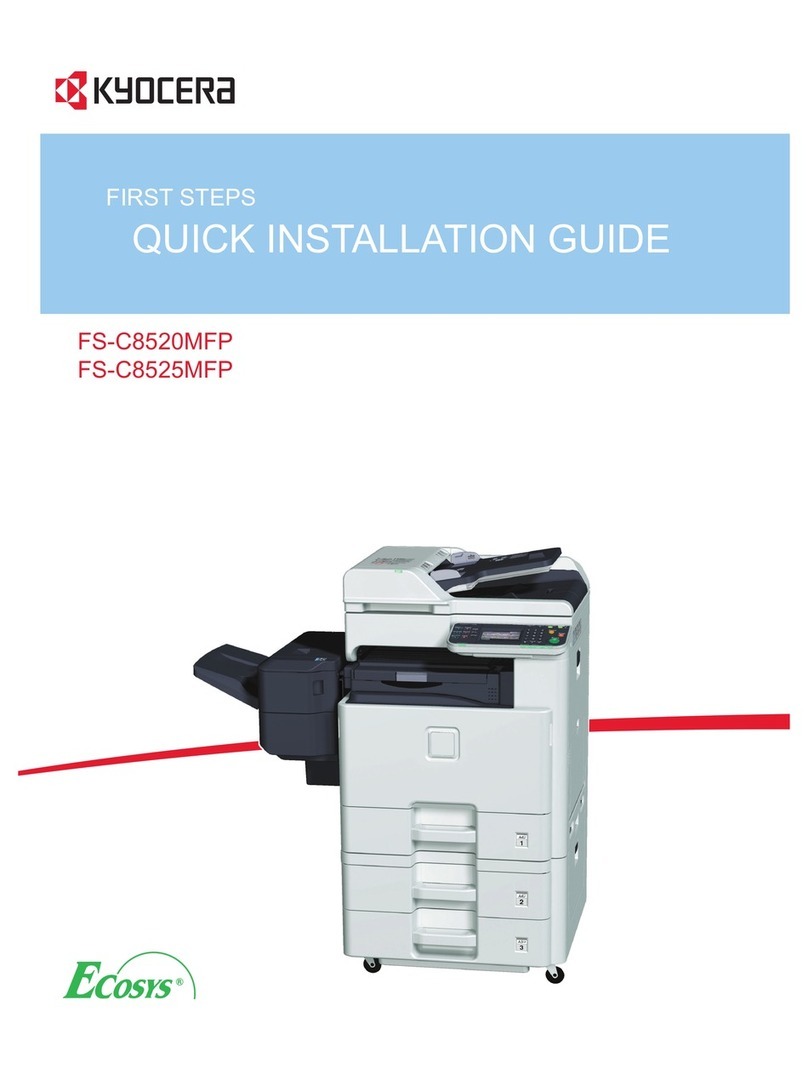
Kyocera
Kyocera ECOSYS FS-C8520MFP User manual

Kyocera
Kyocera FS-1028MFP DP User manual

Kyocera
Kyocera TASKalfa 8000i User manual

Kyocera
Kyocera FS-C1020MFP User manual

Kyocera
Kyocera TASKalfa 820 User manual
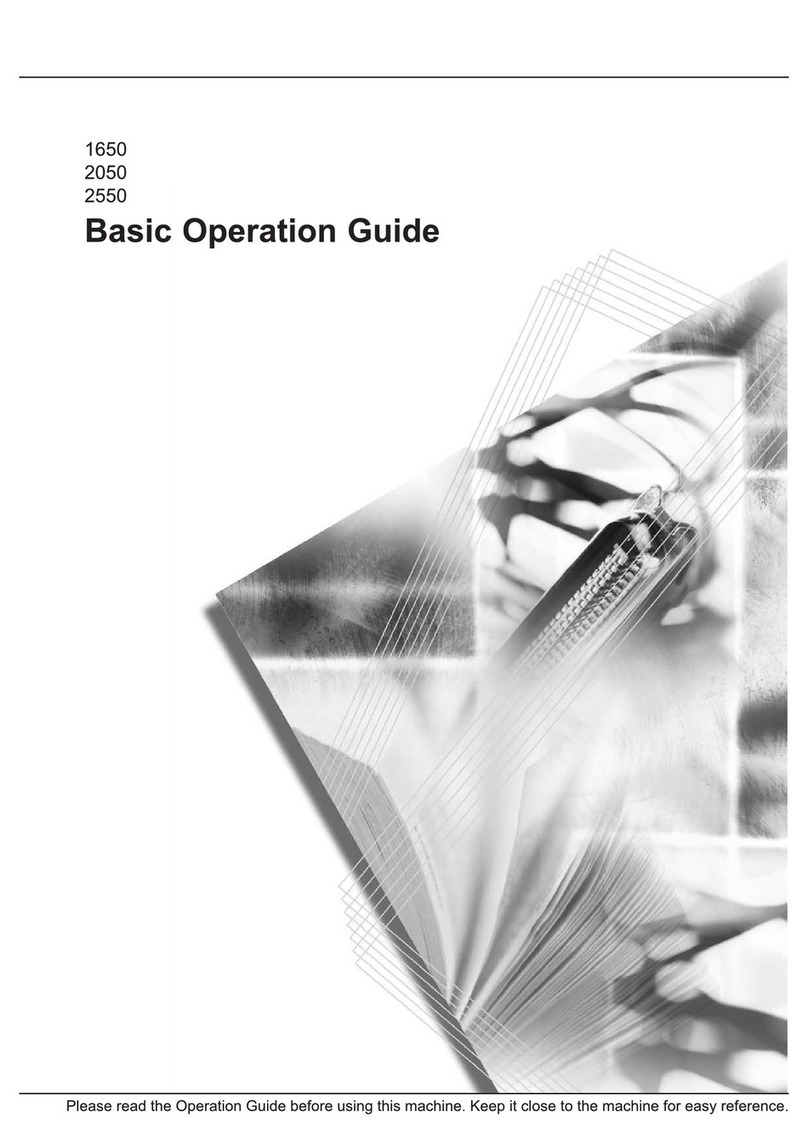
Kyocera
Kyocera KM-2050 Assembly instructions

Kyocera
Kyocera KM-1650 User manual

Kyocera
Kyocera KM-C2520 User manual

Kyocera
Kyocera KM-5050 User manual

Kyocera
Kyocera FS-1116MFP User manual

Kyocera
Kyocera TASKalfa 7002i User manual

Kyocera
Kyocera TASKalfa 300ci User manual































