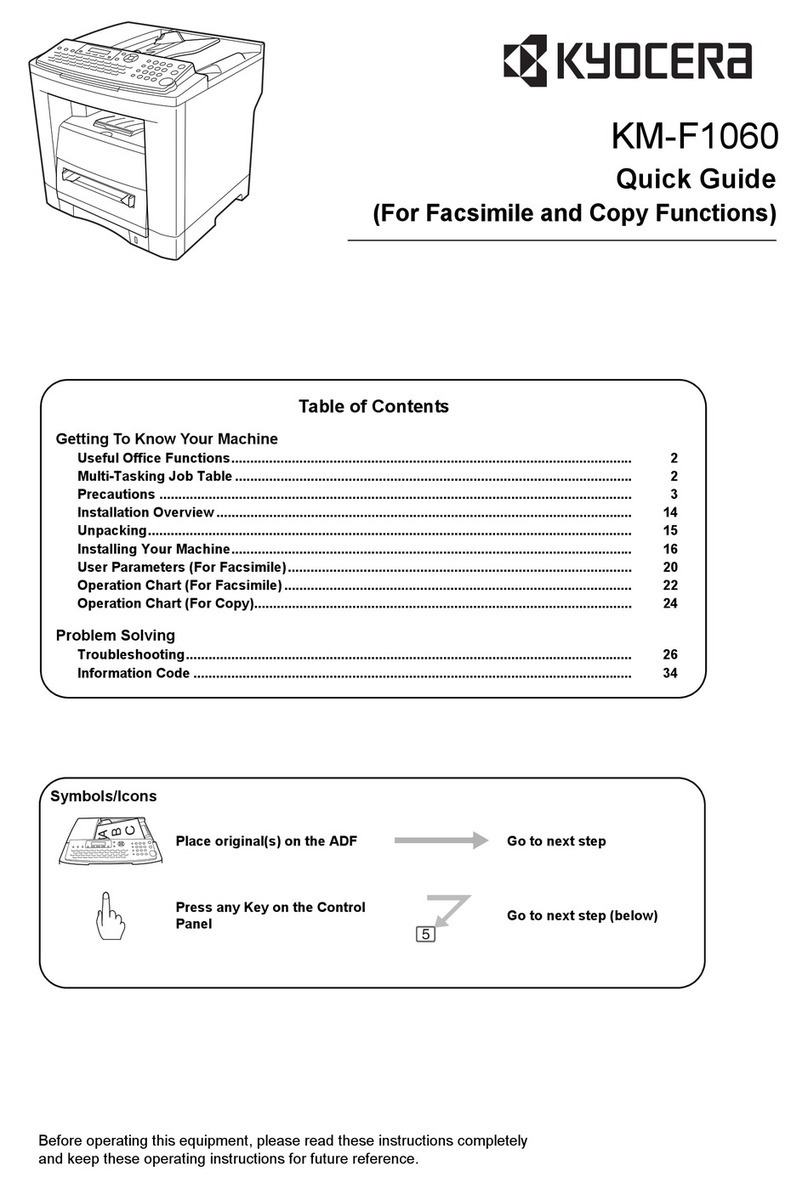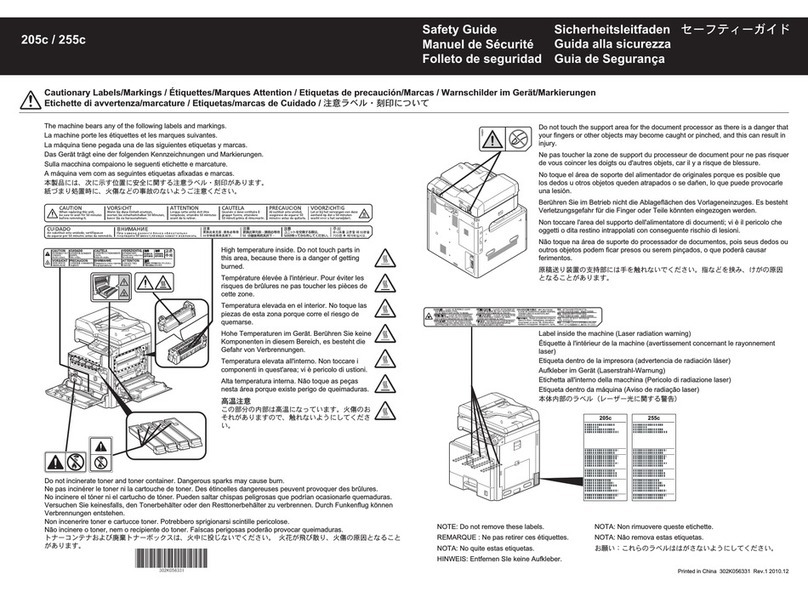Kyocera MA2000w User manual
Other Kyocera All In One Printer manuals
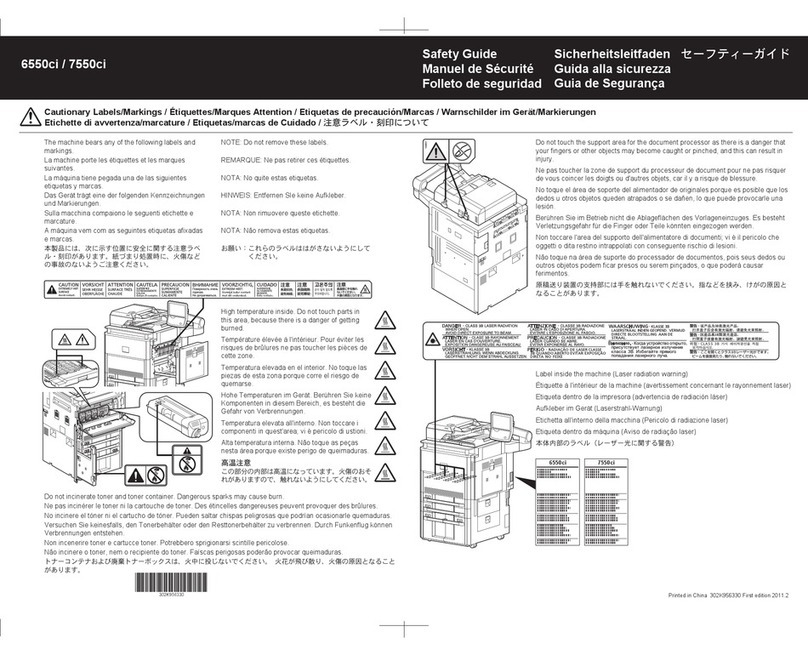
Kyocera
Kyocera TASKalfa 6550ci Installation and operating manual
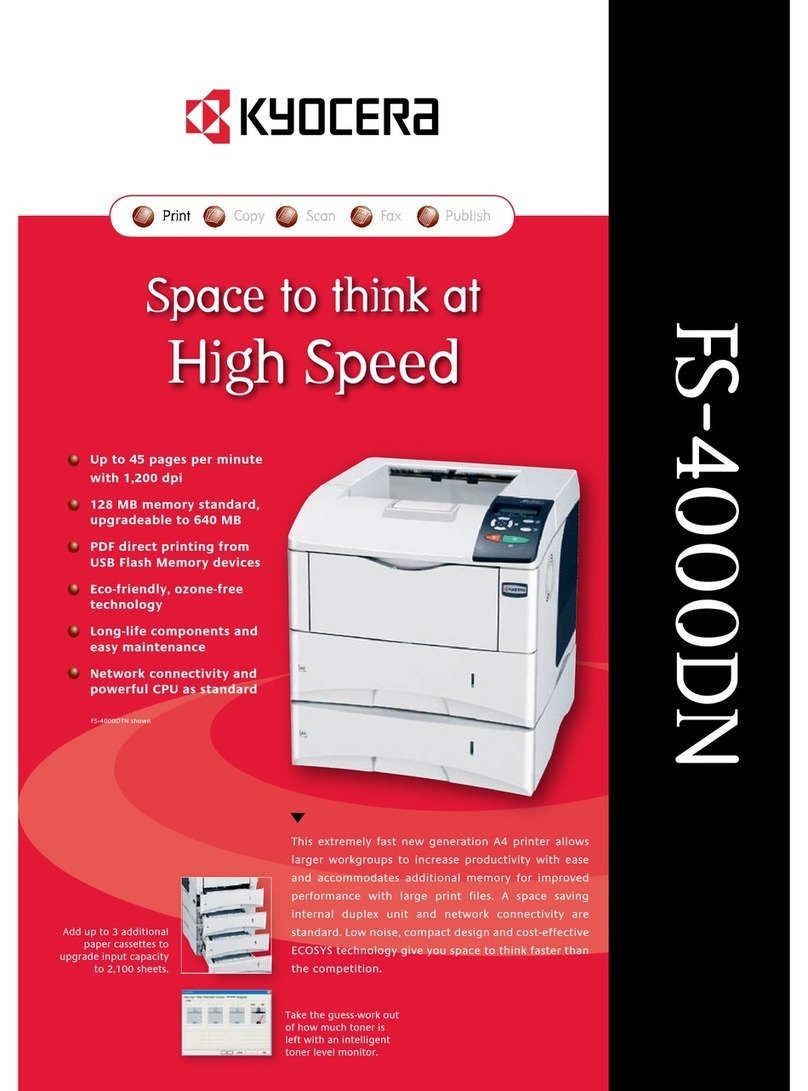
Kyocera
Kyocera ECOSYS FS-4000DN User manual

Kyocera
Kyocera TASKalfa 181 User manual

Kyocera
Kyocera ECOSYS M6026cdn Type B User manual

Kyocera
Kyocera TASKalfa 2551ci User manual
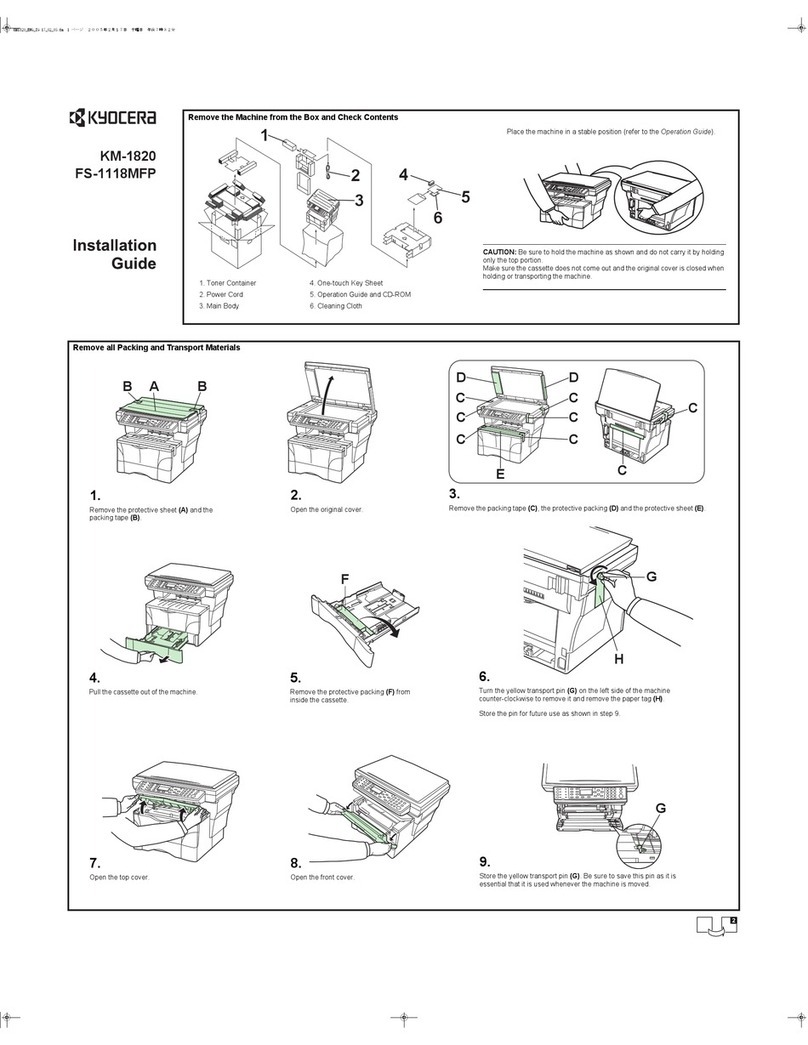
Kyocera
Kyocera FS-1118MFP User manual

Kyocera
Kyocera TASKalfa 250ci User manual

Kyocera
Kyocera TASKalfa 5500i User manual

Kyocera
Kyocera ECOSYS FS-9130DN User manual

Kyocera
Kyocera TASKalfa 2550ci User manual

Kyocera
Kyocera FS-2100D User manual

Kyocera
Kyocera TASKalfa 5550ci User manual
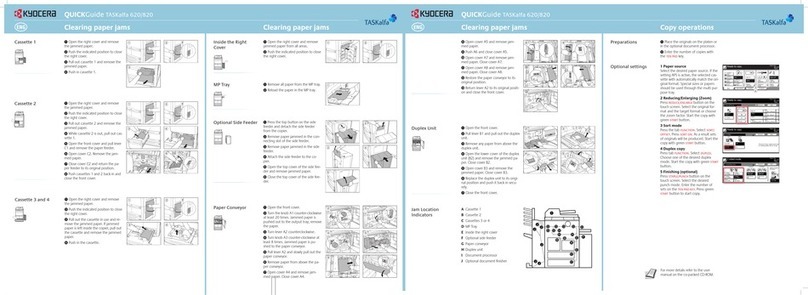
Kyocera
Kyocera TASKalfa 620 User manual
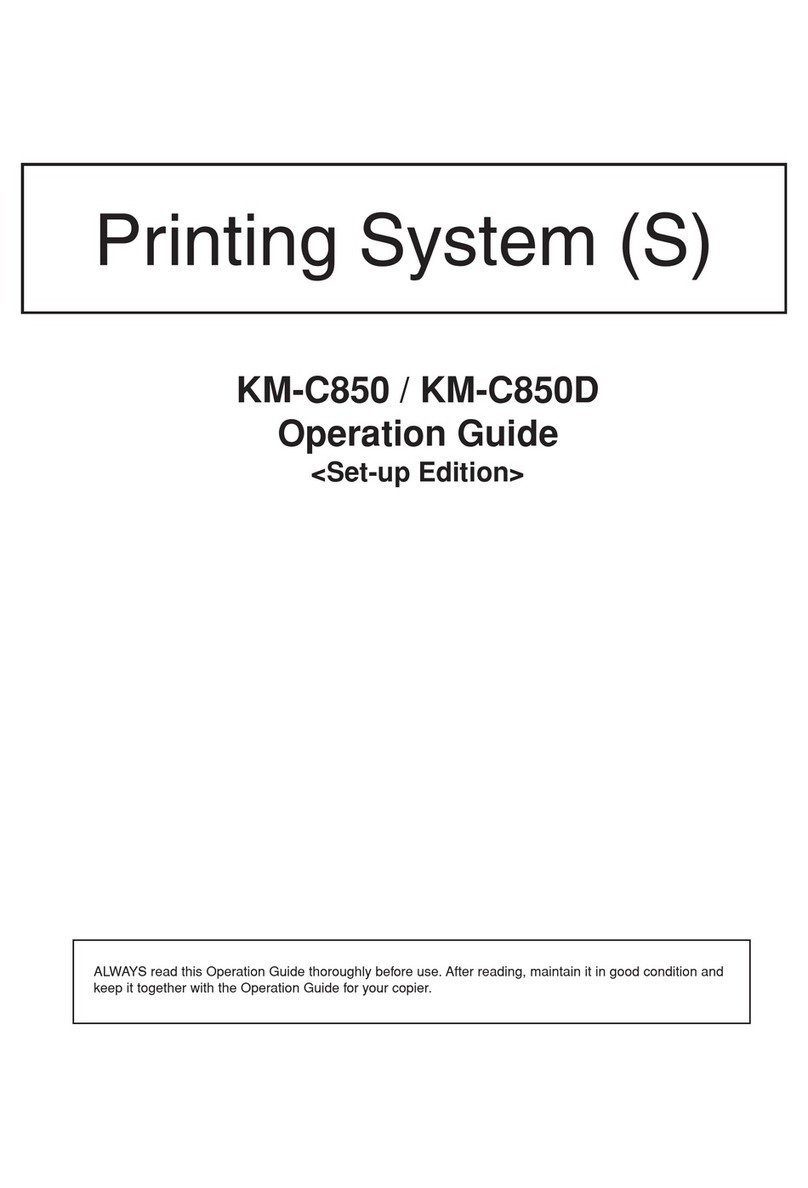
Kyocera
Kyocera KM-C850D User manual

Kyocera
Kyocera TASKalfa 3051ci User manual

Kyocera
Kyocera ECOSYS M6035cidn User manual

Kyocera
Kyocera KM-2550 User manual

Kyocera
Kyocera KM-5050 User manual

Kyocera
Kyocera KM-1530 Manual
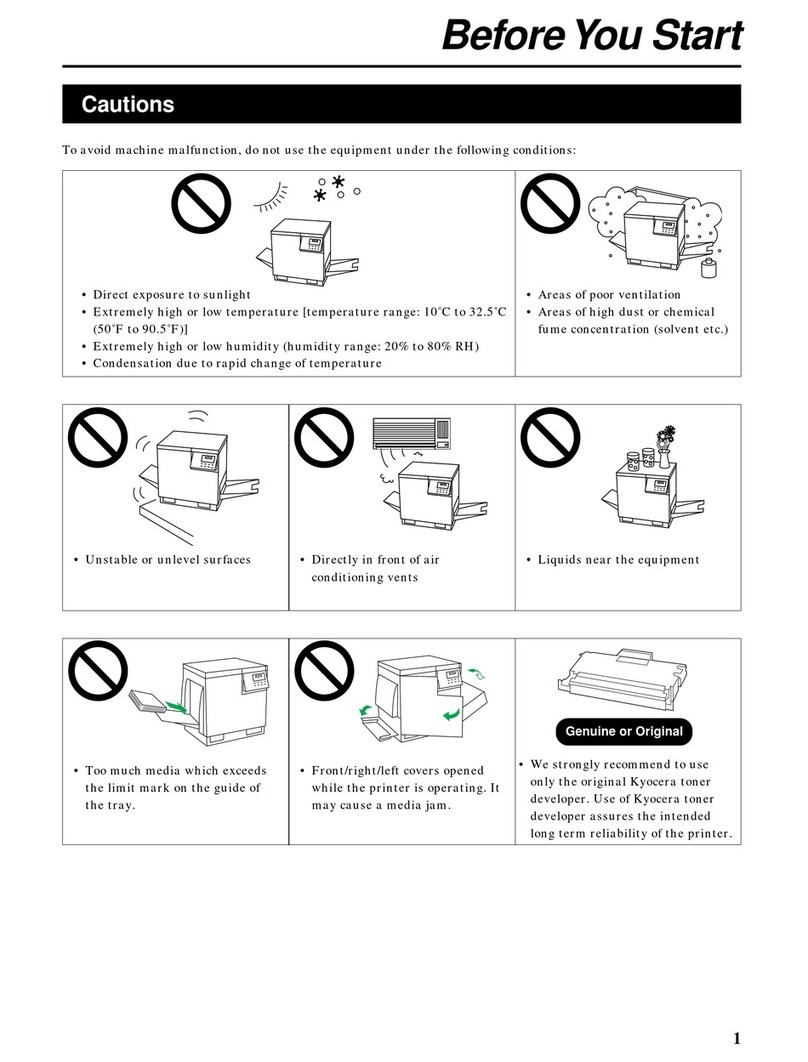
Kyocera
Kyocera FS-5800C User manual