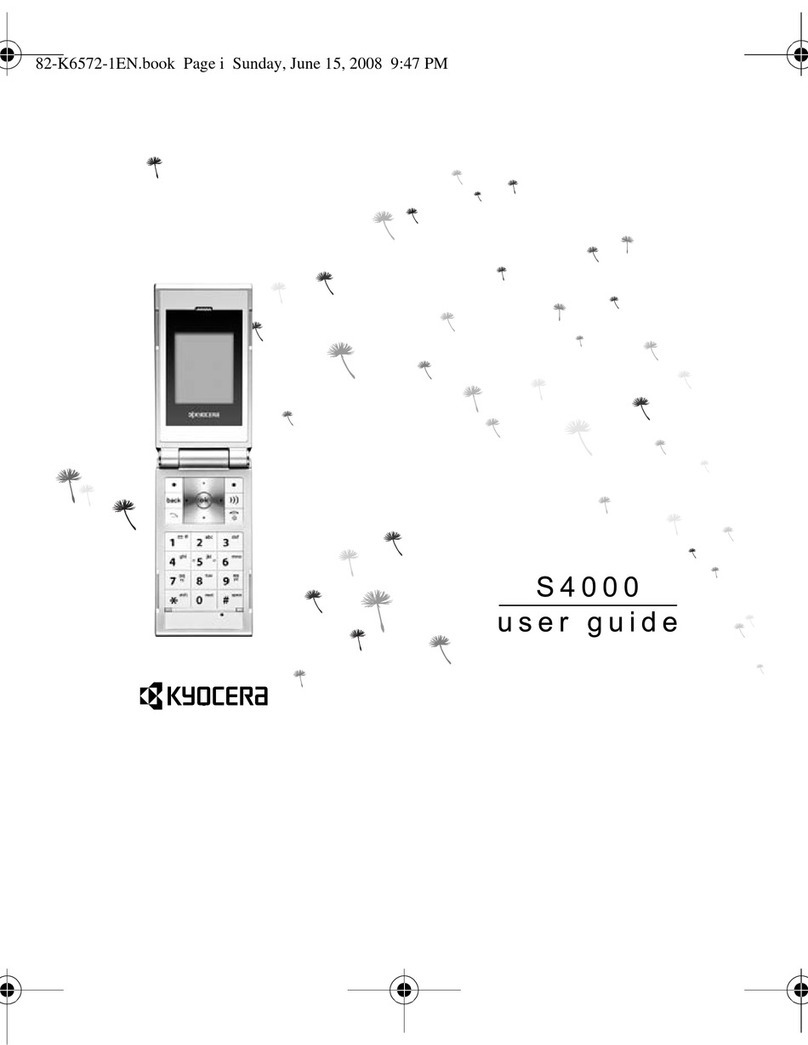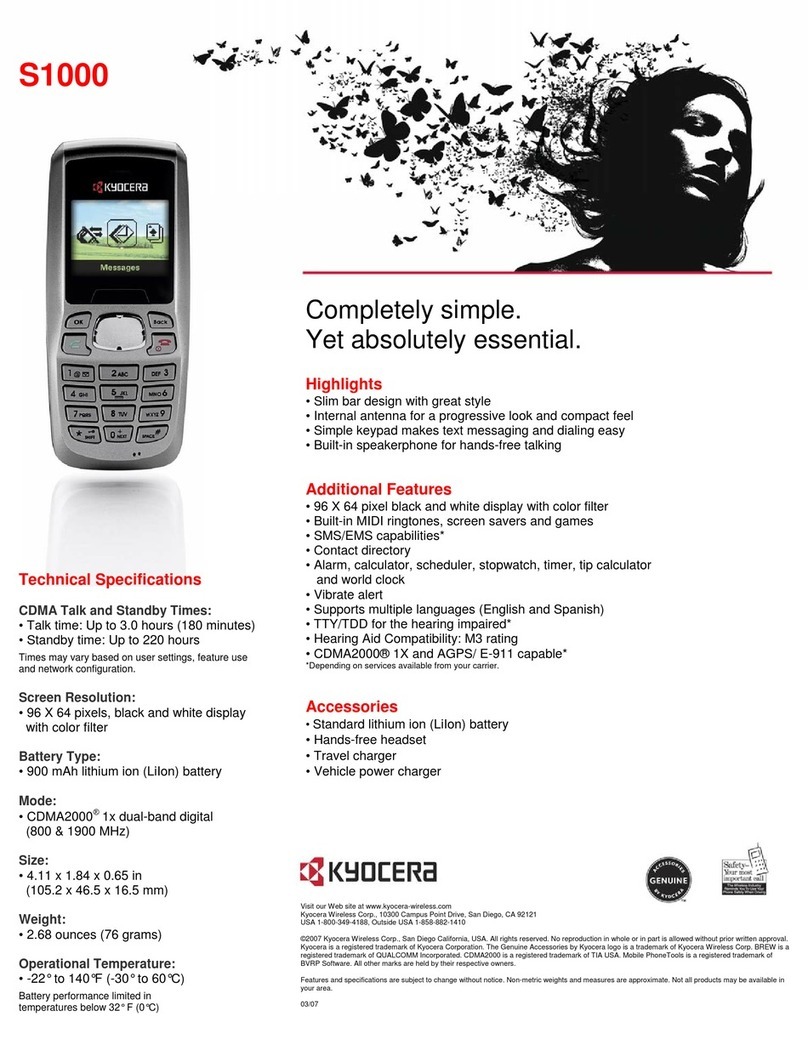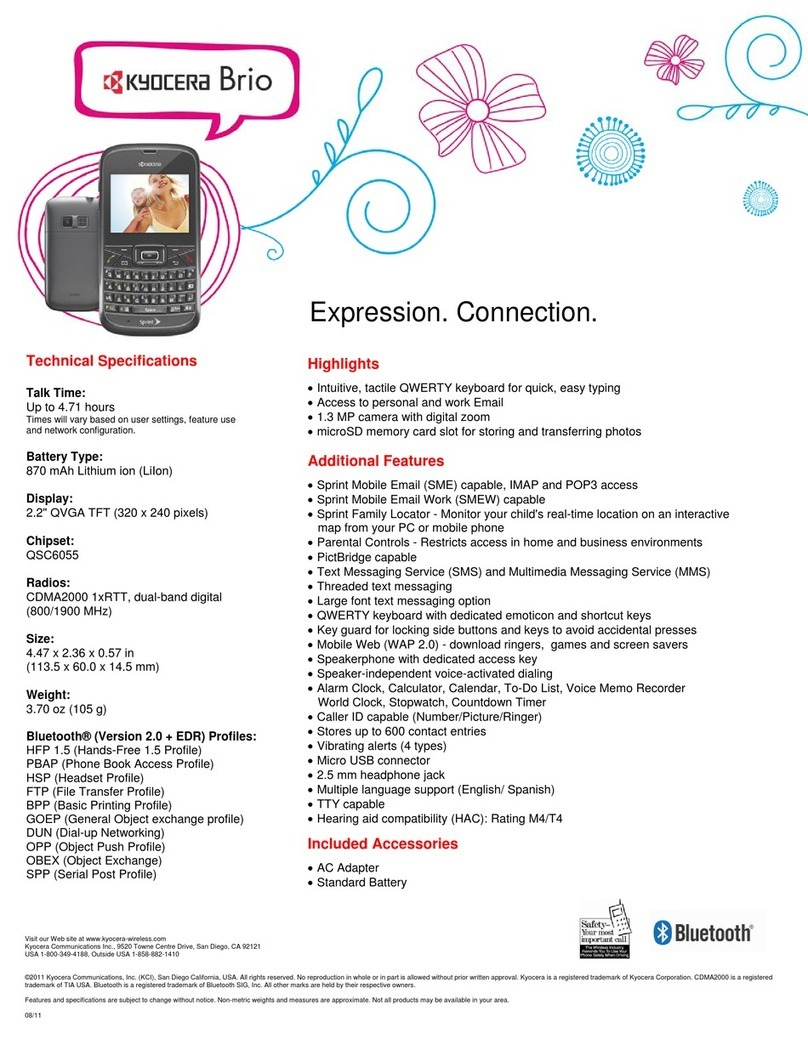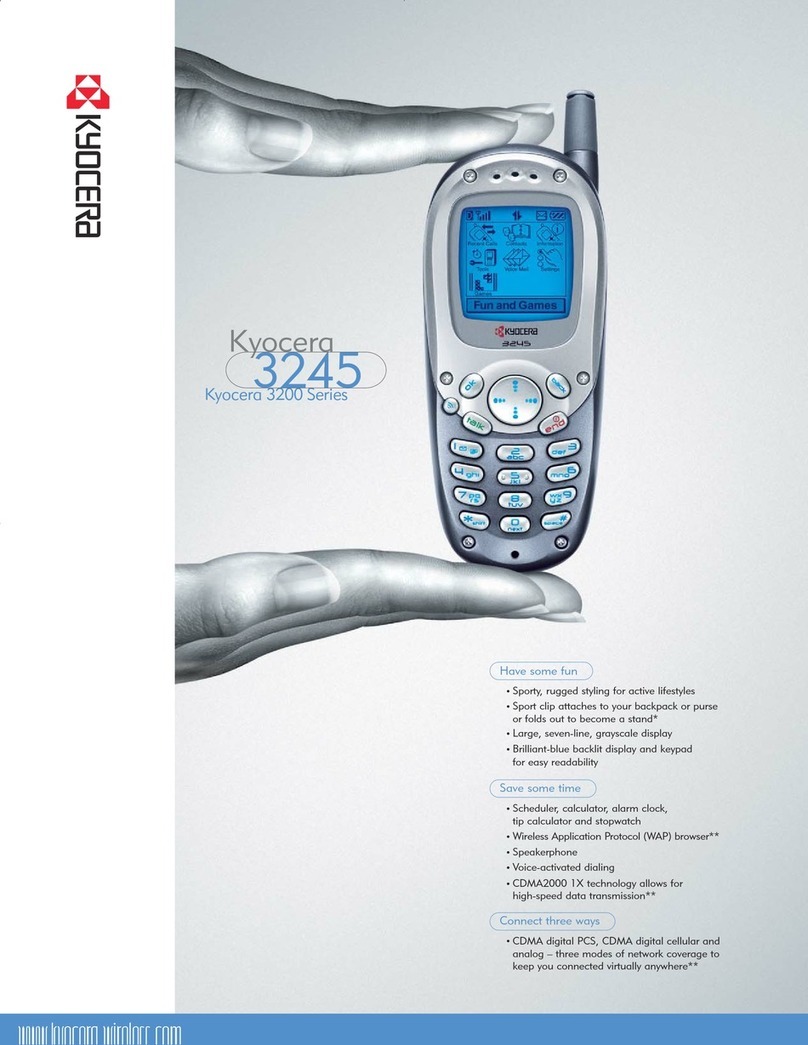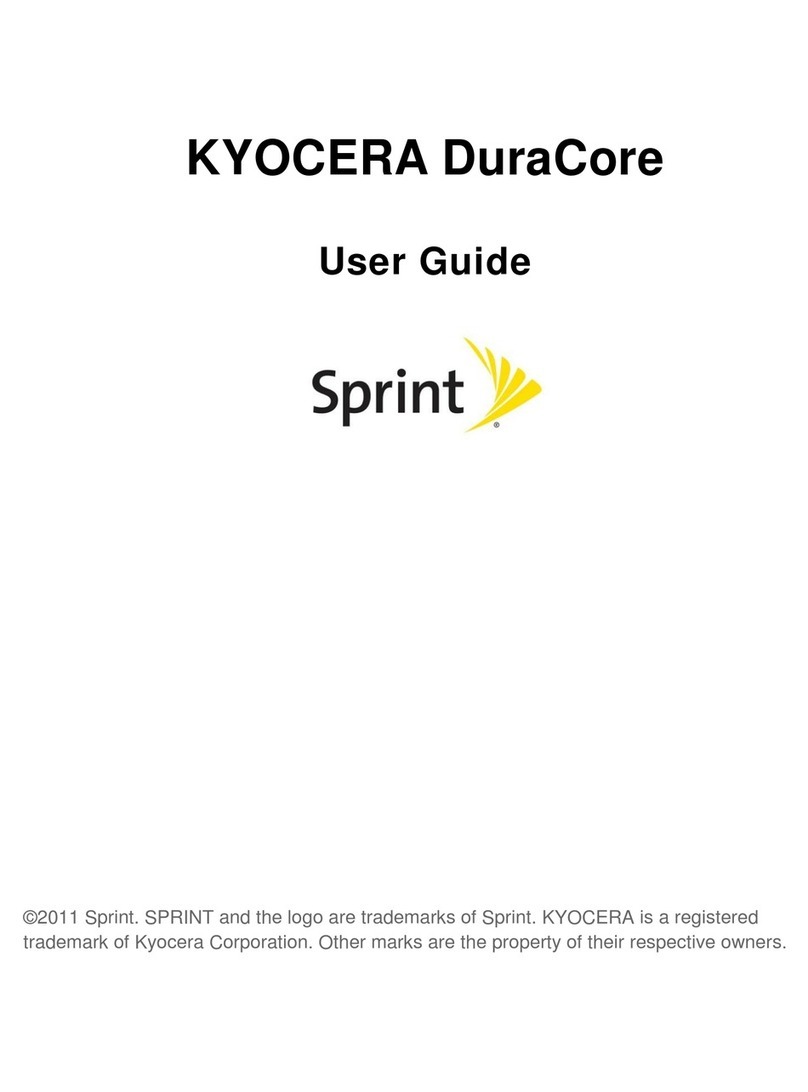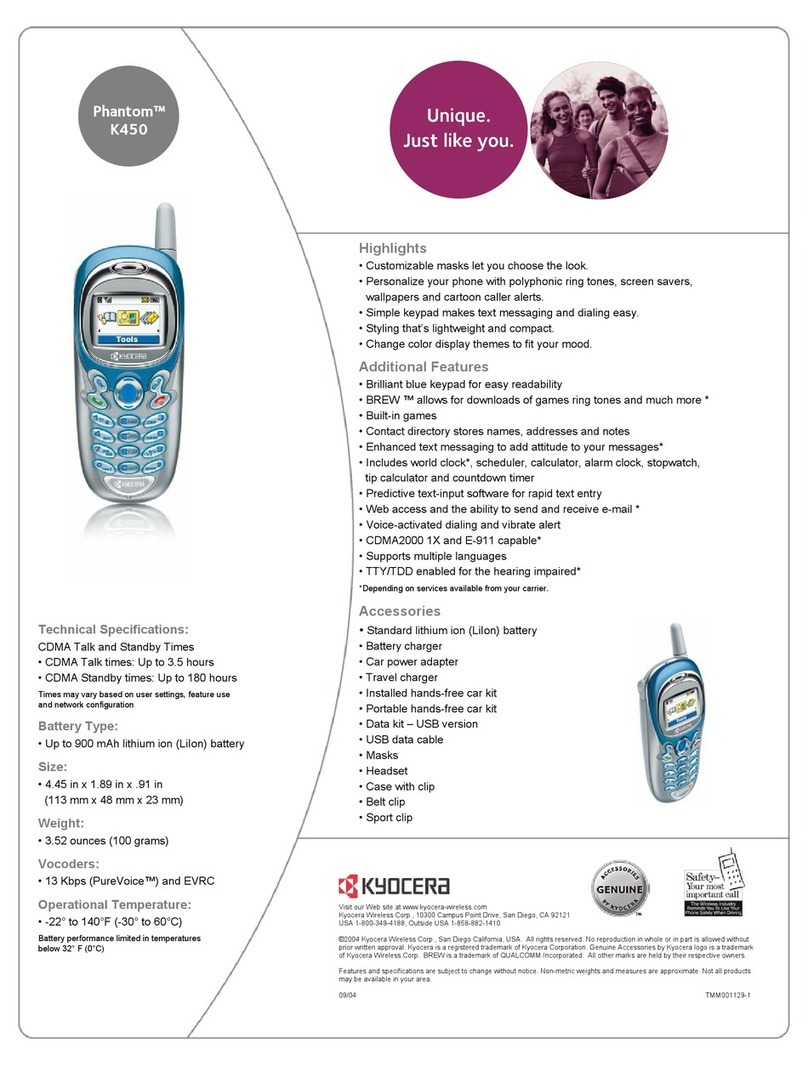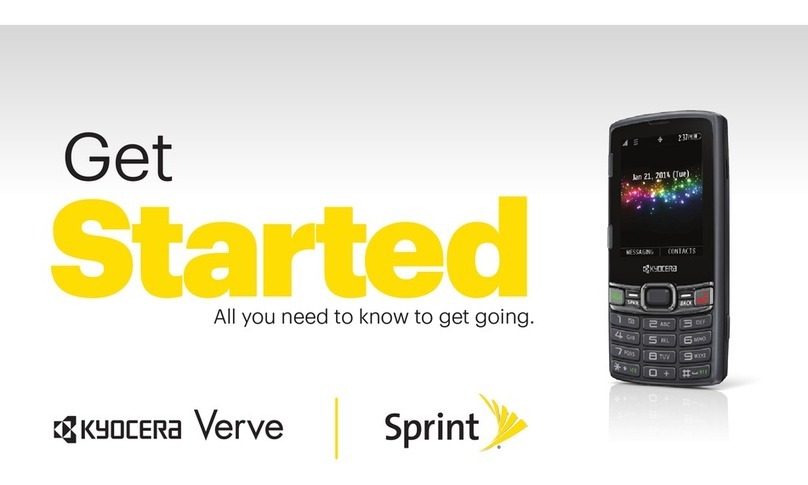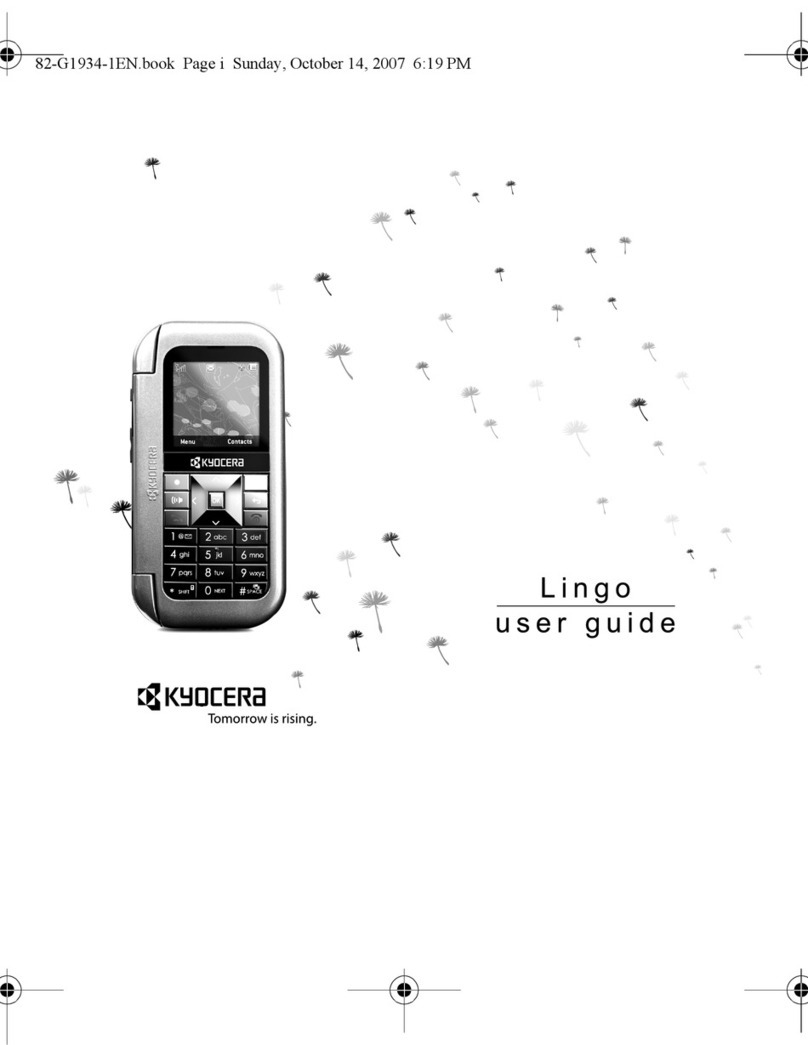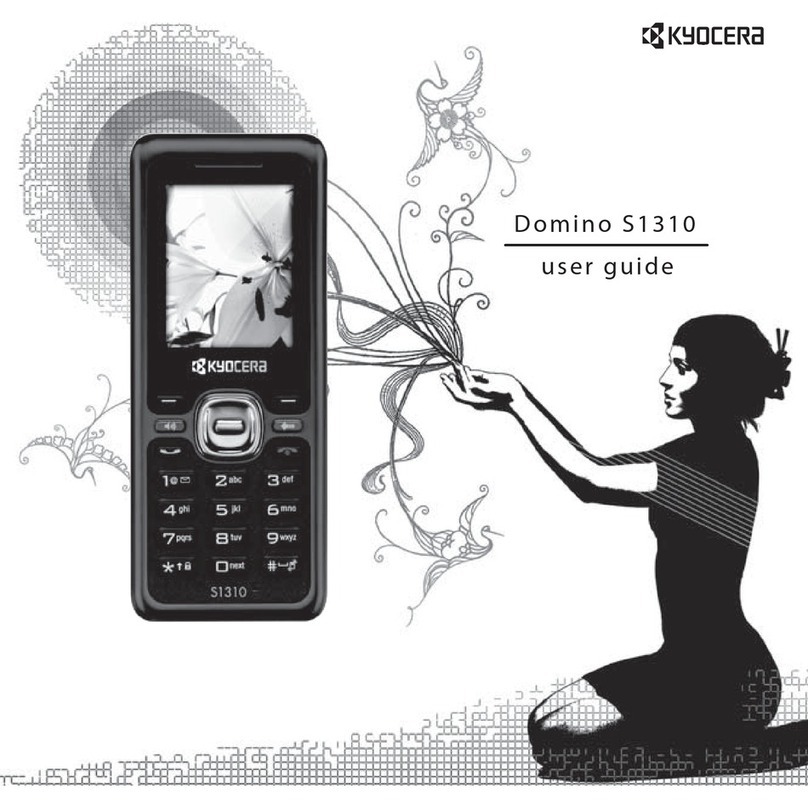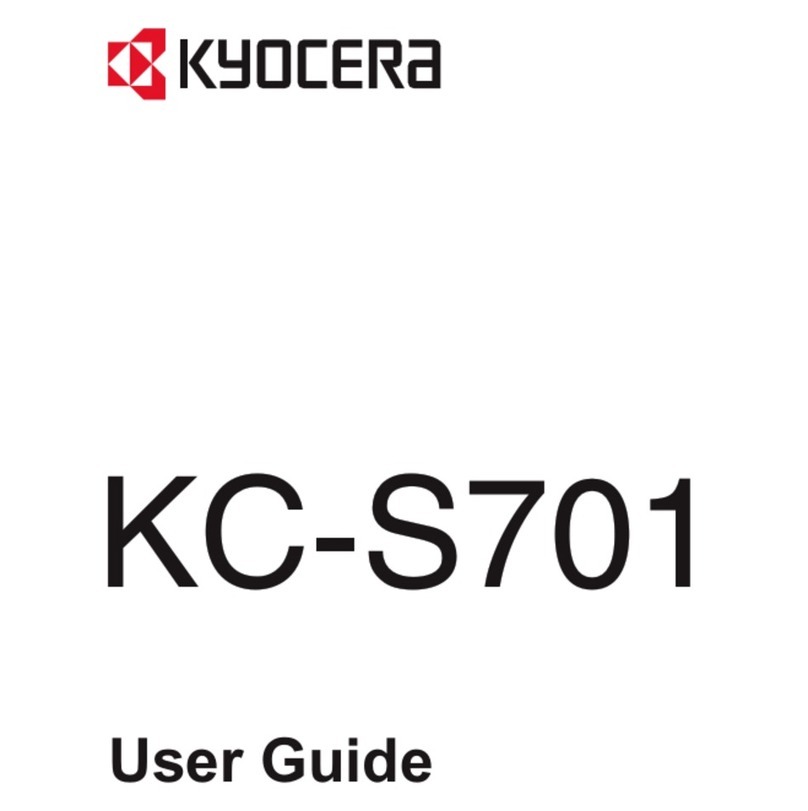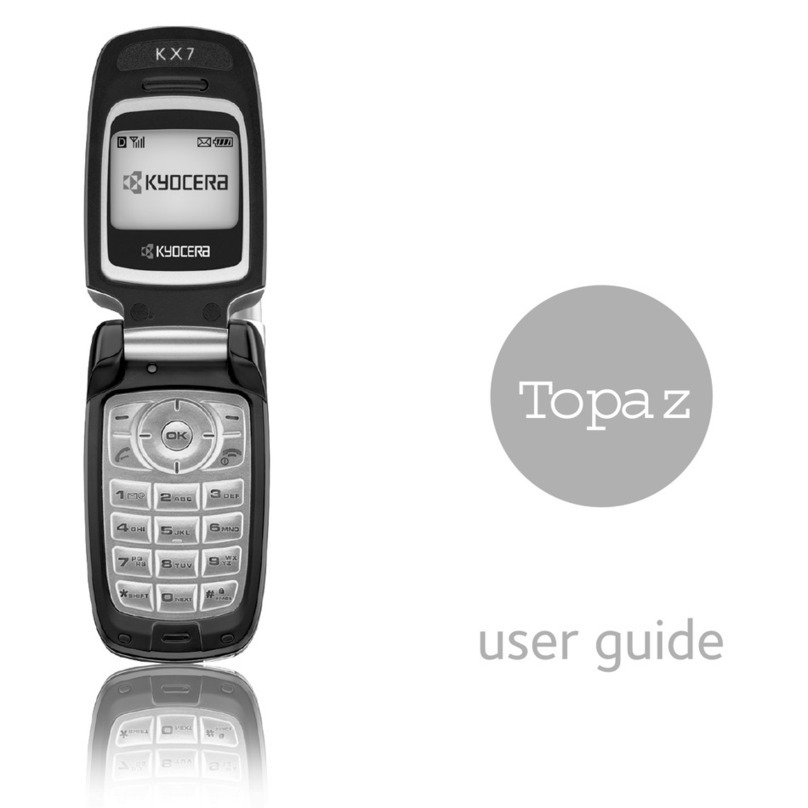Find More Information
Manage Your Account with myAT&T
Need More Help?
Give us a Call
• 611 from any AT&T wireless phone
• 800.331.0500 or prepaid 800.901.9878
Let’s get started
Features
Useful Apps*
AT&T Enhanced Push-to-Talk
What else is in the box?
For important safety & warranty information, please
refer to the Safety and Warranty Information linked
from your phone or visit the Kyocera website at
kyoceramobile.com/support/phone and select your
phone.
AT&T Eco Rating 2.0 only applies to E4830. For
limited factors evaluated visit att.com/EcoSpace.
Wireless Emergency Alerts is a registered Trademark
and Service Mark of CTIA.
© 2021 Kyocera Corporation. All rights reserved.
Kyocera and the Kyocera logo are registered
trademarks of Kyocera Corporation. DuraXE Epic is a
trademark of Kyocera International, Inc. All other
trademarks are the property of their respective
owners. Contains Li-ion battery - recycle or dispose
of properly. © 2021 AT&T Intellectual Property. All
rights reserved. AT&T, the AT&T logo and all other
AT&T marks contained herein are trademarks of
AT&T Intellectual Property. All other marks are the
property of their respective owners.
Printed in USA
5KKTNB57KF
RX-
Go beyond voice and collaborate
with your field workers at the push of
a button.
•IP68 dust proof and waterproof (up to 6.5 for
30 min), and MIL-STD 810H durability
•Loud 100dB+ dual front speakers to hear and
be heard clearly
•1770mAh battery and USB Type-C charging
•Multi-use charging contacts
•Large, tactile glove-friendly keypad and
buttons
•Dedicated PTT, SOS, External speaker, and Call
list keys are also user-programmable to access
other functions
•2-year standard manufacturer’s warranty
•Mobile Hotspot* (Up to 10 connections)
• Phone
• Removable Li-Ion battery
• AC adapter
(Type-C USB data cable pluggable)
• Type-C USB data cable
• Pre-installed SIM card
• Let's Get Started Guide
*Compatible device and subscription may be required.
Data and messaging rates may apply. Restrictions
and limitations may apply. For more app information,
go to https://att.com/shop/apps.
• On your phone: Menu > Browser >
Options > Bookmarks/History >
Device Help
• On the web: att.com/DeviceHowTo
Compatible device and online account required. Data
and messaging rates may apply for download and
app usage.
• On your phone: Menu > AT&T >
myAT&T
• On the web: att.com/myATT
*Use of this service requires a compatible data plan.
Check your plan.
Set Up EPTT
1. Press and hold the PTT key.
2. Press the Le so key [Yes].
3. Highlight AT&T EPTT and press
the Center so key [Set].
4. Press the PTT key again, and then
follow the on-screen instructions.