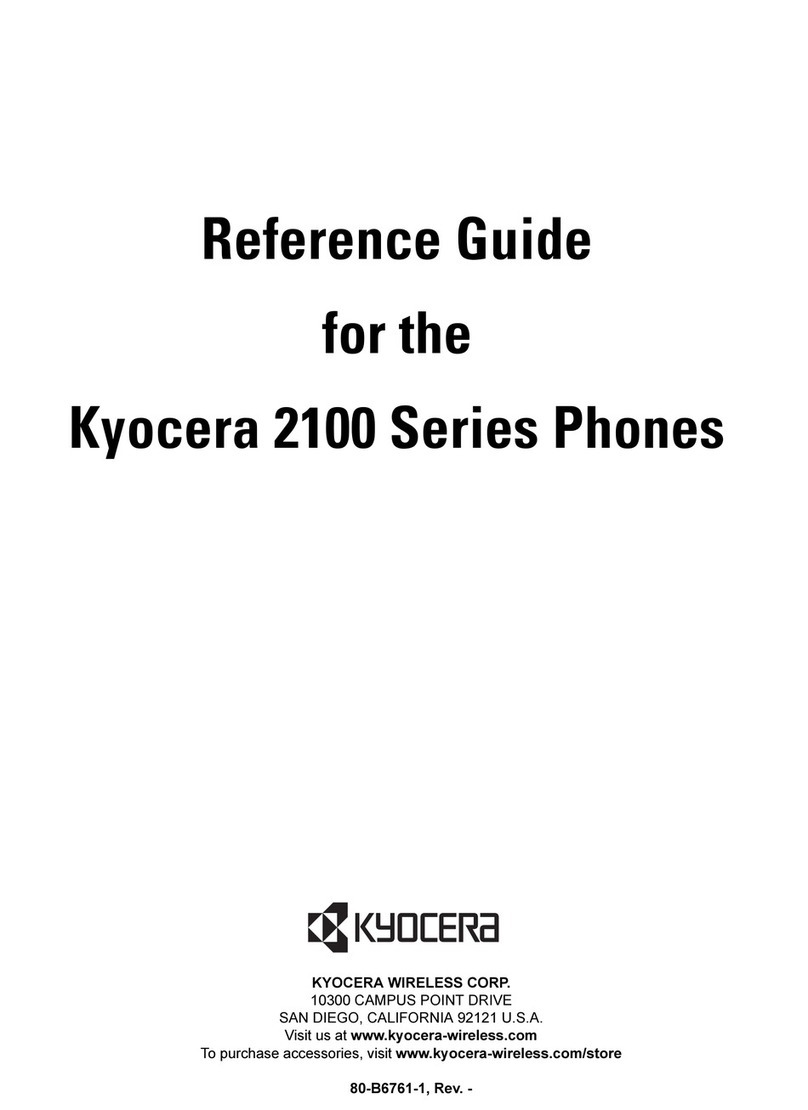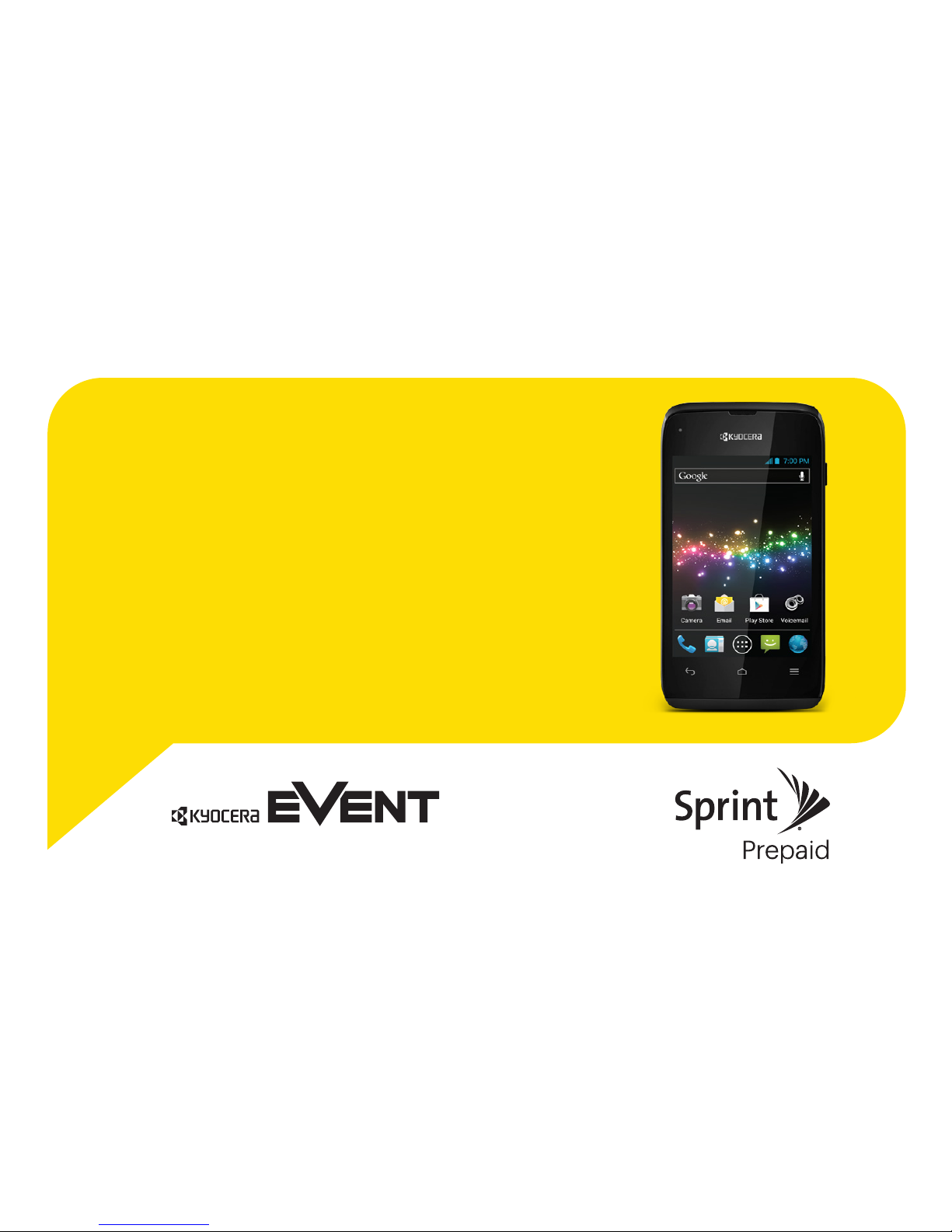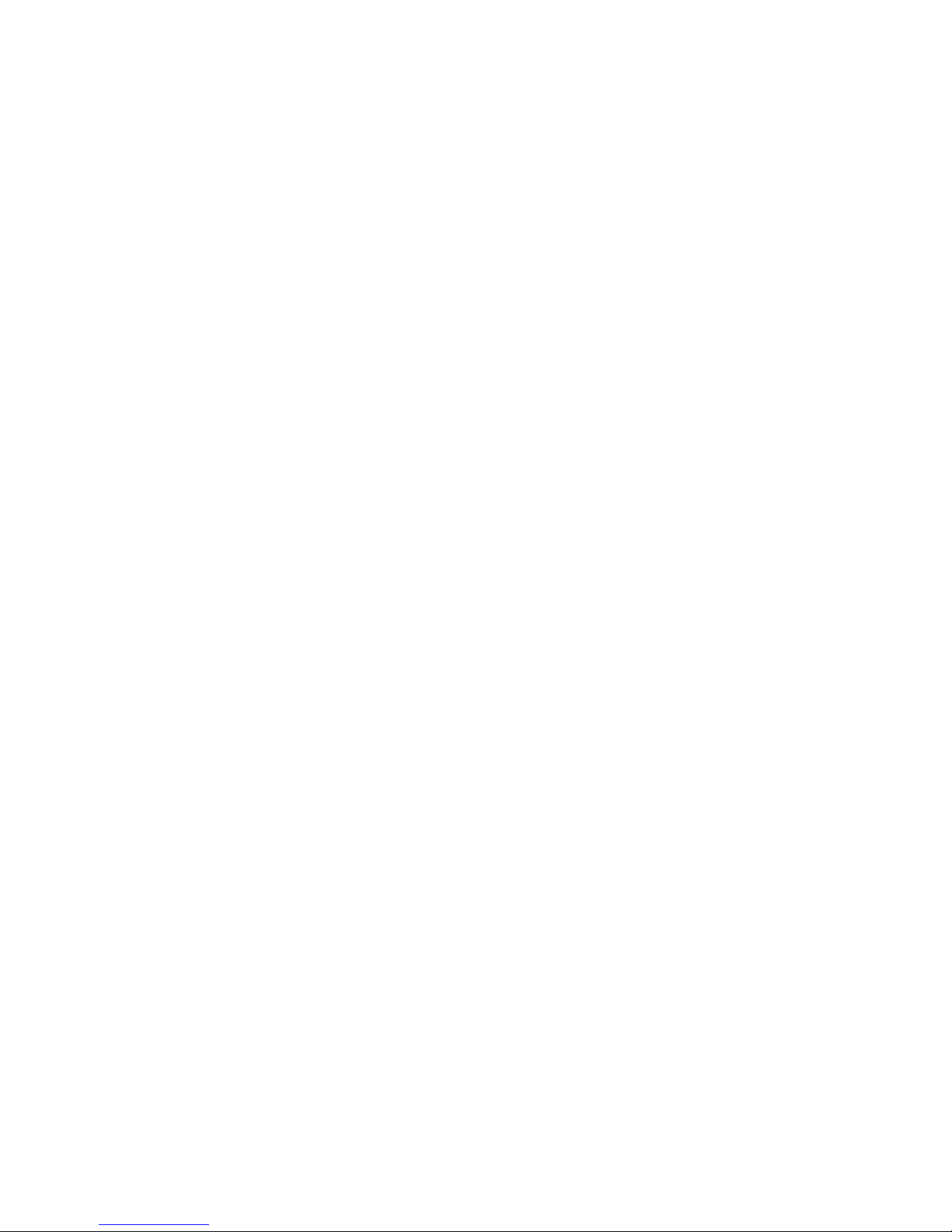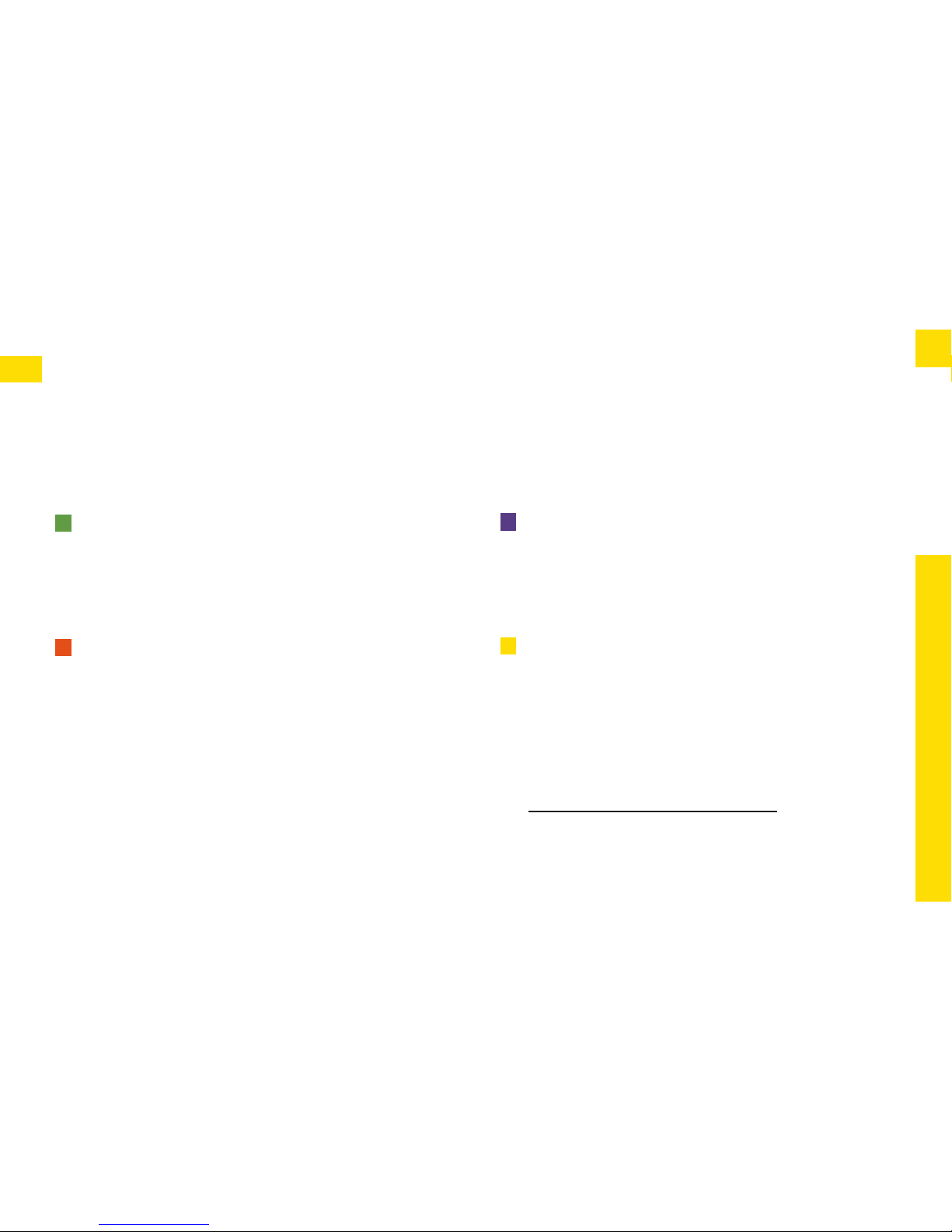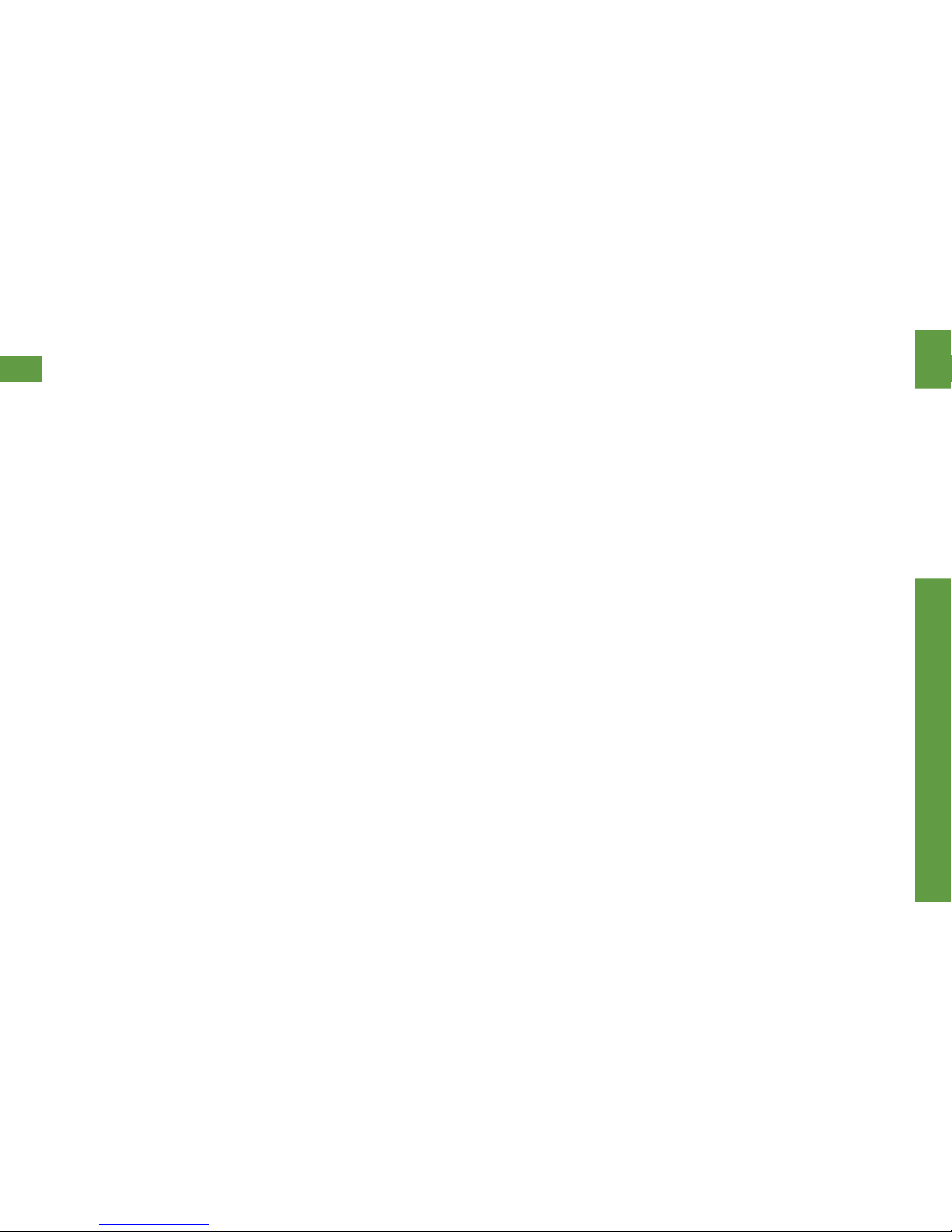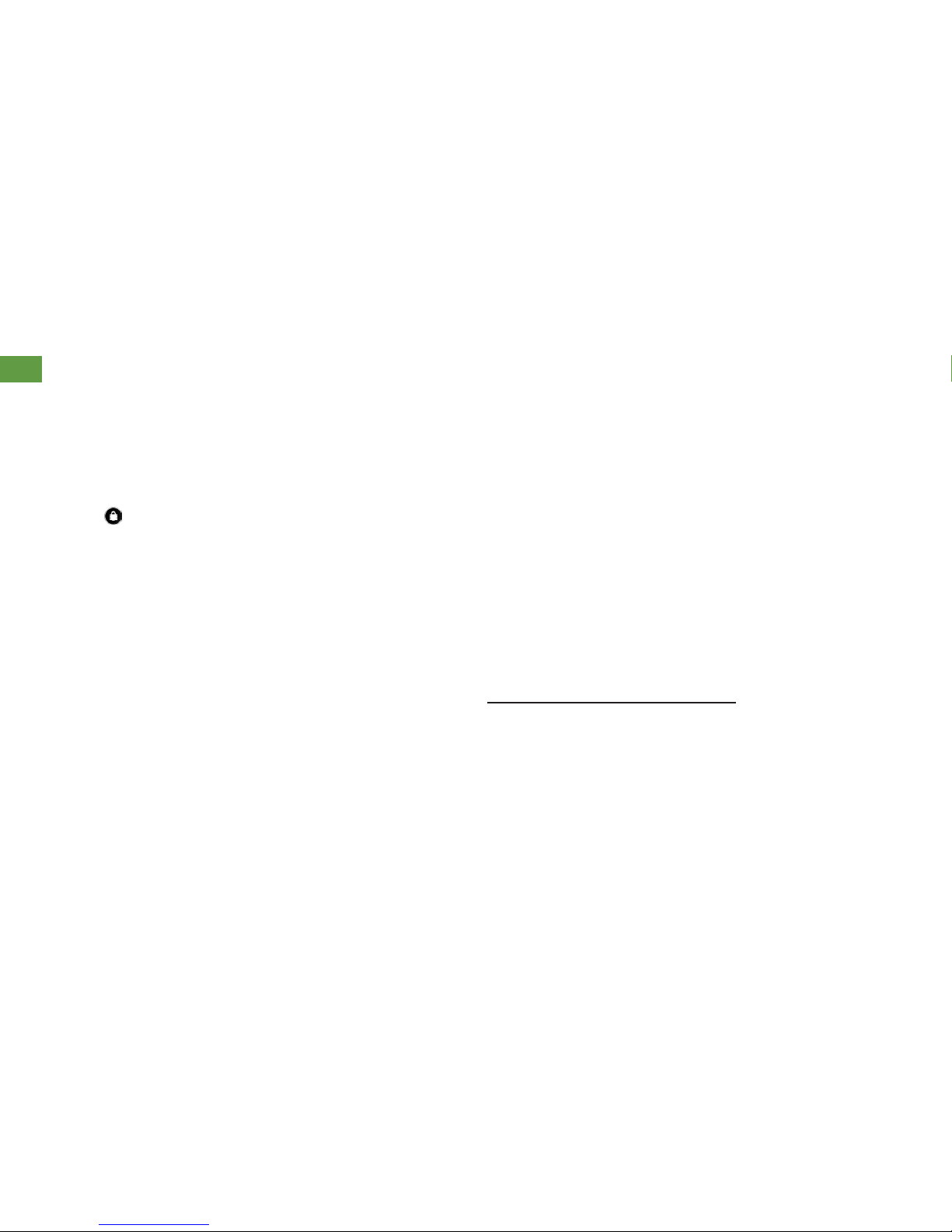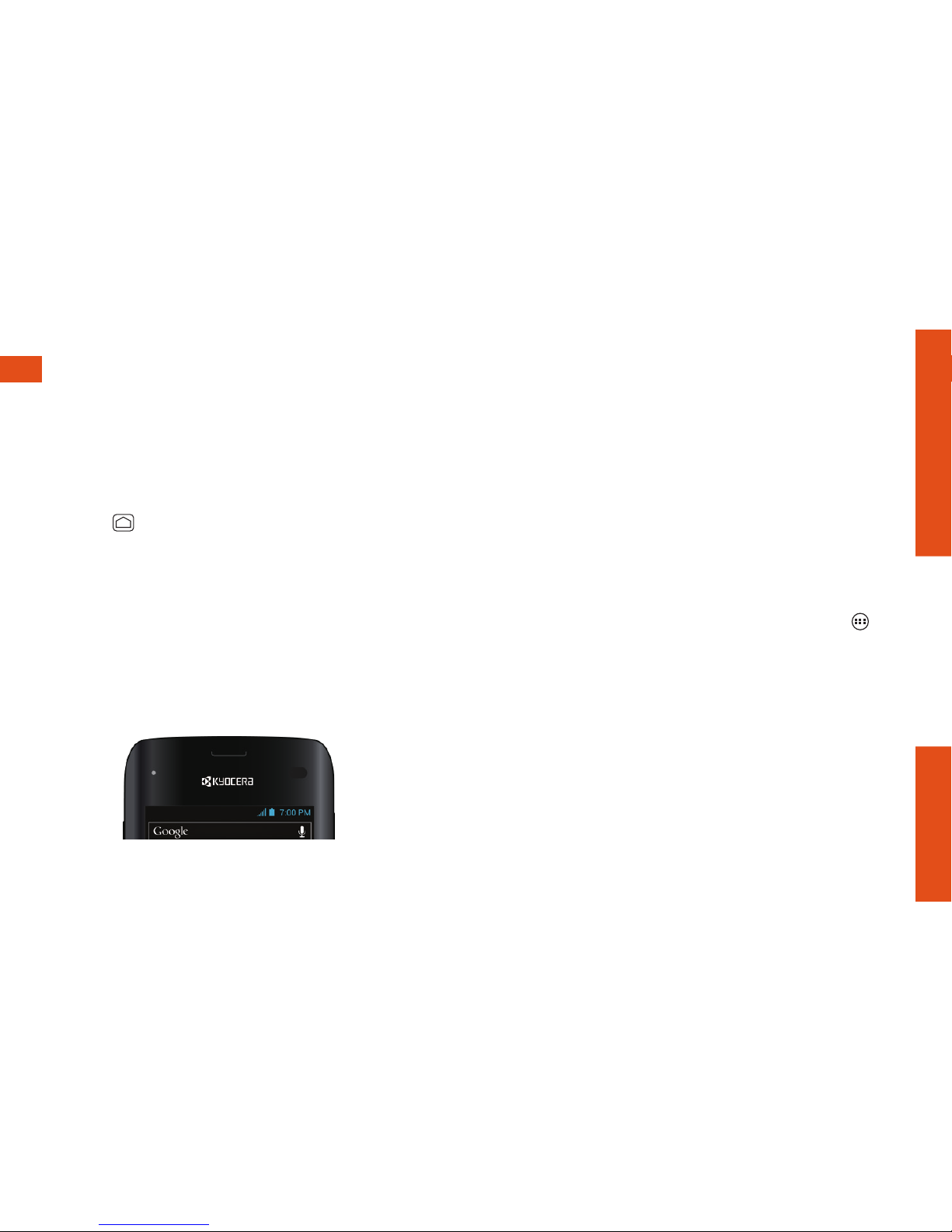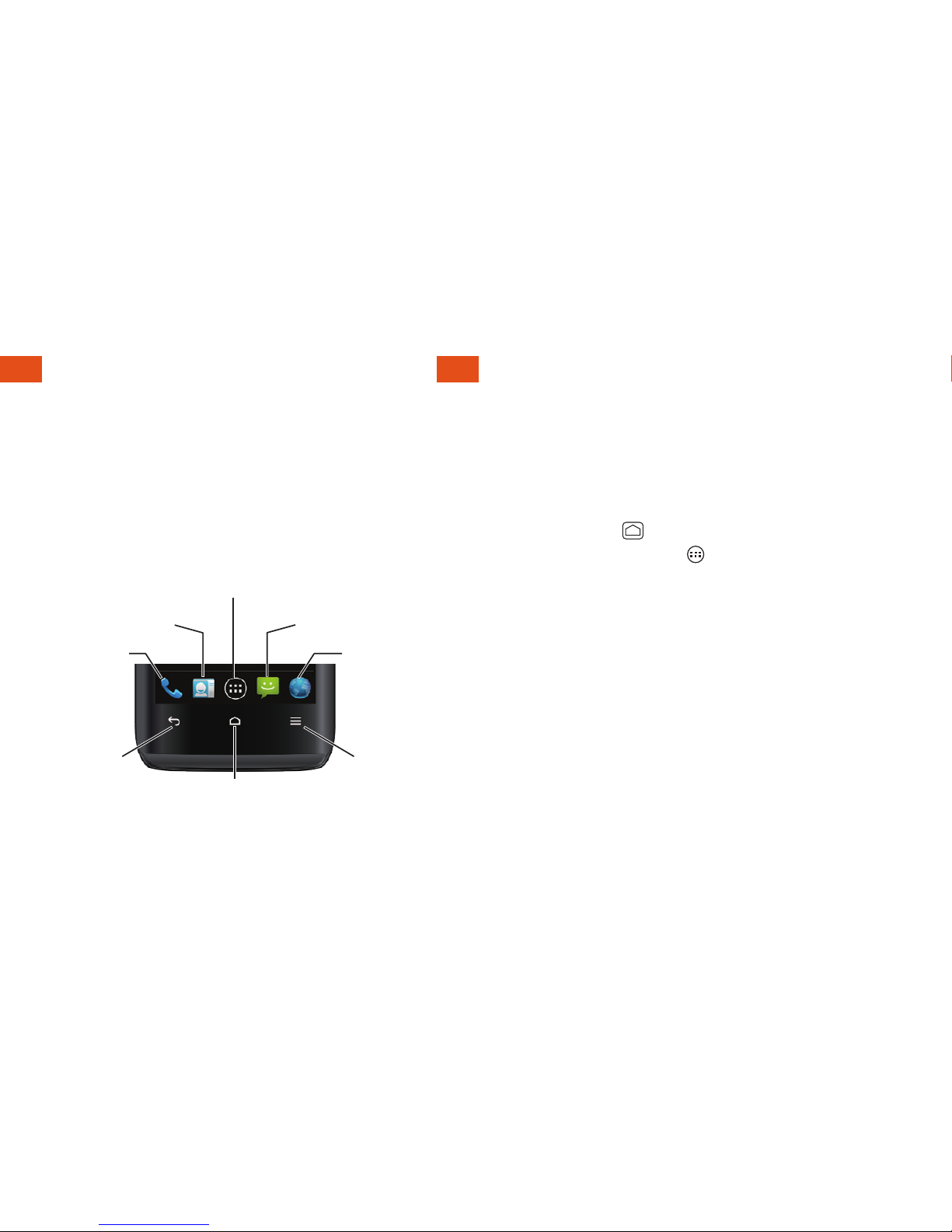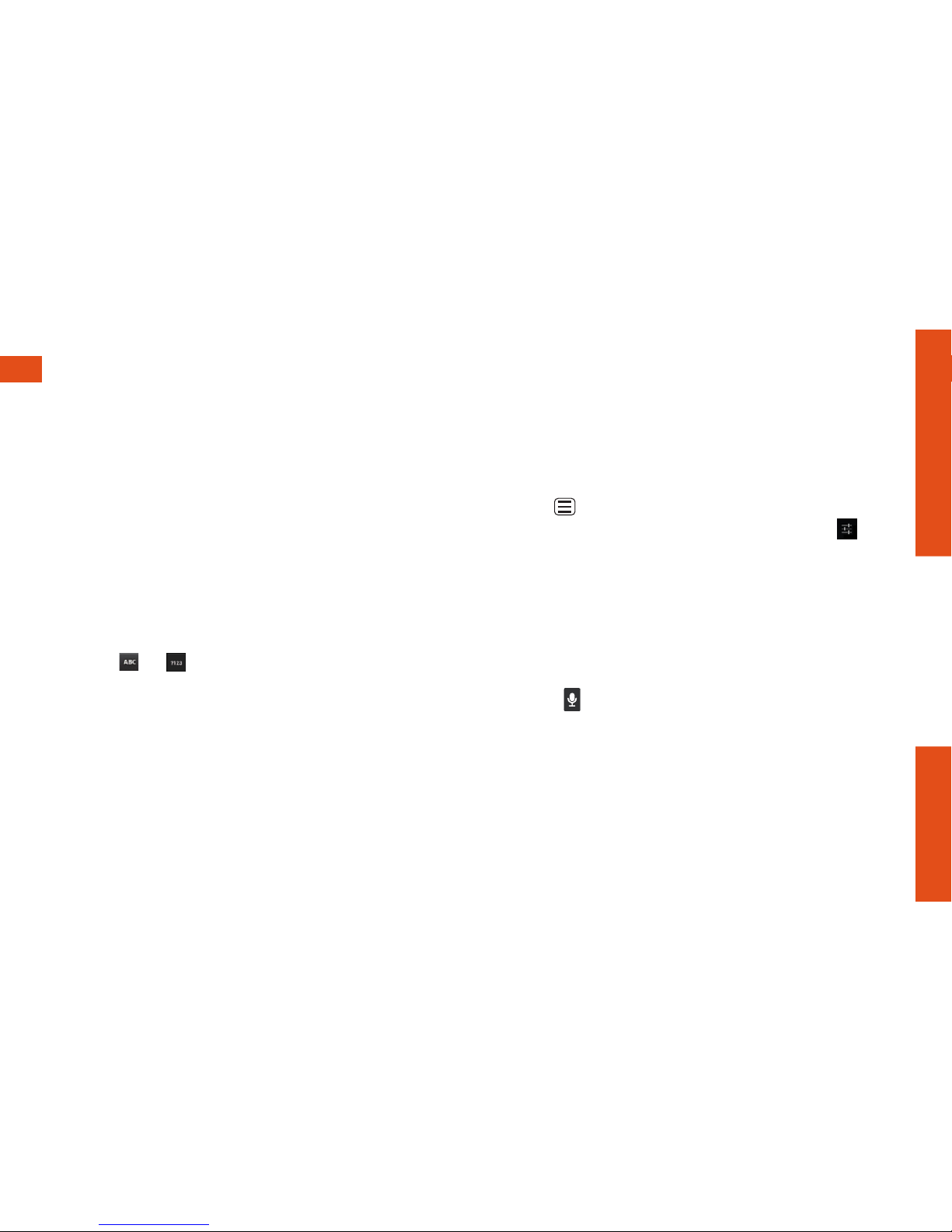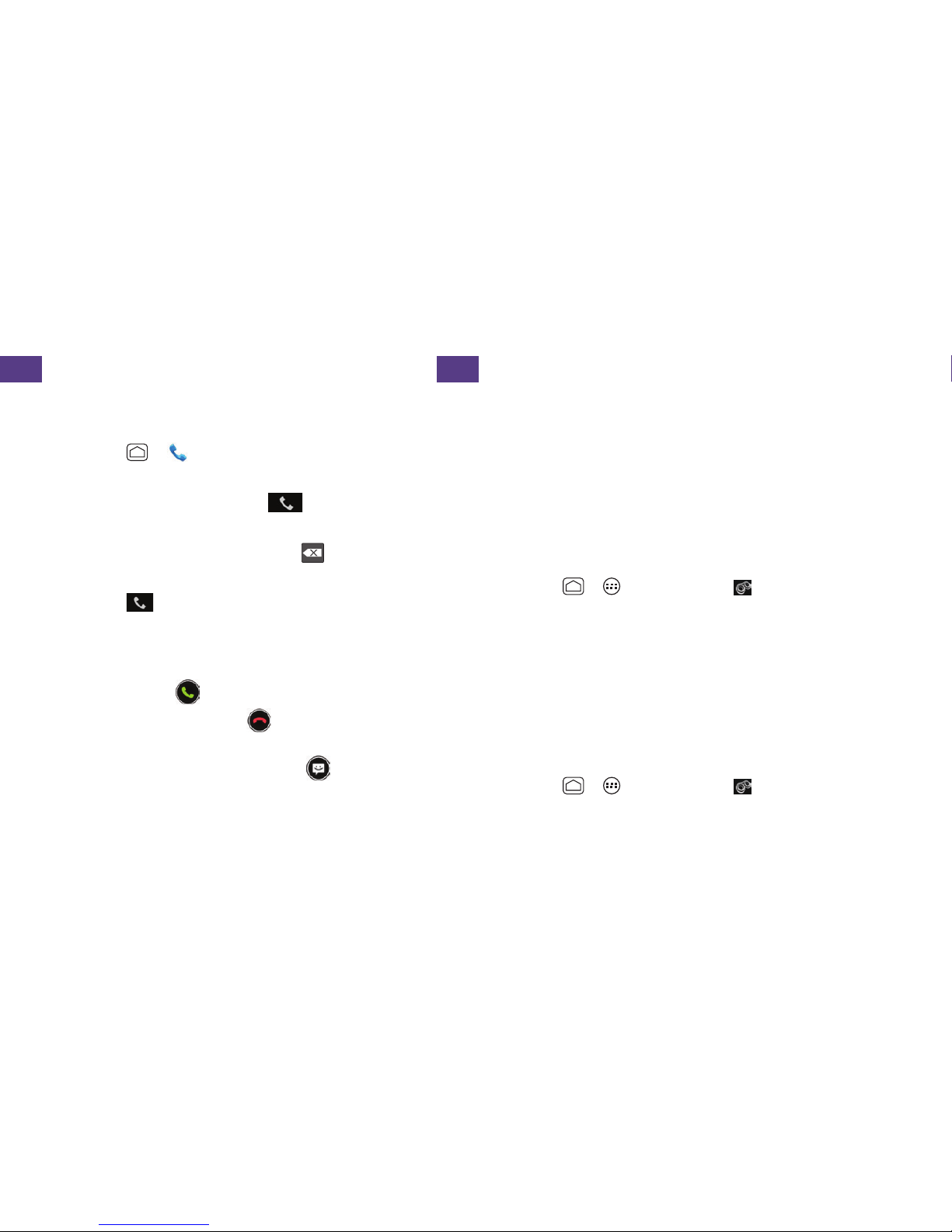Kyocera Event Specification sheet
Other Kyocera Cell Phone manuals
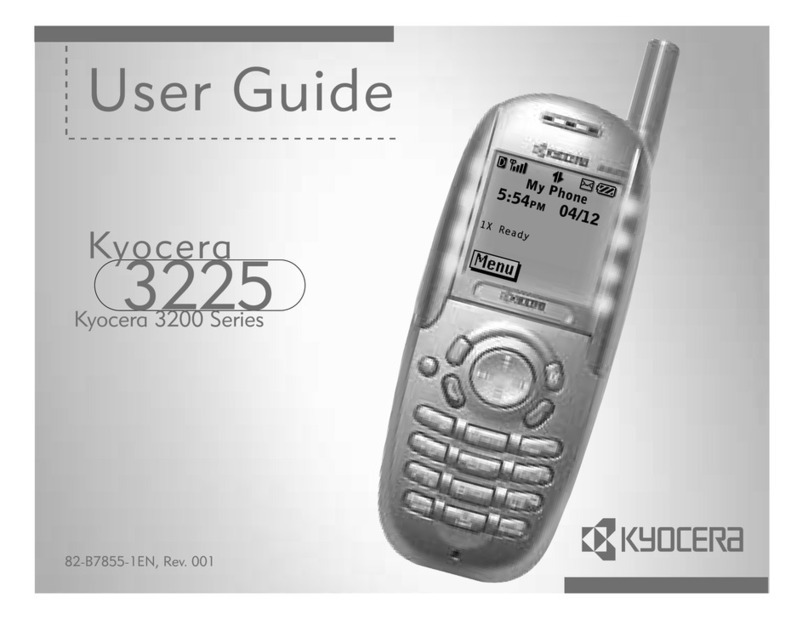
Kyocera
Kyocera 3225 User manual

Kyocera
Kyocera DuraForce XD User manual
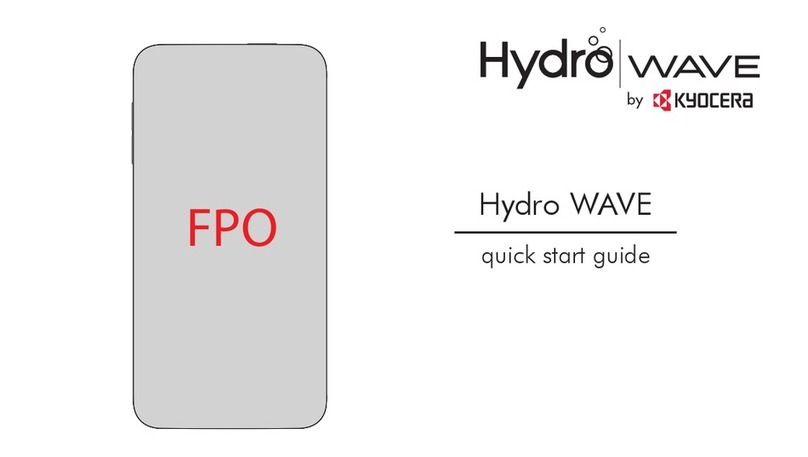
Kyocera
Kyocera Hydro Instruction manual
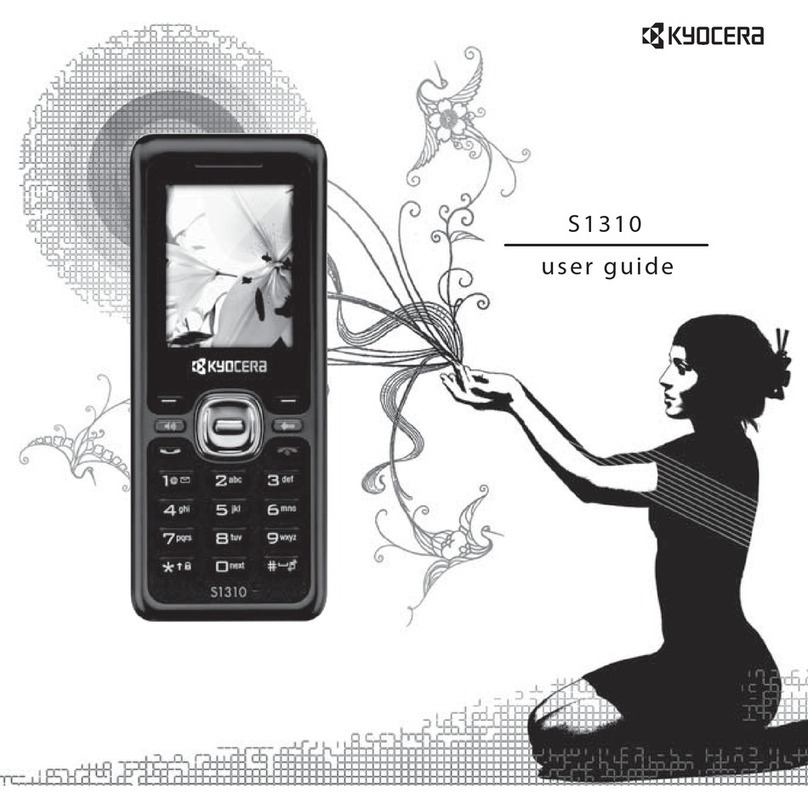
Kyocera
Kyocera Domino S1310 User manual

Kyocera
Kyocera DURAXV EXTREME+ User manual

Kyocera
Kyocera K500 User manual

Kyocera
Kyocera K352 User manual
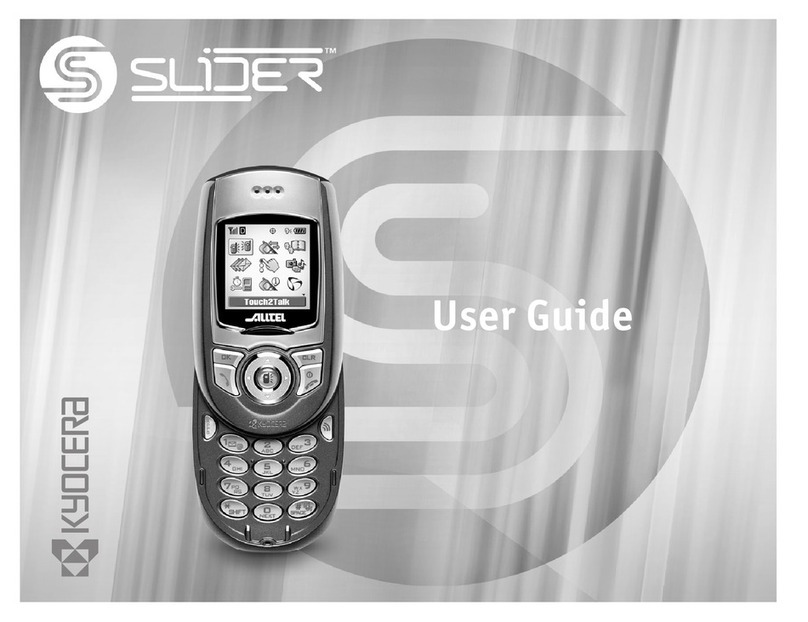
Kyocera
Kyocera Slider SE44 User manual
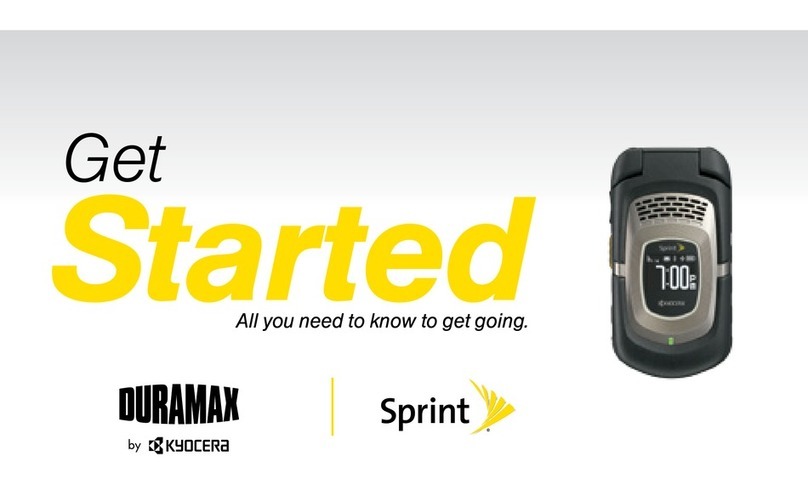
Kyocera
Kyocera Duramax Sprint Specification sheet
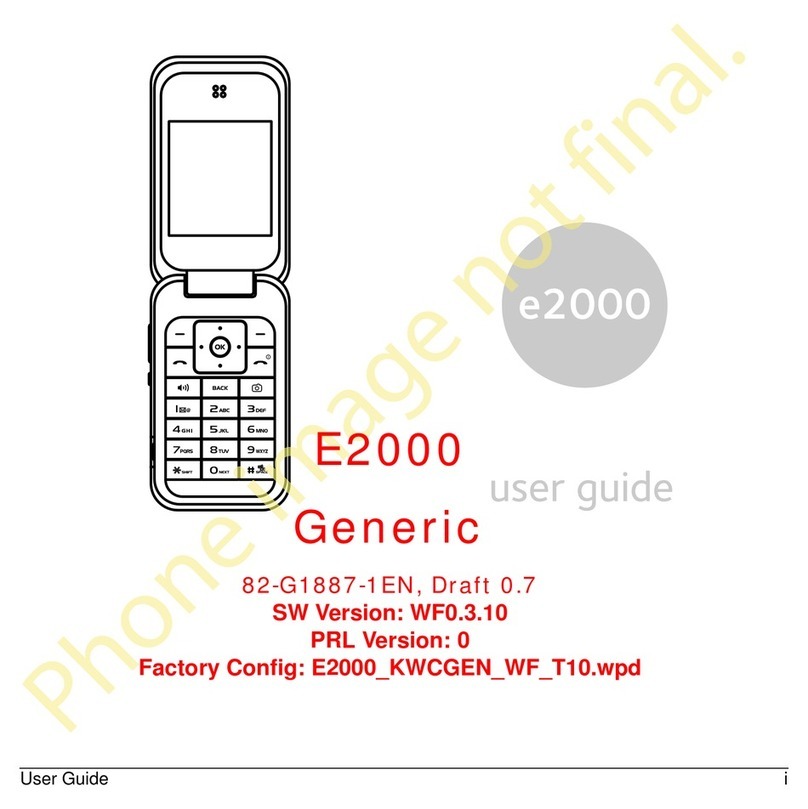
Kyocera
Kyocera Tempo E2000 User manual

Kyocera
Kyocera KX440 series User manual

Kyocera
Kyocera 2035 - QCP Cell Phone User manual

Kyocera
Kyocera k27 User manual

Kyocera
Kyocera Xcursion KX160A User manual

Kyocera
Kyocera Slider SE44 User manual
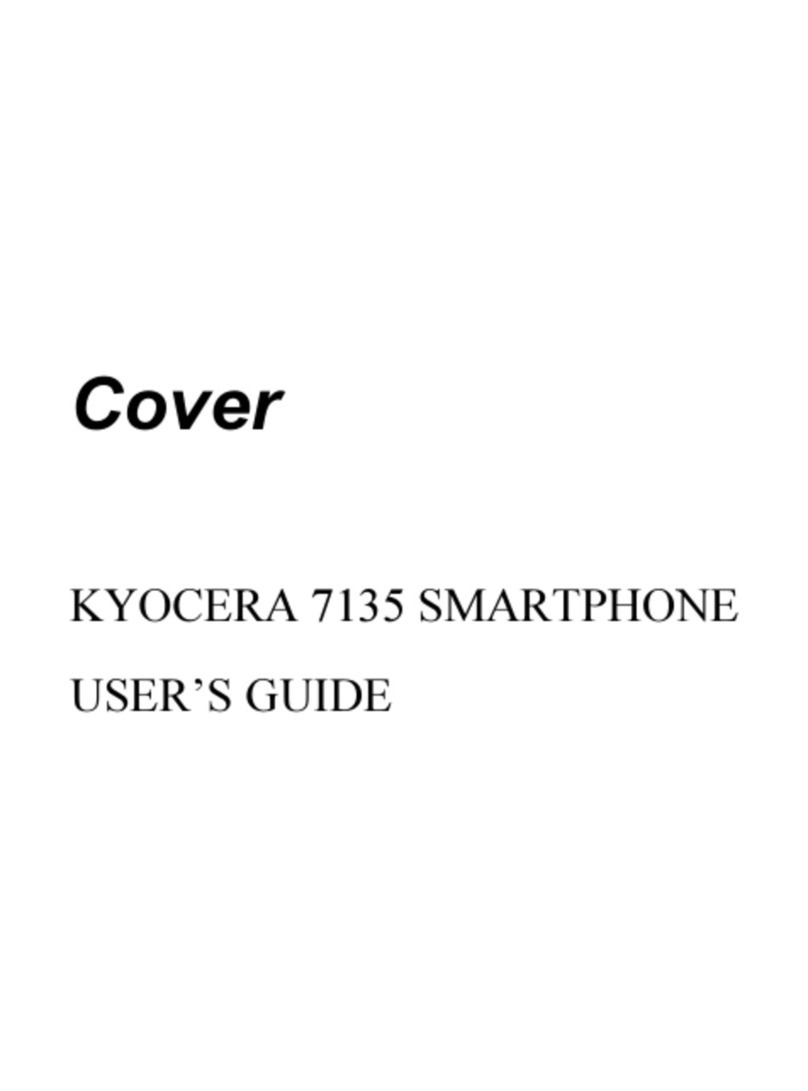
Kyocera
Kyocera 7135 - Smartphone - CDMA2000 1X User manual

Kyocera
Kyocera CD8100 User manual

Kyocera
Kyocera Wild Card User manual

Kyocera
Kyocera Hydro XTRM User manual
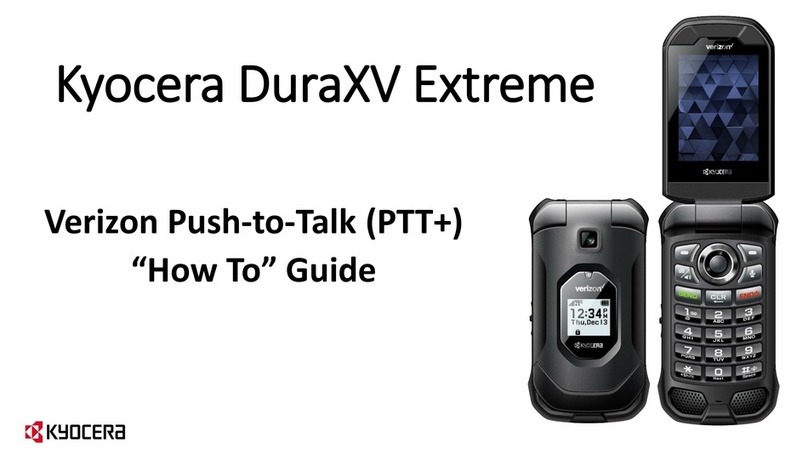
Kyocera
Kyocera DURAXV EXTREME Installation and user guide