Kyocera ECOSYS P5021cdn User manual
Other Kyocera Copier manuals
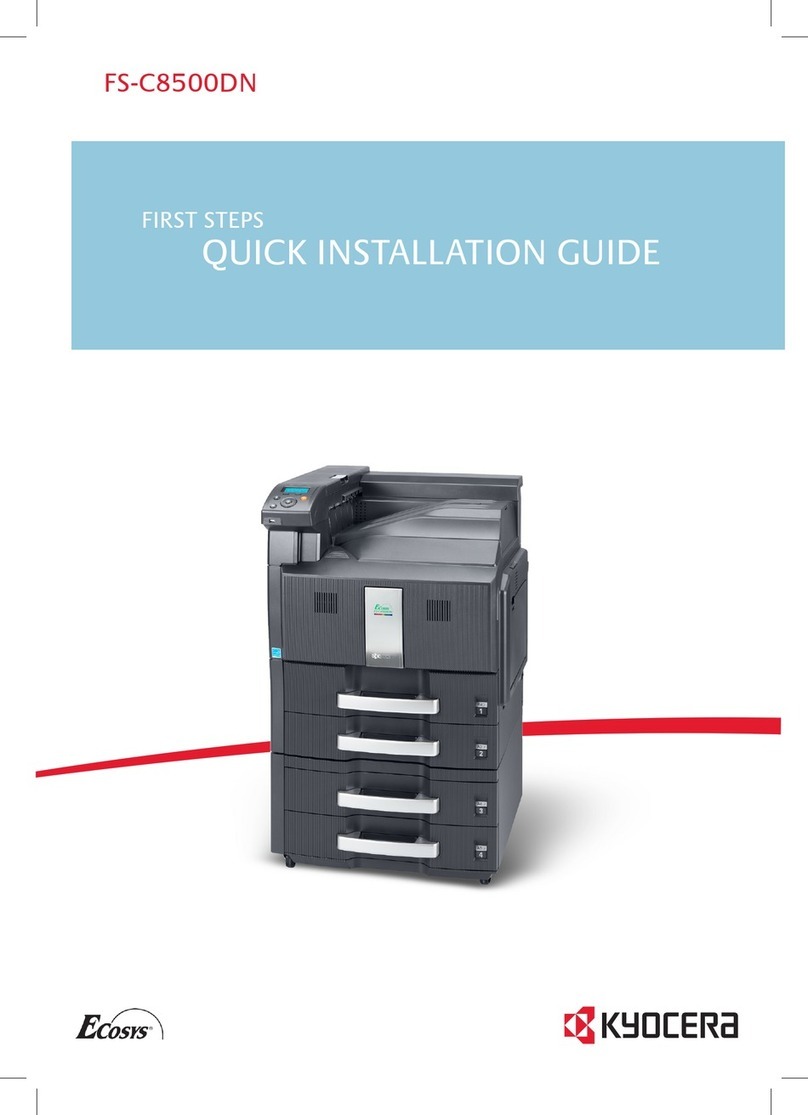
Kyocera
Kyocera ECOSYS FS-C8500DN User manual

Kyocera
Kyocera KM-C2520 User manual

Kyocera
Kyocera KM-1620 User manual

Kyocera
Kyocera DP-750 User manual
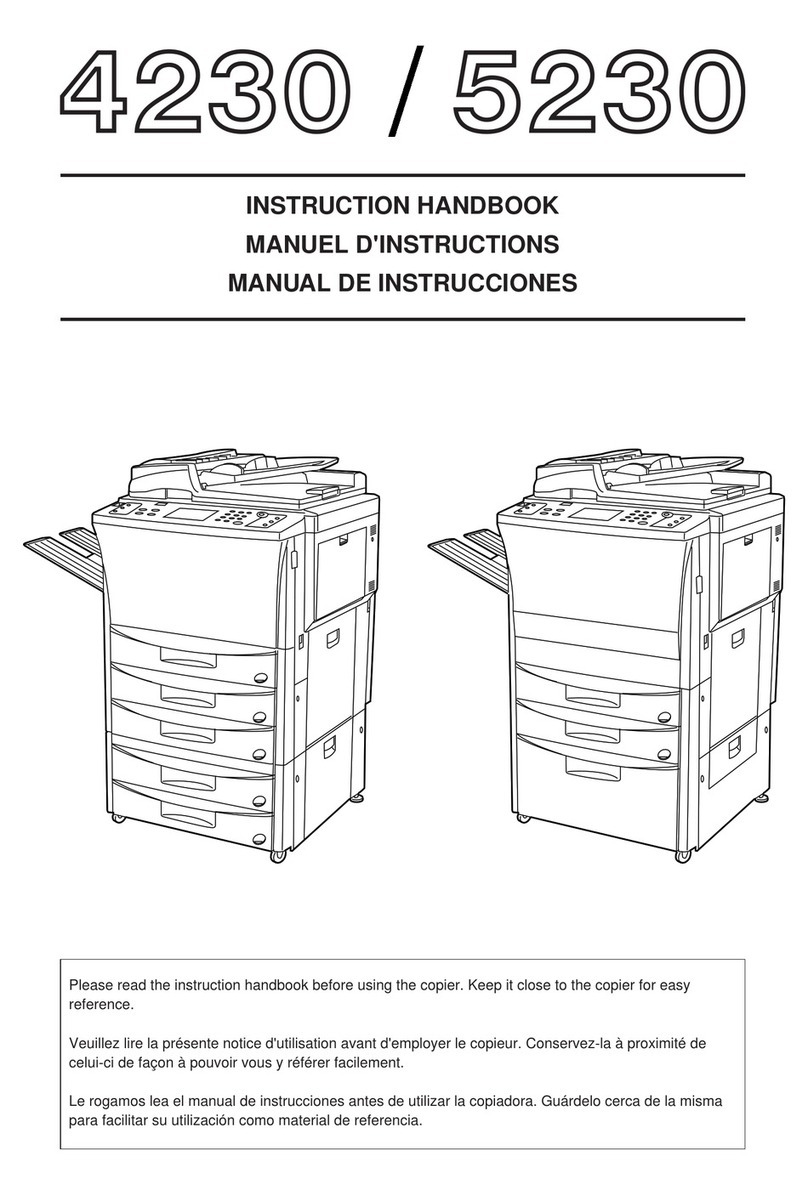
Kyocera
Kyocera 5230 Manual

Kyocera
Kyocera TASKalfa 3050ci User manual

Kyocera
Kyocera DF-760 User manual

Kyocera
Kyocera FS-1018MFP Assembly instructions

Kyocera
Kyocera TASKalfa 265ci User manual

Kyocera
Kyocera Ri 4530 Copystar User manual

Kyocera
Kyocera FS-1028DP User manual

Kyocera
Kyocera KM-5530 User manual

Kyocera
Kyocera TASKalfa 6551ci User manual

Kyocera
Kyocera 6030 User manual

Kyocera
Kyocera KM-2810 User manual

Kyocera
Kyocera FS-1060DN User manual

Kyocera
Kyocera C830 User manual

Kyocera
Kyocera KM-2560 User manual

Kyocera
Kyocera KM-6330 User manual

Kyocera
Kyocera KM-2540 User manual































