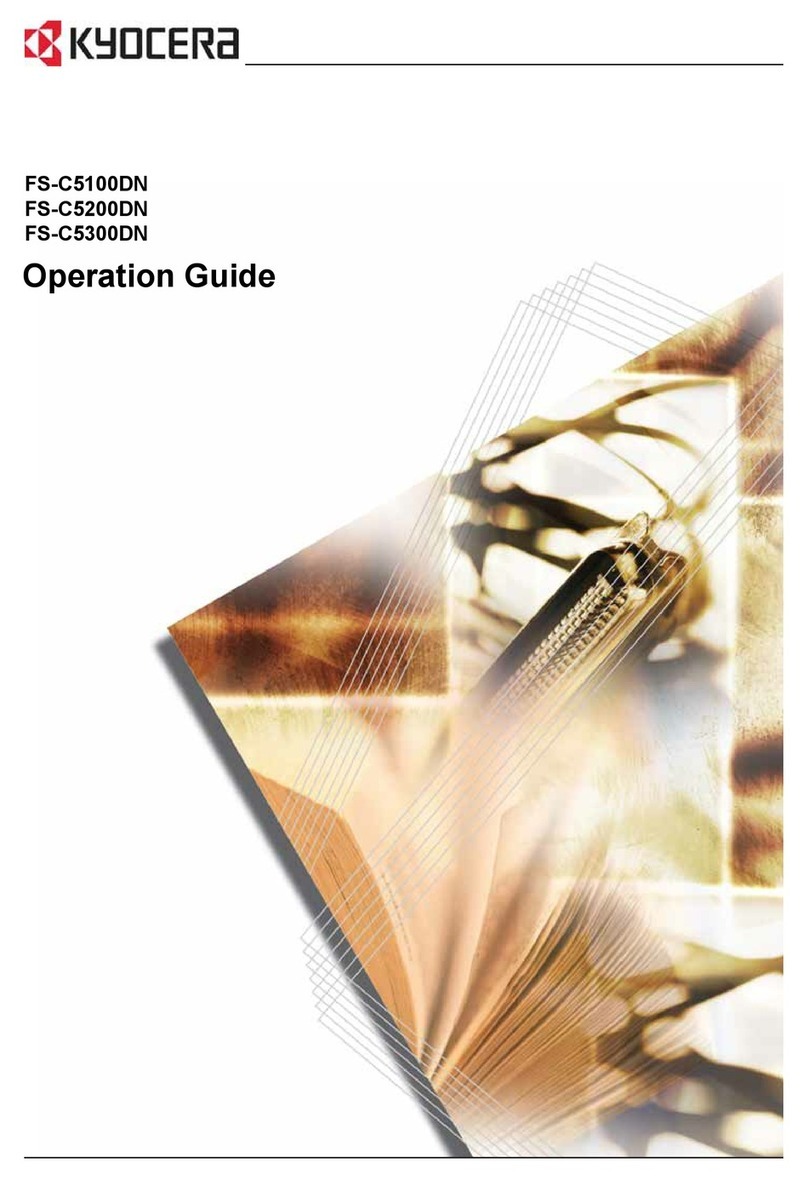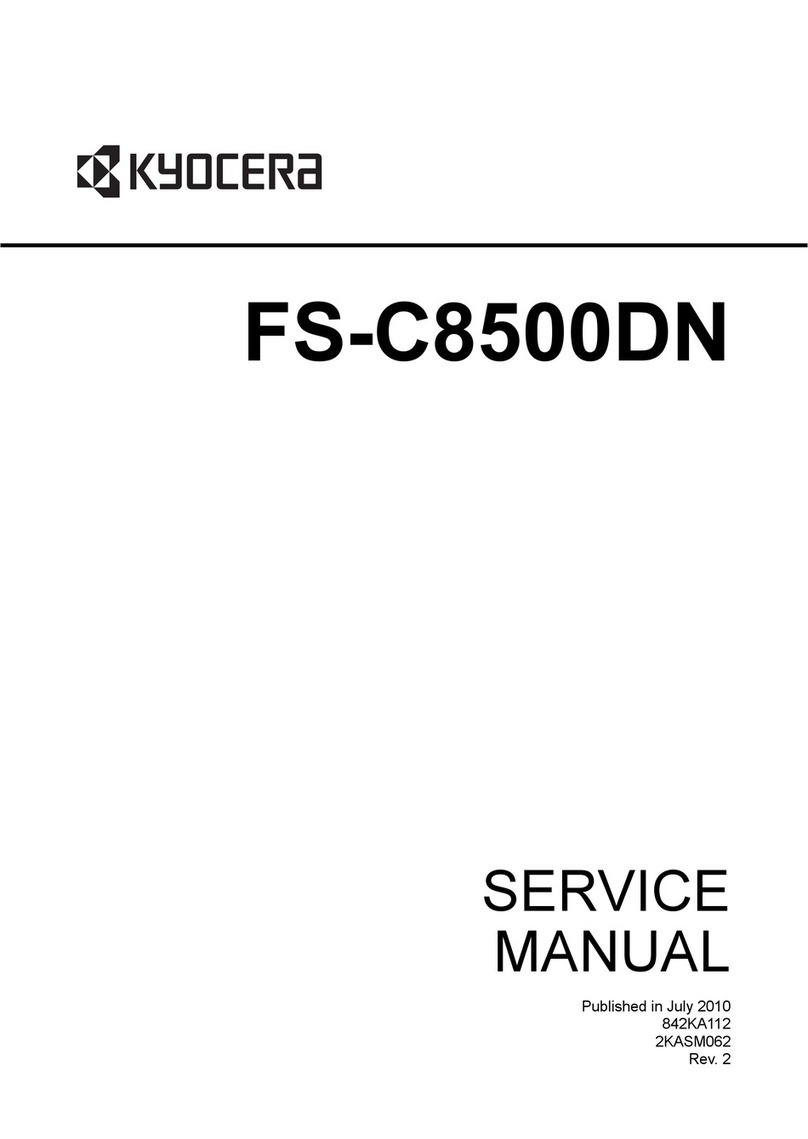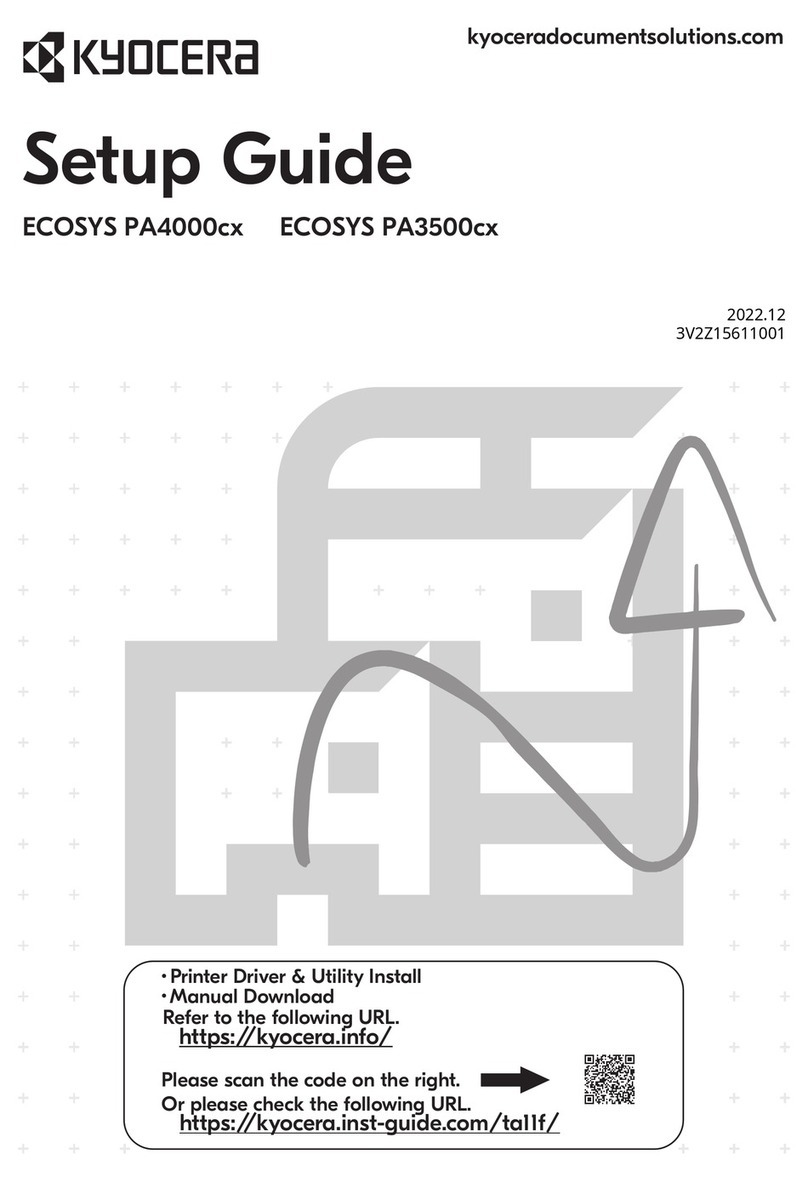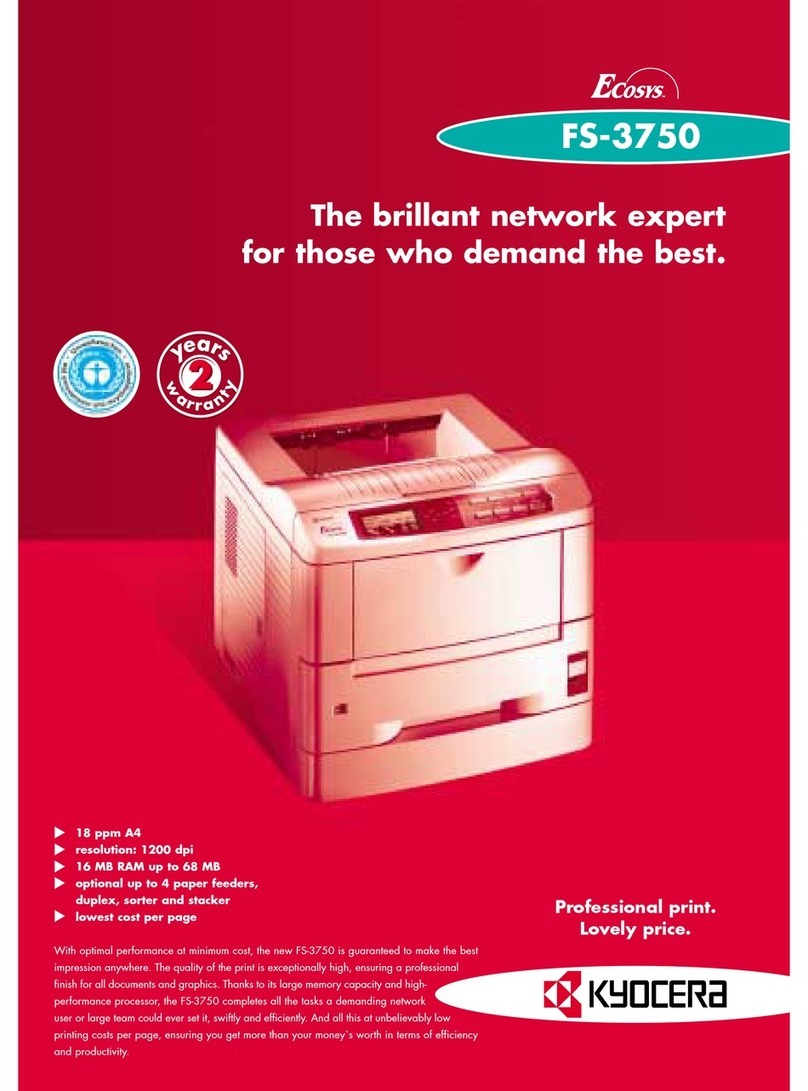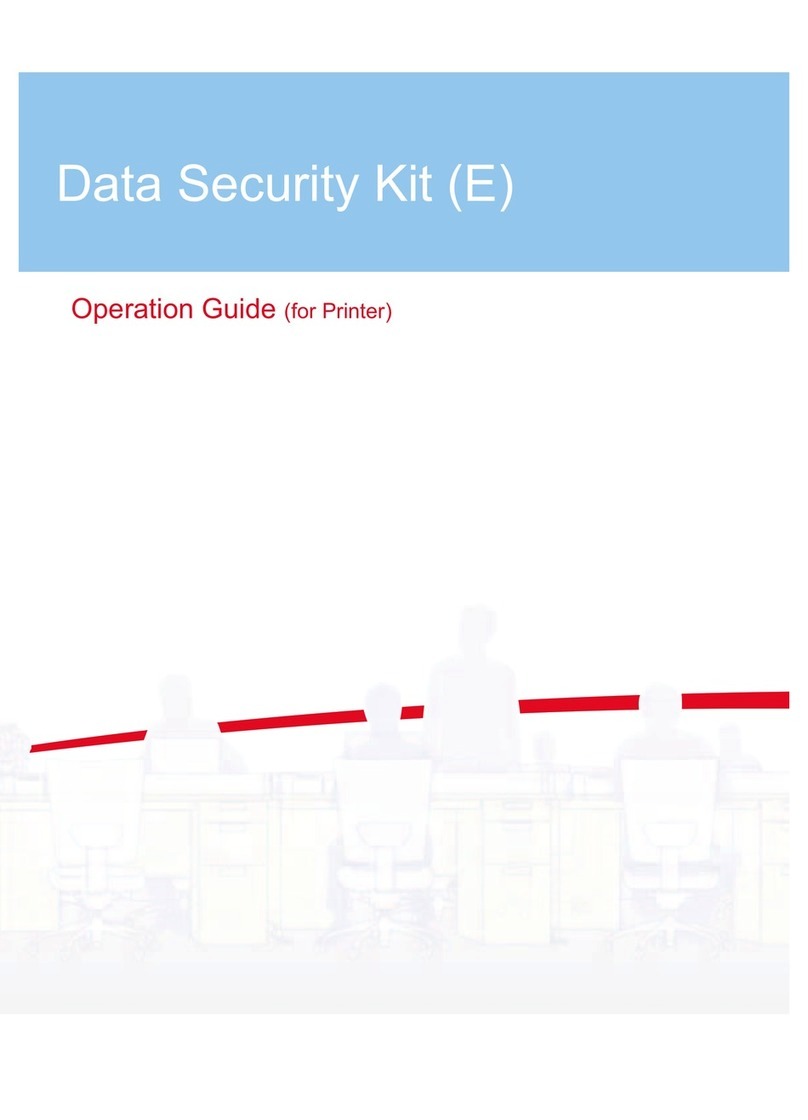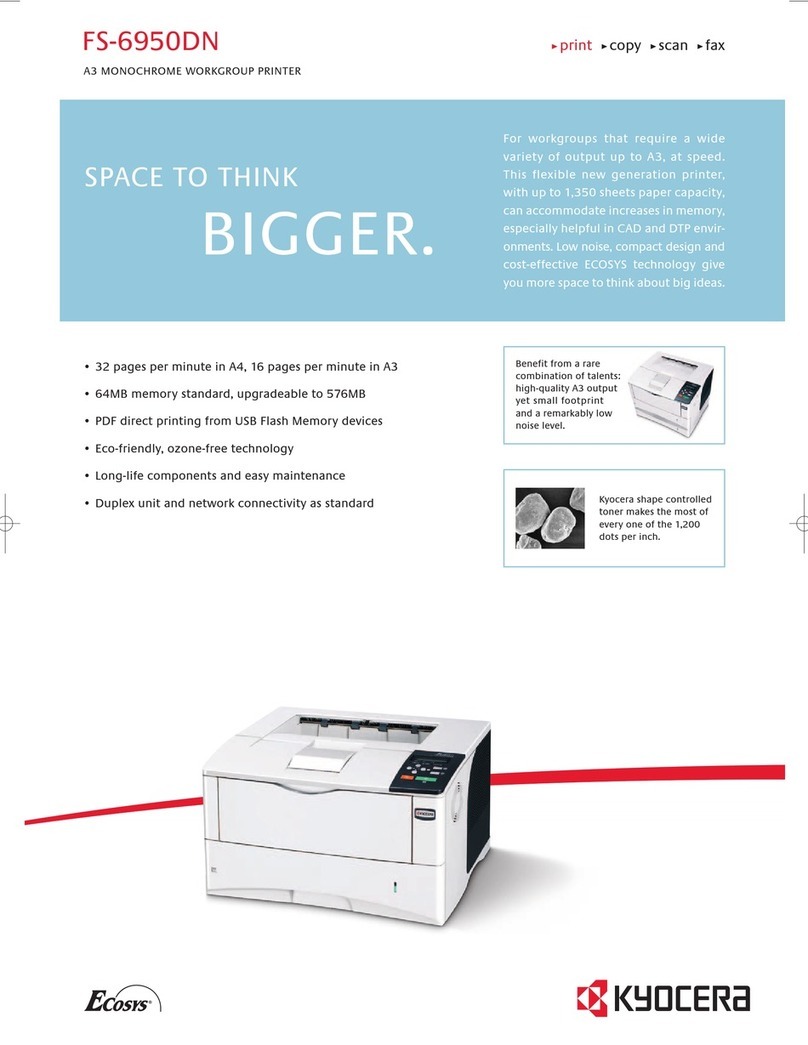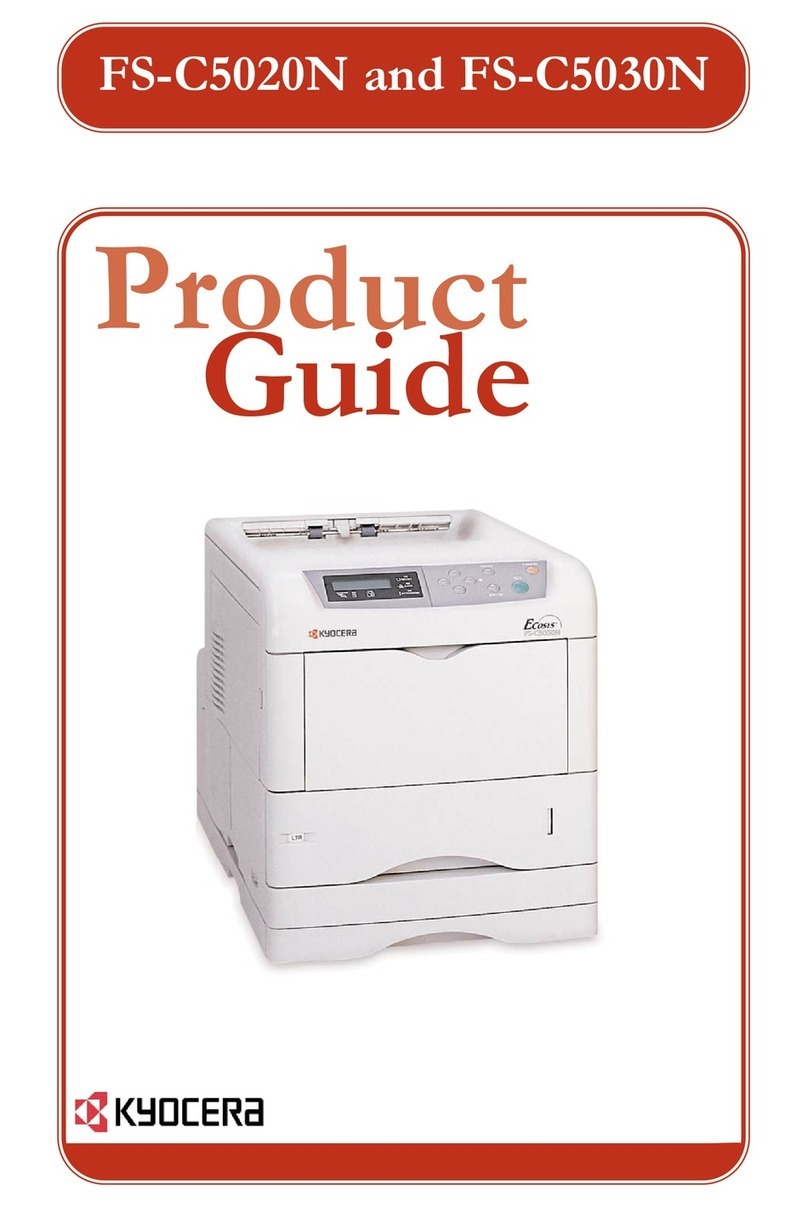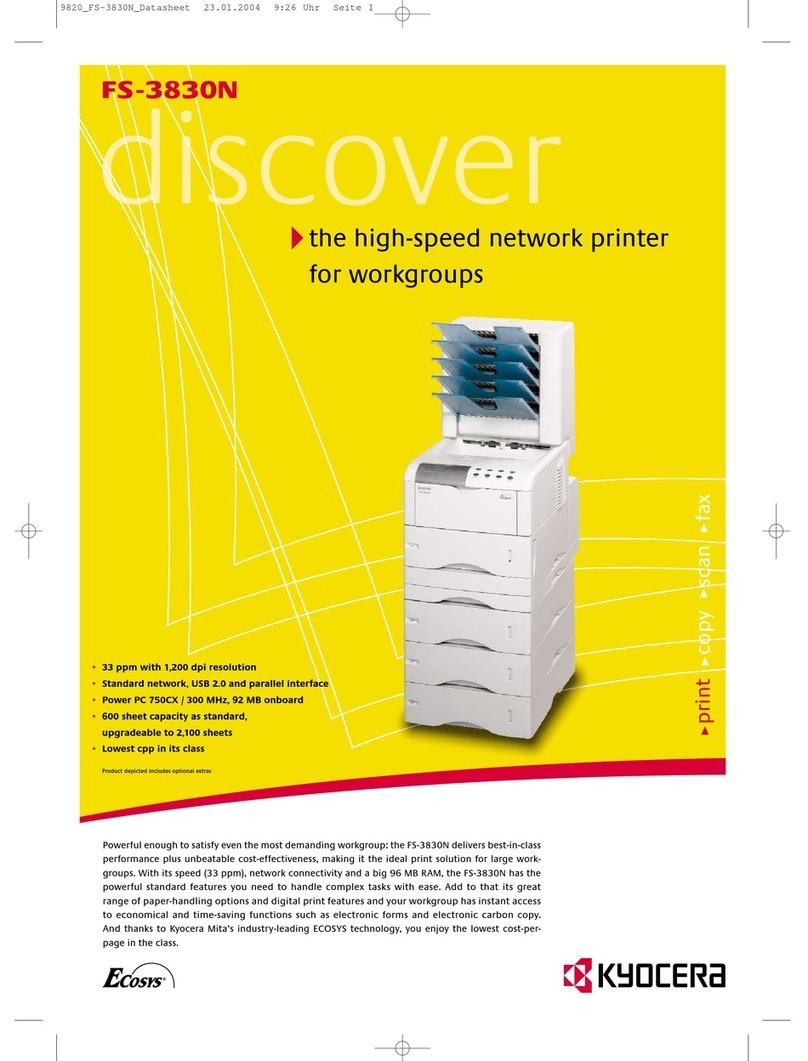Card Authentication Kit (B) Operation Guide for Printer
Introduction
Thank you for purchasing our Card Authentication Kit (B).
This product enables you to use the ID card user
authentication system.
Precautions
Card authentication can only be used on printers which
support a network interface as standard.
To install the optional function, you need the License Key.
Please access the designated website of your dealer or
service representative, and register “Machine No.”
indicated on your machine and “Product ID” indicated on
the License Certificate supplied with the product to issue
the License Key.
For ID card reading, refer to the instructions of the card
reader.
To make authentication using your ID card, you need to
register the ID card information in the KYOCERA Net
Manager’s users list. For registration procedure, refer to the
KYOCERA Net Manager Installation Manual.
Installation of KYOCERA Net Manager
To use Card authentication, KYOCERA Net Manager must
be installed on the network authentication server. Refer to
the KYOCERA Net Manager Installation Manual for
information on the installation method.
Creating Local Users and entering ID
numbers
For Card authentication, the user must be registered and
the ID card's ID number must be entered in the KYOCERA
Net Manager. Refer to the KYOCERA Net Manager
Installation Manual for details.
Activation of Card Authentication Kit (B)
Activate the ID Card from the operation panel on the
machine.
1 Press [Menu].
2 Press Uor Vto select Op Functions.
3 Press [OK].
NOTE: If User Login is disabled, the Login screen appears.
Refer to the procedure of Key Login, and login using the
login user name and password with administrator
privileges.
4 Press Uor Vto select ID Card.
5 Press [OK].
6 Press Uor Vto select License On.
NOTE: You can view detailed information on the selected
application by selecting Detail.
7 Press [OK].
8 Press Uor Vto select Official.
NOTE: To use the application as a trial, select Trial and
press [OK]. The confirmation screen is displayed so press
[Yes] ([Left Select]).
9 Press [OK].
10 Enter the Licence Key using the numeric keys.
11 Press [OK].
12 When the confirmation screen appears, press [Yes]
([Left Select]).
IMPORTANT: If you change the date/time while using an
application, you will no longer be able to use the
application.