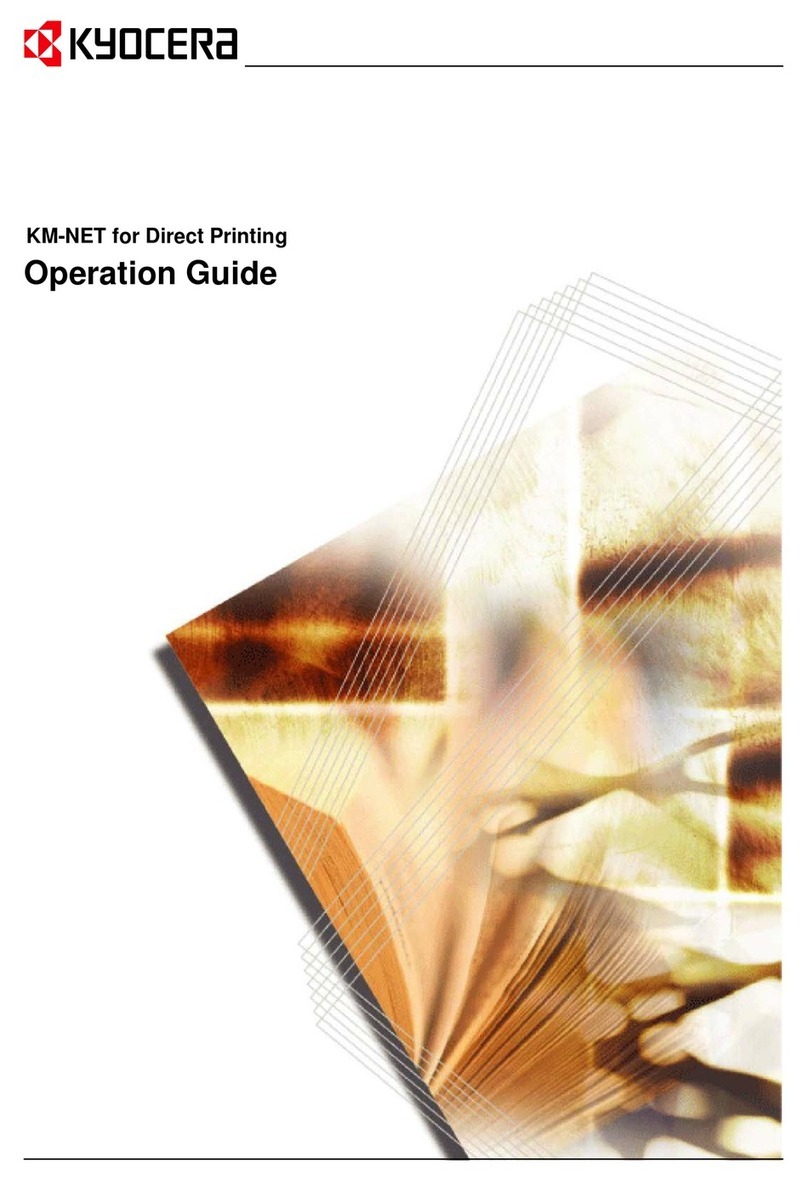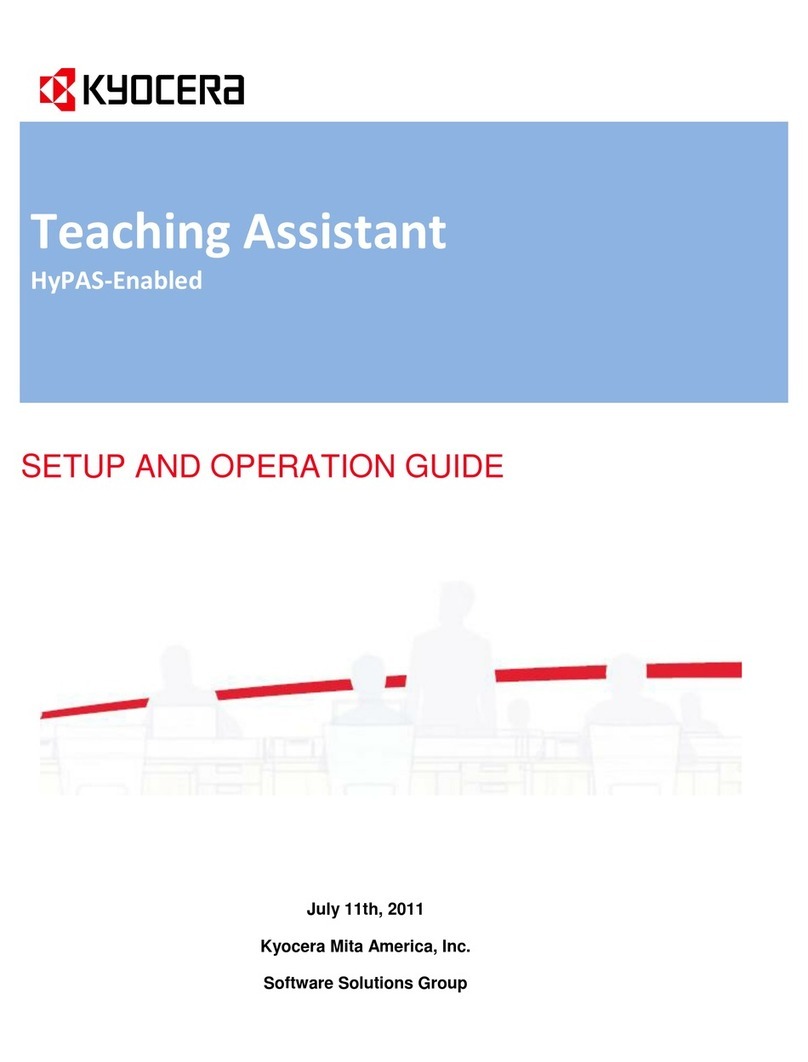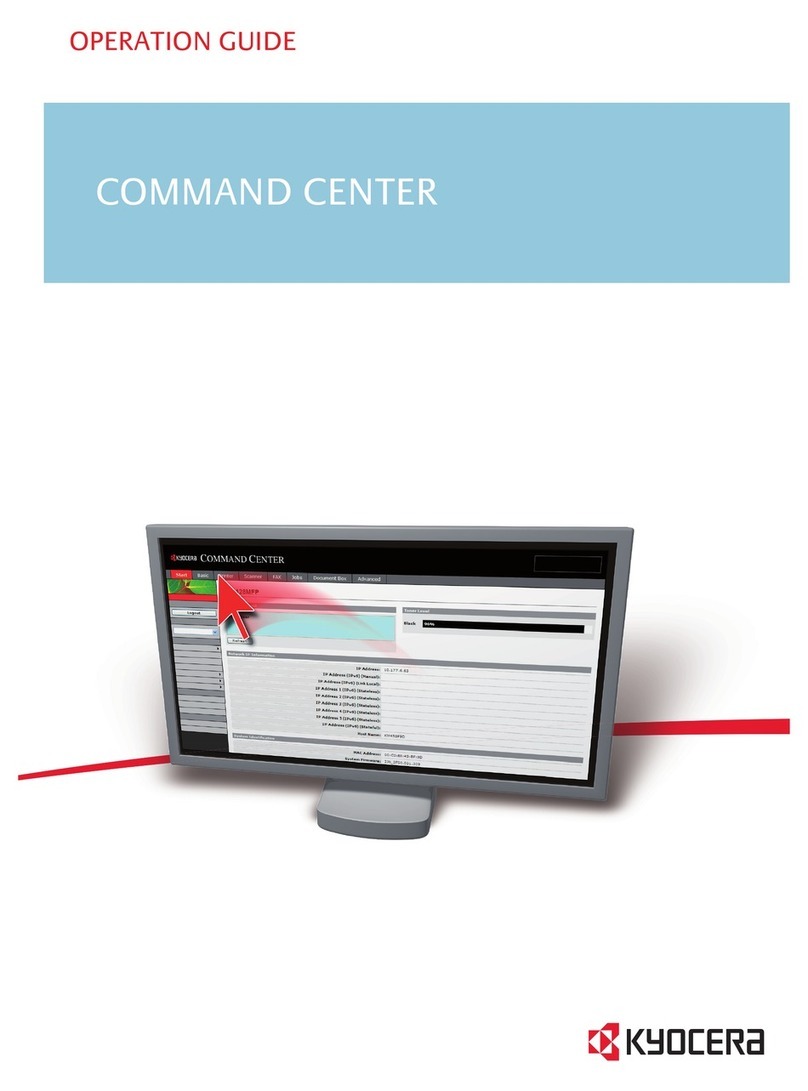Kyocera KM-6230 User manual
Other Kyocera Software manuals
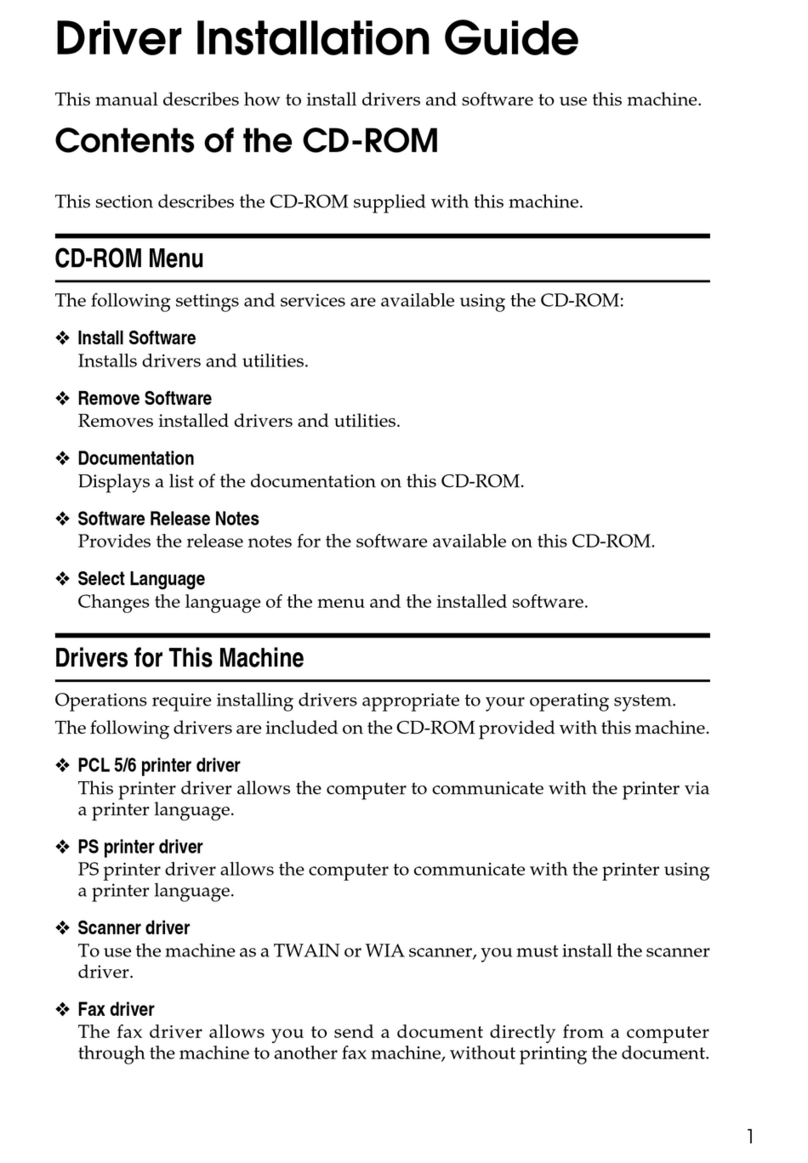
Kyocera
Kyocera FS-C1020MFP User manual

Kyocera
Kyocera TASKalfa 8000i User manual

Kyocera
Kyocera FS C5015N - Color LED Printer User manual

Kyocera
Kyocera TASKalfa 3051ci User manual
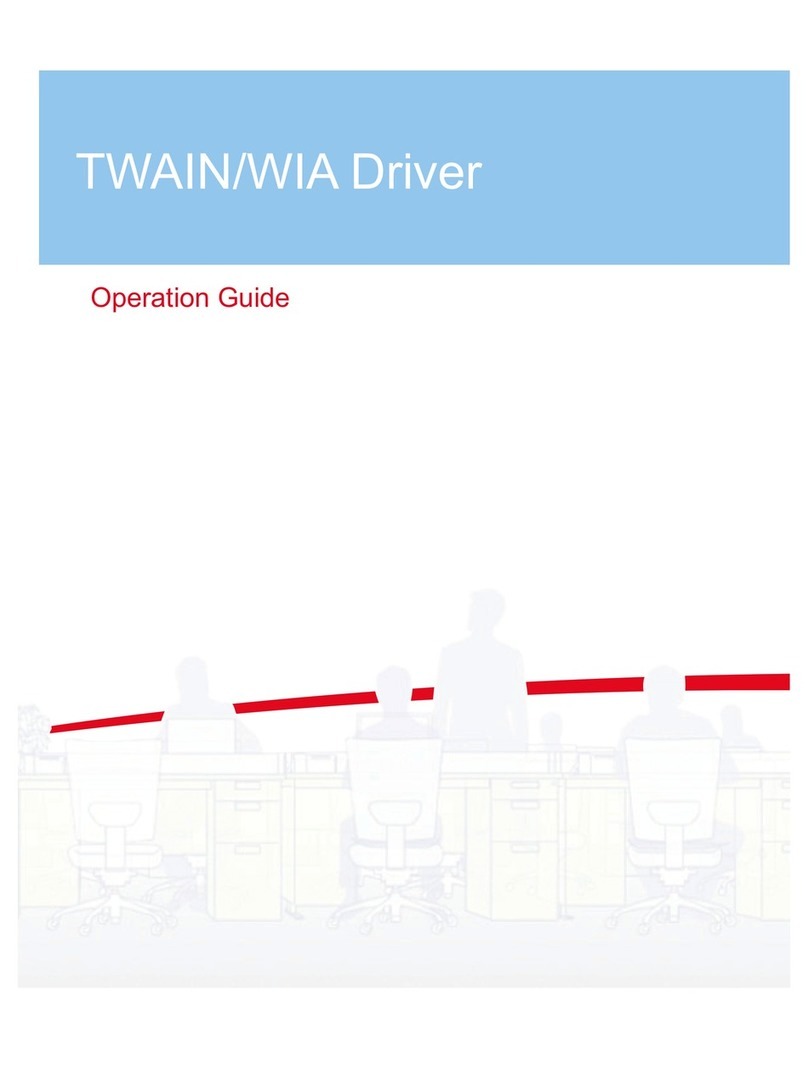
Kyocera
Kyocera TASKalfa 250ci User manual

Kyocera
Kyocera TASKalfa 3051ci User manual

Kyocera
Kyocera COMMAND CENTER Multifunctional Printer User manual

Kyocera
Kyocera TASKalfa 3051ci User manual

Kyocera
Kyocera ECOSYS FS-1035MFP/DP Quick start guide

Kyocera
Kyocera TASKalfa 8000i User manual

Kyocera
Kyocera TASKalfa 3051ci User manual

Kyocera
Kyocera TASKalfa 2550ci User manual

Kyocera
Kyocera TASKalfa 3050ci User manual
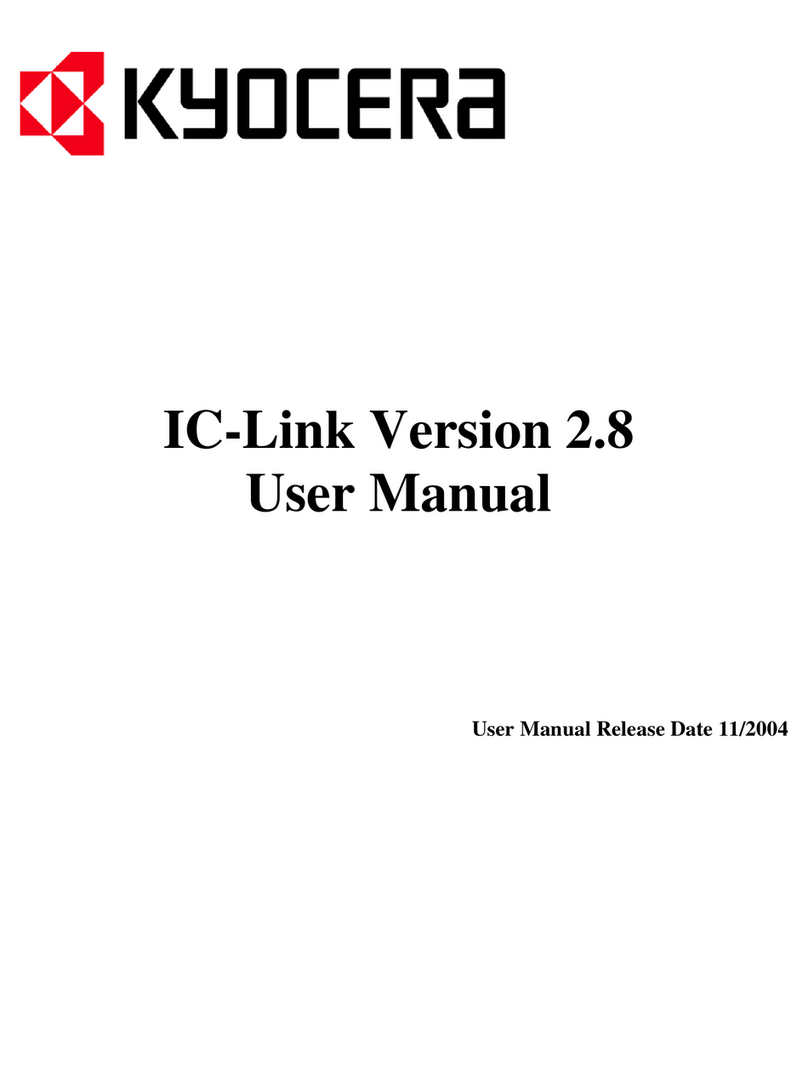
Kyocera
Kyocera F-1000A User manual

Kyocera
Kyocera TASKalfa 820 User manual

Kyocera
Kyocera FS-2100DN User manual

Kyocera
Kyocera FS C5015N - Color LED Printer User manual

Kyocera
Kyocera TASKalfa 2551ci User manual
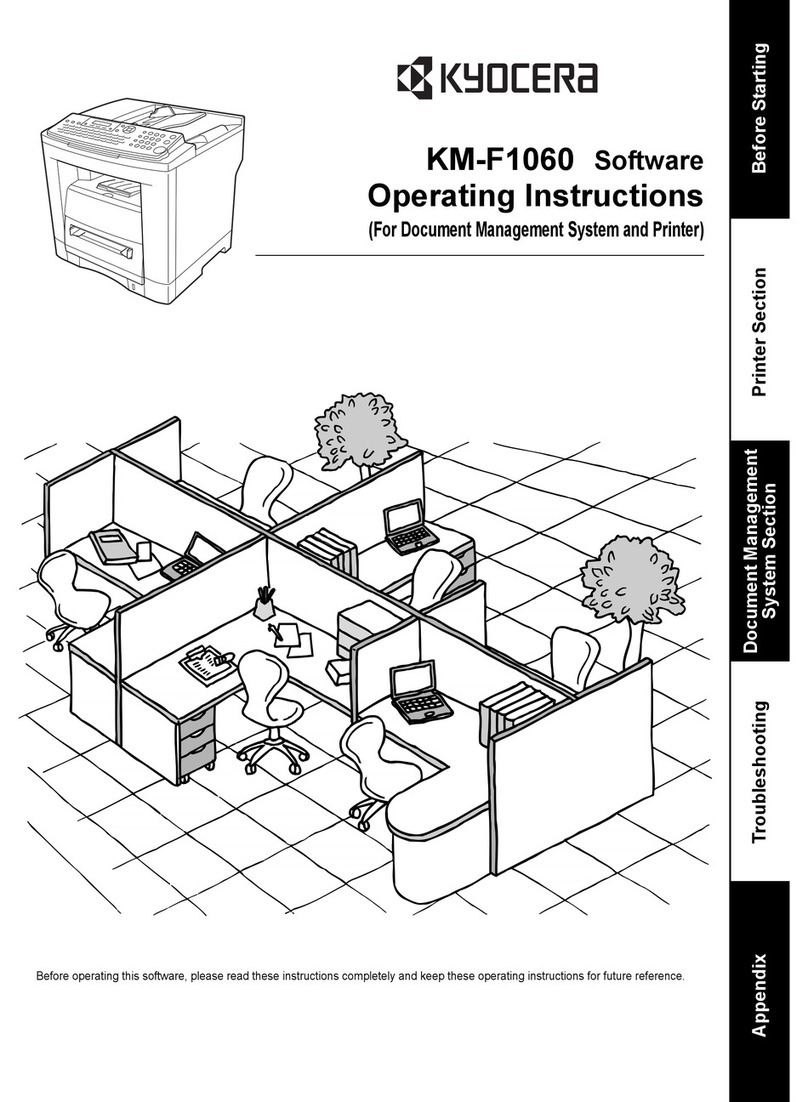
Kyocera
Kyocera KM-F1060 User manual

Kyocera
Kyocera ECOSYS FS-1135MFP User manual
Popular Software manuals by other brands

Garmin
Garmin 010-10844-00 - Mobile XT - GPS Software null

COMPRO
COMPRO COMPROFM manual

Muratec
Muratec OFFICEBRIDGE ONLINE user guide

Oracle
Oracle Contact Center Anywhere 8.1 installation guide

Adobe
Adobe 65007312 - Photoshop Lightroom Programmer's guide

Avaya
Avaya NULL One-X for RIM Blackberry user guide